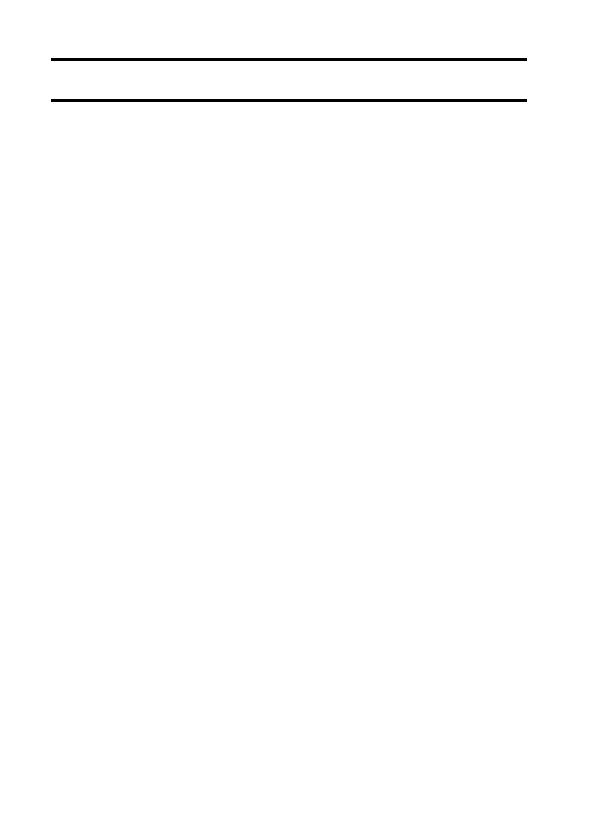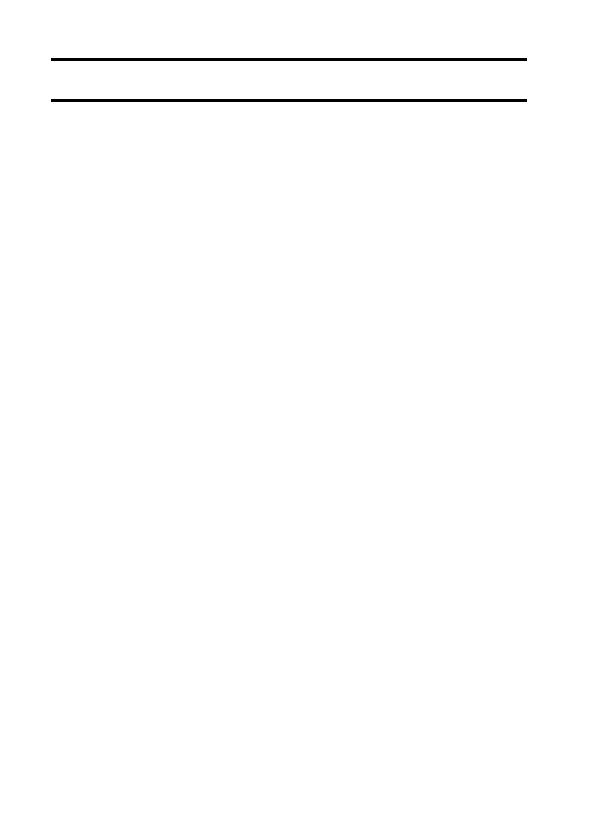
1 English
CONTENTS
HOW TO READ THIS MANUAL ............................................................. i
CHECKING THE INCLUDED ACCESSORIES ...................................... 3
How to use the accessories ............................................................ 5
ABOUT THE CARD ............................................................................... 6
Media cards that can be used with this camera .............................. 6
What “card” means in this manual .................................................. 6
SETUP
PARTS NAMES ..................................................................................... 7
CHARGING THE BATTERY PACK ....................................................... 9
Charging the battery pack ............................................................. 10
INSTALLING THE CARD ..................................................................... 12
INSTALLING THE BATTERY PACK .................................................... 14
About the temperature alert icon \ .......................................... 16
TURNING THE CAMERA ON AND OFF ............................................. 17
Turning on the camera .................................................................. 17
Turning off the camera .................................................................. 17
Turning on the camera when the power save (sleep) mode is
active ........................................................................................ 18
DATE AND TIME SETTING ................................................................. 20
SWITCHING BETWEEN THE RECORDING MODE AND
PLAYBACK MODE .......................................................................... 23
SWITCHING THE OPERATING MODE .............................................. 24
Switching between the SIMPLE and NORMAL modes ................ 24
Accessing/exiting the SIMPLE/NORMAL Mode Menu Screen ..... 25
SHOOTING
VIDEO CLIP RECORDING .................................................................. 29
SHOOTING SINGLE SHOTS .............................................................. 30
SHOOT A STILL IMAGE WHILE RECORDING A VIDEO CLIP .......... 32
MACRO-PHOTOGRAPHY (ZOOM) .................................................... 34
PLAYBACK
PLAYING BACK VIDEO CLIPS AND STILL IMAGES ......................... 36
How to save one frame from a video clip as a still image ............. 38