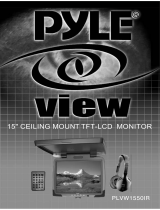Page is loading ...

300 Series Flat Panel
LCD Monitors
INSTALLATION/OPERATION
C2926M-C (5/07)


C2926M-C (5/07) 3
Contents
Important Safety Instructions . . . . . . . . . . . . . . . . . . . . . . . . . . . . . . . . . . . . . . . . . . . . . . . . . . . . . . . . . . . . . . . . . . . . . . . . . . . . . . . . . . . . . . . . . . . . 4
Regulatory Notices . . . . . . . . . . . . . . . . . . . . . . . . . . . . . . . . . . . . . . . . . . . . . . . . . . . . . . . . . . . . . . . . . . . . . . . . . . . . . . . . . . . . . . . . . . . . . . . . . . . . 5
Description . . . . . . . . . . . . . . . . . . . . . . . . . . . . . . . . . . . . . . . . . . . . . . . . . . . . . . . . . . . . . . . . . . . . . . . . . . . . . . . . . . . . . . . . . . . . . . . . . . . . . . . . . . 6
Models . . . . . . . . . . . . . . . . . . . . . . . . . . . . . . . . . . . . . . . . . . . . . . . . . . . . . . . . . . . . . . . . . . . . . . . . . . . . . . . . . . . . . . . . . . . . . . . . . . . . . . . . . 6
Package Contents . . . . . . . . . . . . . . . . . . . . . . . . . . . . . . . . . . . . . . . . . . . . . . . . . . . . . . . . . . . . . . . . . . . . . . . . . . . . . . . . . . . . . . . . . . . . . . . . 6
Installation . . . . . . . . . . . . . . . . . . . . . . . . . . . . . . . . . . . . . . . . . . . . . . . . . . . . . . . . . . . . . . . . . . . . . . . . . . . . . . . . . . . . . . . . . . . . . . . . . . . . . . . . . . 7
Desktop Stand . . . . . . . . . . . . . . . . . . . . . . . . . . . . . . . . . . . . . . . . . . . . . . . . . . . . . . . . . . . . . . . . . . . . . . . . . . . . . . . . . . . . . . . . . . . . . . . . . . . 7
Rear Panel Connectors . . . . . . . . . . . . . . . . . . . . . . . . . . . . . . . . . . . . . . . . . . . . . . . . . . . . . . . . . . . . . . . . . . . . . . . . . . . . . . . . . . . . . . . . . . . . . 7
Video and Power Connections . . . . . . . . . . . . . . . . . . . . . . . . . . . . . . . . . . . . . . . . . . . . . . . . . . . . . . . . . . . . . . . . . . . . . . . . . . . . . . . . . . . . . . . 8
Operation . . . . . . . . . . . . . . . . . . . . . . . . . . . . . . . . . . . . . . . . . . . . . . . . . . . . . . . . . . . . . . . . . . . . . . . . . . . . . . . . . . . . . . . . . . . . . . . . . . . . . . . . . . 10
Front Panel Controls . . . . . . . . . . . . . . . . . . . . . . . . . . . . . . . . . . . . . . . . . . . . . . . . . . . . . . . . . . . . . . . . . . . . . . . . . . . . . . . . . . . . . . . . . . . . . . 10
OSD Control Menus . . . . . . . . . . . . . . . . . . . . . . . . . . . . . . . . . . . . . . . . . . . . . . . . . . . . . . . . . . . . . . . . . . . . . . . . . . . . . . . . . . . . . . . . . . . . . . 11
Main Menu . . . . . . . . . . . . . . . . . . . . . . . . . . . . . . . . . . . . . . . . . . . . . . . . . . . . . . . . . . . . . . . . . . . . . . . . . . . . . . . . . . . . . . . . . . . . . . . . 11
Display Adjust Menu . . . . . . . . . . . . . . . . . . . . . . . . . . . . . . . . . . . . . . . . . . . . . . . . . . . . . . . . . . . . . . . . . . . . . . . . . . . . . . . . . . . . . . . . 12
Color Temperature Menu . . . . . . . . . . . . . . . . . . . . . . . . . . . . . . . . . . . . . . . . . . . . . . . . . . . . . . . . . . . . . . . . . . . . . . . . . . . . . . . . . . . . . 13
OSD Adjust Menu . . . . . . . . . . . . . . . . . . . . . . . . . . . . . . . . . . . . . . . . . . . . . . . . . . . . . . . . . . . . . . . . . . . . . . . . . . . . . . . . . . . . . . . . . . . 13
Audio Control Menu . . . . . . . . . . . . . . . . . . . . . . . . . . . . . . . . . . . . . . . . . . . . . . . . . . . . . . . . . . . . . . . . . . . . . . . . . . . . . . . . . . . . . . . . . 14
Video Adjust Menu . . . . . . . . . . . . . . . . . . . . . . . . . . . . . . . . . . . . . . . . . . . . . . . . . . . . . . . . . . . . . . . . . . . . . . . . . . . . . . . . . . . . . . . . . . 15
Maintenance . . . . . . . . . . . . . . . . . . . . . . . . . . . . . . . . . . . . . . . . . . . . . . . . . . . . . . . . . . . . . . . . . . . . . . . . . . . . . . . . . . . . . . . . . . . . . . . . . . . . . . . . 16
Cleaning . . . . . . . . . . . . . . . . . . . . . . . . . . . . . . . . . . . . . . . . . . . . . . . . . . . . . . . . . . . . . . . . . . . . . . . . . . . . . . . . . . . . . . . . . . . . . . . . . . . . . . . 16
Supported Input Modes . . . . . . . . . . . . . . . . . . . . . . . . . . . . . . . . . . . . . . . . . . . . . . . . . . . . . . . . . . . . . . . . . . . . . . . . . . . . . . . . . . . . . . . . . . . . . . . 16
Specifications . . . . . . . . . . . . . . . . . . . . . . . . . . . . . . . . . . . . . . . . . . . . . . . . . . . . . . . . . . . . . . . . . . . . . . . . . . . . . . . . . . . . . . . . . . . . . . . . . . . . . . . 17
List of Illustrations
1 Package Contents . . . . . . . . . . . . . . . . . . . . . . . . . . . . . . . . . . . . . . . . . . . . . . . . . . . . . . . . . . . . . . . . . . . . . . . . . . . . . . . . . . . . . . . . . . . . 6
2 Rear Panel Connectors . . . . . . . . . . . . . . . . . . . . . . . . . . . . . . . . . . . . . . . . . . . . . . . . . . . . . . . . . . . . . . . . . . . . . . . . . . . . . . . . . . . . . . . . . 7
3 Looping Operation: One Monitor with External Video Equipment . . . . . . . . . . . . . . . . . . . . . . . . . . . . . . . . . . . . . . . . . . . . . . . . . . . . . . . 9
4 Looping Operation: Maximum of Three Monitors with External Video Equipment . . . . . . . . . . . . . . . . . . . . . . . . . . . . . . . . . . . . . . . . . . 9
5 Front Panel Controls . . . . . . . . . . . . . . . . . . . . . . . . . . . . . . . . . . . . . . . . . . . . . . . . . . . . . . . . . . . . . . . . . . . . . . . . . . . . . . . . . . . . . . . . . . 10
6 Main Menu . . . . . . . . . . . . . . . . . . . . . . . . . . . . . . . . . . . . . . . . . . . . . . . . . . . . . . . . . . . . . . . . . . . . . . . . . . . . . . . . . . . . . . . . . . . . . . . . 11
7 Display Adjust Menu . . . . . . . . . . . . . . . . . . . . . . . . . . . . . . . . . . . . . . . . . . . . . . . . . . . . . . . . . . . . . . . . . . . . . . . . . . . . . . . . . . . . . . . . . 12
8 Color Temperature Menu . . . . . . . . . . . . . . . . . . . . . . . . . . . . . . . . . . . . . . . . . . . . . . . . . . . . . . . . . . . . . . . . . . . . . . . . . . . . . . . . . . . . . . 13
9 OSD Adjust Menu . . . . . . . . . . . . . . . . . . . . . . . . . . . . . . . . . . . . . . . . . . . . . . . . . . . . . . . . . . . . . . . . . . . . . . . . . . . . . . . . . . . . . . . . . . . 13
10 Audio Control Menu . . . . . . . . . . . . . . . . . . . . . . . . . . . . . . . . . . . . . . . . . . . . . . . . . . . . . . . . . . . . . . . . . . . . . . . . . . . . . . . . . . . . . . . . . . 14
11 Video Adjust Menu . . . . . . . . . . . . . . . . . . . . . . . . . . . . . . . . . . . . . . . . . . . . . . . . . . . . . . . . . . . . . . . . . . . . . . . . . . . . . . . . . . . . . . . . . . 14
List of Tables
A Video Coaxial Cable Requirements . . . . . . . . . . . . . . . . . . . . . . . . . . . . . . . . . . . . . . . . . . . . . . . . . . . . . . . . . . . . . . . . . . . . . . . . . . . . . . . . . 8

4 C2926M-C (5/07)
Important Safety Instructions
1. Read these instructions.
2. Keep these instructions.
3. Heed all warnings.
4. Follow all instructions.
5. Do not use this apparatus near water.
6. Clean only with dry cloth.
7. Do not block any ventilation openings. Install in accordance with the manufacturer’s instructions.
8. Do not install near any heat sources such as radiators, heat registers, stoves, or other apparatus (including amplifiers) that produce heat.
9. Do not defeat the safety purpose of the polarized or grounding-type plug. A polarized plug has two blades with one blade wider than the
other. A grounding plug has two blades and a third grounding prong. The wide blade or the third prong are provided for your safety. If the
provided plug does not fit into your outlet, consult an electrician for replacement of the obsolete outlet.
10. Protect the power cord from being walked on or pinched particularly at plugs, convenience receptacles, and the points where they exit from
the apparatus.
11. Only use attachments/accessories specified by the manufacturer.
12. Use only with the cart, stand, tripod, bracket, or table specified by the manufacturer, or sold with the apparatus. When a cart is used, use
caution when moving the cart/apparatus combination to avoid injury from tip-over.
13. Refer all servicing to qualified service personnel. Servicing is required when the apparatus has been damaged in any way, such as power-
supply cord or plus is damaged, liquid has been spilled or objects have fallen into the apparatus, the apparatus has been exposed to rain or
moisture, does not operate normally, or has been dropped.
14. Apparatus shall not be exposed to dripping or splashing and that no objects filled with liquids, such as vases shall be placed on the
apparatus.
15. WARNING: To reduce the risk of fire or electric shock, do not expose this apparatus to rain or moisture.
16. Installation should be done only by qualified personnel and conform to all local codes.
17. Unless this unit is specifically marked as NEMA Type 3, 3R, 3S, 4, 4X, 6, or 6P enclosure, it is designed for indoor use only and it must not
be installed where exposed to rain and moisture.
18. Use only installation methods and materials capable of supporting four times the maximum specified load.
19. Only use replacement parts recommended by Pelco.
20. Avoid touching the screen directly with your fingers as the oils from your skin may be difficult to remove from the LCD.
21. Do not apply direct pressure on the screen.
22. Keep the monitor in a dust-free environment and away from strong electromagnetic fields.
23. Do not use attachments, such as mounts, that are not recommended by Pelco. They may be hazardous.
24. Do not place the monitor on an unstable stand, bracket, or mount. The unit may fall, causing serious damage to the unit or injury to a
person. Only use mounts recommended by Pelco.
25. A CCC-approved power cord must be used to power this equipment when used in China.
The product and/or manual may bear the following marks:
CAUTION:
RISK OF ELECTRIC SHOCK.
DO NOT OPEN.
This symbol indicates that dangerous voltage constituting a risk of electric shock is present
within this unit.
This symbol indicates that there are important operating and maintenance instructions in
the literature accompanying this unit

C2926M-C (5/07) 5
Regulatory Notices
This device complies with Part 15 of the FCC Rules. Operation is subject to the following two conditions: (1) this device may not cause harmful
interference, and (2) this device must accept any interference received, including interference that may cause undesired operation.
RADIO AND TELEVISION INTERFERENCE
This equipment has been tested and found to comply with the limits of a Class B digital device, pursuant to Part 15 of the FCC Rules. These limits
are designed to provide reasonable protection against harmful interference in a residential installation. This equipment generates, uses, and can
radiate radio frequency energy and, if not installed and used in accordance with the instructions, may cause harmful interference to radio
communications. However there is no guarantee that the interference will not occur in a particular installation. If this equipment does cause
harmful interference to radio or television reception, which can be determined by turning the equipment off and on, the user is encouraged to try
to correct the interference by one or more of the following measures:
• Reorient or relocate the receiving antenna.
• Increase the separation between the equipment and the receiver.
• Connect the equipment into an outlet on a circuit different from that to which the receiver is connected.
• Consult the dealer or an experienced radio/TV technician for help.
You may also find helpful the following booklet, prepared by the FCC: “How to Identify and Resolve Radio-TV Interference Problems.” This
booklet is available from the U.S. Government Printing Office, Washington D.C. 20402.
Changes and Modifications not expressly approved by the manufacturer or registrant of this equipment can void your authority to operate this
equipment under Federal Communications Commission’s rules.
This Class B digital apparatus complies with Canadian ICES-003.
Cet appareil numérique de la classe B est conforme à la norme NMB-003 du Canada.

6 C2926M-C (5/07)
Description
The 300 Series LCD monitors, designed specifically for the security industry, provide a high resolution display of computer signals and/or
composite video. These 15-, 17-, and 19-inch monitors use a color, thin film transfer (TFT) active matrix LCD panel that automatically adapts to
the appropriate input resolution.
The 300 Series provides looping composite (BNC) and S-Video inputs. Additionally, these models provide a VGA input to support the use of DVRs
(digital video recorders) and PC applications. This multimode functionality—combined with a quick panel response time to minimize ghosting in
motion video, ergonomic design, autoranging internal power supply, and low power consumption—makes the 300 Series ideal for applications
requiring a VGA display with composite video capabilities.
The 300 Series features a folding picture frame-style desktop stand, optional rack mount kits, and VESA
®
-compliant mounting holes to easily
adapt to any VESA-compliant wall mount.
These monitors automatically detect and display the correct video format (NTSC or PAL) and are powered by an internal autoranging power
supply.
The 300 Series uses four long life CCFT (cold cathode florescent tube) backlights to maintain the brightness level over time, eliminating the
brightness degradation common in aging CRT monitors.
Adjustments of standard monitor display parameters are made using user-friendly, on-screen menus and front panel controls.
MODELS
PMCL315 15-inch (381 mm) active TFT LCD monitor
PMCL317 17-inch (432 mm) active TFT LCD monitor
PMCL319 19-inch (483 mm) active TFT LCD monitor
PACKAGE CONTENTS
1 15-, 17-, or 19-inch TFT LCD monitor
1 VGA cable with 15-pin, D-sub connector
1 US standard power cable
1 EU standard power cable
1 Installation/Operation manual
TFT LCD MONITOR
VGA CABLE WITH 15-PIN,
D-SUB CONNECTOR
EU STANDARD
POWER CABLE
US STANDARD
POWER CABLE
INSTALLATION
OPERATION MANUAL
Figure 1. Package Contents

C2926M-C (5/07) 7
Installation
The monitor can be placed on any flat surface (desk or table), or it can be rack mounted or wall mounted.
NOTE: Only use a recommended rack mount kit such as the PMCL-RM15, PMCL-RM17, PMCL-RM19, or PMCL-WM. To rack-mount the monitor,
follow the instructions supplied with the rack mount kit, or wall mount kit.
DESKTOP STAND
You can manually adjust the 300 Series monitor to the viewing angle you want by repositioning the foot stand on the back of the monitor.
REAR PANEL CONNECTORS
Figure 2. Rear Panel Connectors
1. AC IN: Can be connected to a 100-240 VAC, 50/60 Hz source.
2. VGA: Can be connected to the VGA cable (supplied).
3. S-VIDEO IN: Connection can input an S-Video signal by DIN socket.
4. S-VIDEO OUT: Can output an S-Video signal by DIN socket. This socket is the loop-through output (maximum of one looping operation only
recommended).
5. AUDIO IN: These RCA sockets can input sound from an audio source.
6. VIDEO 1 IN/OUT: The IN BNC socket can be connected to composite video output. The OUT BNC socket is the loop-through output with
auto-termination from above video inputs.
7. Speakers: The unit has two built-in speakers.

8 C2926M-C (5/07)
VIDEO AND POWER CONNECTIONS
Refer to Figure 2 for video, audio, and power connections.
1. Connect the video cable (refer to Table A for video coaxial requirements.)
a. Connect the video cable to one of the following, depending on the input source.
• If composite, connect to the BNC video input labeled VIDEO 1 IN on the back panel of the monitor. (Any video connected to the
inputs will be terminated unless the output for the corresponding channel is used, in which case it will not terminate and will act
as a pass-through.)
• If S-Video, connect to the input labeled S-VIDEO IN on the back panel of the monitor. (Any video connected to the inputs will be
terminated unless the output for the corresponding channel is used, in which case it will not terminate and will act as a pass-
through.)
• If VGA, connect to the input labeled VGA IN on the back panel of the monitor.
b. Looping Operation Only (Refer to Figure 3 and Figure 4). Connect a video cable to the BNC video connector labeled VIDEO 1 OUT for
composite or connect the video cable to the connector labeled S-VIDEO OUT for S-Video.
NOTE: Three LCDs maximum for looping (except for S-Video, where only one loop is advised).
2. Connect audio. Connect one end of the audio input cables (not supplied) to the connections labeled AUDIO IN on the back panel of the
monitor and the other end to an audio source.
3. Connect power. Plug the provided power cord into the AC IN connection on the back panel. Plug the other end of the cord into a power
receptacle.
Table A. Video Coaxial Cable Requirements
Cable Type* Maximum Distance
RG59/U 750 ft (229 m)
RG6/U 1,000 ft (305 m)
RG11/U 1,500 ft (457 m)
*Minimum cable requirements:
75-ohms impedance. All-copper center conductor.
95% braided copper shield.

CAMERA
IN
OUT
S-VIDEO
AUDIO IN
IN
OUT
VIDEO 1
PMCL300
DVR
DVR
CAMERA
AUDIO SOURCE
L
R
C2926M-C (5/07) 9
Figure 3. Looping Operation: One Monitor with External Video Equipment
CAMERA
DVR
IN
OUT
S-VIDEO
IN
OUT
S-VIDEO
IN
OUT
S-VIDEO
AUDIO INAUDIO INAUDIO IN
IN
OUT
VIDEO 1
IN
OUT
VIDEO 1
IN
OUT
VIDEO 1
PMCL300PMCL300PMCL300
L
R
L
R
AUDIO SOURCE
L
R
Figure 4. Looping Operation: Maximum of Three Monitors with External Video Equipment
NOTE: Looping more than three 300 Series monitors is not recommended.

10 C2926M-C (5/07)
Operation
FRONT PANEL CONTROLS
CH
Figure 5. Front Panel Controls
1. CH (menu): Selects the input signal.
2. !: Decreases the value of a selected menu item, and decreases the volume.
3. ": Increases the value of a selected menu item, and increases the volume.
4. #: Moves the highlighter downward through a menu.
5. $: Moves the highlighter upward through a menu.
6. %: Accesses pop-up menus and is also used to select a highlighted menu item.
7. (Pelco logo): Turns on or off the monitor’s power.
8. This opening is for an infrared sensor (400 Series monitors only).

C2926M-C (5/07) 11
OSD CONTROL MENUS
Unless otherwise noted, the menus are the same for the PMCL315, PMCL317, and PMCL319.
To use the menus:
1. Press the menu (CH) button to access the Main menu. (To access the Main menu, you must press the menu [CH] button until you enter
VGA
mode.)
2. Use the up and down arrow buttons to highlight a selection.
3. Press the menu (CH) button to select an item.
4. Use the left and right arrow buttons to adjust the setting on a selected item.
MAIN MENU
1280x1024
VGA IN:
MAIN MENU
AUDIO CONTROL
OSD ADJUST
COLOR TEMPERATURE
DISPLAY ADJUST
H.SYNC:
-48.3KHz
V.SYNC: -60.8Hz
BRIGHTNESS
CONTRAST
LANGUAGE
INPUT SELECT
RESET
EXIT
ENGLISH
SPANISH / ESPAÑOL
GERMAN / DEUTSCH
ITALIAN / ITALIANO
LANGUAGE
FRENCH / FRANÇAIS
RETURN
VGA IN
VIDEO IN
S-VIDEO
RETURN
INPUT SELECT
Figure 6. Main Menu
The Main menu is accessed by pressing the menu (CH) button on the monitor’s front panel until you enter VGA mode. After selecting a high-
lighted item with the menu (CH) button, use the left and right arrow buttons to adjust the setting.
Main Menu Field Definitions
BRIGHTNESS: Adjusts the background black level of the video screen image.
CONTRAST: Adjusts the foreground white level of the video screen image.
DISPLAY ADJUST: Accesses the Display Adjust menu.
COLOR TEMPERATURE: Adjusts the color temperature. You can also access the User Preset menu from this selection.
LANGUAGE: (Future feature.) Lets you choose from five languages: English, Spanish, German, Italian, or French.
OSD ADJUST: Accesses the OSD (on-screen display) Adjust menu.
AUDIO CONTROL: Accesses the Audio Control menu.
INPUT SELECT: Lets you select VGA IN, VIDEO IN, or S-VIDEO. Return takes you back to the Main menu.
RESET: Sets the monitor to the last customized set point.
EXIT: Exits the menu system.

12 C2926M-C (5/07)
DISPLAY ADJUST MENU
V-POSITION
H-POSITION
PITCH
PHASE
SHARPNESS
DISPLAY ADJUST
050
080
050
058
000
AUTO TUNING
RECALL
RETURN
Figure 7. Display Adjust Menu
Display Adjust Menu Field Definitions
V-POSITION: Moves the screen up or down.
H-POSITION: Moves the screen image left or right.
PITCH: Adjusts image distortion appearing as vertical bars or noise on the screen.
PHASE: Adjusts image distortion appearing as horizontal noise on the screen.
SHARPNESS: Adjusts the picture softer or sharper.
AUTO TUNING: Retunes to the incoming VGA signal if the picture looks odd.
RECALL: Sets the monitor to the last customized set point.
RETURN: Takes you back to the Main menu.

C2926M-C (5/07) 13
COLOR TEMPERATURE MENU
COLOR TEMPERATURE
9300K
7500K
6500K
USER PRESET
RECALL
RETURN
USER PRESET
RED
GREEN
BLUE
RETURN
050
050
050
Figure 8. Color Temperature Menu
Color Temperature Menu Field Definitions
9300K, 7500K, 6500K: These settings change the color temperature to suit your preference. Low color temperature implies warmer (more
yellow/red) light while high color temperature implies a colder (more blue) light. The unit of measurement is Kelvin (K).
USER PRESET: Accesses the USER PRESET menu. The options are as follows:
• RED, GREEN, BLUE: These settings let you customize the color temperature to your own preference by adjusting the amount of red, green,
and blue.
• RETURN: Takes you back to the previous menu.
RECALL: Restores this menu’s settings to the factory defaults.
RETURN: Takes you back to the Main menu.
OSD ADJUST MENU
OSD ADJUST
OSD H-POS
OSD V-POS
OSD TIMER
OSD TRANSPARENCY
049
049
RECALL
RETURN
020
054
Figure 9. OSD Adjust Menu
OSD Adjust Menu Field Definitions
OSD H-POS: Moves the screen image left or right
OSD V-POS: Moves the screen up or down.
OSD TIMER: Sets the number of seconds the menu remains on the screen. The maximum setting is 104.
OSD TRANSPARENCY: Makes the screen overlay fainter.
RECALL: Sets the monitor to the last customized set point.
RETURN: Takes you back to the Main menu.

14 C2926M-C (5/07)
AUDIO CONTROL MENU
MUTE
VOLUME
RECALL
RETURN
AUDIO CONTROL
OFF
050
Figure 10. Audio Control Menu
Audio Control Menu Field Definitions
MUTE: Toggles muting on or off. Use the arrow keys to highlight, and then press the menu button.
VOLUME: Controls the volume. Highlight and use the left or right arrow keys to increase or decrease the volume. Press the menu button when
finished.
RECALL: Resets audio controls to the last customized set point.
RETURN: Takes you back to the Main menu.

C2926M-C (5/07) 15
VIDEO ADJUST MENU
OSD ADJUST
BRIGHTNESS
CONTRAST
SHARPNESS
COLOR
VIDEO ADJUST
053
050
050
000
050
4:3
LANGUAGE
INPUT TYPE
HUE
AUDIO CONTROL
RECALL
INPUT SELECT
EXIT
Figure 11. Video Adjust Menu
The Video Adjust menu is accessed by pressing the menu button on the monitor’s front panel until you enter S-Video mode or Video In or
Out
mode.
Video Adjust Menu Field Definitions
CONTRAST: Adjusts foreground white level of the video screen image.
BRIGHTNESS: Adjusts background black level of the video screen image.
COLOR: Adjusts the color saturation of the video signal.
SHARPNESS: Adjusts the picture softer or sharper.
HUE: Adjusts the screen tint.
INPUT TYPE: Adjusts the aspect ratio to either 4:3 or 5:4.
LANGUAGE: Lets you choose from five languages: English, Spanish, German, Italian, or French.
OSD ADJUST: Accesses the OSD (on-screen display) Adjust menu.
AUDIO CONTROL: Accesses the Audio Control menu.
INPUT SELECT: Lets you select VGA IN, VIDEO IN, or S-VIDEO. Return takes you to the Main menu.
RECALL: Sets the monitor to the last customized set point.
EXIT: Exits the menu system.

16 C2926M-C (5/07)
Maintenance
If the quality of the picture is poor and cannot be improved by making adjustments on the front control panel, inspect all system connections and
cable runs.
WARNING: To reduce the risk of electrical shock, do not remove the cover or back of the monitor. No user-serviceable parts are inside.
Refer servicing to qualified personnel, or contact the Pelco Customer Service Department for assistance, 1-800-289-9100. Refer to the
Product Warranty and Return Information located on the back inside cover of this manual.
CLEANING
• Gently wipe your screen with a clean camel hair brush or a soft, clean, lint-free cloth.
• Gently apply pressure to the screen surface to clean the display.
• Do not spray any liquid directly on the screen or the LCD monitor casing.
• Chemical cleaners can damage the screen or the LCD monitor casing.
Supported Input Modes
Mode Resolution H Freq (kHz) V Freq (Hz)
0 720 x 350 31.469 70.087
1 640 x 480 31.469 59.940
2 640 x 480 35.000 66.667
3 640 x 480 37.861 72.809
4 640 x 480 37.500 75.000
5 720 x 400 31.469 70.087
6 800 x 600 35.156 56.250
7 800 x 600 37.879 60.317
8 800 x 600 48.077 72.188
9 800 x 600 46.875 75.000
10* 1024 x 768 48.363 60.004
10** 832 x 624 49.750 74.500
11* 1024 x 768 60.023 75.029
11** 1280 x 1024 48.363 60.004
*PMC3L15
**PMCL317, PMCL319

C2926M-C (5/07) 17
Specifications
MODELS
PMCL315 15-inch (381 mm) active TFT LCD monitor, multimode
PMCL317 17-inch (432 mm) active TFT LCD monitor, multimode
PMCL319 19-inch (483 mm) active TFT LCD monitor, multimode
GENERAL
LCD Panel Pixel Array
PMCL315 1024 x 768, 75 Hz
PMCL317, PMCL319 1280 x 1024, 75 Hz (maximum VGA resolution is 1024 x 768 on the PMCL315, and 1280 x 1024)
Panel Aspect Ratio
PMCL315 4:3
PMCL317, PMCL319 4:3 composite, 5:4 VGA
Viewing Area
PMCL315 304 x 228 mm
PMCL317 338 x 270 mm
PMCL319 376 x 301 mm
Pixel Pitch
PMCL315 0.297 x 0.297 mm
PMCL317 0.264 x 0.264 mm
PMCL319 0.294 x 0.294 mm
Brightness
PMCL315 350 cd/m
2
PMCL317 400 cd/m
2
PMCL319 380 cd/m
2
Contrast Ratio 500:1
Backlight Type 4 CCFL
Panel Lamp Life 40,000 hours
Viewing Angle (H/V)
PMCL315 140°/125°
PMCL317 140°/130°
PMCL319 150°/130°
Tilt <10° to >45°
Display Colors
PMCL315, PMCL317 16.2 million
PMCL319 16.7 million
Response Time
PMCL315 16 ms
PMCL317, PMCL319 8 ms
Speakers 2, integrated, 1 W each
Front Panel Controls Video input, menu access and navigation, power
Indicators LED (power on/off), on-screen (“no signal”)
ELECTRICAL
Input Voltage 100-240 VAC, 50/60 Hz, internal power supply
Power Consumption <50 W (on), <5 W (standby)
Input Interfaces
Video* 1 BNC, looping; 1 S-Video, looping; 1 VGA
Audio 1 (L/R), RCA, looping
Horizontal Frequency
PMCL315 30 kHz to 60 kHz
PMCL317, PMCL319 30 kHz to 80 kHz
Vertical Frequency 56 Hz to 75 Hz
Sync Format NTSC/PAL autosensing
*Maximum VGA resolution is 1024 x 768 on the PMCL315, and 1280 x 1024 on the PMCL317 and PMCL319.

18 C2926M-C (5/07)
PHYSICAL
Dimensions
PMCL315 2.9" D x 13.7" W x 11.8" H (7.4 x 34.7 x 29.9 cm)
PMCL317 3.2" D x 15.0" W x 13.4" H (8.0 x 38.1 x 34.1 cm)
PMCL319 3.3" D x 16.6" W x 14.7" H (8.3 x 42.1 x 37.4 cm)
Unit Weight
PMCL315 9.6 lb (4.4 kg)
PMCL317 12.4 lb (5.6 kg)
PMCL319 14.5 lb (6.6 kg)
Shipping Weight
PMCL315 13.0 lb (5.9 kg)
PMCL317 16.0 lb (7.3 kg)
PMCL319 19.0 lb (8.6 kg)
ENVIRONMENTAL
Operating Temperature 32° to 104°F (0° to 40°C)
Storage Temperature -4° to 140°F (-20° to 60°C)
Operating Humidity 20% to 85%, noncondensing
Storage Humidity 5% to 90%, noncondensing

PRODUCT WARRANTY AND RETURN INFORMATION
WARRANTY
Pelco will repair or replace, without charge, any merchandise proved defective in material or
workmanship for a period of one year after the date of shipment.
Exceptions to this warranty are as noted below:
• Five years on fiber optic products and TW3000 Series unshielded twisted pair transmission
products.
• Three years on Spectra
®
IV products.
• Three years on Genex
®
Series products (multiplexers, server, and keyboard).
• Three years on Camclosure
®
and fixed camera models, except the CC3701H-2,
CC3701H-2X, CC3751H-2, CC3651H-2X, MC3651H-2, and MC3651H-2X camera models,
which have a five-year warranty.
• Three years on PMCL200/300/400 Series LCD monitors.
• Two years on standard motorized or fixed focal length lenses.
• Two years on Legacy
®
, CM6700/CM6800/CM9700 Series matrix, and DF5/DF8 Series
fixed dome products.
• Two years on Spectra III
™
, Esprit
®
, ExSite
®
, and PS20 scanners, including when used in
continuous motion applications.
• Two years on Esprit and WW5700 Series window wiper (excluding wiper blades).
• Two years (except lamp and color wheel) on Digital Light Processing (DLP
®
) displays.
The lamp and color wheel will be covered for a period of 90 days. The air filter is not
covered under warranty.
• Eighteen months on DX Series digital video recorders, NVR300 Series network video
recorders, and Endura
™
Series distributed network-based video products.
• One year (except video heads) on video cassette recorders (VCRs). Video heads will be
covered for a period of six months.
• Six months on all pan and tilts, scanners or preset lenses used in continuous motion
applications (that is, preset scan, tour and auto scan modes).
Pelco will warrant all replacement parts and repairs for 90 days from the date of Pelco
shipment. All goods requiring warranty repair shall be sent freight prepaid to Pelco, Clovis,
California. Repairs made necessary by reason of misuse, alteration, normal wear, or accident
are not covered under this warranty.
Pelco assumes no risk and shall be subject to no liability for damages or loss resulting from
the specific use or application made of the Products. Pelco’s liability for any claim, whether
based on breach of contract, negligence, infringement of any rights of any party or product lia-
bility, relating to the Products shall not exceed the price paid by the Dealer to Pelco for such
Products. In no event will Pelco be liable for any special, incidental or consequential damages
(including loss of use, loss of profit and claims of third parties) however caused, whether by
the negligence of Pelco or otherwise.
The above warranty provides the Dealer with specific legal rights. The Dealer may also have
additional rights, which are subject to variation from state to state.
If a warranty repair is required, the Dealer must contact Pelco at (800) 289-9100 or
(559) 292-1981 to obtain a Repair Authorization number (RA), and provide the following
information:
1. Model and serial number
2. Date of shipment, P.O. number, Sales Order number, or Pelco invoice number
3. Details of the defect or problem
If there is a dispute regarding the warranty of a product which does not fall under the
warranty conditions stated above, please include a written explanation with the product when
returned.
Method of return shipment shall be the same or equal to the method by which the item was
received by Pelco.
RETURNS
In order to expedite parts returned to the factory for repair or credit, please call the factory at
(800) 289-9100 or (559) 292-1981 to obtain an authorization number (CA number if returned for
credit, and RA number if returned for repair).
All merchandise returned for credit may be subject to a 20% restocking and refurbishing
charge.
Goods returned for repair or credit should be clearly identified with the assigned CA or RA
number and freight should be prepaid. Ship to the appropriate address below.
If you are located within the continental U.S., Alaska, Hawaii or Puerto Rico, send goods to:
Service Department
Pelco
3500 Pelco Way
Clovis, CA 93612-5699
If you are located outside the continental U.S., Alaska, Hawaii or Puerto Rico and are instructed
to return goods to the USA, you may do one of the following:
If the goods are to be sent by a COURIER SERVICE, send the goods to:
Pelco
3500 Pelco Way
Clovis, CA 93612-5699 USA
If the goods are to be sent by a FREIGHT FORWARDER, send the goods to:
Pelco c/o Expeditors
473 Eccles Avenue
South San Francisco, CA 94080 USA
Phone: 650-737-1700
Fax: 650-737-0933
The materials used in the manufacture of this document and its components are compliant to the requirements of Directive 2002/95/EC.
This equipment contains electrical or electronic components that must be recycled properly to comply with Directive 2002/96/EC of the European Union
regarding the disposal of waste electrical and electronic equipment (WEEE). Contact your local dealer for procedures for recycling this equipment.
REVISION HISTORY
Manual # Date Comments
C2926M 12/05 Original version.
C2926M-A 1/06 Changed PMCL315 diagonal screen size to 381 mm and PMCL317 diagonal screen size to 432 mm. Changed text in Figure 6 and in its field descriptions. Added three
fields to Figure 11 and to its field descriptions. Removed second occurrence of Tilt description in the Specifications section.
C2926M-B 12/06 Changed all response time references for the 17" and 19" models from 12 ms to 8 ms.
C2926M-C 5/07 Added information on page 11 that the user must be in VGA mode to access the Main menu. Corrected date and revision version inconsistencies between the cover
and the manual pages.
Pelco, the Pelco logo, Camclosure, Esprit, Genex, Legacy, and Spectra are registered trademarks of Pelco. © Copyright 2007, Pelco. All rights reserved.
Endura and ExSite are trademarks of Pelco.
DLP is a registered trademark of Texas Instruments, Inc.
Vesa is a registered trademark of Video Electronic Standards Association.

Worldwide Headquarters
3500 Pelco Way
Clovis, California 93612 USA
USA & Canada
Tel: 800/289-9100
Fax: 800/289-9150
International
Tel: 1-559/292-1981
Fax: 1-559/348-1120
www.pelco.com
ISO9001
Australia
|
Canada
|
Finland
|
France
|
Germany
|
Italy
|
Macau
|
The Netherlands
|
Russia
|
Singapore
South Africa
|
Spain
|
Sweden
|
United Arab Emirates
|
United Kingdom
|
United States
/