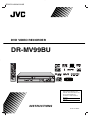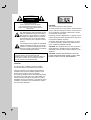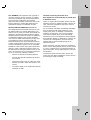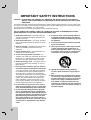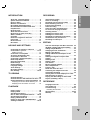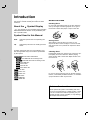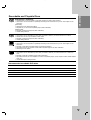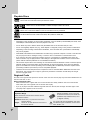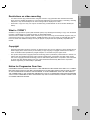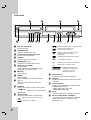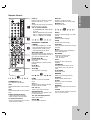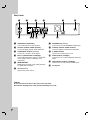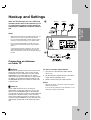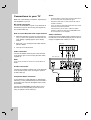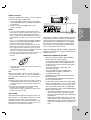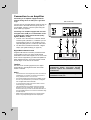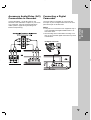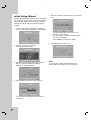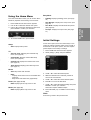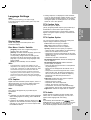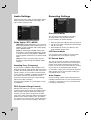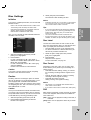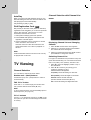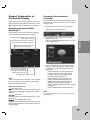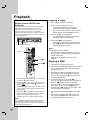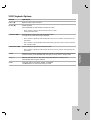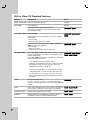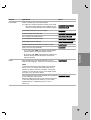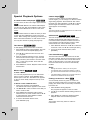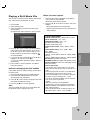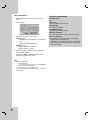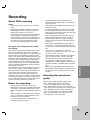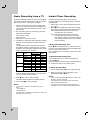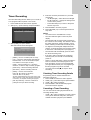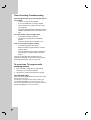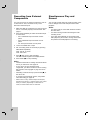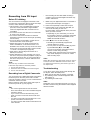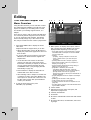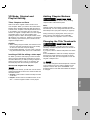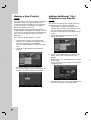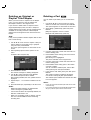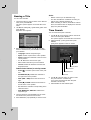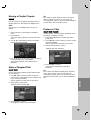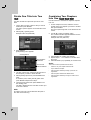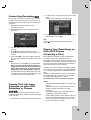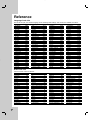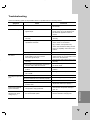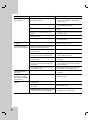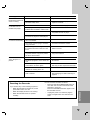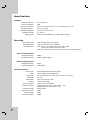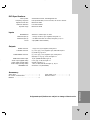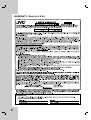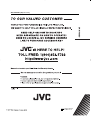-
+
AUX
CHAPTER
DVD VIDEO RECORDER
RM-SDR108U
RC207H-JM.NA1UJJB
DR-MV99BU
DVD VIDEO RECORDER
INSTRUCTIONS
For Customer Use :
Enter below the Model No. and
Serial No. which are located on the
rear of cabinet. Retain this
information for future reference.
Model No.
Serial No.
LPT1151-001A

2
This lightning flash with arrowhead symbol
within an equilateral triangle is intended to
alert the user to the presence of uninsulat-
ed dangerous voltage within the product’s
enclosure that may be of sufficient magni-
tude to constitute a risk of electric shock to
persons.
The exclamation point within an equilateral
triangle is intended to alert the user to the
presence of important operating and main-
tenance (servicing) instructions in the litera-
ture accompanying the product.
CAUTION:
Do not block any ventilation openings. Install in
accordance with the manufacturer's instructions.
Slots and openings in the cabinet are provided for
ventilation and to ensure reliable operation of the
product and to protect it from over heating.
The openings should be never be blocked by placing
the product on a bed, sofa, rug or other similar sur-
face.This product should not be placed in a built-in
installation such as a bookcase or rack unless proper
ventilation is provided or the manufacturer's instruc-
tion have been adhered to.
CAUTION:
This product employs a Laser System.
To ensure proper use of this product, please read this
owner’s manual carefully and retain it for future refer-
ence. Should the unit require maintenance, contact
an authorized service center.
Performing controls, adjustments, or carrying out pro-
cedures other than those specified herein may result
in hazardous radiation exposure.
To prevent direct exposure to laser beam, do not try
to open the enclosure. Visible laser radiation when
open. DO NOT STARE INTO BEAM.
CAUTION: The apparatus should not be exposed to
water (dripping or splashing) and no objects filled
with liquids, such as vases, should be placed on the
apparatus.
CAUTION: VISIBLE AND INVISIBLE CLASS 2M
LASER RADIATION WHEN OPEN. DO NOT VIEW
DIRECTLY WITH OPTICAL INSTRUMENTS.
CAUTION: TO REDUCE THE RISK
OF ELECTRIC SHOCK
DO NOT REMOVE COVER (OR BACK)
NO USER-SERVICEABLE PARTS INSIDE
REFER SERVICING TO QUALIFIED SERVICE
PERSONNEL.
WARNING: TO REDUCE THE RISK OF FIRE OR
ELECTRIC SHOCK, DO NOT EXPOSE THIS
APPARATUS TO RAIN OR MOISTURE AND OBJECTS
FILLED WITH LIQUIDS, SUCH AS VASES, SHOULD
NOT BE PLACED ON THIS APPARATUS.
CAUTION
RISK OF ELECTRIC SHOCK
DO NOT OPEN

REFERENCE
3
INTRODUCTION
FCC WARNING: This equipment may generate or
use radio frequency energy. Changes or modifica-
tions to this equipment may cause harmful interfer-
ence unless the modifications are expressly
approved in the instruction manual. The user could
lose the authority to operate this equipment if an
unauthorized change or modification is made.
REGULATORY INFORMATION: FCC Part 15
This equipment has been tested and found to com-
ply with the limits for a Class B digital device, pur-
suant to Part 15 of the FCC Rules. These limits are
designed to provide reasonable protection against
harmful interference when the product is operated in
a residential installation. This product generates,
uses, and can radiate radio frequency energy and, if
not installed and used in accordance with the
instruction manual, may cause harmful interference
to radio communications. However, there is no guar-
antee that interference will not occur in a particular
installation. If this product does cause harmful inter-
ference to radio or television reception, which can
be determined by turning the product off and on, the
user is encouraged to try to correct the interference
by one or more of the following measures:
• Reorient or relocate the receiving antenna.
• Increase the separation between the product
and receiver.
• Connect the product into an outlet on a circuit
different from that to which the receiver is con-
nected.
• Consult the dealer or an experienced radio/TV
technician for help.
CAUTION concerning the Power Cord
Most appliances recommend they be placed upon
a dedicated circuit;
That is, a single outlet circuit which powers only that
appliance and has no additional outlets or branch cir-
cuits. Check the specification page of this owner's
manual to be certain.
Do not overload wall outlets. Overloaded wall outlets,
loose or damaged wall outlets, extension cords,
frayed power cords, or damaged or cracked wire
insulation are dangerous. Any of these conditions
could result in electric shock or fire. Periodically
examine the cord of your appliance, and if its appear-
ance indicates damage or deterioration, unplug it, dis-
continue use of the appliance, and have the cord
replaced with an exact replacement part by an
authorized servicer.
Protect the power cord from physical or mechanical
abuse, such as being twisted, kinked, pinched, closed
in a door, or walked upon. Pay particular attention to
plugs, wall outlets, and the point where the cord exits
the appliance.
To disconnect power from the mains, pull out the
mains cord plug. When installing the product, ensure
that the plug is easily accessible.

4
1. Read these instructions. - All these safety and
operating instructions should be read before the
product is operated.
2. Keep these instructions. - The safety, operating
and use instructions should be retained for future
reference.
3. Heed all warnings. - All warnings on the product
and in the operating instructions should be
adhered to.
4. Follow all instructions. - All operating and use
instructions should be followed.
5. Do not use this apparatus near water. - For
example: near a bath tub, wash bowl, kitchen sink,
laundry tub, in a wet basement; or near a swim-
ming pool; and other areas located near water.
6. Clean only with dry cloth. - Unplug this product
from the wall outlet before cleaning. Do not use
liquid cleaners.
7.
Do not block any ventilation openings. Install in
accordance with the manufacturer's instructions.
-
Slots and openings in the cabinet are provided
for ventilation and to ensure reliable operation of
the product and to protect it from over-heating.
The openings should never be blocked by placing
the product on a bed, sofa, rug or other similar
surface. This product should not be placed in a
built-in installation such as a bookcase or rack
unless proper ventilation is provided or the manu-
facturer’s instructions have been adhered to.
8. Do not install near any heat sources such as
radiators, heat registers, stoves, or other appa-
ratus (including amplifiers) that produce heat.
9. Do not defeat the safety purpose of the polar-
ized or grounding-type plug. A polarized plug
has two blades with one wider than the other. A
grounding type plug has two blades and a third
grounding prong. The wide blade or the third
prong are provided for your safety. If the pro-
vided plug does not fit into your outlet, consult
an electrician for replacement of the obsolete
outlet.
10. Protect the power cord from being walked on
or pinched particularly at plugs, convenience
receptacles, and the point where they exit from
the apparatus.
11. Only use attachments/accessories specified
by the manufacturer.
12. Use only with the cart, stand, tripod, bracket,
or table specified by the manufacturer, or
sold with the apparatus. When a cart is used,
use caution when moving the cart/apparatus
combination to avoid injury from tip-over.
13. Unplug this apparatus during lightning
storms or when unused for long periods of
time.
14.
Refer all servicing to qualified service person-
nel. Servicing is required when the apparatus
has been damaged in any way, such as power-
supply cord or plug is damaged, liquid has
been spilled or objects have fallen into the
apparatus, the apparatus has been exposed to
rain or moisture, does not operate normally, or
has been dropped.
IMPORTANT SAFETY INSTRUCTIONS
CAUTION:
PLEASE READ AND OBSERVE ALL WARNINGS AND INSTRUCTIONS IN THIS OWNER’S
MANUAL. AND THOSE MARKED ON THE PRODUCT. RETAIN THIS BOOKLET FOR FUTURE
REFERENCE.
This product has been designed and manufactured to assure personal safety. Improper use can result in elec-
tric shock or fire hazard. The safeguards incorporated in this product will protect you if you observe the follow-
ing procedures for installation, use, and servicing.
This product does not contain any parts that can be repaired by the user.
DO NOT REMOVE THE CABINET COVER, OR YOU MAY BE EXPOSED TO DANGEROUS VOLTAGE.
REFER SERVICING TO QUALIFIED SERVICE PERSONNEL ONLY.

5
INTRODUCTION
INTRODUCTION
About the Symbol Display . . . . . . . . . . . . .6
Symbol Used in this Manual . . . . . . . . . . . . . .6
Notes on Discs . . . . . . . . . . . . . . . . . . . . . . . .6
Moisture Condensation . . . . . . . . . . . . . . . . . .6
Recordable and Playable Discs . . . . . . . . . . .7
Recommended recordable DVD discs . . . . . .7
Playable Discs . . . . . . . . . . . . . . . . . . . . . . . . .8
Regional Code . . . . . . . . . . . . . . . . . . . . . . . . .8
About the Remote Control . . . . . . . . . . . . . . .8
Restrictions on video recording . . . . . . . . . . .9
What is ‘CPRM’? . . . . . . . . . . . . . . . . . . . . . . .9
Copyright . . . . . . . . . . . . . . . . . . . . . . . . . . . . .9
Notice for Progressive Scan Use . . . . . . . . . .9
Front Panel . . . . . . . . . . . . . . . . . . . . . . . . . .10
Remote Control . . . . . . . . . . . . . . . . . . . . . . .11
Rear Panel . . . . . . . . . . . . . . . . . . . . . . . . . . .12
HOOKUP AND SETTINGS
Connecting an Antenna or Cable TV . . . . . .13
Connections to your TV . . . . . . . . . . . . . .14-15
HDMI connection . . . . . . . . . . . . . . . . . . . . .15
Connection to an Amplifier . . . . . . . . . . . . . .16
Accessory Audio/Video (A/V)
Connections to Recorder . . . . . . . . . . . . . . .17
Connecting a Digital Camcorder . . . . . . . . . .17
Initial Setup Wizard . . . . . . . . . . . . . . . . . . . .18
Using the Home Menu . . . . . . . . . . . . . . . . . .19
Initial Settings . . . . . . . . . . . . . . . . . . . . . . . .19
General Settings . . . . . . . . . . . . . . . . . . . . . .20
Language Settings . . . . . . . . . . . . . . . . . . . .21
Audio Settings . . . . . . . . . . . . . . . . . . . . . . . .22
Recording Settings . . . . . . . . . . . . . . . . . . . .22
Disc Settings . . . . . . . . . . . . . . . . . . . . . .23-24
TV VIEWING
Channel Selection . . . . . . . . . . . . . . . . . . . . .24
Channel Selection with Channel List menu .24
General Explanation of On-Screen Display .25
Displaying Information While Watching TV . .25
Displaying Disc Information on-screen . . . . .25
PLAYBACK
Playing a Tape . . . . . . . . . . . . . . . . . . . . . . . .26
Playing a DVD . . . . . . . . . . . . . . . . . . . . . . . .26
VCR Playback Options . . . . . . . . . . . . . . . . .27
DVD or Video CD Playback Features . . . .28-29
Special Playback Options . . . . . . . . . . . . . . .30
Playing a DivX Movie File . . . . . . . . . . . . . . .31
Playing an Audio CD or MP3/WMA files
. . . .32
Viewing a JPEG files . . . . . . . . . . . . . . . .33-34
RECORDING
About DVD recording . . . . . . . . . . . . . . . . . .35
Notes for recording . . . . . . . . . . . . . . . . . . . .35
Recording time and picture quality . . . . . . .35
Basic Recording from a TV . . . . . . . . . . . . . .36
Instant Timer Recording . . . . . . . . . . . . . . . .36
Timer Recording . . . . . . . . . . . . . . . . . . . . . .37
Timer Recording Troubleshooting . . . . . . . .38
To record one TV program while
watching another . . . . . . . . . . . . . . . . . . . . . .38
Dubbing from DVD to VCR . . . . . . . . . . . . . .39
Dubbing from VCR to DVD . . . . . . . . . . . . . .39
Recording from External Components . . . . .40
Simultaneous Play and Record . . . . . . . . . . .40
Recording from DV Input . . . . . . . . . . . . . . .41
EDITING
Title List and Chapter List Menu Overview .42
VR Mode: Original and Playlist Editing . . . .43
Adding Chapter Markers . . . . . . . . . . . . . . . .43
Changing the Title Thumbnails . . . . . . . . . . .43
Making a New Playlist . . . . . . . . . . . . . . . . . .44
Adding Additional Title/Chapters to the
Playlist . . . . . . . . . . . . . . . . . . . . . . . . . . . . . .44
Deleting an Original or Playlist Title/
Chapter . . . . . . . . . . . . . . . . . . . . . . . . . . . . .45
Deleting a Part . . . . . . . . . . . . . . . . . . . . . . . .45
Naming a Title . . . . . . . . . . . . . . . . . . . . . . . .46
Time Search . . . . . . . . . . . . . . . . . . . . . . . . . .46
Moving a Playlist Chapter . . . . . . . . . . . . . . .47
Hide a Chapter/Title . . . . . . . . . . . . . . . . . . . .47
Protect a Title . . . . . . . . . . . . . . . . . . . . . . . .47
Divide One Titles Into Two . . . . . . . . . . . . . .48
Combining Two Chapters Into One . . . . . . . .48
Overwriting Recording . . . . . . . . . . . . . . . . .49
Viewing Title List menu displayed on other
DVD Recorders or Players . . . . . . . . . . . . . .49
Playing Your Recordings on Other DVD
Players (Finalizing a Disc) . . . . . . . . . . . . . . .49
REFERENCE
Language Code List . . . . . . . . . . . . . . . . . . .50
Area Codes List . . . . . . . . . . . . . . . . . . . . . . .50
Troubleshooting . . . . . . . . . . . . . . . . . . . .51-53
Resetting the Recorder . . . . . . . . . . . . . . . .53
Specifications . . . . . . . . . . . . . . . . . . . . . .54-55
Warranty . . . . . . . . . . . . . . . . . . . . . . . . . . . .56

6
To ensure proper use of this product, please read
this owner’s manual carefully and retain for future
reference.
About the Symbol Display
“ ” may appear on your TV display during operation
and indicates that the function is not permitted by this
unit or specific media.
Symbol Used in this Manual
Note: Indicates special notes and operating fea-
tures.
Tip: Indicates tips and hints for making the task
easier.
A section whose title has one of the following sym-
bols are applicable only to those discs represented
by the symbol.
All DVD discs listed below.
DVD-RW with VR recording mode
DVD-RW with Video recording mode
DVD+RW disc
DVD-R disc
DVD+R disc
DVD-Video disc
DivX files
Video CDs
Audio CDs
MP3 files
WMA files
JPEG files
Notes on Discs
Handling Discs
Do not touch the playback side of the disc. Hold the
disc by the edges so that fingerprints do not get on
the surface. Never stick paper or tape on the disc.
Storing Discs
After playing, store the disc in its case. Do not
expose the disc to direct sunlight or sources of heat
and never leave it in a parked car exposed to direct
sunlight.
Cleaning Discs
Fingerprints and dust on the disc can cause poor pic-
ture quality and sound distortion. Before playing,
clean the disc with a clean cloth. Wipe the disc from
the center out.
Do not use strong solvents such as alcohol, benzine,
thinner, commercially available cleaners, or anti-static
spray intended for older vinyl records.
JPEG
WMA
MP3
ACD
VCD
DivX
DVD
+R
-R
+RW
-RW
Video
-RW
VR
DVD ALL
Introduction
Moisture Condensation
Never operate this product immediately after mov-
ing it from a cold location to a warm location. Leave
it for two or three hours without operating it. If you
use this product in such a situation, it may damage
discs/tapes and internal parts.

7
INTRODUCTION
Recordable and Playable Discs
DVD-RW (DVD - ReWritable)
DVD-RW discs can be formatted for VR mode recording or Video mode recording.
These Discs can be recorded on repeatedly. Recordings can be erased, then you can record again on the
same Disc.
[VR mode]
Recordings can be extensively edited
Playable only on VR mode compatible players (after finalization)
[Video mode]
Playable on regular DVD players (after finalization)
Limited editing features
DVD-R (DVD - Recordable)
These Discs can be recorded only once. After you finalize a DVD-R, you cannot record on it or edit it.
DVD-R discs can be only formatted to Video mode.
Playable on regular DVD players (after finalization)
Limited editing features
DVD+RW (DVD + ReWritable)
These Discs can be recorded on repeatedly. Recordings can be erased, then you can record again on the
same Disc.
Playable on DVD+RW compatible players (automatic finalization)
The edited contents are playable on DVD+RW compatible players only after finalization.
Recordings can be edited.
DVD+R (DVD + Recordable)
These Discs can be recorded only once. After you finalize a DVD+R, you cannot record on it or edit it any
more.
Playable on DVD+R compatible players (after finalization)
Any edited contents are not compatible on DVD+R compatible players. (Hide, chapter combine, added chapter
mark, etc.)
Limited title/chapter editing features.
Recommended recordable DVD discs
DVD-R
Mitsubishi (8x, 16x)
That’s (8x, 16x)
SONY (16x)
-
DVD+R
Mitsubishi (8x, 16x)
Ricoh (8x, 16x)
SONY (16x)
-
DVD-RW
Mitsubishi (4x)
Verbatim (4x)
JVC (4x)
Maxell (4x)
DVD+RW
Mitsubishi (4x)
SONY (2.4x)
Verbatim (2.4x)
Ricoh (2.4X, 4x)

8
Playable Discs
DVD (8 cm / 12 cm disc)
Discs such as movies that can be purchased or rented
Video CD (VCD) (8 cm / 12 cm disc)
VIDEO CDs or CD-Rs/CD-RWs in VIDEO CD/Super VIDEO CD format
Audio CD (8 cm / 12 cm disc)
Music CDs or CD-Rs/CD-RWs in music CD format that can be purchased
CD-R/CD-RW (8 cm / 12 cm disc)
CD-R/CD-RW discs that contain audio titles, MP3, WMA or JPEG files.
Notes:
• Depending on the conditions of the recording equipment or the CD-R/RW (or DVD±R/RW) disc itself, some
CD-R/RW (or DVD±R/RW) discs cannot be played on the unit.
• Do not attach any seal or label to either side (the labeled side or the recorded side) of a disc.
• Do not use irregularly shaped CDs (e.g., heart-shaped or octagonal). Doing so may result in malfunctions.
• Depending on the recording software & the finalization, some recorded discs (CD-R/RW or DVD±R/RW)
may not be playable.
•
DVD-R/RW, DVD+R/RW and CD-R/RW discs recorded using a personal computer or a DVD or CD Recorder
may not play if the disc is damaged or dirty, or if there is dirt or condensation on the Recorder’s lens.
• If you record a disc using a personal computer, even if it is recorded in a compatible format, there are
cases in which it may not play because of the settings of the application software used to create the disc.
(Check with the software publisher for more detailed information.)
• This recorder requires discs and recordings to meet certain technical standards in order to achieve optimal
playback quality. Pre-recorded DVDs are automatically set to these standards. There are many different
types of recordable disc formats (including CD-R containing MP3 or WMA files) and these require certain
pre-existing conditions (see above) to ensure compatible playback.
• Customers should note that permission is required in order to download MP3 / WMA files and music from
the Internet. Our company has no right to grant such permission. Permission should always be sought
from the copyright owner.
Regional Code
This unit has a regional code printed on the rear of the unit. This unit can play only DVD discs labeled same as
the rear of the unit or “ALL”.
Notes on Regional Codes
•Most DVD discs have a globe with one or more numbers in it clearly visible on the cover. This number
must match your unit’s regional code or the disc cannot play.
• If you try to play a DVD with a different regional code from the unit, the message “Incorrect region code.
Can’t play back” appears on the TV screen.
About the Remote Control
Operation Range
Point the Remote Control at the Remote Sensor
and press the buttons.
Distance: About 23 ft (7 m) from the front of the
Remote Sensor.
Angle: About 30° in each direction of the front of
the Remote Sensor.
Battery installation
Detach the battery cover on the rear
of the Remote Control, and insert two
(R03/AAA size) batteries with 3 and
# aligned correctly.
Do not mix old and new batteries and never
mix different types of batteries such as stan-
dard, alkaline, etc.

9
INTRODUCTION
Restrictions on video recording
•You cannot record copy-protected video using this recorder. Copy-protected video includes DVD-Video
discs and some satellite broadcasts. If copy-protected material is encountered during a recording, recording
will pause or stop automatically and an error message will be displayed on-screen.
•Video that is ‘copy-once only’ can only be recorded using a DVD-RW disc in VR mode with CPRM (see
below).
What is ‘CPRM’?
CPRM is a copy protection system (with scramble system) only allowing the recording of ‘copy once’ broadcast
programs. CPRM stands for Content Protection for Recordable Media.
This Recorder is CPRM compatible, which means that you can record copy-once broadcast programs, but you
cannot then make a copy of those recordings. CPRM recordings can only be made on DVD-RW discs format-
ted in VR mode and CPRM recordings can only be played on players that are specifically compatible with
CPRM.
Copyright
• Recording equipment should be used only for lawful copying and you are advised to check carefully what is
lawful copying in the area in which you are making a copy. Copying of copyright material such as films or
music is unlawful unless permitted by a legal exception or consented to by the rights owner.
• This product incorporates copyright protection technology that is protected by method claims of certain U.S.
patents and other intellectual property rights owned by Macrovision Corporation and other rights owners.
Use of this copyright protection technology must be authorized by Macrovision Corporation, and is intended
for home and other limited viewing uses only, unless otherwise authorized by Macrovision corporation.
Reverse engineering or disassembly is prohibited.
Notice for Progressive Scan Use
CONSUMERS SHOULD NOTE THAT NOT ALL HIGH DEFINITION TELEVISION SETS ARE FULLY COMPAT-
IBLE WITH THIS PRODUCT AND MAY CAUSE ARTIFACTS TO BE DISPLAYED IN THE PICTURE. IN CASE
OF 525 PROGRESSIVE SCAN PICTURE PROBLEMS, IT IS RECOMMENDED THAT THE USER SWITCH
THE CONNECTION TO THE ‘STANDARD DEFINITION’ OUTPUT. IF THERE ARE QUESTIONS REGARDING
YOUR TV SET COMPATIBILITY WITH THIS MODEL 525p DVD+VCR RECORDER, PLEASE CONTACT OUR
CUSTOMER SERVICE CENTER.

10
a Disc Tray (DVD deck)
Insert a disc here.
b Z OPEN/CLOSE
Opens or closes the disc tray.
c Cassette Compartment (VCR deck)
Insert a video cassette here.
d Z EJECT
Ejects the tape in the VCR deck.
e STANDBY/ON (1/`)
Switches the Recorder ON and OFF.
f N / X (PLAY / PAUSE)
Starts playback.
Pause playback or recording temporarily,
press again to exit pause mode.
g x (STOP)
Stops playback
h z (REC)
Starts recording.
Press repeatedly to set the recording time.
i CH (+/–)
Scans up or down through memorized
channels.
j DUBBING
Press to copy DVD to VCR (or VCR to DVD).
DVD
BB
VCR
or Lights when recorder is dubbing.
DVD b VCR
k Display window
Shows the current status of the Recorder.
Lights when a disc is in the DVD deck.
The DVD deck is selected.
Lights when the Recorder is in playing mode
or flashes when search mode.
The VCR deck is selected.
Indicates when the recorder is in timer
recording or a timer recording is
programmed.
A VHS tape is inserted in the VCR deck.
The Recorder is recording.
Indicates PM time. (AM is not displayed.)
Indicates that TV mode is active.
Indicates total playing time,
elapsed time, remaining time
or current deck status
(Playback, Pause, etc).
l Remote Sensor
Point the recorder Remote Control here.
m DVD/VCR
Toggles control between the DVD deck and the
VCR deck.
n OUTPUT STATUS
Sets the output resolution for HDMI and COM-
PONENT OUTPUT jacks.
- HDMI: 1080i, 720p, 480p, 480i
- COMPONENT: 480p, 480i
o DV IN
Connect the DV output of a digital camcorder.
p AV IN 2 (VIDEO /AUDIO (Left/Right))
Connect the audio/video output of an external
source (Audio system, TV/ Monitor, VCR,
Camcorder, etc.).
TV
PM
REC
VCR
DVD
Front Panel
ab c d
e fgh i j k l m n o p
-
+

11
INTRODUCTION
a
STANDBY/ON (1/`)
Turns Recorder ON and OFF.
DVD
Select the Recorder’s function mode to
DVD.
VCR
Select the Recorder’s function mode to
VCR.
EJECT, OPEN/CLOSE (Z)
- Opens and closes the disc tray.
- Ejects the tape in the VCR deck.
0-9 numerical buttons
- Selects numbered options in a menu.
- Inputs channel numbers.
DASH (-)
Enters a channel number for multiple
channels such as 2-1, 2-2, etc.
AUX
Changes the input to use for recording
(Tuner, AV1, AV2, or DV IN).
JVC TV Control Buttons
- TV STANDBY/ON: Turns the TV
on or off.
- INPUT: Selects the TV’s source.
- CH +/–: Selects TV’s channel.
- VOL +/–: Adjusts TV’s volume.
b
BACKWARD / FORWARD
(m/M)
- DVD: Search backward or forward.
- VCR: Rewinds/Advances the tape
during the STOP mode, for fast
reverse/forward picture search.
SKIP (. / >)
Go to next chapter or track. Returns to
beginning of current chapter or track or
go to previous chapter or track.
PAUSE/STEP (X)
Pause playback or recording
temporarily.
Press repeatedly for frame-by-frame
playback.
PLAY (N)
Starts playback.
STOP (x)
Stops playback or recording.
c
HOME
Accesses or removes the HOME
menu.
CH (+/-)
Selects a channel. Adjusts manually
the tape’s picture onscreen.
FAV. CH (+/-)
Tunes to your favorite channels.
DISC MENU/LIST
Accesses menu on a DVD disc, Title
List or Playlist menu.
bBvV(left/right/up/down)
Selects menu options.
ENTER (
)
Confirms menu selections.
DISPLAY
Accesses On-Screen Display.
Displays information of current status.
RETURN (O)
Removes the menu.
d
AUDIO
Selects an audio language or an audio
channel.
SUBTITLE
Selects a subtitle language.
ZOOM
Enlarges DVD video image.
CHAPTER
Inserts a chapter marker when playing/
recording.
z REC
Starts recording. Press repeatedly to
set the recording time.
REC MODE
Selects the recording mode:
- DVD: XP, SP, LP or EP.
- VCR: SP or SLP.
TITLE
Displays the disc’s Title menu, if
available.
THUMBNAIL
Selects a thumbnail picture for the
current title for use in the Title List
menu.
PLAY MODE
Selects play mode.
MARKER
Marks any point during playback.
SEARCH
Displays Marker Search menu.
CLEAR
Removes a mark on the Marker
Search menu.
DUBBING
Press to copy DVD to VCR (or VCR to
DVD).
TV/VCR
To view channels selected by the VCR
tuner or by the TV tuner.
DVD VIDEO RECORDER
RM-SDR108U
TV
STANDBY/ON
Remote Control
a
b
c
d

12
a ANTENNA IN (FROM ANT.)
Connect the antenna to this terminal.
b OPTICAL (DIGITAL AUDIO OUTPUT)
Connect to digital (optical) audio equipment.
c COMPONENT OUTPUT (Y P
B P
R)
Connect to a TV with Y P
B PR
inputs.
d INPUT 1 (VIDEO/AUDIO (Left/Right))
Connect the audio/video output of an external
source (Audio system, TV/Monitor, VCR,
Camcorder).
e HDMI OUTPUT
HDMI output providing a high quality interface
for digital audio and video.
f AC Power Cord
Plug into the power source.
g ANTENNA OUT (TO TV)
Connect to a TV with ANTENNA coaxial inputs
h COAXIAL (DIGITAL AUDIO OUTPUT)
Connect to digital (coaxial) audio equipment.
i S-VIDEO OUTPUT
Connect to a S-Video Input on TV.
j
AUDIO OUTPUT (Left/Right)
Connect to a TV or other equipment with audio
inputs.
k VIDEO/AUDIO OUTPUT (Left/Right)
Connect to a TV with video and audio inputs.
l Cooling fan
ab c d e f
ghijk l
Rear Panel
Caution:
Do not touch the inner pins of the jacks on the rear panel.
Electrostatic discharge may cause permanent damage to the unit.

13
HOOKUP AND
SETTINGS
Depending on your TV and other equipment
there are various ways you can connect the
recorder. Please refer to the manuals of your
TV, VCR, Stereo System or other devices as
necessary for additional connection informa-
tion.
Notes:
• Make sure the Recorder is connected directly to the TV
and tune the TV to the correct video input channel.
•
Do not connect the Recorder’s AUDIO OUTPUT jack to
the phono in jack (record deck) of your audio system.
•
Do not connect the Recorder via another VCR. The
DVD image could be distorted by the copy protection
system.
• The picture and sound of a nearby TV, VCR, or radio
may be distorted during playback. Position the units
away from each other or turn off the unit after removing
the disc.
Connecting an
Connecting an
Antenna
Antenna
or Cable TV
or Cable TV
aa
Antenna:
Disconnect the antenna from the rear of the TV and
identify the antenna cable. If it is a round 75 ohm
coaxial cable connect it directly to the jack marked
ANTENNA IN on your Recorder. If your antenna
cable is flat connect it to a 300-ohm to 75-ohm anten-
na adaptor (not supplied) and slip the adaptor over
the ANTENNA IN jack. Don’t attempt to screw it into
to the Recorder.
bb
Cable TV:
If your cable connection has no converter or
descrambler, unscrew the cable from your TV and
attach it to the ANTENNA IN jack on the Recorder.
If a converter is required connect a coaxial cable from
the wall jack to the IN connector on the converter,
and a coaxial cable from the OUT connector on the
converter to the ANTENNA IN on your Recorder. This
cable hookup permits both TV and Recorder opera-
tion.
To view or record a CATV channel
1. Tune the TV to the Recorder output channel
(CH 3 or 4).
2. Set the Recorder channel selector to the cable
output channel. (Example: CH3)
3. Select a channel using the cable converter.
Notes:
• With this connection, you cannot record one program
while viewing another.
• If you are using a cable box to tune channels, it is not
necessary to do Auto Channel Set.
Hookup and Settings
Rear of Recorder
Antenna Antenna
OR OR
a
b

14
Connections to your TV
Connections to your TV
Make one of the following connections, depending on
the capabilities of your TV.
RF coaxial connection
Connect the ANTENNA OUT jack on the Recorder to
the antenna in jack on the TV using the supplied 75-
ohm Coaxial Cable (R).
How to set the Recorder’s RF output channel
1. When the Recorder is turned off, press and hold
CH (-/+) on the front panel for more than five sec-
onds. [RF03] or [RF04] appears in the display
window.
2. Press CH (-/+) to change the RF output channel
(RF03 or RF04).
3. Tune the TV to this channel.
Video connection
Connect the VIDEO OUTPUT jack on the Recorder
to the video in jack on the TV using the video cable
supplied (V).
Note:
If you use this connection, set the TV’s source selector to
VIDEO.
S-Video connection
Connect the S-VIDEO OUTPUT jack on the Recorder
to the S-Video in jack on the TV using the optional
S-Video cable (S).
Component Video connection
If your television is a high-definition or “digital ready”
television, you may take advantage of the Recorder’s
progressive scan output for the highest video resolu-
tion possible.
Connect the COMPONENT OUTPUT jacks on the
Recorder to the corresponding in jacks on the TV
using an optional Y PB PR cable (C).
Notes:
• Set the resolution to 480p using OUTPUT STATUS but-
ton on the front panel for progressive signal.
• Progressive Scan does not work with the RF, Video or
S-Video connections.
• If your TV does not accept the Progressive Scan format,
the picture will appear scrambled.
• If the resolution is set to 720p or 1080i, the VIDEO
OUTPUT, S-VIDEO OUTPUT and COMPONENT OUT-
PUT connections are not available.
Audio connection
Connect the Left and Right AUDIO OUTPUT jacks on
the Recorder to the audio left/right in jacks on the TV
using the supplied audio cables (A1 or A2).
Rear of Recorder
A1V
Rear of TV
Rear of TV
Y
Pb
Pr
COMPONENT/PROGRESSIVE SCAN
VIDEO INPUT
L
R
AUDIO INPUT
S-VIDEO
INPUT
S
A2C
R

15
HOOKUP AND
SETTINGS
HDMI connection
If you have a HDMI TV or monitor, you can connect it
to this recorder using a HDMI cable.
1. Connect the HDMI OUTPUT jack on the recorder
to the HDMI INPUT jack on a HDMI compatible TV
or monitor (H).
2. Set the TV’s source to HDMI (refer to TV’s
Owner’s manual).
Notes:
• If your TV is NOT capable of handling 96 kHz sam-
pling frequency, set the [Sampling Freq.] option to [48
kHz] on the setup menu (See page 22). When this
choice is made, this unit will automatically convert any
96 kHz signals to 48 kHz so your system can decode
them.
•
If your TV is not equipped with Dolby Digital and MPEG
decoder, set the [Dolby Digital] and [MPEG] options to
[PCM] on the setup menu (See page 22).
• If your TV is not equipped with DTS decoder, set the
[DTS] options to [OFF] on the setup menu (See page
22). To enjoy DTS multi channel surround, you must
connect this recorder to a DTS compatible receiver via
one of this recorder’s digital audio outputs.
• The arrow on the cable connector body should face up
for correct alignment with the connector on the
recorder.
• If there is noise or lines on the screen, please check
the HDMI cable.
• Not all HDCP-compatible
Tip:
When you use HDMI connection, you can change the
resolution (480i, 480p, 720p, or 1080i) for the HDMI out-
put using OUTPUT STATUS button on the front panel.
Caution:
Changing the resolution when the recorder is connect-
ed with HDMI connector may result in malfunctions. To
solve the problem, turn off the recorder and then turn
it on again.
If your TV does not accept your resolution setting,
abnormal picture appears on the screen.
Please read TV’s owner’s manual then set the resolu-
tion that your TV can accept.
About HDMI
HDMI (High Definition Multimedia Interface) supports both
video and audio on a single digital connection for use with
DVD Players, Set-Top Boxes, and other AV devices.
HDMI was developed to provide the technologies of HDCP
(High Definition Contents Protection). HDCP is used to pro-
tect digital content transmitted and received.
HDMI has the capability to support standard, enhanced,
or high-definition video plus standard to multi-channel
surround-sound audio, HDMI features include uncom-
pressed digital video, a bandwidth of up to 5 gigabytes
per second, one connector (instead of several cables
and connectors), and communication between the AV
source and AV devices such as DTVs.
HDMI, the HDMI logo and High-Definition Multimedia
Interface are trademarks or registered trademarks of
HDMI licensing LLC.
Additional Information for HDMI
• When you connect a HDMI or DVI compatible
device make sure of the followings:
-Try switching off the HDMI/DVI device and this
recorder. Next, switch on the HDMI/DVI device
and leave it for around 30 seconds, then switch
on this recorder.
- The connected device’s video input is set
correctly for this unit.
- The connected device is compatible with
720(1440)x480i, 720x480p, 1280x720p, or
1920x1080i video input.
• Not all HDCP-compatible DVI devices will work
with this recorder.
- It’s impossible copy protected-DVD title’s play-
back in non-HDCP devices.
• For best performance, directly connect the HDMI
output to an HDMI input on your TV. If connecting
to some device other than a TV or monitor, such
as a home theater receiver with an HDMI input,
check the following to make sure the HDMI signal
will be received correctly:
- Check the operating instructions of the con-
nected device to make sure that the HDMI
input of the device complies with HDMI-HDCP
specifications.
- Check that the HDMI setup menu of any non-
display device is set to “pass-through” so that
HDMI signals received are not changed in any
way (such as changing the video or audio for-
mat).
HDMI
HDMI compatible TV
H
(Type A)

16
Connection to an
Connection to an
Amplifier
Amplifier
Connecting to an amplifier equipped with two
channel analog stereo or Dolby Pro Logic II/Pro
Logic
Connect the Left and Right AUDIO OUTPUT jacks on
the Recorder to the audio left and right in jacks on
your amplifier, receiver, or stereo system using the
audio cables (A) supplied.
Connecting to an amplifier equipped with two chan-
nel digital stereo (PCM) or to an Audio/Video receiv-
er equipped with a multi-channel decoder (Dolby
Digital™, MPEG 2, or DTS)
1. Connect one of the Recorder’s DIGITAL AUDIO
OUTPUT jacks (OPTICAL O, COAXIAL X) to the
corresponding in jack on your amplifier. Use an
optional digital (optical O, coaxial X) audio cable.
2. You will need to activate the Recorder ’s digital
output. (See [Audio Settings] on page 22).
Digital Multi-channel sound
A digital multi-channel connection provides the best
sound quality. For this you need a multi-channel
Audio/Video receiver that supports one or more of the
audio formats supported by your Recorder (MPEG 2,
Dolby Digital and DTS). Check the receiver manual
and the logos on the front of the receiver.
Caution:
Due to the DTS Licensing agreement, the digital
output will be in DTS digital out when DTS audio
stream is selected.
Notes:
•
If the audio format of the digital output does not match the
capabilities of your receiver, the receiver will produce a
strong, distorted sound or no sound at all.
• Six Channel Digital Surround Sound via digital connec-
tion can only be obtained if your receiver is equipped
with a Digital Multi-channel decoder.
•To see the audio format of the current DVD in the on-
screen display, press AUDIO.
• This Recorder does not perform internal (2 channel)
decoding of a DTS sound track. To enjoy DTS multi
channel surround, you must connect this Recorder to a
DTS compatible receiver via one of this Recorder’s digi-
tal audio outputs.
• While viewing a digital channel, the 2 channel stereo
audio is only output through the audio output jacks.
R
L
AUDIO INPUT
DIGITAL INPUT
COAXIAL
DIGITAL INPUT
OPTICAL
Amplifier (Receiver)
Rear of Recorder
AX
O
Manufactured under license from Dolby
Laboratories. “Dolby”, “Pro Logic”, and the
double-D symbol are trademarks of Dolby
Laboratories.
“DTS” and “DTS Digital Out” are registered
trademarks of DTS, Inc.

17
HOOKUP AND
SETTINGS
Accessory
Accessory
Audio/V
Audio/V
ideo (A/V)
ideo (A/V)
Connections to
Connections to
Recorder
Recorder
Connect the INPUT 1 or AV IN 2 jacks on the
Recorder to the audio/video out jacks on your acces-
sory component, using the optional audio/video
cables. (Refer to page 40 for [Recording from
External Components].)
Connecting a Digital
Connecting a Digital
Camcorder
Camcorder
Use a DV cable (not supplied) to connect the DV
in/out jack of your DV Digital Camcorder to the front
panel DV IN jack of this Recorder.
Notes:
This jack is for connection to DV equipment only. It
is not compatible with digital satellite tuners or D-
VHS video decks.
Disconnecting the DV cable while recording a con-
tents of the connected digital camcorder may result
in malfunction.
Rear of Recorder
Front of Recorder
DV Digital Camcorder
Front of Recorder
DV
IN/OUT

18
Initial Setup W
Initial Setup W
izard
izard
After the STANDBY/ON is pressed for the first time to
turn on the unit or after factory setting (See page 20),
the Initial Setup Wizard function sets the Language,
Channels and Clock step-by-step until the setup is
complete.
1. Use v / V to select a language for the Setup
menu and information display then press ENTER.
2. Check your antenna connections.
Press B to move next step.
3. Select the [Tuning Band] option then press B .
TV is for over-the-air antenna reception.
CATV is for cable subscribers.
4. Press ENTER to begin the channel search.
You can skip the analog channel scanning by
pressing B.
5. Enter the necessary information for year, date and
time.
b / B (left/right): Moves the cursor to the
previous or next column.
v / V (up/down): Changes the setting at the
current cursor position.
Press ENTER to confirm your setting.
6. Press ENTER to exit the menu.
Note:
You can reset the Initial Setup Wizard from the
[Factory Set] in the setup menu. (see page 20).

19
HOOKUP AND
SETTINGS
Using the Home Menu
Using the Home Menu
From the Home Menu screen you can access all the
Media for playback and recording of the recorder.
1. Press HOME and the Home menu appears.
2. Use b / B to select the desired main option.
3. Use v / V to select the desired Sub option then
press ENTER to confirm your selection.
4. To exit the HOME menu, press HOME.
Setup
• Start: Displays Setup menu.
TV
• Auto Ch. Scan: Displays [Auto Channel Set]
menu. (See page 20)
• Channel Edit: Displays Channel Edit setup
menu. (See page 20)
• Channel List: Displays the Channel List menu.
(See page 24)
• Timer Record: Displays [Timer Record] menu.
(See page 37)
Movie
• VCR: Plays back VHS cassette.
• DISC:
- Displays TITLE LIST menu for recordable disc
(page 42)
- Plays back DVD-Video disc (page 28-29).
Photo (See page 33-34)
• DISC: Displays [Photo List] menu for disc.
Music (See page 32)
• DISC: Displays [Music List] menu for disc.
Easy Menu
• Dubbing: Displays [Dubbing] menu. (See page
39)
• Disc Manager: Displays Disc setup menu. (See
page 25)
• Rec. Mode: Displays Record Mode setup menu.
(See page 22)
• DV Input: Displays DV Input mode. (See page
41)
Initial Settings
Initial Settings
In this menu system, there are several ways to cus-
tomize the settings provided. Most menus consist of
three levels to set up the options, but some require
greater depth for the variety of settings.
1. Press HOME and the Home menu appears.
2. Select [Setup] > [Start] and press ENTER.
3. Use v / V to select the desired option.
4. While the desired item is selected, press B to
move to the second level.
5. Use v / V to select the second desired option.
6. Press B to move to the third level.
7. Use v / V to select the desired setting then press
ENTER to confirm your selection.
Some items require additional steps.
8. Press RETURN (O) or HOME to exit the Setup
menu.
Note:
Press b to go back to the previous level.

20
General Settings
General Settings
Auto Channel Set
This recorder is equipped with a frequency
synthesized tuner capable of receiving the analog
and digital channels.
1.
Select the [Auto Channel Set] option then press B.
2. Use v / V to select the tuning band (TV or
CATV) option.
TV is for over-the-air antenna reception.
CATV is for cable subscribers.
3. Press B to highlight [Start] icon.
4. Press ENTER to begin the channel search.
You can skip the analog channel scanning by
pressing B while scanning analog channel.
The tuner will automatically cycle through all
available channels in the area and place them in
the tuner’s memory.
Notes:
• If you want to change the [Band] option, you must exe-
cute the auto channel search after changing the [Band]
option.
• This Recorder supports only unencrypted channels for
cable subscribers.
Channel Edit
You can edit a channel manually (add, delete, etc.).
1. Select the [Channel Edit] option then press B .
2. Press ENTER while the [Edit] icon is highlighted.
The Channel List menu appears.
3. Use b / B / v / V to select a channel number
then press ENTER.
4. Use v / V to select an option then press ENTER.
[Add] Adds a unmemorized channel manually.
[Delete] Deletes a memorized channel from
channel list. A digital channel has multiple
channels, so if you delete the digital channel,
all multiple channels will be deleted.
[Skip On/Off] (for memorized digital channel only)
Set the channel to the skipped channel.
The skipped channel number will dim.
The channel cannot be selected using the
CH (+/-) button during normal TV viewing.
[Favorite On/Off] Set the memorized channel to
favorite channel. (favorite channel shows
heart (♥) icon.)
[MFT Adjust] (for memorized analog channel only)
To obtain a clearer picture, tune the MFT option.
5. Press RETURN (O) repeatedly to exit Channel
List menu.
Clock Set
You can set the clock.
1. Select the [Clock Set] option then B.
2. Enter the necessary information for year, date
and time.
b / B (left/right): Moves the cursor to the
previous or next column.
v / V (up/down): Changes the setting at the
current cursor position.
3. Press ENTER to confirm your setting.
TV Aspect
[4:3 Letter Box]: Select when a standard 4:3 TV
is connected. Displays theatrical images with
masking bars above and below the picture.
[4:3 Pan Scan]: Select when a standard 4:3 TV is
connected. Displays pictures cropped to fill your
TV screen. Both sides of the picture are cut off.
[16:9 Wide]: Select when a 16:9 wide TV is con-
nected.
Power Save Mode
Set Power Save Mode to [ON] to place your
Recorder into an economic power save mode.
Nothing is displayed in the display window when the
unit is turned off.
Factory Set
You can reset the Recorder to its original factory
settings.
1. Select the [Factory Set] option.
2. Press B to select [SET] then press ENTER.
3. Select [OK] and press ENTER.
4. Follow the Initial Setup Wizard on page 18.
Page is loading ...
Page is loading ...
Page is loading ...
Page is loading ...
Page is loading ...
Page is loading ...
Page is loading ...
Page is loading ...
Page is loading ...
Page is loading ...
Page is loading ...
Page is loading ...
Page is loading ...
Page is loading ...
Page is loading ...
Page is loading ...
Page is loading ...
Page is loading ...
Page is loading ...
Page is loading ...
Page is loading ...
Page is loading ...
Page is loading ...
Page is loading ...
Page is loading ...
Page is loading ...
Page is loading ...
Page is loading ...
Page is loading ...
Page is loading ...
Page is loading ...
Page is loading ...
Page is loading ...
Page is loading ...
Page is loading ...
Page is loading ...
Page is loading ...
-
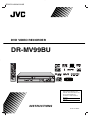 1
1
-
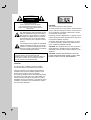 2
2
-
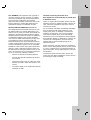 3
3
-
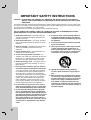 4
4
-
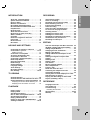 5
5
-
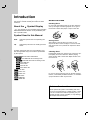 6
6
-
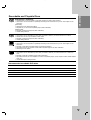 7
7
-
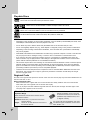 8
8
-
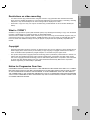 9
9
-
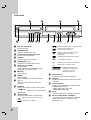 10
10
-
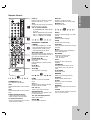 11
11
-
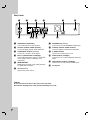 12
12
-
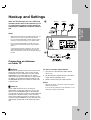 13
13
-
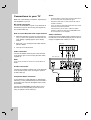 14
14
-
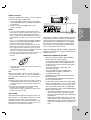 15
15
-
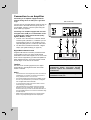 16
16
-
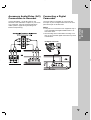 17
17
-
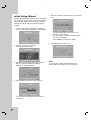 18
18
-
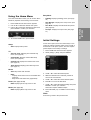 19
19
-
 20
20
-
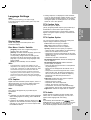 21
21
-
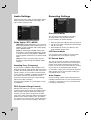 22
22
-
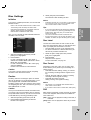 23
23
-
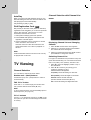 24
24
-
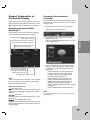 25
25
-
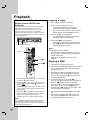 26
26
-
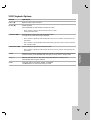 27
27
-
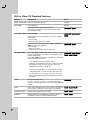 28
28
-
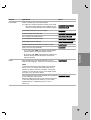 29
29
-
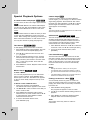 30
30
-
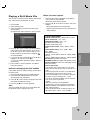 31
31
-
 32
32
-
 33
33
-
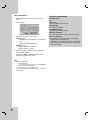 34
34
-
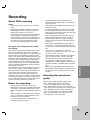 35
35
-
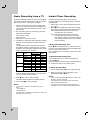 36
36
-
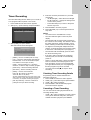 37
37
-
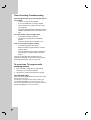 38
38
-
 39
39
-
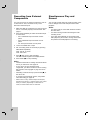 40
40
-
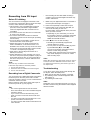 41
41
-
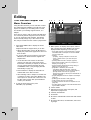 42
42
-
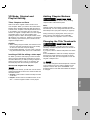 43
43
-
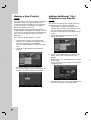 44
44
-
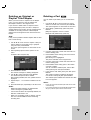 45
45
-
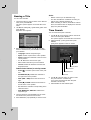 46
46
-
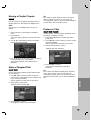 47
47
-
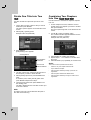 48
48
-
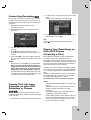 49
49
-
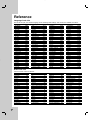 50
50
-
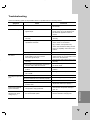 51
51
-
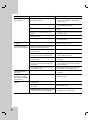 52
52
-
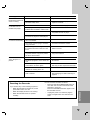 53
53
-
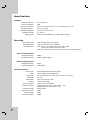 54
54
-
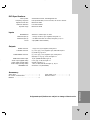 55
55
-
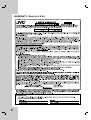 56
56
-
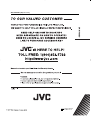 57
57
Ask a question and I''ll find the answer in the document
Finding information in a document is now easier with AI
Related papers
-
JVC DRMV7S - DVDr/ VCR Combo User manual
-
JVC RCJ106M_NA1UJJ_ENG User manual
-
JVC DR-MH220SE User manual
-
JVC DR-MH220SE User manual
-
JVC 1EMN24860 User manual
-
JVC LT19D200 - 19" LCD TV User manual
-
JVC A94N5UH User manual
-
JVC DR-MV7SUS Owner's manual
-
JVC DRMV100B - DVDr/ VCR Combo User manual
-
JVC 1EMN24159 User manual