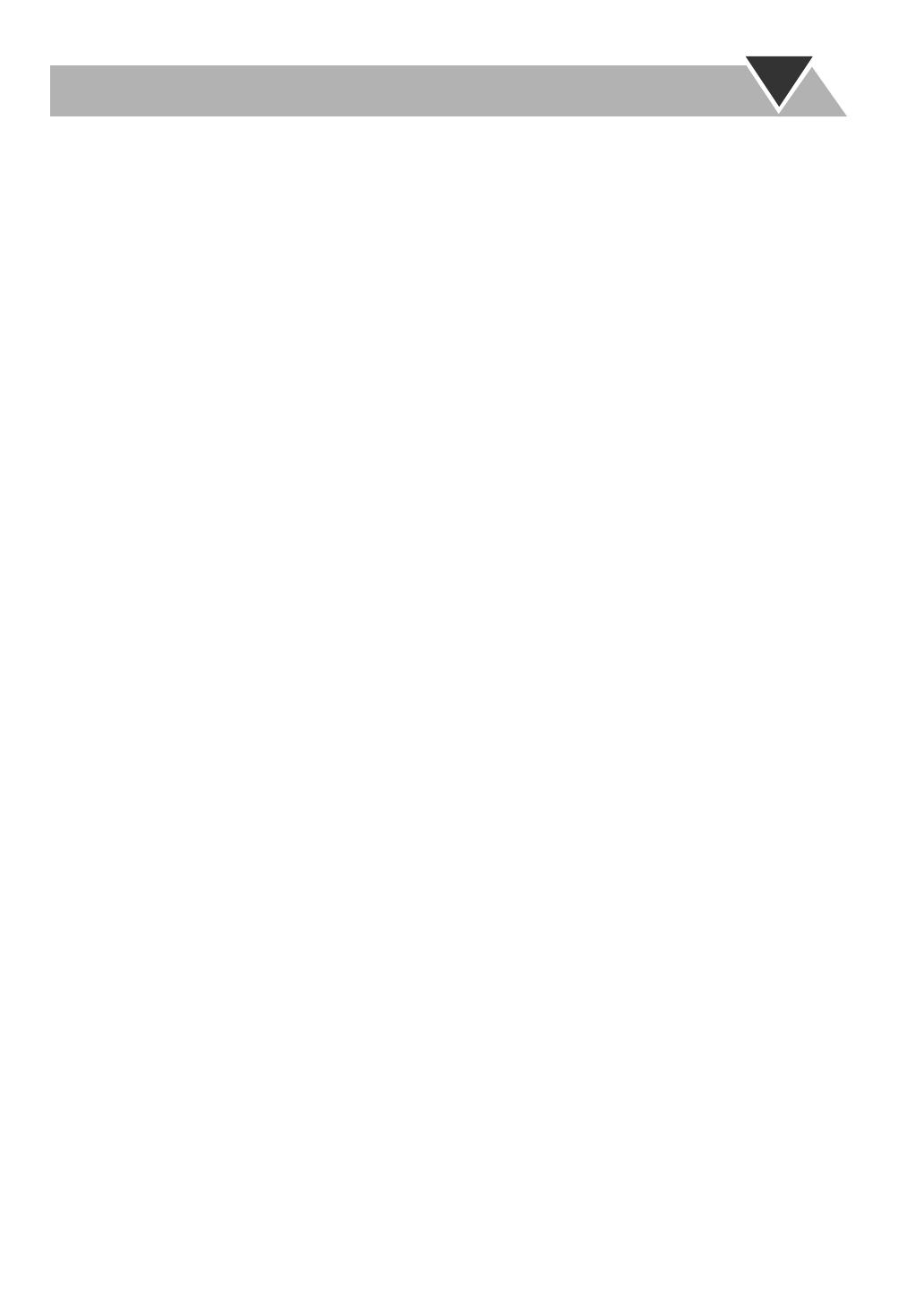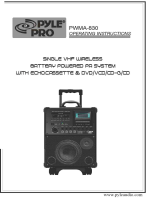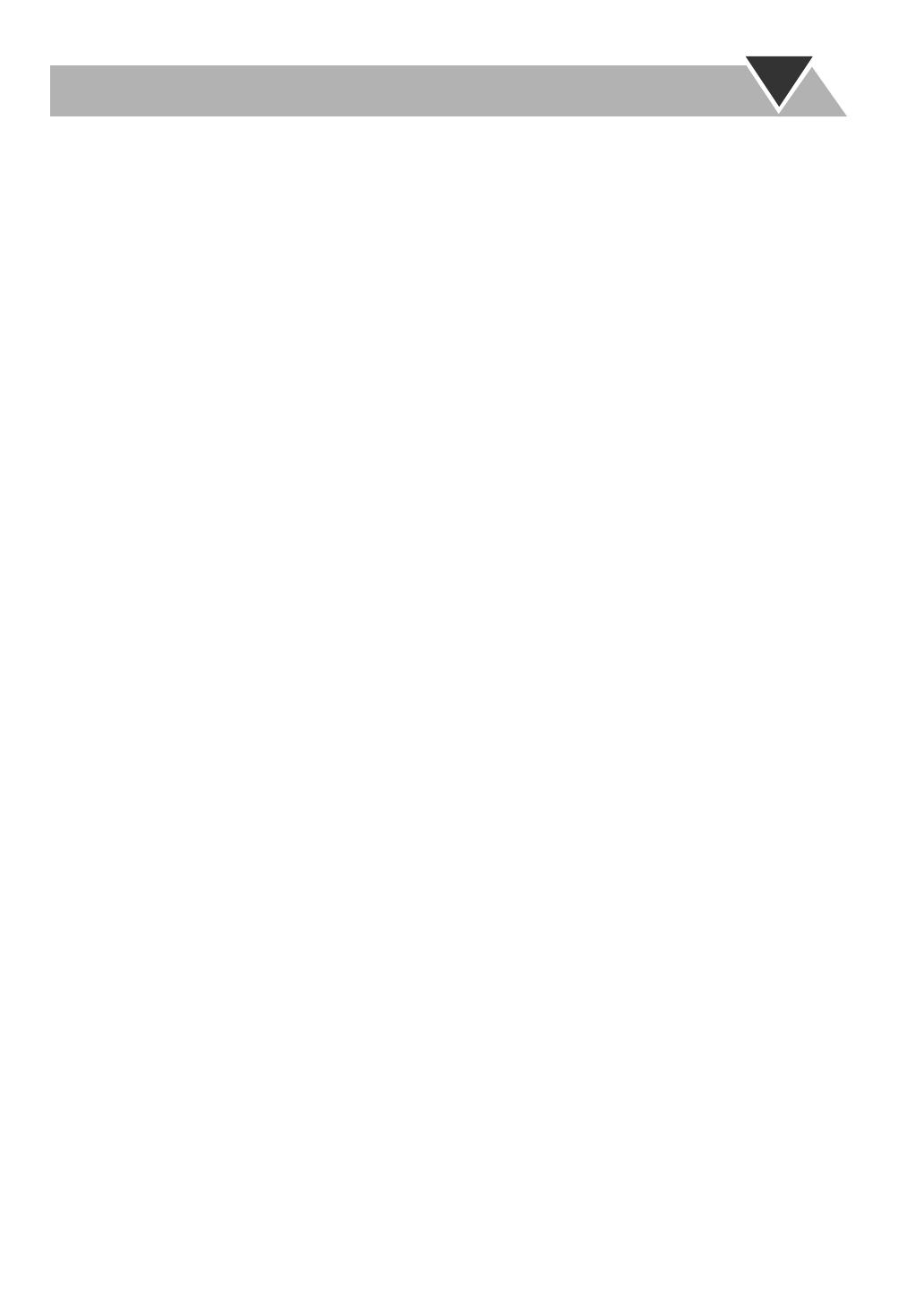
1
Contents
Introduction ............................................................ 2
Precautions ..........................................................................2
How to Read This Manual ..................................................2
Getting Started ........................................................ 3
Step 1: Unpack ....................................................................3
Step 2: Prepare the Remote Control....................................3
Step 3: Hook Up..................................................................4
Before Operating the System .................................8
Playable Disc Types ............................................................8
Parts Index...........................................................................9
About the Display Indication ............................................10
Daily Operations—Playback ...............................12
Canceling the Demonstration ............................................12
Listening to the Radio .......................................................13
Playing Back a Disc ..........................................................14
Playing Back a Tape..........................................................16
Daily Operations—Sound&Other Adjustments
.... 17
Adjusting the Volume .......................................................17
Reinforcing the Bass Sound ..............................................17
Selecting the Sound Modes ...............................................18
Creating Your Own Sound Modes—User Mode ..............18
Selecting 3D PHONIC Mode............................................19
Presetting Automatic DVD Video Sound
Increase Level................................................................19
Changing the Scanning Mode ........................................... 19
Changing the Picture Tone................................................19
Turning On or Off the Key-Touch Tone...........................20
Changing the Display Brightness......................................20
Setting the Clock ............................................................... 20
Turning Off the Power Automatically ..............................20
Unique DVD/VCD Operations ............................21
Selecting the Sound Track.................................................21
Selecting the Subtitle Language........................................ 22
Selecting a View Angle.....................................................22
Selecting a Still Pictures on a DVD Audio .......................22
Playing Back a Bonus Group on a DVD Audio................23
Special Picture Playback ...................................................23
Advanced Disc Operations ................................... 24
Programming the Playing Order—Program Play..............24
Playing at Random—Random Play...................................25
Playing Repeatedly............................................................26
Prohibiting Disc Ejection—Child Lock ............................26
On-Screen Disc Operations ..................................27
About the On-screen Bar...................................................27
Operations Using the On-screen Bar.................................28
Operations on the CONTROL Screen...............................30
Advanced Tape Operations .................................32
Recording on a Tape .........................................................32
Synchronized Disc Recording........................................... 33
Enjoying Karaoke ................................................34
Microphone Mixing...........................................................34
Singing Along (Karaoke) .................................................. 35
Reserving Karaoke Songs—Karaoke Program Play......... 36
Timer Operations ..................................................37
Setting the Timer...............................................................37
Timer Priority....................................................................38
Set up Menu Operations ......................................39
Operating Procedure..........................................................39
7
LANGUAGE Set up Menu ............................................40
7
PICTURE Set up Menu.................................................. 40
7
AUDIO Set up Menu ..................................................... 41
7
OTHERS Set up Menu................................................... 42
Restricting the Review—Parental Lock............................ 43
Operating the TV ..................................................45
Operating TV.....................................................................45
Additional Information ........................................46
Learning More about This System ....................................46
Maintenance ...................................................................... 49
Troubleshooting ................................................................50
Language Code List ..........................................................51
Country/Area codes list for Parental Lock........................ 52
OPTICAL DIGITAL OUTPUT Signals ........................... 53
Specifications .................................................................... 54
HX-GD7.book Page 1 Wednesday, May 19, 2004 10:21 AM