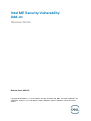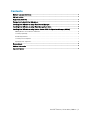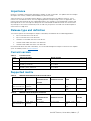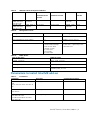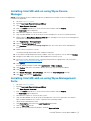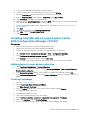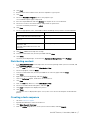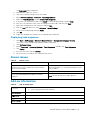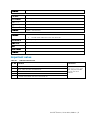Dell Latitude 5280 mobile thin client Owner's manual
- Type
- Owner's manual
This manual is also suitable for
Dell Latitude 5280 mobile thin client is a powerful and versatile device designed to enhance your productivity and mobility. With its advanced features and compact size, it's an ideal choice for professionals who need to stay connected and productive on the go. The Latitude 5280 is powered by the latest Intel processors, delivering exceptional performance for demanding tasks. It also features a long battery life, allowing you to work uninterrupted for hours.
Dell Latitude 5280 mobile thin client is a powerful and versatile device designed to enhance your productivity and mobility. With its advanced features and compact size, it's an ideal choice for professionals who need to stay connected and productive on the go. The Latitude 5280 is powered by the latest Intel processors, delivering exceptional performance for demanding tasks. It also features a long battery life, allowing you to work uninterrupted for hours.









-
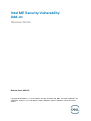 1
1
-
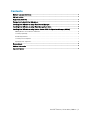 2
2
-
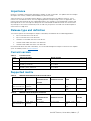 3
3
-
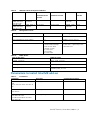 4
4
-
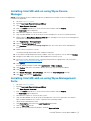 5
5
-
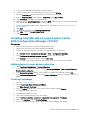 6
6
-
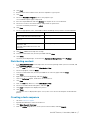 7
7
-
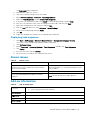 8
8
-
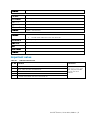 9
9
Dell Latitude 5280 mobile thin client Owner's manual
- Type
- Owner's manual
- This manual is also suitable for
Dell Latitude 5280 mobile thin client is a powerful and versatile device designed to enhance your productivity and mobility. With its advanced features and compact size, it's an ideal choice for professionals who need to stay connected and productive on the go. The Latitude 5280 is powered by the latest Intel processors, delivering exceptional performance for demanding tasks. It also features a long battery life, allowing you to work uninterrupted for hours.
Ask a question and I''ll find the answer in the document
Finding information in a document is now easier with AI
Related papers
-
Dell Latitude 5280 mobile thin client Owner's manual
-
Dell Latitude E7270 mobile thin client Owner's manual
-
Dell Latitude E7270 mobile thin client Owner's manual
-
Dell Latitude 5280 mobile thin client Owner's manual
-
Dell Wyse 7020 Thin Client Owner's manual
-
Dell Wyse 7040 Thin Client Owner's manual
-
Dell Latitude 3460 mobile thin client Owner's manual
-
Dell Wyse 5470 All-In-One User guide
-
Dell Wyse 7040 Thin Client Owner's manual
-
Dell Latitude 5280 mobile thin client Quick start guide