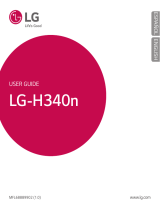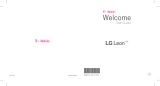Page is loading ...


User Guide
• Somecontentandillustrationsmaydifferfromyourdevicedependingonthe
region,serviceprovider,softwareversion,orOSversion,andaresubjectto
changewithoutpriornotice.
• AlwaysusegenuineLGaccessories.Thesupplieditemsaredesignedonlyforthis
deviceandmaynotbecompatiblewithotherdevices.
• Thisdeviceisnotsuitableforpeoplewhohaveavisualimpairmentduetothe
touchscreenkeyboard.
• Copyright©2015LGElectronics,Inc.Allrightsreserved.LGandtheLGlogoare
registeredtrademarksofLGGroupanditsrelatedentities.Allothertrademarks
arethepropertyoftheirrespectiveowners.
• Google™,GoogleMaps™,Gmail™,YouTube™,Hangouts™andPlayStore™
aretrademarksofGoogle,Inc.
ENGLISH

2
Table of contents
Important notice .......................................4
Getting to know your phone .....................7
Phone layout ............................................ 7
Installing the SIM or USIM card and
battery .....................................................9
Charging the battery .............................. 11
Inserting a memory card ........................ 12
Removing the memory card ................... 13
Locking and unlocking the device ..........13
Your Home screen ................................... 15
Touch screen tips ..................................15
Home screen .........................................16
Customizing the Home screen ...............17
Returning to recently-used applications .18
Notifications panel .................................18
On-screen keyboard ..............................21
Special Features .....................................23
Gesture shot ..........................................23
Glance View ........................................... 24
KnockON ...............................................24
Knock Code ...........................................24
QuickMemo+ ......................................... 25
Google account setup ............................. 27
Creating your Google account ................27
Signing into your Google account ........... 27
Connecting to Networks and Devices .... 29
Wi-Fi .....................................................29
Bluetooth ...............................................30
Wi-Fi Direct ...........................................31
Transferring data between a PC and the
device....................................................32
Calls ........................................................33
Making a call .........................................33
Calling your contacts .............................33
Answering and rejecting a call ...............33
Making a second call .............................34
Viewing your call logs ............................34
Call settings ........................................... 34
Contacts ..................................................35
Searching for a contact .......................... 35
Adding a new contact ............................35
Favorites contacts..................................35
Creating a group .................................... 36
Messaging ............................................... 37
Sending a message ...............................37
Conversation view .................................38
Changing your messaging settings ........38
E-mail ......................................................39
Managing email accounts ......................39
Working with account folders .................39
Composing and sending email ...............40
Table of contents

3
Table of contents
Camera and Video ...................................41
Camera options on the viewfinder .......... 41
Using the advanced settings ..................42
Taking a photo .......................................43
Once you have taken a photo ................. 43
Recording a video ..................................43
After recording a video...........................44
Gallery ................................................... 45
Multimedia ..............................................48
Music ....................................................48
Utilities ....................................................50
Clock .....................................................50
Calculator ..............................................51
Calendar ................................................ 52
Voice Recorder ......................................52
Voice Search..........................................52
Downloads ............................................53
LG SmartWorld ......................................53
Browsing the Web...................................55
Browser ................................................. 55
Chrome .................................................56
Settings ...................................................57
Networks ...............................................57
Sound .................................................... 59
Display ..................................................61
General .................................................. 62
PC software (LG PC Suite) ......................69
For Windows OS ....................................69
For Mac OS ............................................70
Phone software update ..........................72
Phone software update ..........................72
About this user guide .............................74
About this user guide ............................. 74
Trademarks ...........................................74
Accessories ............................................. 75
Troubleshooting ......................................76
FAQ ..........................................................79
For Your Safety........................................85

4
Important notice
Please read this before you start using your phone!
Pleasechecktoseewhetheranyproblemsyouencounteredwithyourphoneare
describedinthissectionbeforetakingthephoneinforserviceorcallingaservice
representative.
1. Phone memory
Whenthereislessthan10MBofspaceavailableinyourphonememory,yourphone
cannotreceivenewmessages.Youmayneedtocheckyourphonememoryanddelete
somedata,suchasapplicationsormessages,tomakemorememoryavailable.
To uninstall applications:
1 Tap > > >General tab>Apps.
2 Onceallapplicationsappear,scrolltoandselecttheapplicationyouwantto
uninstall.
3 Tap Uninstall > OK.
2. Optimizing battery life
Extendyourbattery'spowerbyturningofffeaturesthatyoudonotneedtorun
constantlyinthebackground.Youcanmonitorhowapplicationsandsystemresources
consumebatterypower.
Extending your phone's battery life:
• Turnoffradiocommunicationswhenyouarenotusing.IfyouarenotusingWi-Fi,
BluetoothorGPS,turnthemoff.
• Reducescreenbrightnessandsetashorterscreentimeout.
• TurnoffautomaticsyncingforGmail,Calendar,Contactsandotherapplications.
Important notice

5
Important notice
• Someapplicationsyoudownloadmayconsumebatterypower.
• Whileusingdownloadedapplications,checkthebatterychargelevel.
3. Before installing an open source application and OS
WARNING
If you install and use an OS other than the one provided by the manufacturer
it may cause your phone to malfunction. In addition, your phone will no longer
be covered by the warranty.
WARNING
To protect your phone and personal data, only download applications from
trusted sources, such as Play Store™. If there are improperly installed
applications on your phone, the phone may not work normally or a serious
error may occur. You must uninstall those applications and all associated data
and settings from the phone.
4. Using the Hard Reset (Factory Reset)
Ifyourphonedoesnotrestoretoitsoriginalcondition,useaHardReset(FactoryReset)
toinitializeit.
1 Turnthepoweroff.
2 PressandholdthePower/Lock Key + Volume Down Keyonthebackofthe
phone.
3 ReleasethePower/Lock Keyonlywhenthebootlogoisdisplayed,then
immediatelypressandholdthePower/Lock Keyagain.
4 ReleaseallkeyswhentheFactoryresetscreenisdisplayed.
5 PresstheVolume KeystohighlightYes,thenpressthePower/Lock Keyto
continue.

6
Important notice
6 PresstheVolume KeystohighlightYesoncemore,thenpressthePower/Lock
Keytoconfirm.
WARNING
If you perform a Hard Reset, all user applications, user data and DRM licenses
will be deleted. Please remember to backup any important data before
performing a Hard Reset.
5. Opening and switching applications
MultitaskingiseasywithAndroid;youcankeepmorethanoneapplicationrunningat
thesametime.Thereisnoneedtoquitanapplicationbeforeopeninganother.Useand
switchbetweenseveralopenapplications.Androidmanageseachapplication,stopping
andstartingthemasneededtomakesurethatidleapplicationsdon'tconsume
resourcesunnecessarily.
1 Tap .Apppreviewsofrecentlyusedapplicationswillbedisplayed.
2 Taptheapplicationyouwanttoaccess.Thisdoesnotstopthepreviousappfrom
runninginthebackground.Makesuretotap tobackoutofanappafterusingit.
• Tocloseanappfromtherecentappslist,swipetheapppreviewtotheleftorright.
Toclearallapps,tapClear all.
6. If the screen freezes
Ifthescreenfreezesorthephonedoesnotrespondwhenyoutrytooperateit,remove
thebatteryandreinsertit.Thenpowerthephonebackon.

7
Getting to know your phone
Phone layout
Proximity Sensor
Earpiece
Headset Jack
Front Camera Lens
Microphone
NOTE: Proximity sensor
When receiving and making calls, the proximity sensor automatically turns
the backlight off and locks the touch screen by sensing when the phone is
near your ear. This extends battery life and prevents you from unintentionally
activating the touch screen during calls.
WARNING
Placing a heavy object on the phone or sitting on it can damage the display
and touch screen functions. Do not cover the proximity sensor with screen
protectors or any other type of protective film. This could cause the sensor to
malfunction.
Getting to know your phone

8
Getting to know your phone
Microphone
Volume Keys
NFC Touch Point
Charger/USB port
Power/Lock Key
Rear Camera Lens
Speaker
Flash
Power/Lock Key • Turnyourphoneon/offbypressingandholdingthiskey.
• Pressoncequicklytolock/unlockthescreen.
Volume Keys While the screen is off:
• PressandholdtheVolumeUpKeytolaunchQuickMemo+.
• PressandholdtheVolumeDownKeytolaunchthecamera.
While the screen is on:
• FromtheHomescreen,presstochangetheringertype.
• Whilelisteningtomusicoronacall,presstoadjustthe
volume.
WARNING
• The NFC antenna for this model is on the back cover.
• Be careful not to damage the NFC touch point on the phone, which is part
of the NFC antenna.

9
Getting to know your phone
Installing the SIM or USIM card and battery
Beforeyoucanstartexploringyournewphone,youneedtosetitup.
1 Toremovethebackcover,holdthephonefirmlyinonehand.Withyourotherhand,
liftoffthebackcoverwithyourthumbnailasshowninthefigurebelow.
2 SlidetheSIMcardintothelowerslotfortheSIMcardasshowninthefigure.Make
surethegoldcontactareaonthecardisfacingdownward.

10
Getting to know your phone
WARNING
Do not insert a memory card into the SIM card slot. If a memory card
happens to be lodged in the SIM card slot, take the device to a LG Service
Center to remove the memory card.
NOTE: Only microSIM cards work with this device.
3 Insertthebattery.
4 Toreplacethecoverontothedevice,alignthebackcoveroverthebattery
compartment andpressitdownuntilitclicksintoplace .

11
Getting to know your phone
Charging the battery
Chargethebatterybeforeusingitforfirsttime.Usethechargertochargethebattery.
Acomputercanalsobeusedtochargethebatterybyconnectingthephonetoitusing
theUSBcable.
WARNING
Use only LG-approved chargers, batteries and cables. If you use unapproved
chargers, batteries or cables, it may cause a battery charging delay. This can
also cause the battery to explode or damage the device, which is not covered
by the warranty.
TheCharger/USBPortislocatedatthebottomofthephone.Insertthechargerand
plugitintoapoweroutlet.
NOTE: Do not open the back cover while your phone is charging.

12
Getting to know your phone
Inserting a memory card
Yourdevicesupportsuptoa32GBmicroSDcard.Dependingonthememorycard
manufacturerandtype,somememorycardsmaynotbecompatiblewithyourdevice.
WARNING
Some memory cards may not be fully compatible with the device. Using an
incompatible card may damage the device or the memory card, or corrupt the
data stored in it.
NOTE: Frequent writing and erasing of data shortens the lifespan of memory
cards.
1 Removethebackcover.
2 Insertamemorycardwiththegold-coloredcontactsfacingdownwards.
3 Replacethebackcover.

13
Getting to know your phone
Removing the memory card
Beforeremovingthememorycard,firstunmountitforsaferemoval.
1 Tap > > >Generaltab>Storage>Unmount SD card.
2 Removethebackcoverandpulloutthememorycard.
WARNING
Do not remove the memory card while the device is transferring or accessing
information. Doing so can cause data to be lost or corrupted or damage to
the memory card or device. LG is not responsible for losses that result from
the misuse of damaged memory cards, including the loss of data.
Locking and unlocking the device
PressingthePower/Lock Keyturnsoffthescreenandputsthedeviceintolockmode.
Thedeviceautomaticallygetslockedifitisnotusedforaspecifiedperiod.Thishelpsto
preventaccidentaltapsandsavesbatterypower.
Tounlockthedevice,pressthePower/Lock Keyandswipethescreeninanydirection.
NOTE: Double-tapping on the screen also can wake up the screen instead of
the Power/Lock Key.
Changing the screen lock method
Youcanchangethewaythatyoulockthescreentopreventothersaccessingyour
personalinformation.
1 Tap > > >Displaytab>Lock screen>Select screen lock.
2 SelectadesiredscreenlockfromKnock Code,Pattern,PINandPassword.

14
Getting to know your phone
NOTE: Create or sign in to a Google account before setting an screen lock
and remember the backup PIN you created when creating your screen lock.
Caution! If you haven't created or signed in to a Google account on the
phone and you forgot your PIN, Password, and the backup PIN, you need to
perform a hard reset. Performing a hard reset deletes all user applications and
user data. Please remember to back up any important data before performing
a hard reset.
TIP! Smart Lock
You can use Smart Lock to make unlocking your phone easier. You can set
it to keep your phone unlocked when you have a trusted Bluetooth device
connected to it, when it's in a familiar location like your home or work, or
when it recognises your face.
Setting up Smart Lock
1 Tap > > .
2 Tap Display tab > Lock screen > Smart Lock.
3 Before you add any trusted devices, trusted places, or trusted face, you
need to set up a screen lock (pattern, PIN, or password).

15
Your Home screen
Touch screen tips
Herearesometipsonhowtonavigateonyourphone.
• Tap or touch–Asinglefingertapselectsitems,links,shortcutsandlettersonthe
on-screenkeyboard.
• Touch and hold–Touchandholdanitemonthescreenbytappingitandnot
liftingyourfingeruntilanactionoccurs.
• Drag–Touchandholdanitemforamomentandthen,withoutliftingyourfinger,
moveyourfingeronthescreenuntilyoureachthetargetposition.Youcandrag
itemsontheHomescreentorepositionthem.
• Swipe or slide–Toswipeorslide,quicklymoveyourfingeracrossthesurface
ofthescreen,withoutpausingwhenyoufirsttapit(soyoudon'tdraganitem
instead).
• Double-tap–Double-taptozoomonawebpageoramap.
• Pinch-to-Zoom–Useyourindexfingerandthumbinapinchingorspreading
motiontozoominoroutwhenusingthebrowser,Maps,orwhenviewingpictures.
• Rotate the screen–Frommanyapplicationsandmenus,thescreenorientation
adjuststothedevice'sphysicalorientation.
NOTE:
• Do not press too hard; the tap screen is sensitive enough to pick up a light,
yet firm tap.
• Use the tip of your finger to tap the option you want. Be careful not to tap
any other buttons.
Your Home screen

16
Your Home screen
Home screen
TheHomescreenisthestartingpointformanyapplicationsandfunctions.Itallowsyouto
additemslikeappshortcutsandGooglewidgetstogiveyouinstantaccesstoinformation
andapplications.Thisisthedefaultcanvasandaccessiblefromanymenubytapping .
Status Bar
Application Icons
Location Indicator
Quick Button Area
Home Touch Buttons
Showsthephone'sstatusinformation,includingthetime,signalstrength,battery
statusandnotificationicons.
Tapanicon(application,folder,etc.)toopenanduseit.
IndicateswhichHomescreencanvasyouarecurrentlyviewing.
Providesone-touchaccesstothefunctionfromanyHomescreencanvas.
Back Button
Returnstothepreviousscreen.Alsoclosespop-upitems,
suchasmenus,dialogboxesandtheon-screenkeyboard.
Home Button
ReturntotheHomescreenfromanyscreen.Touchandhold
toaccessGoogleNow.
Recent Apps
Button
Displaysrecentlyusedapplications.Ifyoutouchandhold
thisbutton,itopensamenuofavailableoptions.

17
Your Home screen
Extended Home screen
TheoperatingsystemprovidesmultipleHomescreencanvasestoprovidemorespace
foraddingicons,widgetsandmore.
• SlideyourfingerleftorrightacrosstheHomescreentoaccessadditional
canvases.
Customizing the Home screen
YoucancustomizeyourHomescreenbyaddingappsandwidgetsandchanging
wallpapers.
Adding items on your Home screen
1 TouchandholdtheemptypartoftheHomescreen.
2 TaptheWidgetstabandselecttheitemyouwanttoadd.Youthenseethisadded
itemontheHomescreen.
3 Dragittothedesiredlocationandliftyourfinger.
TIP! To add an application icon to the Home screen from the Apps screen,
touch and hold the application you want to add.
Removing an item from the Home screen
• WhileontheHomescreen,touchandholdtheiconyouwanttoremove,thendrag
itto andreleaseit.
Adding an app to the Quick Button area
• FromtheAppsscreenorontheHomescreen,touchandholdanapplicationicon
anddragittotheQuickButtonarea.Thenreleaseitinthedesiredlocation.
Removing an app from the Quick Button area
• TouchandholdthedesiredQuickButton,dragitto ,andreleaseit.

18
Your Home screen
NOTE: The Apps Button cannot be removed.
Customizing app icons on the Home screen
1 Touchandholdanapplicationiconuntilitunlocksfromitscurrentposition,then
releaseit.Theeditingicon appearsintheupper-rightcorneroftheapplication.
2 Taptheapplicationiconagainandselectthedesiredicondesignandsize.
3 Tap OKtosavethechange.
NOTE: You can also tap Add new to personalize icons with your pictures.
Returning to recently-used applications
1 Tap .Apppreviewsofrecentlyusedapplicationswillbedisplayed.
2 Tapanapppreviewtoopentheapplication.Ortap toreturntoyourprevious
screen.
Notifications panel
Notificationsalertyoutothearrivalofnewmessages,calendareventsandalarms,as
wellasongoingevents,suchaswhenyouareonacall.
Whenanotificationarrives,itsiconappearsatthetopofthescreen.Iconsforpending
notificationsappearontheleft,andsystemicons,suchasWi-Fiandbatterystrength
areshownontheright.
NOTE: The available options may vary depending on the region or service
provider.
/