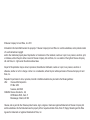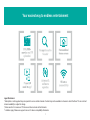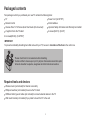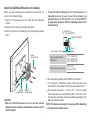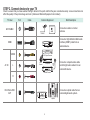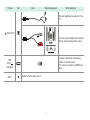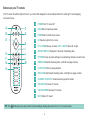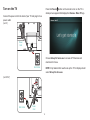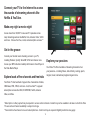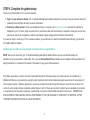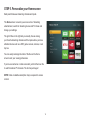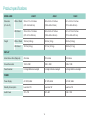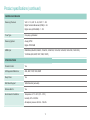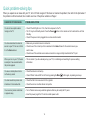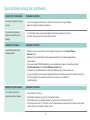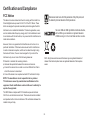Hisense H4 Series Roku TV User manual
- Category
- LED TVs
- Type
- User manual
This manual is also suitable for

ES-G160319-1

©Hisense Company Ltd. and Roku, Inc. 2016
All material in this Quick Start Guide is the property of Hisense Company Ltd. and Roku Inc. and its subsidiaries, and is protected under
U.S. and International copyright
and/or other intellectual property laws. Reproduction or transmission of the materials, in whole or in part, in any manner, electronic, print,
or otherwise, without the prior written consent of Hisense Company Ltd. and Roku, Inc. is a violation of the rights of Hisense Company
Ltd. and Roku, Inc. rights under the aforementioned laws.
No part of this publication may be stored, reproduced, transmitted or distributed, in whole or in part, in any manner, electronic or
otherwise, whether or not for a charge or other or no consideration, without the prior written permission of Hisense Company Ltd. and
Roku, Inc.
Requests for permission to store, reproduce, transmit or distribute materials may be made to the following address:
USA: Hisense USA Corporation
PO Box 3289
Suwanee, GA 30024
CANADA: Hisense Canada Co., Ltd,
405 Britannia Rd E., Suite 11
Mississauga, Ontario,L4Z 3E6
Hisense, and any and all other Hisense product names, logo’s, slogans or marks are registered trademarks of Hisense Company Ltd.
and its subsidiaries. All other trademarks are the property of their respective holders. Roku, Roku TV, Happy Streaming and the Roku
logo are the trademarks or registered trademarks of Roku, Inc.

1
Your easiest way to endless entertainment
Legal Disclaimers:
*Subscription or other payment may be required to access certain channels. Content may not be available in all areas in which the Roku TVs are sold and
channel availability is subject to change.
† Roku search is for movies and TV shows and does not work with all channels.
º Limitation apply. Please see support.roku.com for device compatibility information.

2
WELCOME TO THE HISENSE FAMILY!
Congratulations on the purchase of your new Hisense Roku TV H4 Series! This Quick Start Guide will walk you
through a few easy steps to set up your TV.
Because we value your business, we want to keep you in the know of 'all things Hisense'. Using your mobile phone, scan the Registration page QR code
to register your TV. Depending on the make and model of your phone, you may need to download a QR code scanning app.
Country
Customer Care Center Hisense Support Page REGISTER YOUR TV
U.S.A
•Phone: 1-888-935-8880
•Hours of Operation:
Monday - Friday: 9 AM to 9 PM EST
Saturday - Sunday: 9 AM to 6 PM EST
•Service Email: [email protected]
http://www.hisense-usa.
com/support/
http://www.hisense-usa.
com/support/productReg.
asp
CANADA
•Phone: 1-855-344-7367
•Hours of Operation:
Monday - Friday: 8 AM to 8 PM EST
•Service Email: [email protected]
http://www.hisense-
canada.com/support/
http://www.hisense-
canada.com/support/
productReg.asp
MEXICO
•Phone: 01-800-008 8880
• Hours of Operation: Monday-Friday 9:00-18:00
•Service Email: [email protected]
http://www.hisense.com.
mx/support/
http://www.hisense.com.
mx/support/productReg.
asp
Disclaimer: This Quick Start Guide is intended as a general guideline to help you set up your Hisense Roku TV.
Images throughout this document are for illustrative purposes only and may differ from the actual product.

3
·
Please check foam for accessories before discarding.
·
Veuillez vérifier la mousse pour qu'il n'y ait pas d'accessoires avant de la jeter.
·
Antes de desechar la espuma, asegúrese de retirar todos los accesorios.
Packaged contents
Your package in which you purchased your new TV contains the following items:
TV Power Cord (for
48"/50")
Remote Control 2 AAA batteries
Hisense Roku TV H4 Series Quick Start Guide (this document) Important Safety Information and Warranty Card leaflet
2 legs that forms the TV stand 4 screws (M4×12) (for
40")
4 screws(M4×20) (for
48"/50")
IMPORTANT:
To prevent accidentally discarding items that came with your TV, be sure to check ALL of the foam in the carton box.
Required tools and devices
Wireless router (not included) for Internet connectivity
Phillips screwdriver (not included) to secure the TV stand
HDMI and other types of cables (not included) to connect external devices to the TV
Wall mount bracket (not included) if you prefer to mount the TV to the wall

4
Buttons and ports on the Hisense Roku TV
Back View of the TV (40")
TV Side Vi
ew
TV Bottom View
TV Bottom Panel
VIDEO
L
R
AV IN
DIGITAL
AUDIO OUT
HDMI 1(ARC) ANT/Cable
AUDIO
OUT
RESETHDMI 2HDMI 3

5
Back View of the TV (48"/50")
TV Side Vi
ew
TV Bottom View
TV Bottom Panel
S
ANT/CABLE
HDMI 1
AUDIO
OUT
ARC
HDMI 2RESET
HDMI 3
DIGITAL
AUDIO OUT
(for 48″)
TV Bottom Panel
(for 50″)

6
STEP 1. Attach the TV stand or wall mount bracket (not included)
Attach the TV Stand (For steps to attach the wall mount see page 7)
Follow the illustrations and instructions below to complete the installation steps:
1. Carefully place your TV facing down on a soft, flat surface to prevent damage to the TV or scratches to the screen.
2. Remove the two legs (that form the stand) from the accessory bag and then insert them into the bottom slots of the TV.
3. Secure the legs to the TV with the 4 screws in the accessory bag.
Screws: M4×12 (40")
Screws: M4×20 (48"/50")
leg
leg

7
Attach the Wall Mount Bracket (not included)
Before you begin the third-party manufacturer instructions, be
sure to do the following things:
1. Place the TV face down on a flat, clean, safe and cushioned
surface.
2. Remove the TV stand if you already attached it.
3. Place the spacers (not included) in the corresponding bracket
holes.
CAUTION:
• Whenyouattachthemount,besureto usethespacers
(provided by the third-party manufacturer) between the TV
and the bracket.
• TopreventinternaldamagetotheTVandensureitis
mountedsecurely,besuretouse fixingscrews(not
provided) that are 8 - 9.5 mm (40") / 9.5 - 11.5 mm (48"/50")
in length when measured from the attaching surface of the
mounting hook.
9.5 - 11.5 mm (48"/50")
8 - 9.5 mm (40")
Wall mount hole pattern
VESA (mm)
100 ×100(for40″)
200 ×200(for48″)
200 ×400(for50″)
Wall mount screw size (mm)
M4(for40″)
M6(for48″/50″)
Follow instructions provided with the Wall mount bracket.
To complete the installation, please contact the wall-mount
manufacturer or the retailer from which you purchased the TV.
The selected screws are 8 - 9.5 mm / 9.5 - 11.5 mm in length
when measured from the attaching surface of the rear cover.
The diameter and length of the screws differ depending on the
Wall mount bracket model.
NOTE: The diameter and length of the screws differ depending
on the wall mount bracket model.
Screw
(not provided)
Bracket
(not provided)
Spacer
(not provided)
Rear cover of the TV Spacer
Screw
Wall mount bracket

8
STEP 2. Connect devices to your TV
Check to ensure that you have selected the right cables for the ports and that they are connected securely. Loose connections can
affect the quality of the picture image and color. (Cables and External Equipment not included.)
TV label Port Cable External Equipment Brief Description
ANT/CABLE
Antenna
VHF/UHF Antenna
ANT OUT
Connect an outdoor or indoor
antenna.
HDMI
DVD Player/Recorder
Set-top Box
Satellite Receiver
Satellite
antenna
cable
VCR
Video
Camera
ConnectaHighDenitionMultimedia
Interface (HDMI
®
) cable from an
external device.
AV IN
VIDEO
Yellow
Connect a composite video cable
and left-right audio cables from an
external AV device.
L
White
R
Red
DIGITAL AUDIO
OUT
SpeakerAudioAmplier
Connect an optical cable from an
external digital audio system.

9
TV label Port Cable External Equipment Brief Description
/ AUDIO OUT
Connect headphone for audio out of the
TV.
Connect an audio adapter (not provided)
from an external analog audio system.
USB
DC 5V
0.5A(MAX)
Connect a USB device for browsing
photos, music and movies.
The unit only recognizes a USB Memory
Stick.
RESET
Restart or factory reset your TV.

10
Buttons on your TV remote
The TV remote should feel right at home in your hand. We designed it to be incredibly intuitive for watching TV and navigating
on-screen menus.
TIP: The
button gives you easy access to picture settings, display options and more. Try it on every screen.
A
B G
J
L
M
E
H
F
N
K
D
C
I
POWER Turn TV on and off
BACK Return to previous screen
HOME Return to Roku Home screen
OK Select an option from a menu
UP or DOWN Move up or down; LEFT or RIGHT Move left or right
INSTANT REPLAY Replay last 7 seconds of streaming video
OPTIONS Access to picture settings, move streaming channel icons and more
RWD SCAN Rewind streaming video, scroll left one page at a time
PLAY/PAUSE Start or pause playback
FWD SCAN Fast forward streaming video, scroll right one page at a time
CHANNEL SHORTCUT Instant access to popular channels
VOLUME UP Increase TV volume
VOLUME DOWN Decrease TV volume
MUTE Silence TV sound
A
E
I
C
G
K
M
B
F
J
D
H
L
N

11
STEP 3. Begin using your remote
Power up your TV remote by inserting the included batteries.
CAUTION
• Dispose the batteries in a designated disposal area. Do not throw them into a fire.
• Remove old batteries immediately to prevent them from leaking into the battery compartment.
• If you do not intend to use the remote control for a long time, remove the batteries.
• Battery chemicals can cause a rash. If the batteries leak, clean the battery compartment. If chemicals touch your skin, wash it
immediately.
• Do not mix old and new batteries.
• Do not mix alkaline, standard (carbon-zinc) or rechargeable (for example, NiCd or NiMH) batteries.
• If your remote gets warm/hot during use, discontinue use and contact customer support immediately at www.hisense-usa.com/
support.
UsingYourCableSet-topBoxorSatelliteReceiverRemoteasa‘Universal’Remote.
If you prefer to use your Cable Set-top Box or Satellite Receiver Remote as a ‘Universal Remote’, please refer to the manual that
yourcableorsatelliteserviceprovided.Itwillincludeinstructionsonhowtoprogramtheirremotetoyourtelevision.Youcannd
codes that work with your Hisense Roku TV and the most common cable and satellite provider’s universal remote control at
www.roku.com/universalremote

12
Press the Power button on the remote to turn on the TV. A
startup screen appears that displays the Hisense•Roku TV logo.
Choose Set up for home use to access all TV features and
maximize Eco Save.
NOTE: Only retailers that need to set up the TV for display should
select Set up for store use.
Turn on the TV
Connect the power cord to the back of your TV and plug it into a
power outlet.
(for40″)
(for48″/50″)
Power
Cord
Wall Outlet
Wall Outlet
Power
Cord

13
Connect your TV to the Internet to access
thousands of streaming channels like
Netflix&YouTube.
Make any night a movie night
Access more than 300,000* movies and TV episodes across
major streaming services like Netflix, Hulu, Amazon Video, VUDU
and more. Choose from free, rental, and subscription services.**
Exploreloadsoffreechannelsandfreetrials
Your Roku TV has hundreds of popular free channels like Crackle,
CBS News, PBS, VEVO, and more. And, free trials** to popular
subscription services like HBO, SHOWTIME, Netflix, Amazon
Video, and Hulu.
Exploreyourpassions
Your Roku TV offers hundreds of streaming channels to fuel
your passions – including fitness, kids & family, cooking, sports,
religion, travel, International programming and more.
Get in the groove
Connect your favorite music streaming service to your TV,
including Pandora, Spotify, SiriusXM, VEVO and dozens more.
Access your MP3 collection instantly with Amazon Cloud Player or
the Roku Media Player.
*Subscription or other payment may be required to access certain channels. Content may not be available in all areas in which the Roku
TVs are sold and channel availability is subject to change.
**Cancel before free trial ends to avoid subscription fees. Credit card may be required. Eligibility restrictions may apply.

14
STEP 4. Complete the guided setup
Connect your Hisense Roku TV to your home network:
1. Sign in to your wireless network. Your TV will automatically detect wireless networks in your area. Have your network name and
password handy and follow the easy on-screen instructions.
2. Activate your Roku account. From your smartphone, tablet, or computer, go to www.roku.com/link and enter the code that is
displayed on your TV screen. Roku accounts are free, and while a valid credit card number is required to create your account, rest
assured you will only be charged if you authorize purchases of apps and games from the Roku Channel Store.
If you are not ready to connect your TV to a wireless network, you can still use it to view live broadcast channels through your antenna,
Set Top Box (STB) or Satellite.
Complete the rest of the on-screen prompts and setup is done. Congratulations!
NOTE: Once you’re connected, your TV will automatically update with the latest software—plus you can start streaming the
entertainment you know and love. Unlike other TVs, your new Hisense Roku TV automatically receives regular software updates in the
background when it’s connected to the Internet. This allows it to give you a better experience.
All software, applications, services and content accessible through the Television belong to providers who are not controlled by or
affiliated with Hisense, are protected by copyright, patent, trademark and/or other intellectual property laws and are the sole property of
their respective owners. Software, applications, services and content accessible through the Television are at the sole discretion and
control of such providers and are completely outside Hisense’s control. These services and/or content may be unavailable, discontinued
or suspended by such providers, temporarily or permanently, at any time, without liability and without notice to you. HISENSE AND
ROKU EXPRESSLY DISCLAIM ANY AND ALL RESPONSIBILITY FOR THE AVAILABILITY, CONTINUITY OF SERVICE, OR THE
CONTENT PROVIDED BY ANY OR ALL SUCH PROVIDERS.

15
STEP 5. Personalize your Home screen
Easily switch between streaming channels and inputs.
The Home screen menu lets you access a ton of streaming
entertainment, search for streaming movies and TV shows and
change your settings.
The grid of tiles on the right lets you visually choose among
your favorite streaming channels and the inputs where you have
attached devices such as a DVR, game console, antenna, or set
top box.
You can easily rearrange the order of the tiles on the Home
screen to suit your viewing preferences.
If you have an antenna or cable connected, just click the tuner tile
to watch broadcast TV channels. The fun has just begun!
NOTE: Cable or satellite subscription may be required to access
content.

16
Product specifications
MODEL NAME 40H4C1 48H4C 50H4C
Dimension
(W x H x D)
Without Stand 35.9 x 21.3 x 3.2 inches
(913 x 542 x 82 mm)
42.6 x 24.8 x 3.3 inches
(1082 x 629 x 83 mm)
44.1 x 25.5 x 3.1 inches
(1119 x 648 x 80 mm)
With Stand 35.9 x 22.6 x 7.4 inches
(913 x 574 x 189 mm)
42.6 x 26.8 x 9.7 inches
(1082 x 680 x 246 mm)
44.1 x 27.5 x 9.7 inches
(1119 x 698 x 247 mm)
Weight Without Stand 18.4 lbs (8.34 kg) 26.5 lbs (12 kg) 28.2 lbs (12.8 kg)
With Stand 18.7 lbs (8.5 kg) 27.1 lbs (12.3 kg) 28.9 lbs (13.1 kg)
DISPLAY
Active Screen Size (Diagonal) 40 inches 47.6 inches 49.5 inches
Screen Resolution 1920 x 1080 1920 x 1080 1920 x 1080
Panel Selected FullHighDenitionbacklight FullHighDenitionbacklight FullHighDenitionbacklight
POWER
Power Supply AC 120V, 60Hz AC 120V, 60Hz AC 120V, 60Hz
Standby Consumption Less than 1W Less than 1W Less than 1W
Audio Power 7W + 7W 8W + 8W 10W + 10W

17
CHANNELS&SIGNALING
Receiving Channels VHF: 2 - 13, UHF: 14 - 69, CATV: 1 - 125
Digital Terrestrial Broadcast (8VSB): 2 - 69
Digital cable (64/256 QAM): 1 - 135
Tuner Type Frequency synthesized
Receiving System Analog: NTSC
Digital: ATSC/QAM
HDMI Input RGB/60Hz (640x480, 800x600, 1024x768, 1280x1024, 1360x768, 1440x900, 1680x1050, 1920x1080)
YUV/60Hz (480I, 480P, 720P, 1080I, 1080P)
OTHER FEATURES
Parental Control Yes
HDSupportedDenitions 480i, 480P, 720P, 1080i,1080P
Sleep Timer Yes
Wall Mount Support VESA Standard (excluded)
Wireless Built In Yes
Environmental Conditions Temperature: 41°F - 95°F (5°C - 35°C)
Humidity: 20% - 80% RH
Atmospheric pressure: 86 kPa - 106 kPa
Product specifications (continued)

18
Quick problem-solving tips
When you experience an issue with your TV, turn it off and on again. If this does not resolve the problem, then refer to the tips below. If
the problem is still not resolved, then contact us at one of the phone numbers on Page 2.
SOUND OR PICTURE ISSUES POSSIBLE SOLUTIONS
You do not see a picture when
turning on the TV
•CheckiftheLEDlightison.Ifitis,thenthereispowertotheTV.
•TheTVmaybeinStandbymode.PressthePower
button on the remote control to activate the unit from
Standby.
•Checkifthepowercordispluggedintoanactiveelectricaloutlet.
You have connected an external
sourcetoyourTVbutcannotnd
it on the Home screen
•Make sure your external source is turned on.
•ChecktoseeifthecorrectinputtileisselectedontheHome Screen for the external source you
want to view.
•ChecktoseeiftheexternalsourcedeviceconnectionissnugandfullyinsertedintotheTVport.
When you turn on your TV, there is
a delay for a few seconds before
the picture appears
•Thisisnormal.IfyouhavealreadysetupyourTV,itisinitializingandsearchingforprevioussetting
information.
You see a normal picture but do
not hear any sound
•Checkthatvolumeisturnedup.
•Checkif“Mute”modeisON.TurnoffmutebypressingtheMute
button again, or pressing volume up.
You hear sound but picture color
is faded or in black and white
•CheckthattheColorvalueissetto50orgreater.
•Checkthecoloronanotherchannelorinputtile.
Your sound or picture is distorted
or appears wavy
•Turnoffand/orremoveanyelectricalappliancethatmaybenearbytheTVpanel.
•InsertthepowerplugoftheTVsetintoanotherpoweroutlet.
Page is loading ...
Page is loading ...
-
 1
1
-
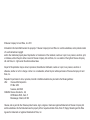 2
2
-
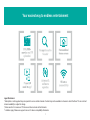 3
3
-
 4
4
-
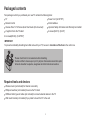 5
5
-
 6
6
-
 7
7
-
 8
8
-
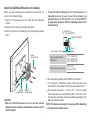 9
9
-
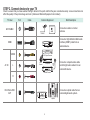 10
10
-
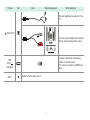 11
11
-
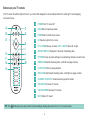 12
12
-
 13
13
-
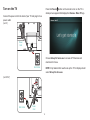 14
14
-
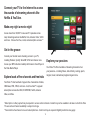 15
15
-
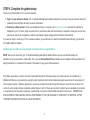 16
16
-
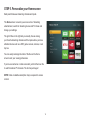 17
17
-
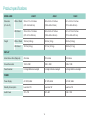 18
18
-
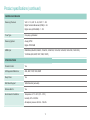 19
19
-
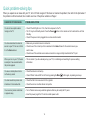 20
20
-
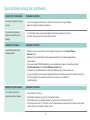 21
21
-
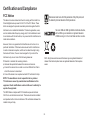 22
22
Hisense H4 Series Roku TV User manual
- Category
- LED TVs
- Type
- User manual
- This manual is also suitable for
Ask a question and I''ll find the answer in the document
Finding information in a document is now easier with AI
Related papers
-
Hisense 32H3D5 User manual
-
Hisense 65U6GR5 Quick setup guide
-
Hisense 55R6040F Quick start guide
-
Hisense 65R7050E1 Quick start guide
-
Hisense Roku TV 70R6200F/70R6240F/70R6250F/70R6270F/70R6280F/70R6290F User manual
-
Hisense 55R6070E3 Quick start guide
-
Hisense 32H4G Quick setup guide
-
Hisense 55R8F Quick start guide
-
Hisense 55R7F Quick start guide
-
Hisense 75R7070E2 Quick start guide
Other documents
-
Roku Premiere User guide
-
Roku Roku Streaming Stick 3800R User guide
-
Roku Express 3900R User guide
-
Roku EXPRESS User manual
-
Roku HD Owner's manual
-
Roku 3500EUA User manual
-
Roku Streaming Stick User manual
-
Roku Streaming Stick User manual
-
Roku NULL Let's Get Started
-
Roku Express 3900R Product information