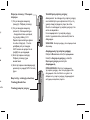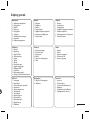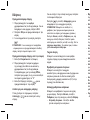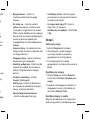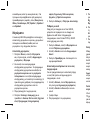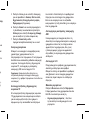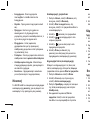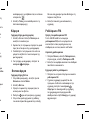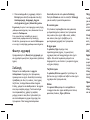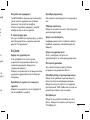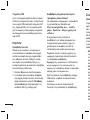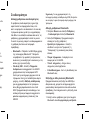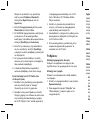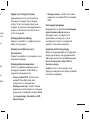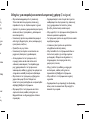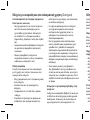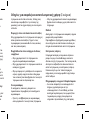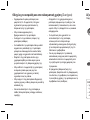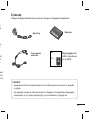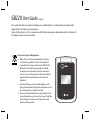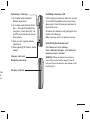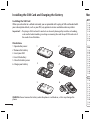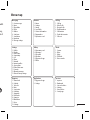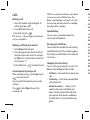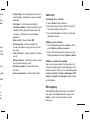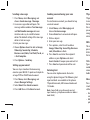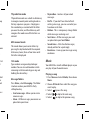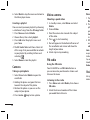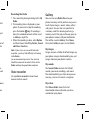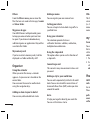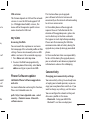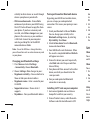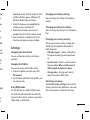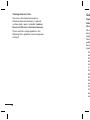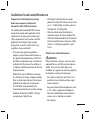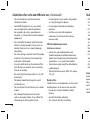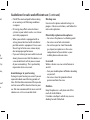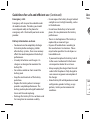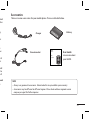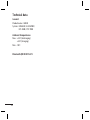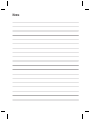Page is loading ...

Bluetooth QD ID B015474
Page is loading ...
Page is loading ...
Page is loading ...
Page is loading ...
Page is loading ...
Page is loading ...
Page is loading ...
Page is loading ...
Page is loading ...
Page is loading ...
Page is loading ...
Page is loading ...
Page is loading ...
Page is loading ...
Page is loading ...
Page is loading ...
Page is loading ...
Page is loading ...
Page is loading ...
Page is loading ...
Page is loading ...
Page is loading ...
Page is loading ...
Page is loading ...

GB220 User Guide
-
English
This guide will help you understand your new mobile phone. It will provide you with useful
explanations of features on your phone.
Some of the contents in this manual may di er from your phone depending on the software of
the phone or your service provider.
Disposal of your old appliance
1 When this crossed-out wheeled bin symbol is
attached to a product it means the product is
covered by the European Directive 2002/96/EC.
2 All electrical and electronic products should
be disposed of separately from the municipal
waste stream via designated collection facilities
appointed by the government or the local a
uthorities.
3 The correct disposal of your old appliance will
help prevent potential negative consequences for
the environment and human health.
4 For more detailed information about disposal of
your old appliance, please contact your city office,
waste disposal service or the shop where you
purchased the product.

2
Volum
1) In s
Vol
2) In s
pre
Lon
to S
tak
3) Du
adj
4) Du
vol
Char
g
Hand
Mem
Getting to know your phone
Call key
Dials a phone number and
answers incoming calls.
End/Power key
Ends or rejects a call. Turns the
phone on/o . Returns to the
standby screen when you use
the menu.
Main screen
Goes to My stuff
Goes to Radio
Goes to Music
Opens the music player
Goes to Camera mode
Goes to my view
Navigation keys
• In standby mode:
up- Go to,
Down - Names,
left-Pro les,
Right -Messaging.
• In menu: Navigates
between menus.

3
Volume key / Side keys
1) In standby mode ( Opened) :
Volume adjustment
2) In standby mode (closed): Short
press - The sub LCD backlight on.
Long press ( Down key only) -Go
to Self Camera mode and you can
take a photo.
3) During a call : Earpiece volume
adjustment
4) During playing MP3 music: Audio
volume
Installing a memory card
Lift the memory card cover and insert a micro
SD card with the golden contact area facing
downwards. Close the memory card cover so
that it clicks shut.
To remove the memory card, gently push it as
shown in the diagram.
Note: A memory card is an optional accessory.
Formatting the memory card
Press Menu and Select Settings.
Choose Memory manager, select External
memory and press Format.
WARNING: When you format your memory
card, all the content will be wiped. If you do
not want to lose the data on your memory card,
back it up first.
Charger, cable slot,
Handsfree connector
Memory card slot
s the
he
use

4
Installing the SIM Card and Charging the Battery
Installing the SIM Card
When you subscribe to a cellular network, you are provided with a plug-in SIM card loaded with
your subscription details, such as your PIN, any optional services available and many others.
Important! › The plug-in SIM card and its contacts can be easily damaged by scratches or bending,
so be careful when handling, inserting or removing the card. Keep all SIM cards out of
the reach of small children.
Illustrations
1 Open battery cover
2 Remove the battery
3 Insert your SIM
4 Insert the battery
5 Close the battery cover
6 Charge your battery
WARNING: Do not remove the battery when the phone is switched on, as this may damage the
phone.
Men
Orga
1. Ala
2. Ca
3. To
4. N
o
5. Se
6. Ca
7. St
o
8. Da
9. Co
10.
W
11. Go
12. Se
Mess
1. Cre
2. Inb
3. My
4. Dr
5. O
u
6. Se
7. Sa
8. E
m
9. Me
Settin
1. Pro
2. Dis
3. Da
4. Co
5. Ca
6. Ph
7. Ne
8. Int
9. Ac
10. Pa
11. Se
12. M
13. Re
3
5
6
2
1
4

5
with
.
ing,
ut of
Menu map
Organiser
1. Alarm clock
2. Calendar
3. To-do list
4. Notes
5. Secret notes
6. Calculator
7. Stopwatch
8. Date finder
9. Converter
10. World time
11. Go to
12. Settings
Applications
1. My games & apps
2. Settings
Gallery
1. My memory card
2. My images
3. My sounds
4. My videos
5. My games & apps
6. Others
Call log
1. Call log
2. Missed calls
3. Received calls
4. Dialled numbers
5. Call duration
6. Packet data counter
7. Call costs
Messaging
1. Create message
2. Inbox
3. My mailbox
4. Drafts
5. Outbox
6. Sent items
7. Saved itmes
8. Emoticons
9. Message settings
Settings
1. Profiles
2. Display
3. Date & Time
4. Connectivity
5. Call
6. Phone
7. Network
8. Internet profiles
9. Access points
10. Packet data conn.
11. Security
12. Memory manager
13. Restore factory settings
Contacts
1. Names
2. Settings
3. Groups
4. Speed dials
5. Service dial numbers
6. Own number
7. My business card
Media
1. Camera
2. Video
3. Music
4. FM Radio
5. Voice recorder
my view
1. my view
2. Bookmarks
3. Last web address
4. Settings
5. Go to address
6. Saved pages

6
Calls
Making a call
1 Key in the number using the keypad. To
delete a digit press CLR.
2 Press OK to initiate the call.
3 To end the call, press
.
TIP! To enter + when making an international
call, press and hold 0.
Making a call from your contacts
1 Select Names from Contacts.
2 Using the keypad, enter the rst letter of
the contact you want to call. For example,
for Office, Press 6 three times to select the
rst character, “O”
3 Select Call or press
to initiate the call.
Answering and rejecting a call
When your phone rings, press Accept or press
to answer the call.
You can control the volume by pressing the
side keys.
Press
or select Reject to reject the
incoming call.
• Ca
l
a c
pro
• Cal
• Sen
nu
som
pro
• Au
• An
an
s
key
• Fre
or
• Mi
ev
e
• BT
Ha
• Sa
v
TIP! You can change the settings on your phone
to answer your calls in different ways. Press
Menu, select Settings, and choose Call. Select
Answer mode and choose from Press send key,
Open flip and Press any key.
Speed dialling
You can assign a speed dial number to a
contact you call frequently.
Viewing your Call history
You can check the record of missed, received,
and dialled calls only if the network supports
the Calling Line Identi cation (CLI) within the
service area.
Changing the call settings
You can set the menu relevant to a call. Press
Menu, select Settings and choose Call.
• Call divert - Choose whether to divert your
calls.
• Call barring – Select when you would like
calls to be barred.
• Fixed dial numbers – Choose a list of
numbers that can be called from your
phone. You’ll need your PUK2 code from
your operator. Only numbers included in
the xed dial list can be called from your
phone.

7
• Call waiting - Be alerted when you have
a call waiting. (Depends on your network
provider.)
• Call reject - Set the rejected call list.
• Send my number - Choose whether your
number will be displayed when you call
someone. (Depends on your network
provider.)
• Auto redial - Choose On or Off.
• Answer mode - Choose whether to
answer the phone using any key or send
key only.
• Free call timer - Choose whether it shows
or not.
• Minute minder - Select On to hear a tone
every minute during a call.
• BT answer mode - Set Hands-free or
Handset.
• Save new number - Choose Yes or No.
hone
s
elect
key,
ved,
ports
n the
Press
t your
d like
f
m
in
our
Contacts
Searching for a contact
1 Select Names from Contacts.
2 Using the keypad enter the rst letter of
the contact you want to call.
3 To scroll through the contacts use the up
and down arrows.
Adding a new contact
1 Press Contacts and choose Names. Then
press Options-Add new contact.
2 Enter all the information you have in the
elds provided and select Options-Done.
Adding a contact to a group
You can save your contacts into groups, for
example, keeping your work colleagues and
family separate. There are a number of groups
including Family, Friends, Colleagues, VIP,
Group1, Group2 and Group3 already set up
on the phone.
Messaging
Your GB220 includes functions to send text
messages and multimedia messages and
Email, as well as the network’s service
messages.

8
Sending a message
1 Press Menu, select Messaging, and
choose Create message - Message.
2 A new message editor will open. The
message editor combines Text message
and Multimedia messages into one
intuitive and easy to switch between
editor. The default setting of the message
editor is text messages.
3 Enter your message.
4 Choose Options-Insert to add an Image,
Video clip, Sound clip, Schedule,
Business card, Note, Text field, To do, or
a Text template.
5 Press Options - Send key.
Setting up your email
You can stay in touch on the move using
email on your GB220. It’s quick and simple to
set up a POP3 or IMAP4 email account.
1 Press Menu, select Messaging, and
choose Message Settings.
2 Select Email then Email accounts.
3 Press Add then set the Email account.
Sending an email using your new
account
To send/receive an email, you should set up
an email account.
1 Select Menu, select Messaging and
choose Create message.
2 Choose Email and a new email will open.
3 Write a subject.
4 Enter your message.
5 Press options, select Insert to add an
Image, Video Clip, Sound Clip, Business
card, Schedule or a Note.
6 Press Send to and enter the recipient’s
address or press Options and select
Insert-Contact. to open your contacts list.
7 Press Send and your email will be sent.
Entering text
You can enter alphanumeric characters
using the phone’s keypad. The following text
input methods are available in the phone:
T9 predictive mode, ABC manual mode and
123 mode.
Note: Some fields may allow only one text
input mode (e.g. telephone number in address
book fields).
T9 pr
T9 pre
to rec
the ke
the nu
you w
recog
entere
ABC m
This m
pressi
letter
the le
123 m
Type n
numb
remai
holdin
Mess
Press
struct
selfex
• Cre
new
• Inb
pla

9
up
pen.
ness
s
s list.
t.
text
e:
nd
ress
T9 predictive mode
T9 predictive mode uses a built-in dictionary
to recognise words you’re writing based on
the key sequences you press. Simply press
the number key associated with the letter
you want to enter, and the dictionary will
recognise the word once all the letters are
entered.
ABC manual mode
This mode allows you to enter letters by
pressing the key labeled with the required
letter once, twice, three or four times until
the letter is displayed.
123 mode
Type numbers using one keystroke per
number. You can also add numbers while
remaining in letter modes by pressing and
holding the desired key.
Message folders
Press Menu, select Messaging. The folder
structure used on your GB220 is fairly
selfexplanatory.
• Create message - Allows you to create
new messages.
• Inbox - All the messages you receive are
placed into your Inbox.
• My mailbox - Contains all your email
messages.
• Drafts - If you don’t have time to nish
writing a message, you can save what you
have done so far here.
• Outbox - This is a temporary storage folder
while messages are being sent.
• Sent items - All the messages you send
are placed into your Sent folder.
• Saved items - A list of useful messages,
already written for a quick reply.
• Emoticons - Liven up your messages using
emoticons.
Music
Your GB220 has a built-in Music player so you
can play all your favourite music.
Playing a song
1 Press Menu and select Media, then choose
Music.
2 Choose All tracks then select the song you
want to play.
3 Select
to pause the song.
4 Select
to skip to the next song.
5 Select to skip to the previous song.

10
6 Select Back to stop the music and return to
the Music player menu.
Creating a playlist
You can create your own playlists by choosing
a selection of songs from the All songs folder.
1 Press Menu and select Media.
2 Choose Music, then select playlist.
3 Press Add enter the playlist name and
press Save.
4 The All tracks folder will show. Select all
of the songs that you would like to include
in your playlist by scrolling to them and
selecting
.
5 Select Done to store the playlist.
Camera
Taking a quick photo
1 Select Menu Select Media to open the
view nder.
2 Holding the phone and, point the lens
towards the subject of the photo.
3 Position the phone so you can see the
subject of your photo.
4 Press Centre
key to take a photo.
Video camera
Shooting a quick video
1 In standby screen, select Menu and select
Media.
2 Choose Video.
3 Point the camera lens towards the subject
of the video.
4 Press
to start recording.
5 Rec will appear in the bottom left corner of
the view nder and a timer will show the
length of your video.
6 Select stop to stop recording.
FM radio
Using the FM radio
Your LG GB220 has an FM radio feature so
you can tune into your favourite stations and
listen on the move.
Listening to the radio
1 Press Menu and select Media, then choose
FM radio.
2 Select the channel number of the station
you would like to listen to.
Reco
1 Pre
Ra
2 Th
e
ph
pre
don
in G
3 Wh
and
ed
Note:
recept
to the
So, we
Hands
Radio
Voic
Use yo
memo

11
elect
bject
ner of
the
so
and
hoose
ion
Recording the Radio
1 Press center key during listening to the FM
Radio.
2 The recording time is displayed on your
phone. If you want to stop the recording,
press the Centre
key. If recording is
done, the recorded contents will be saved
in Gallery as mp3 le.
3 When the recording is done, select Option
and then choose from Play, Delete, Sound
edit File or Send via.
Note: If you stay in an area with bad radio
reception, you may find difficulty in listening
to the Radio.
So, we recommend you insert Ear-mic into
Handsfree connector in order to listen to the
Radio and keep the good radio reception.
Voice recorder
Use your Voice recorder to record voice
memos or other sounds.
Gallery
You can store any Media files into your
phone’s memory so that you have easy access
to all of your images, sounds, videos, others
and games. You can also save your les to
a memory card. The advantage of using a
memory card is that you can free up space on
your phone’s memory. All your multimedia
les will be saved in Gallery. Press Menu
then select Gallery to open a list of folders.
My images
Images contains a folder of default images on
your phone, images downloaded by you, and
images taken on your phone’s camera.
My sounds
The Sounds folder contains the Default
sounds, your voice recordings, and sound
les downloaded by you. From here you can
manage, send, or set sounds as ringtones.
My videos
The Videos folder shows the list of
downloaded videos and videos you have
recorded on your phone.

12
Others
From the Others menu, you can view the
les that are not saved in the Images, Sounds
or Videos folder.
My games & apps
Your GB220 comes with preloaded games
to keep you amused when you have time
to spare. If you choose to download any
additional games or applications they will be
saved into this folder.
My memory card
If you’ve inserted a memory card, it will be
displayed as a folder within My stu .
Organiser
Using the calendar
When you enter this menu, a calendar
appears. A square cursor is located on the
current date.
You can move the cursor to another date
using the navigation keys.
Adding an item to your to do list
You can view, edit and add tasks to do.
Adding a memo
You can register your own memos here.
Setting your alarm
You can set up to 5 alarm clocks to go o at a
speci ed time.
Using your calculator
The calculator provides the basic
arithmetic functions: addition, subtraction,
multiplication and division.
Using the stopwatch
This option allows you to use the function of
a stopwatch.
Converting a unit
This converts many measurements into a unit
you want.
Adding a city to your world time
You can add a required city to the list of world
clock. You can also check the current time of
Greenwich Mean Time (GMT) and major cities
around the world.
Go to
It helps you to go the directly you search for.
You can set the item as Go to.
SIM s
This fe
servic
(i.e. S
menu
name
my v
Acces
You ca
the ho
settin
addre
1 Pre
2 To
sel
ad
Pho
LG M
web
For m
Please
path:
count
softw

13
at a
on,
n of
a unit
world
e of
cities
for.
SIM services
This feature depends on SIM and the network
services. In case the SIM card supports SAT
(i.e. SIM Application Toolkit) services, this
menu will be the operator speci c service
name stored on the SIM card.
my view
Accessing the Web
You can launch the wap browser and access
the homepage of the activated pro le on Web
settings. You can also manually enter an URL
address and access the associated wap page.
1 Press Menu and select my view.
2 To access the Web homepage directly,
select my view. Alternately, select Go to
address and type in your desired URL.
Phone Software update
LG Mobile Phone Software upgrade in
web site
For more information and using this function,
Please visit LGmobile.com site
path: http://www.lgmobile.com - select
country – Products menu - Manual &
software menu
This Feature allows you to upgrade
your software to the latest version and
conveniently on the internet without needing
to visit our service center.
As the mobile phone software upgrade
requires the user's full attention for the
duration of the upgrade process, please be
sure to check any instructions and notes
that appear at each step before proceeding.
Please note that removing the USB data
communication cable or battery during the
upgrade may seriously damage you mobile
phone.
As the manufacturer takes no responsibility
for loss of data during the upgrade process,
you are advised to note down any important
information in advance for safekeeping.
Connectivity
Changing your connectivity settings
Your connectivity settings have already been
set up by your network operator, so you can
enjoy your new phone from switch on. If you
want to change any settings, use this menu.
You can con gure the network setting and
data access pro les in this menu.
• Bluetooth - Setup your GB220 for
Bluetooth® use. You can adapt your

14
visibility to other devices or search through
devices your phone is paired with.
• USB connection mode - Choose Data
service and synchronise your GB220 using
the LG PC Suite software to copy les from
your phone. If you have a memory card
inserted, select Mass storage to use your
phone in the same way as you would use
a USB stick. Connect to your computer
and drag and drop les to the GB220
removable device folder.
Note: To use the USB mass storage function,
you will need to insert an external memory card
in your phone.
Changing your Bluetooth settings
1 Press Menu and select Settings
- Connectivity. Choose Bluetooth.
2 Choose Settings. Make changes to your :
• My phone’s visibility - Choose whether to
Show or Hide your device to others.
• My phone's name - Enter a name for your
LG GB220.
• Supported services - Shows what it
supports.
• My address - View your Bluetooth address.
Pairing with another Bluetooth device
By pairing your GB220 and another device,
you can set up a passcode protected
connection. This means your pairing is more
secure.
1 Check your Bluetooth is On and Visible.
You can change your visibility in the
Bluetooth settings menu, by selecting
My visibility, then Show.
2 Select Active device from the Bluetooth
menu and choose New.
3 Your GB220 will search for devices. When
the search is completed Add and Refresh
will appear on screen.
4 Choose the device you want to pair with,
select Add and enter the passcode then
choose OK key.
5 Your phone will then connect to the other
device, on which you should enter the
same passcode.
6 Your passcode protected Bluetooth
connection is now ready.
Installing LG PC Suite on your computer
1 Go to www.lgmobile.com and choose
Europe rst and then your country.
2 Choose Products menu, select Manual &
Software and click Go to Manual & S/W
do
w
ins
Wi
3 Se
l
ins
4 Fol
com
5 On
Su
i
Sett
Chan
You ca
and ti
Chan
You ca
1 Cho
Pe
2 Fo
r
can
Using
Use th
On or
conne
Flight

15
ice
ce,
more
e.
ng
oth
hen
esh
th,
en
ther
e
uter
&
W
download section. Click Yes andLG PC Suite
installer will then appear. (Windows XP,
Windows Media Player and more).
3 Select the language you would like the
installer to run in and click OK.
4 Follow the instructions on screen to
complete the LG PC Suite Installer wizard.
5 Once installation is complete, the LG PC
Suite icon will appear on your desktop.
Settings
Changing your date & time
You can set functions relating to the date
and time.
Changing the Pro les
You can personalise each pro le setting.
1 Choose the pro le you want and select
Personalize.
2 For the Silent and Vibrate only pro les, you
can activate only.
Using ight mode
Use this function to switch the ight mode
On or O . You will not be able to make calls,
connect to the internet, send messages when
Flight mode is switched On.
Changing your display settings
You can change the settings for the phone
display.
Changing your shortcuts settings
You can change the shortcuts of 4 navigation
keys.
Changing your security settings
Change your security settings to keep your
GB220 and the important information it
holds protected.
• PIN code request - Choose a PIN code to
be requested when you turn your phone
on.
• Handset lock - Choose a security code to
lock your phone When switching on, If
SIM changed, Immediate or None.
• Change codes - Change your Security
code, PIN2 code, or ATMT code.
Resetting your phone
Use Restore factory settings to reset all the
settings to their factory de nitions. You need
the security code to activate this function.

16
Expo
Radio
Absor
This m
desig
requir
These
guide
desig
regard
• The
em
the
for
me
its
fre
• W
h
the
the
gu
• Th
e
Int
Rad
ave
Guid
Viewing memory status
You can use the memory manager to
determine how each memory is used and
see how much space is available: Common,
Reserved, SIM card, and External memory.
Please read these simple guidelines. Not
following these guidelines may be dangerous
or illegal.

17
Exposure to radio frequency energy
Radio wave exposure and Specific
Absorption Rate (SAR) information
This mobile phone model GB220 has been
designed to comply with applicable safety
requirements for exposure to radio waves.
These requirements are based on scienti c
guidelines that include safety margins
designed to assure the safety of all users,
regardless of age and health.
• The radio wave exposure guidelines
employ a unit of measurement known as
the Speci c Absorption Rate, or SAR. Tests
for SAR are conducted using standardised
methods with the phone transmitting at
its highest certi ed power level in all used
frequency bands.
• While there may be di erences between
the SAR levels of various LG phone models,
they are all designed to meet the relevant
guidelines for exposure to radio waves.
• The SAR limit recommended by the
International Commission on Non-Ionizing
Radiation Protection (ICNIRP) is 2W/kg
averaged over 10g of tissue.
Guidelines for safe and e cient use
• The highest SAR value for this model
phone tested by DASY4 for use close to the
ear is 1.14 W/kg(10g) and when worn on
the body is 0.757 W/kg(10g).
• SAR data information for residents in
countries/regions that have adopted the
SAR limit recommended by the Institute of
Electrical and Electronics Engineers (IEEE),
which is 1.6 W/kg averaged over 1g of
tissue.
Product care and maintenance
WARNING
Only use batteries, chargers and accessories
approved for use with this particular phone
model. The use of any other types may
invalidate any approval or warranty applying
to the phone, and may be dangerous.
• Do not disassemble this unit. Take it to a
quali ed service technician when repair
work is required.
• Keep away from electrical appliances such
as TVs, radios, and personal computers.
• The unit should be kept away from heat
sources such as radiators or cookers.
• Do not drop.

18
Guidelines for safe and e cient use (Continued)
• Do not subject this unit to mechanical
vibration or shock.
• Switch o the phone in any area where
you are required by special regulations.
For example, do not use your phone in
hospitals as it may a ect sensitive medical
equipment.
• Do not handle the phone with wet hands
while it is being charged. It may cause an
electric shock and can seriously damage
your phone.
• Do not to charge a handset near ammable
material as the handset can become hot
and create a re hazard.
• Use a dry cloth to clean the exterior of the
unit (do not use solvents such as benzene,
thinner or alcohol).
• Do not charge the phone when it is on soft
furnishings.
• The phone should be charged in a well
ventilated area.
• Do not subject this unit to excessive smoke
or dust.
• Do not keep the phone next to credit
cards or transport tickets; it can a ect the
information on the magnetic strips.
• Do not tap the screen with a sharp object
as it may damage the phone.
• Do not expose the phone to liquid or
moisture.
• Use the accessories like earphones
cautiously. Do not touch the antenna
unnecessarily.
E cient phone operation
Electronics devices
• Do not use your mobile phone near
medical equipment without requesting
permission. Avoid placing the phone over
pacemakers, i.e. in your breast pocket.
• Some hearing aids might be disturbed by
mobile phones.
• Minor interference may a ect TVs, radios,
PCs, etc.
Road safety
Check the laws and regulations on the use of
mobile phones in the area when you drive.
• Do not use a hand-held phone while
driving.
• Give full attention to driving.
• Use a hands-free kit, if available.
Guid
• Pul
or a
so r
• RF
syst
and
• Wh
air
por
the
due
• If y
abo
a re
of y
imp
Avoid
Dama
expos
time.
not tu
ear. W
volum

19
ect
ng
over
.
d
by
dios,
se of
ve.
Guidelines for safe and e cient use (Continued)
• Pull o the road and park before making
or answering a call if driving conditions
so require.
• RF energy may a ect some electronic
systems in your vehicle such as car stereos
and safety equipment.
• When your vehicle is equipped with an
air bag, do not obstruct with installed or
portable wireless equipment. It can cause
the air bag to fail or cause serious injury
due to improper performance.
• If you are listening to music whilst out and
about, please ensure that the volume is at
a reasonable level so that you are aware
of your surroundings. This is particularly
imperative when near roads.
Avoid damage to your hearing
Damage to your hearing can occur if you are
exposed to loud sound for long periods of
time. We therefore recommend that you do
not turn on or o the handset close to your
ear. We also recommend that music and call
volumes are set to a reasonable level.
Blasting area
Do not use the phone where blasting is in
progress. Observe restrictions, and follow the
rules and regulations.
Potentially explosive atmospheres
• Do not use the phone at a refueling point.
• Do not use near fuel or chemicals.
• Do not transport or store ammable
gas, liquid, or explosives in the same
compartment of your vehicle as your
mobile phone and accessories.
In aircraft
Wireless devices can cause interference in
aircraft.
• Turn your mobile phone o before boarding
any aircraft.
• Do not use it on the ground without
permission from the crew.
Children
Keep the phone in a safe place out of the
reach of small children.
It includes small parts which may cause a
choking hazard if detached.
Page is loading ...
Page is loading ...
Page is loading ...
Page is loading ...
Page is loading ...
-
 1
1
-
 2
2
-
 3
3
-
 4
4
-
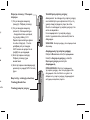 5
5
-
 6
6
-
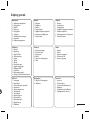 7
7
-
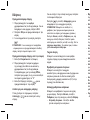 8
8
-
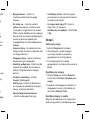 9
9
-
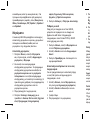 10
10
-
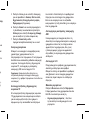 11
11
-
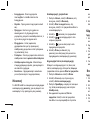 12
12
-
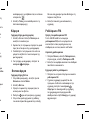 13
13
-
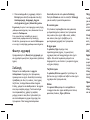 14
14
-
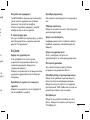 15
15
-
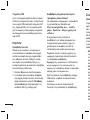 16
16
-
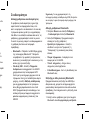 17
17
-
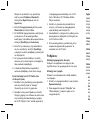 18
18
-
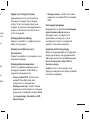 19
19
-
 20
20
-
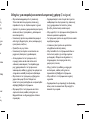 21
21
-
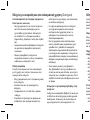 22
22
-
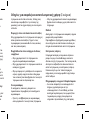 23
23
-
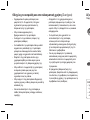 24
24
-
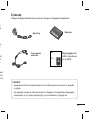 25
25
-
 26
26
-
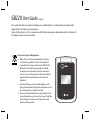 27
27
-
 28
28
-
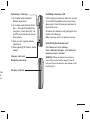 29
29
-
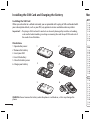 30
30
-
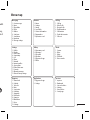 31
31
-
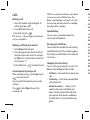 32
32
-
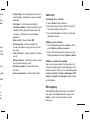 33
33
-
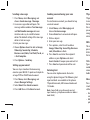 34
34
-
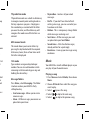 35
35
-
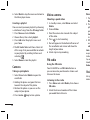 36
36
-
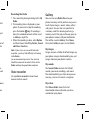 37
37
-
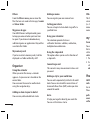 38
38
-
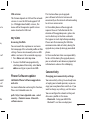 39
39
-
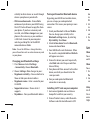 40
40
-
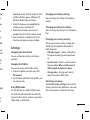 41
41
-
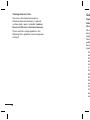 42
42
-
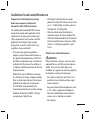 43
43
-
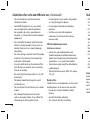 44
44
-
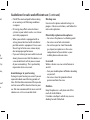 45
45
-
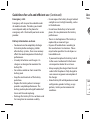 46
46
-
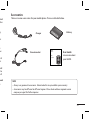 47
47
-
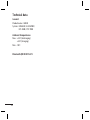 48
48
-
 49
49
-
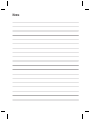 50
50