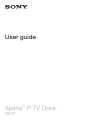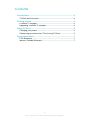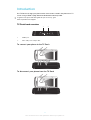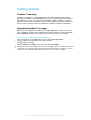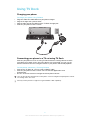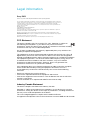User guide
Xperia
™
P TV Dock
DK21

Contents
Introduction..................................................................................3
TV Dock back overview.....................................................................3
Getting started..............................................................................4
LiveWare™ manager .........................................................................4
Upgrading LiveWare™ manager........................................................4
Using TV Dock..............................................................................5
Charging your phone.........................................................................5
Connecting your phone to a TV set using TV Dock...........................5
Legal information.........................................................................7
FCC Statement..................................................................................7
Industry Canada Statement...............................................................7
2
This is an Internet version of this publication. © Print only for private use.

Introduction
Use TV Dock to charge your phone and to view content saved in the phone on a TV
screen using a HDMI™ (High Definition Multimedia Interface) cable.
To get the most up-to-date User guide for your accessory, go to
www.sonymobile.com/support.
TV Dock back overview
1 2
1 HDMI™ port
2 Micro USB port for charger cable
To connect your phone to the TV Dock
To disconnect your phone from the TV Dock
3
This is an Internet version of this publication. © Print only for private use.

Getting started
LiveWare™ manager
LiveWare™ manager is a setup application that is pre-installed on Sony and/or
Sony Ericsson phones running Android™ version 2.3 and later. When you connect
your phone to a TV set via TV Dock using a HDMI™ cable, LiveWare™ manager
identifies the connection and starts the TV launcher application. Always make sure
that you have the latest version of LiveWare™ manager installed on your phone.
Upgrading LiveWare™ manager
Before you can upgrade the LiveWare™ manager application, make sure that you
have a Google™ account and a working Internet connection. For more information
about upgrading LiveWare™ manager, go to www.sonymobile.com/support.
To upgrade the LiveWare™ manager application
1
From your phone’s main application screen, find and tap Play Store.
2
Tap to open the search field, then type LiveWare.
3
Tap
to start searching.
4
Select LiveWare™ manager in the result list, then tap Update.
Google Play™ may not be available in all countries or regions. When you download content to
your phone, you may be charged for the amount of data transferred to your phone. Contact
your operator for information about data transfer rates in your country or region.
4
This is an Internet version of this publication. © Print only for private use.

Using TV Dock
Charging your phone
To charge your phone using TV Dock
1
Plug one end of the USB cable into your phone charger.
2
Plug the charger into a power outlet.
3
Plug the other end of the cable into the TV Dock charger port.
4
Connect your phone to the TV Dock.
1
2
3
Connecting your phone to a TV set using TV Dock
Connect your phone to a TV set using TV Dock and start viewing content saved in
your phone on a larger screen. Once the devices are connected, you can use the
remote control for the TV to navigate content in your phone and control playback.
To view phone content on a TV using TV Dock
1
Connect the TV Dock to a TV set using a HDMI™ cable.
2
Connect your phone to the TV Dock. The TV launcher application starts
automatically.
3
Use the TV remote control to navigate and view phone content.
You can also tap the relevant items on the phone screen to navigate and open phone content
for viewing on the TV screen.
You may need to purchase a Type D to Type A HDMI™ cable separately.
5
This is an Internet version of this publication. © Print only for private use.

BRAVIA
BRAVIA
To get help about using the TV remote control
1
Connect your phone to the TV set using TV Dock. The TV launcher application
starts.
2
Using the TV remote control, open the options menu.
3
Select Information. Instructions appear about how to use the TV remote
control.
The TV must be CEC (Consumer Electronics Control) enabled in order for the TV remote
control to work with TV Dock. Contact your TV vendor for more information.
6
This is an Internet version of this publication. © Print only for private use.
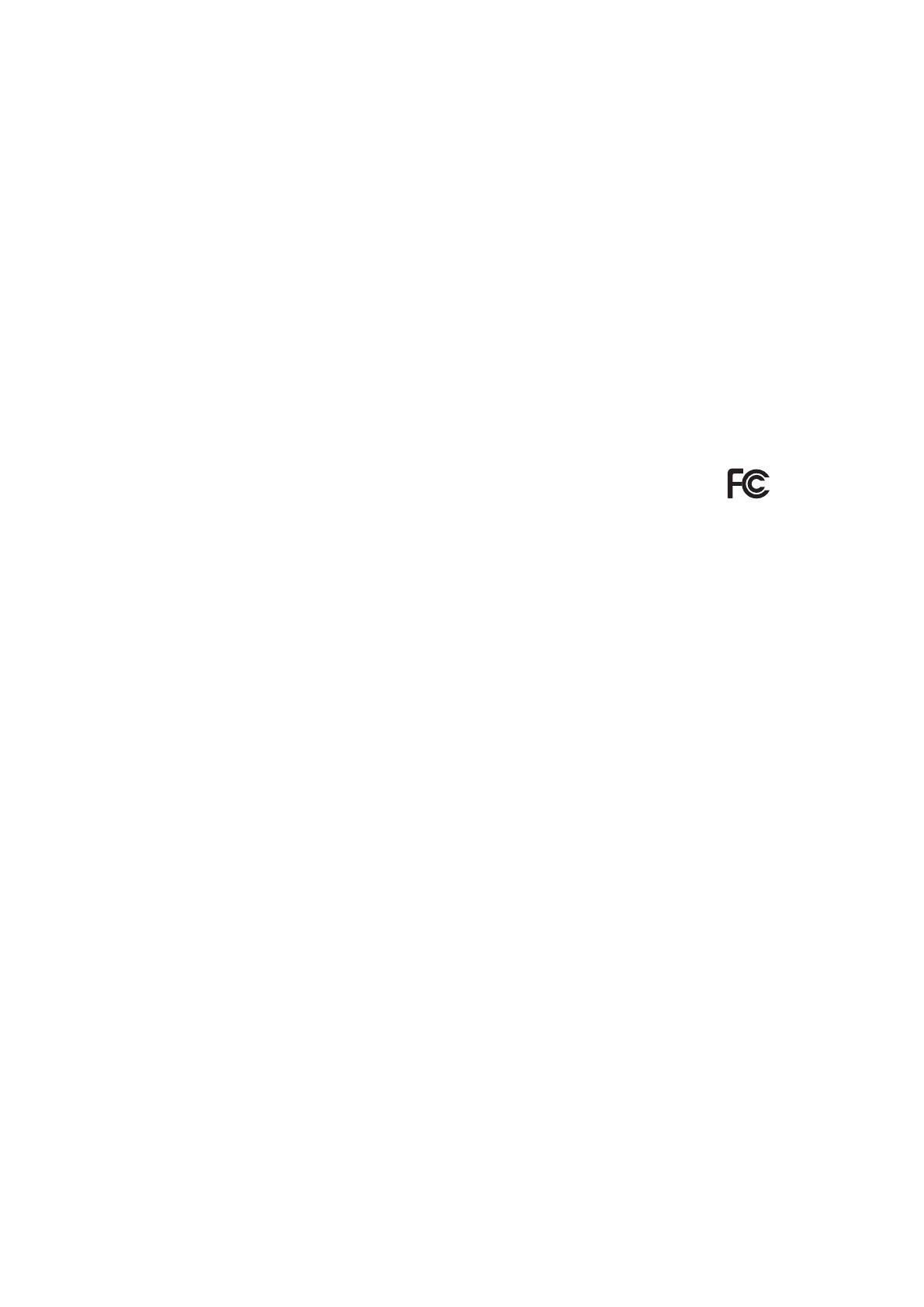
Legal information
Sony DK21
Prior to use, please read the Important information leaflet separately provided.
This User guide is published by Sony Mobile Communications AB or its local affiliated company, without any
warranty. Improvements and changes to this User guide necessitated by typographical errors, inaccuracies of
current information, or improvements to programs and/or equipment, may be made by Sony Mobile
Communications AB at any time and without notice. Such changes will, however, be incorporated into new
editions of this User guide.
All rights reserved.
©Sony Mobile Communications AB, 2012
Publication number: 1263-3747.1
Sony is the trademark or registered trademark of Sony Corporation. Xperia is the trademark or registered
trademark of Sony Mobile Communications AB.
All product and company names mentioned herein are the trademarks or registered trademarks of their
respective owners. Any rights not expressly granted herein are reserved. All other trademarks are property of
their respective owners.
Visit www.sonymobile.com for more information.
All illustrations are for illustration only and may not accurately depict the actual accessory.
FCC Statement
This device complies with Part 15 of the FCC rules. Operation is subject to
the following two conditions: (1) This device may not cause harmful
interference, and (2) This device must accept any interference received, including
interference that may cause undesired operation.
Any change or modification not expressly approved by Sony may void the user's
authority to operate the equipment.
This equipment has been tested and found to comply with the limits for a Class B
digital device, pursuant to Part 15 of the FCC Rules. These limits are designed to
provide reasonable protection against harmful interference in a residential installation.
This equipment generates, uses and can radiate radio frequency energy and, if not
installed and used in accordance with the instructions, may cause harmful
interference to radio communications. However, there is no guarantee that
interference will not occur in a particular installation.
If this equipment does cause harmful interference to radio or television reception,
which can be determined by turning the equipment off and on, the user is
encouraged to try to correct the interference by one or more of the following
measures:
•
Reorient or relocate the receiving antenna.
•
Increase the separation between the equipment and receiver.
•
Connect the equipment into an outlet on a circuit different from that to which the
receiver is connected.
•
Consult the dealer or an experienced radio/TV technician for help.
Industry Canada Statement
This device complies with RSS-210 of Industry Canada.
Operation is subject to the following two conditions: (1) this device may not cause
interference, and (2) this device must accept any interference, including interference
that may cause undesired operation of the device.
This Class B digital apparatus complies with Canadian ICES-003.
Cet appareil numérique de la classe B est conforme à la norme NMB-003 du Canada.
7
This is an Internet version of this publication. © Print only for private use.
-
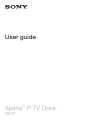 1
1
-
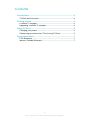 2
2
-
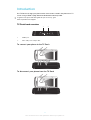 3
3
-
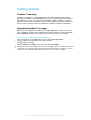 4
4
-
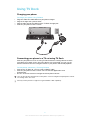 5
5
-
 6
6
-
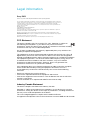 7
7