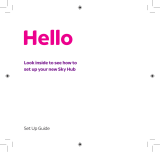8
your master phone socket
Find
2
For your best speeds and stability you
should connect your Sky Hub to your
master phone socket. This is where
your broadband signal is strongest.
To find it look around your home for a
larger phone socket with a line in the
middle and possibly a BT or Openreach
logo. You can also try tracing where
your phone line enters your house
from the street and looking on the
wall near there.
Alternative master
phone socket
If you can’t find a master socket with
a line through it, look for a socket that
is thicker or with a BT logo in the top
or bottom corner.
i
Master phone socket
If you can’t find your master phone
socket simply connect your Sky Hub
to a convenient phone socket. Your
broadband should still work but may not
perform as well as in the master socket.
OR