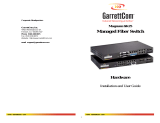Page is loading ...

Life Fitness Upright Exercise Bikes
How To:… INSTALL THE NETWORK OPTION
Tools Required: Phillips screwdriver
WARNING:
IT IS IMPORTANT TO BE PROPERLY GROUNDED WHEN HANDLING PRINTED CIRCUIT BOARDS. BE SURE
TO TOUCH A GROUNDED METAL OBJECT TO DISCHARGE STATIC OR INSTALL AN ANTI-STATIC CORD
BEFORE HANDLING THE PRINTED CIRCUIT BOARDS WITHIN THE DISPLAY CONSOLE.
1. Remove the four MOUNTING SCREWS (A) securing the REAR
CONSOLE ASSEMBLY (B) to the DISPLAY CONSOLE MOUNTING
BRACKET. Set the MOUNTING SCREWS aside.
2. Disconnect all CONNECTORS from the rear of the DISPLAY
CONSOLE.
3. Remove the eight MOUNTING SCREWS (C) securing the OVERLAY
BEZEL (D) to the REAR CONSOLE ASSEMBLY. Carefully remove the
OVERLAY BEZEL from the REAR CONSOLE ASSEMBLY.
4. Locate the supplied NETWORKING BOARD (E) and four plastic
STAND-OFFS (F). Insert the STAND-OFFS in the four holes located at
the corners of the NETWORKING BOARD. Be sure the STAND-OFFS
snap securely into the NETWORKING BOARD.
NOTE: BE SURE THE STAND-OFFS (F) ARE INSTALLED OPPOSITE
THE NETWORK JACK (G) AS SHOWN.
5. Position the NETWORKING BOARD (E) and STAND-OFFS (F) with the
7-PIN NETWORK HEADER (H) aligned with the CONNECTOR PINS
(J) and the NETWORK JACK facing the bottom of the OVERLAY
BEZEL (D). Carefully mate the 7-PIN NETWORK HEADER with the CONNECTOR PINS and snap the STAND-OFFS into
the MAIN CIRCUIT BOARD (K).
CAUTION: DO NOT ATTEMPT TO SNAP ALL FOUR STAND-OFFS (F) INTO THE MAIN CIRCUIT BOARD (H)
SIMULTANEOUSLY. POSITION THE STAND-OFFS OVER THE HOLES AND SNAP THEM INTO THE MAIN CIRCUIT
BOARD ONE AT A TIME.
NOTE: BE SURE NOT TO DAMAGE THE CONNECTOR PINS (J) WHEN INSTALLING THE NETWORKING BOARD (E)TO
THE MAIN CIRCUIT BOARD (K)
6. Connect one end of the supplied NETWORK CABLE (L) into the
NETWORK JACK (G) on the NETWORKING BOARD (E).
7. Remove the BATTERY DOOR from the REAR CONSOLE ASSEMBLY
(B). Route the free end of the NETWORK CABLE (L) through the
LARGE BATTERY DOOR ACCESS HOLE. Lower the OVERLAY
BEZEL (D) onto the REAR CONSOLE ASSEMBLY. Secure the
OVERLAY BEZEL to the REAR CONSOLE ASSEMBLY using the
eight previously removed MOUNTING SCREWS (C) . Tighten the
screws securely.
NOTE: DO NOT OVER TIGHTEN THE MOUNTING SCREWS (C).
8. Place the new supplied battery door into location on the REAR
CONSOLE ASSEMBLY (B).
9. Re-connect all CONNECTORS to the DISPLAY CONSOLE. Replace
the REAR CONSOLE ASSEMBLY (B) to the DISPLAY CONSOLE
MOUNTING BRACKET. Secure using the four previously removed
MOUNTING SCREWS (A). Tighten the screws securely.
NOTE: BE CAREFUL NOT TO PINCH ANY WIRES WHEN INSTALLING THE DISPLAY CONSOLE TO
THE DISPLAY CONSOLE MOUNTING PLATE.
NOTE: DO NOT OVER TIGHTEN THE MOUNTING SCREWS (A).
10. Route the NETWORK CABLE (L) toward the MONOCOLUMN and secure using the supplied WIRE TIES.
11. Connect the single connector end of the supplied NETWORK CONNECTOR SPLITTER to the free end of the NETWORK
CABLE (L).
M051-00K63-A030
B
C
A
D
E
G
K
F
J
L
D
H
/