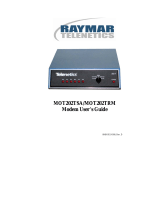Page is loading ...

MOT202TSA/MOT202TRM
Modem User’s Guide
0049-0119-000, Rev. A

Page iii
Contents
CHAPTER 1 INTRODUCTION .........................................................5
S
UMMARY OF
K
EY
F
EATURES
.................................................................5
M
ODELS
...................................................................................................6
U
SING
T
HIS
M
ANUAL
..............................................................................6
C
ONTACT
I
NFORMATION
.........................................................................7
CHAPTER 2 INSTALLING THE MODEM .....................................9
S
ITE
P
REPARATION
..................................................................................9
U
NPACKING
Y
OUR
H
ARDWARE
...............................................................9
A
DDITIONAL
I
TEMS
Y
OU
N
EED
.............................................................10
H
ARDWARE
O
VERVIEW
.........................................................................10
C
ONFIGURING THE
M
ODEM
...................................................................11
Jumper S1
−
Carrier Detect Control ................................................14
Jumper S2
−
Transmit Level .............................................................14
Jumper S3
−
2-wire/4-wire Mode .....................................................15
Jumper S4
−
Call Turnaround Squelch.............................................15
Jumper S5
−
Transmit Carrier..........................................................16
Jumper S6
−
Local Copy...................................................................16
Jumper S8
−
Signal and Earth Ground.............................................16
Jumper S9
−
RTS-CTS Delay ............................................................17
Jumper S10
−
Carrier Detect Delay .................................................17
Jumper S11
−
Turnaround Squelch Time .........................................17
Jumper S12
−
Soft Carrier Turn Off .................................................18
Jumper S13
−
Anti-Streaming ...........................................................18
Jumpers S14 and S15
−
Self Test or Test Pattern .............................19
C
ONNECTING A
DTE..............................................................................19
C
ONNECTING TO A
P
RIVATE
L
INE
C
OMMUNICATION
C
IRCUIT
..............19
Connecting to an AC Power Source .................................................19
Powering-on the Modem...................................................................20
Powering-off the Modem...................................................................20

Contents
Page iv
CHAPTER 3 LEDS AND CONTROLS ........................................... 21
F
RONT
P
ANEL
LED
S
............................................................................. 21
F
RONT
P
ANEL
T
EST
S
WITCH
................................................................. 22
CHAPTER 4 TROUBLESHOOTING ............................................. 25
L
OCAL
M
ODEM
T
EST
............................................................................ 25
L
INE AND
M
ODEM
T
EST
........................................................................ 26
CHAPTER 5 SPECIFICATIONS..................................................... 27
G
ENERAL
............................................................................................... 27
D
IMENSIONS AND
W
EIGHT
.................................................................... 28
T
EMPERATURE
R
ANGE
.......................................................................... 28
P
OWER
R
EQUIREMENTS
........................................................................ 28
I
NTERFACE
P
IN
A
SSIGNMENTS
.............................................................. 29
DTE Connector - EIA RS-232-C ...................................................... 29
Telco Connector ............................................................................... 29
APPENDIX A COMPLIANCES....................................................... 31
APPENDIX B LIMITED PRODUCT WARRANTY ..................... 33
APPENDIX C, RMA PROCEDURE................................................ 35

Page 5
Chapter 1
Introduction
he Telenetics MOT202TSA standalone modem and
MOT202TRM rack-mount modem are Frequency Shift Keyed
(FSK) modems designed for asynchronous half-duplex
communication on 2-wire private line circuits or full-duplex
communication on 4-wire private-line circuits.
Summary of Key Features
The following list summarizes the modem’s key features.
•
Bell 202T compatible
•
Operates over voice-grade leased lines or private lines
•
0 to 1200 bps operation for unconditioned line.
•
0 to 1800 bps operation for conditioned line (C2).
•
Point-to-point or point-to-multipoint polling network
•
4-wire full-duplex or 2-wire half-duplex leased-line configuration.
•
Analog Loopback Test, Digital Loopback Test, Self Test, and Test
Pattern Transmit.
•
LED displays for power, RS-232 control, data status, and test
mode.
T

Introduction
Page
6
Models
The Telenetics modem is available in two models:
c
The MOT202TSA is a desktop modem.
c
The MOT202RTM is a rack-mount modem that installs into a
standard 19-inch rack.
In this manual, the term “modem” will be used to refer to both models
collectively. If information pertains to one model only, that model will
be identified by its model number.
Using This Manual
This manual contains all the information you need to install, configure,
use, and test your modem.
c
Chapter 1 contains general information on what the 202T modem
does, contents of this manual, and contact information for
Telenetics.
c
Chapter 2 describes how to install and configure the modem.
c
Chapter 3 provides general operating procedures.
c
Chapter 4 provides troubleshooting procedures.
c
Chapter 5 lists the modem’s specifications.

Contact Information
Page
7
Contact Information
For more information about Telenetics’ MOT202TSA and
MOT202TRM modems, or other Telenetics solutions, please contact us
using any of the following methods.
Voice Calls
We welcome your calls at
(949) 455-4000
Monday
through Friday, from 8:00 am to 5:00 pm Pacific Time.
Fax Number
You can also send your requests for information to our
24-hour fax number:
(949) 455-4010
.
E-mail
If you prefer, you can send information requests to our
24-hour e-mail address:
.
Website
Our website contains valuable information about our
products. We encourage you to visit us online at
www.telenetics.com
.

Introduction
Page
8
N
OTES

Page 9
Chapter 2
Installing the Modem
his chapter describes how to install the modem.
Site Preparation
The location where you install your modem should be:
•
Within six feet of a 115 or 230 VAC grounded outlet not controlled
by a wall switch
•
No more than 50 feet from the data terminal equipment
•
Away from extremes of temperature, humidity, and appreciable
shock.
Note:
Be sure that there is a 4-inch minimum space at the
back of the modem for signal line and interface cable
clearance.
Unpacking Your Hardware
Your package should include at least one MOT202TSA or
MOT202TRM modem, one RJ-45 jack-to-4 wire leased line cable, and
this Installation Guide. If your package contents are damaged or
missing, please contact your place of purchase immediately.
T

Installation
Page
10
Additional Items You Need
To use your modem, you need the following additional items:
c
All users: an RS-232 cable to connect a data terminal. The cable
must conform to the pin assignments shown on page 29.
c
Standalone modem users: a two- or four-wire transmission line or
leased line and power supply.
c
Rack-mount modem users: a modem rack and an available slot in
the rack for installing the modem.
Hardware Overview
Figures 2-1 and 2-2 show the front and back modem panels.
Figure 2-1. Front Panel
Figure 2-2. Back Panel

Configuring the Modem
Page
11
On the front panel of the modem, there are:
c
One Power LED and six status LEDs (see page 21)
c
A rotary test switch (see page 22)
On the back panel of the MOT202TSA modem, there are:
c
A power cord or power input connector
c
A power switch for turning the modem on and off
c
A fuse, 3/8 amp, 250 Volt, slow-blow
c
A DB25 female connector for accommodating a DTE device
c
An RJ-45 connector for connecting to a communications line
Configuring the Modem
The modem obtains some operating characteristics from jumper
settings. The default jumper settings are for common 4-wire full-duplex
applications. To reconfigure the modem for 2-wire half-duplex and
special applications, you must change the default jumper settings.
To change jumper settings, push the two tabs on the back of the modem
to open the modem cover and gain access to the jumper settings on the
printed circuit board (see Figure 2-3). Then set the jumpers to the
desired settings and replace the cover.
Figure 2-3. Gaining Access to the Modem Jumpers
Figure 2-4 on the next page shows the location of the modem jumpers.
Table 2-1 on page 13 summarizes the jumper settings (default settings
are
bold
).

Installation
Page
12
Figure 2-4. Modem Jumper Locations

Configuring the Modem
Page
13
Table 2-1. Jumper Settings
Jumper Function Settings See Page…
S1
Carrier Detect control
-33 dBm
-
43 dBm
14
S2
Transmit level
0dBm
-2 dBm
-4 dBm
-6 dBm
-8 dBm
-10 dBm
-12 dBm
-14 dBm
14
S3
2-wire/4-wire mode 2-wire
4-wire
15
S4
Call turnaround squelch Enabled
Disabled
15
S5
Transmit carrier
Control
Constant
16
S6
Local copy Enabled
Disabled
16
S8
Signal and Earth ground Connected
Separate
16
S9
RTS-CTS delay
8 ms
33 ms
59 ms
219 ms
17
S10
Carrier Detect delay
6 ms
23 ms
17
S11
Turnaround squelch time
(Enabled by jumper
S4
)
8 ms
159 ms
17
S12
Soft Carrier turn off None
8 ms
26 ms
18
S13
Anti-streaming
None
4 seconds
7.6 seconds
14 seconds
28 seconds
56 seconds
18
S14
and
S15
Self Test or test pattern
(Tx and Rx pattern speed)
1 bps
18 bps
37 bps
75 bps
150 bps
19

Installation
Page
14
Note:
The jumper positions in the following sections reflect the
position of the jumpers on the modem board when you face
the board as indicated in Figure 2-4 on page 12.
Jumper S1
−
Carrier Detect Control
Settings:
-33 dBm (
default
)
-43 dBm
Jumper
S1
configures the dynamic range of the modem receiver. The
selections are either –33 dBm or –43 dBm. If the incoming signal is
above –24 dBm, use the default –33 dBm setting. If the modem is
operated on the network, use the –43 dBm setting.
Jumper S2
−
Transmit Level
Settings:
0 dBm (
default
)
-2 dBm
-4 dBm
-6 dBm
-8 dBm
-10 dBm
-12 dBm
-14 dBm
Jumper
S2
adjusts the modem’s transmit level. There are eight transmit
level settings you can choose. By default, the modem uses a transmit
level of 0 dBm.

Configuring the Modem
Page
15
Jumper S3
−
2-wire/4-wire Mode
Settings:
2-wire
4-wire (default)
Jumper
S3
configures the modem for 2-wire or 4-wire operation.
c
When configured for 4-wire full-duplex operation, jumper
S5
can
be strapped to maintain constant carrier from the master modem to
all slave modems at all times after the initial training. This enables
the master modem to transmit data to the slave modems, with no
RTS-to-CTS delay. This is the preferred operating mode when
minimum turnaround is desired.
c
When configured for 2-wire half-duplex operation, the modem
encounters an RTS-to-CTS delay when transmitting to slave
modems, increasing the turnaround time. Set jumper
S5
to
controlled carrier for 2-wire half-duplex operation.
Jumper S4
−
Call Turnaround Squelch
Settings:
Enabled
Disabled (default)
Jumper
S4
configures the modem’s Call Turnaround Squelch setting.
For 2-wire, half-duplex communications, set this strap to the Enabled
position. In this position, the receiver is inhibited for a period of time
after the local transmitter is turned OFF. This guards against echoes
caused by the transmission just completed. The time is determined by
the turnaround squelch time option (jumper
S11
).
For 4-wire, full-duplex communications, keep the jumper set to the
default position of Disabled.

Installation
Page
16
Jumper S5
−
Transmit Carrier
Settings:
Control (
default
)
Constant
Jumper
S5
places the transmitter under terminal control (default) or
turns on the transmitter continuously in a 2-wire half duplex system.
Jumper S6
−
Local Copy
Settings:
Enabled
Disabled (
default
)
Jumper
S6
must be left is the default position of Disabled when
operating on a 4-wire network. It is also normally left in the default
Disabled position when operating on a 2-wire network. Strapping this
jumper as Disabled inhibits the local receiver from receiving the
transmission of the local transmitter.
Jumper S8
−
Signal and Earth Ground
Settings:
Connected
Separate (
default
)
Jumper
S8
allows Earth GND to be tied to the modem system GND.

Configuring the Modem
Page
17
Jumper S9
−
RTS-CTS Delay
Settings:
8 ms (default)
33 ms
59 ms
219 ms
Jumper
S9
configures the modem’s RTS-CTS delay. Four choices for
selecting an RTS-CTS delay are available.
Jumper S10
−
Carrier Detect Delay
Settings:
6 ms (default)
23 ms
Jumper
S10
configures the modem’s Carrier Detect turn on Delay
timing. The delay chosen must be consistent with the Clear To Send
delay selection of the transmitting modem and must be less than the
CTS delay. The available delays are 6 ms (default) and 23 ms. The
carrier detect drop out is less than 6 ms.
Jumper S11
−
Turnaround Squelch Time
Settings:
8 ms (default)
159 ms
Jumper
S11
is used with the call turnaround squelch option (jumper
S4
). The available times are 8 ms (default) and 159 ms.

Installation
Page
18
Jumper S12
−
Soft Carrier Turn Off
Settings:
None
8 ms (
default
)
26 ms
Jumper
S12
configures the modem to either turn off the transmitter
immediately upon release of Request To Send, or send a Soft Carrier
Turn Off signal of 900 Hz for 8 or 26 ms at the end of each
transmission.
Jumper S13
−
Anti-Streaming
Settings:
None (
default
)
4 seconds
7.6 seconds
14 seconds
28 seconds
56 seconds
Jumper
S13
lets you select an anti-streaming time or use no anti-
streaming at all. Anti-streaming is typically used in multi-point
applications to prevent a malfunctioning slave from occupying the line
indefinitely.
When anti-streaming is active, the modem can only transmit data for up
to 56 seconds. Thereafter, the modem’s transmitter is automatically
turned off. The modem then looks for an ON-to-OFF transition of
Request To Send (RTS) before proceeding with normal operation.

Connecting a DTE
Page
19
Jumpers S14 and S15
−
Self Test or Test Pattern
Settings:
1 bps
18 bps (default)
37 bps
75 bps
150 bps
Jumpers
S14
and
S15
configures the modem for Self Test or Test
Pattern. When the modem is in local Self Test or Test Pattern mode, it
generates a dot test pattern. The supported baud rates are 1 bps, 18 bps,
37 bps, 75 bps, or 150 bps.
Connecting a DTE
The modem back panel provides a standard, 25-pin port labeled
DTE
,
which connects to an RS-232 device. The connectors for this port
conform to the pin assignments shown under “DTE Connector – EIA
RS-232-C” on page 29.
The DTE should have a cable no longer than 50 feet, with a Cinch or
Cannon plug per DB-19604-432 plus a DB-51225-1 hood or
equivalent.
Connecting to a Private Line
Communication Circuit
The modem back panel provides an 8-pin RJ-45 connector labeled
TELCO
, which connects to a private line communication circuit. The
connectors for this port conform to the pin assignments shown under
“Telco Connector” on page 29.
Connecting to an AC Power Source
The modem back panel provides an AC line cord. If the chassis ground
is connected through the third prong of the AC power plug, a separate
chassis ground wire is required.

Installation
Page
20
Powering-on the Modem
To supply power to the modem, place the POWER ON switch on the
modem back panel to the ON position. The
PWR
LED on the front
panel goes ON.
Powering-off the Modem
To turn off power to the modem, place the POWER ON switch on the
modem back panel to the OFF position. The
PWR
LED on the front
panel goes OFF.

Page 21
Chapter 3
LEDs and Controls
his chapter describes the LEDs and controls on the modem.
Front Panel LEDs
Table 3-1 describes the LEDs on the modem front panel.
Table 3-1. Front Panel LEDs
LED Status
PWR
ON = power is being supplied to the modem.
TM
ON = the rotary switch is turned to Analog or Digital
Loopback, or the switch is in the Test Pattern transmit
mode or Self Test mode and no error is detected.
CD
ON = the modem is detecting a valid carrier.
RD
ON = data is being received or receive data line is in a
space condition.
RS
ON = the Request-to-Send line from the DTE is ON.
CS
ON = the Clear-to-Send line from the modem is ON.
TD
ON = data to be transmitted is being furnished to the
modem.
T
/