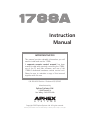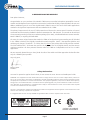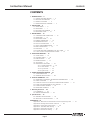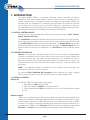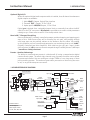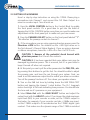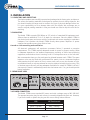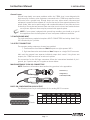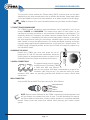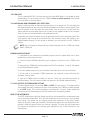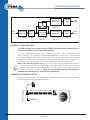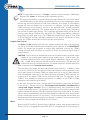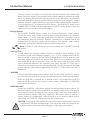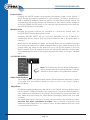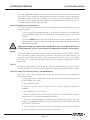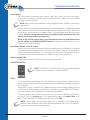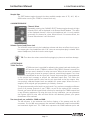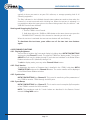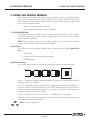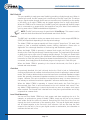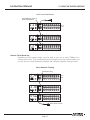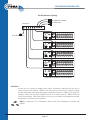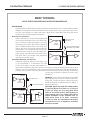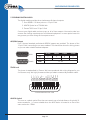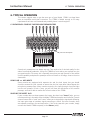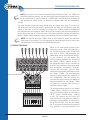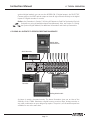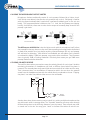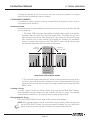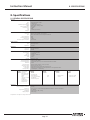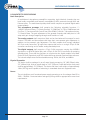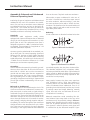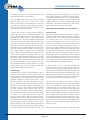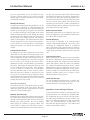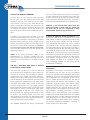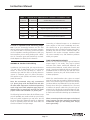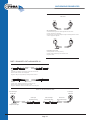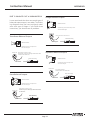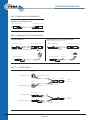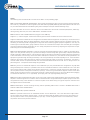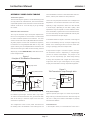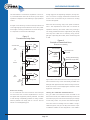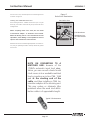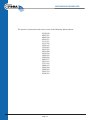IMPORTANT NOTICE
This manual contains valuable information you will
need to install and use the 1788A.
A separate remote control manual has been
created to deal with remotely controlling the 1788A,
use of the PC and Mac software, and use of the
1788A-R dedicated hardware remote control unit.
Please be sure to maintain a copy of that manual
together with this one.
P/N 999-4320 Revision 1 Released 05/12/2005
Manufactured by
Aphex Systems Ltd.
11068 Randall St.
Sun Valley, CA 91352 USA
Copyright 2005 Aphex Systems Ltd. All rights reserved.
Produced by: Donn Werrbach. Creation tool: Adobe InDesign 2.0. Printed by: Stuart F. Cooper Co., Los Angeles.
S Y S T E M S
Instruction
Manual

Page 2
MICROPHONE PREAMPLIFIER
Page 3
Instruction Manual
CONTENTS
A MESSAGE FROM THE PRESIDENT
Dear Aphex Customer,
Congratulations on your purchase of the Model 1788A remote controlled microphone preamplifier. Years of
research and development were required to overcome the hurdles that similarly purposed products do not even
address. Additional years of use of the original Model 1788A in some of the most critical audio applications
resulted in the significant improvements that are embodied in the 1788A.
The primary improvement is the use of TCP/IP protocol over Ethernet for remote control. Execution of control
commands as well as metering feedback is almost instantaneous for 128 channels.. The control can be achieved
via an extremely powerful yet easy to use software package (PC or Mac), a dedicated hardware remote controller
Model 1788A-R, or anything that talks MIDI.
Of course, the same unique features that made the 1788A so functional and great sounding are still included
in the 1788A. Included is the Digitally Controlled Low Noise Amplifier (LeNA™) that provides glitchless and
noiseless gain changes. The MicLim™ is a limiter that is in front of the preamp that virtually prevents overload.
The Drift Stabilized A/D™ eliminates the need for the high pass filter in the digital domain and also assures
maximum resolution. All these patented features make the 1788A an indispensable tool for live or studio
applications.
We are extremely pleased that you have joined the elite of the audio world that appreciate the benefits that
only the 1788AA system provides.
Very truly yours,
Marvin Caesar
President
Safety Declarations
CAUTION: For protection against electric shock, do not remove the cover. No user serviceable parts inside.
WARNING: This equipment has been tested and found to comply with the limits for a Class A digital device pursuant to
Part 15 of the FCC Rules. These limits are designed to provide reasonable protection against harmful interference when
the equipment is operated in a commercial environment. This equipment generates, uses, and can radiate radio frequency
energy and, if not installed and used in accordance with the operating guide, may cause interference to radio communica-
tions. Operation of this equipment in a residential area is likely to cause interference in which case the user will be required
to correct the interference at his own expense.
The user is cautioned that changes and modifications made to the equipment without approval of the manufacturer could
void the user’s authority to operate this equipment.
It is suggested that the user use only shielded and grounded cables to ensure compliance with FCC Rules.
|
®
C US
59887
Conforms to standards
UL60950 and EN60950.

Page 2
MICROPHONE PREAMPLIFIER
Page 3
Instruction Manual
CONTENTS
1. INTRODUCTION – 4
1.1 LOGICAL CONTROL BLOCKS — 4
1.2 PATENTED TECHNOLOGY — 4
1.3 SIGNAL & CONTROL — 4
1.4 SIMPLIFIED BLOCK DIAGRAM — 5
2. QUICK START – 6
2.1 FRONT PANEL — 6
2.2 REAR PANEL — 7
2.3 GETTING UP & RUNNING — 8
3.3 REAR PANEL VIEW — 10
3. INSTALLATION – 10
3.1 UNPACKING AND INSPECTING — 10
3.2 MOUNTING — 10
3.3 REAR PANEL VIEW — 10
3.4 POWER CONNECTION — 10
3.5 MICROPHONE INPUT — 11
3.6 OUTPUT CONNECTORS — 11
3.7 INPUT TRANSFORMER MODE — 12
3.8 MIDI CONNECTIONS — 12
3.9 COM PORT — 13
3.10 INSTALLING NEW FIRMWARE INTO THE 1788A — 13
3.11 AUX OUTPUT POST/PRE MODE SETTING — 13
4. FUNCTIONS IN DETAIL – 15
4.1 LOCAL BLOCK — 15
4.2 CONTROL BLOCK — 18
4.3 DIGITAL BLOCK — 20
4.4 MONITOR BLOCK — 21
4.5 TEST BLOCK — 21
4.6 SECONDARY FUNCTIONS — 22
4.6.1. Display Brightness — 22
4.6.2. Flash Version — 22
4.6.3. Synchronize — 22
4.6.4. Sysex Dump — 22
5. USING THE DIGITAL MODULE – 23
5.1 SYNCHRONIZATION — 23
5.2 SENDING DIGITAL AUDIO — 28
6. TYPICAL OPERATION – 29
6.1 BYPASSING A CONSOLE’S MICROPHONE PREAMPLIFIERS — 29
6.2 DIRECT TRACKING — 30
6.3 USING ALL OUTPUTS TO FEED FIVE DESTINATION DEVICES — 31
6.4 USING THE MICROPHONE OUTPUT LIMITER — 32
6.5 USING POLARITY REVERSE — 32
6.6 GROUPING CHANNELS — 33
7. Warranty & Service – 34
7.12 WARRANTY — 34
6.2 SERVICE INFORMATION — 34
8. Specifications – 35
8.1 GENERAL SPECIFICATIONS — 35
8.2 ARCHITECT’S SPECIFICATIONS — 36
APPENDICES - 47
Appendix A: Balanced and Unbalanced Lines and Operating Levels — 37
Appendix B: Dealing With Grounds and Hum — 38
Appendix C: Proper Wiring Techniques — 39
Appendix D: Standard Cable Wiring — 41
Appendix E: Helpful Wiring Table — 45
Appendix F: Word Clock Cabling — 47
CONTENTS

Page 4
MICROPHONE PREAMPLIFIER
Page 5
Instruction Manual
1. INTRODUCTION
1. INTRODUCTION
The Aphex Model 1788A is a premium 8-channel remote controlled microphone
preamplifier with sophisticated features. Remote control means the preamps can be
located anywhere they are needed for optimum performance. By locating 1788A’s just
off-stage, near the microphones for example, many difficulties can easily be overcome
such as long mic lines picking up noise and RF interference; capacitance of long mic
lines degrading the high end response; mic splitters dumping multiple loads onto the mic
knocking down output level and making mics sound dull and lifeless.
1.1 LOGICAL CONTROL BLOCKS
Controls on the front are graphically divided into five separate blocks: Local, Control,
Digital, Monitor and Test.
The Local Block includes the individual meters and function lights for all eight channels,
and a single set of assignable function control buttons plus a multipurpose ADJUST knob.
The Control Block manages port and NET parameters. The Digital Block manages the
digital audio parameters when the Digital Option is installed. The Monitor Block puts the
selected channel’s sound up on headphones. The Test Block is used to calibrate system
levels.
1.2 PATENTED TECHNOLOGY
MicLim™, our patented “microphone output limiter”, limits in front of the preamplifier
to prevent overloading the front end. Now you don’t have to worry about clipping and
you can run higher gain and higher average output level. This translates not only to
distortion prevention, but to digital audio with maximum resolution and no “overs”. Low
level signals that used to be lost in the noise will be audible, making your tracks more detailed and
dimensional.
LeNA™, our patented digitally controlled low noise amplifier, allows glitchless and
noiseless local and remote control over gain.
Our patented Drift Stabilized A/D Converter further advances the quality of digital
audio by perfectly balancing the ADC and eliminating its digital highpass filter.
1.3 SIGNAL & CONTROL
Analog I/O
The Model 1788A has three analog signal groups:
1. Eight Balanced MIC Inputs on XLR
2. Eight Servo-Balanced MAIN Line Outputs on XLR
3. Eight Active Balanced AUX Line Outputs on one 25 Pin D-Sub following Tascam
pinout.
Remote Control
1788A’s are controlled through MIDI protocol. Both standard MIDI and special Ethernet
LAN ports are provided. Anything producing MIDI such as a light controller board, a show
control system, a sequencer, a DAW, a MIDI controller, or a keyboard can act as the 1788A’s
controller. The Ethernet connection facilitates high speed remote control networking of a
constellation of 1788A’s. Up to 300 units (2400 mics) can be controlled by software and
64 banks of 16 units can be controlled by the hardware remote simultaneously.

Page 4
MICROPHONE PREAMPLIFIER
Page 5
Instruction Manual
1. INTRODUCTION
Optional Digital I/O
When the optional digital audio output module is installed, three 8-channel simultaneous
digital outputs are available:
1. Alesis ADAT® Output, Optical Fiber Interface
2. Tascam® TDIF™ Output, 25 Pin D-SUB
3. Aphex specific AES/EBU Output, 15 Pin D-Sub
Digital sync is derived from a selectable internal clock, or externally from either the BNC
clock I/O or the TDIF connector. A Dip Switch is provided to set certain critical parameters
relating to sync. Please refer to section 3 for the dip switch chart.
How LeNA™ Changes Everything
Other manufacturers’ remotely controlled preamps provide whopping and popping gain
steps of 4 to 10dB. Events often call for trimming the mic gain, and jumping through
such large steps can be painfully obvious to the audience and the talent. We worked
on this problem until we invented and patented a new technology that we call LeNA™
(Digitally Controlled Low Noise Amplifier). With LeNA we give you gain “stops” (stable
gain set-points) in 1dB increments that are ramped through inaudibly minute 1/4dB steps
- smooth as a baby’s bottom!
Presets - Another Advantage
The ability to create and save presets is a side benefit of having a comprehensive digital
remote control system. The whole eight channel array of preamp functions can be stored
to presets and recalled. You can reconfigure a single 1788A or a very large array of them
just by recalling a preset. This works out great when you need to re-set mics by the scene
or act, or to get fast setups at new venues.
Gain
Input Gain Control
MIC
INPUT
Tone Bus
+48V
Phantom Power
Test Tone Pad
+20dB
Front End
HPF
Lo Cut
Servo
Bal
.
MAIN
OUTPUT
(XLR)
AUX
OUTPUT
(DB25)
-26dB
Bal.
AES3
OUTPUT
(DB15)
Limiter
Limiter
Other Channel
Underlined Italics
indicate digital controls
Clip Light
Limit Light
Peak Meter
A/D
Conv
.
Polarity
0-39dB
Clip Det.
Level Det.
+6dB
Attn.
0 -27dB
Attn.
0-27dB
Pre
Post
Main Output Ref.
Aux Output Ref.
+6dB
ADAT
OPTICAL
WORD CLOCK
Input (BNC)
PLL
Internal
Clock
AES3 Outputs Paired
As 1&2, 3&4, 5&6, 7&8
Main Mute
Aux Mute
Clock Int/Ext.
Sample Rate
WORD CLOCK
Output (BNC)
TDIF
X4
1.4 SIMPLIFIED BLOCK DIAGRAM

Page 6
MICROPHONE PREAMPLIFIER
Page 7
Instruction Manual
2. QUICK START
1. CHANNEL SELECT buttons select one of
eight channels for local control.
2. CHANNEL STATUS READOUT displays input
gain and maximum output settings; function
status and headroom.
3. MULTIPLE SELECT button allows
simultaneous control of a group of channels.
4. ADJUST CONTROL adjusts gain setting for
the input, maximum output for the MAIN OUT
and AUX OUT, and the Channel, Device, and
Net numbers in the Status Readout Display. For
secondary control it sets the display brightness.
5. GAIN SELECT button determines the
function of the GAIN control: Input, Main
Output or Aux Output.
6. MUTE shuts down the analog output of the
selected channel. Gain and other functions can
be adjusted while a channel is muted.
7. PHANTOM +48V engages the 48V phantom
power for condensor microphones.
8. 26dB PAD inserts a 26dB PAD (attenuation)
on the input stage.
9. POLARITY REVERSE reverses polarity on the
input stage.
10. ENABLE LIMITER engages the MicLim™
limiter on the output of the microphone.
11. LOW CUT 75Hz engages a 12dB/octave
low cut filter with a corner frequency of 75hz.
12. ADJUST/STORE arms the ADJUST control
so that MIDI Channel and Device numbers and
Net numbers can be adjusted. After adjustment
the STORE saves the selected numbers.
13. MODE selects whether the remote control
will be MIDI or LAN.
14. SET I.D. selects which number (Channel,
Device or Net) is being adjusted.
15. LOCAL CONTROL button allows
adjustments from the front panel.
16. REMOTE ACTIVITY LED indicates the
1788A is receiving control data from a remote
device.
17. GLOBAL STATUS READOUT displays values
for the elected function.
18. CLOCK button selects either an internal or
external digital clock synchronization reference.
19. RATE button selects the sampling rate when
using the internal digital clock.
20. MONITOR CHANNEL selects the channel
sent to the head phone monitor. Selected
channel is indicated on the Channel Status
Readout.
21. VOLUME control adjusts headphone
monitor level.
22. PHONE JACK is used for headphones.
23. 700Hz TEST TONE is used to adjust system
levels. It is bussed to selected channel at one of
two levels (0dBFS or - 0dBFS).
24. POWER On switch.
5,6,7,8
2
1
9,10,11
12,13,14,15
3
4
16
17
18,19
21
20
22
24
23
2. QUICK START
2.1 FRONT PANEL

Page 6
MICROPHONE PREAMPLIFIER
Page 7
Instruction Manual
2. QUICK START
AUX
OUTPUT
CH 8
MIC IN
LINE OUT
CH 7
MIC IN
CH 6
MIC IN
CH 5
MIC IN
CH 4
MIC IN
CH 3
MIC IN
CH 2
MIC IN
CH 1
MIC IN
MODEL 1788A - 8 Channel Mic Pre
Aphex Systems Sun Valley, CA
MIDI
IN OUT
THRU
90-260 V~50/60Hz 60 WATTS
RS-232
WORD
CLOCK
OPTICAL
AES/EBU OUTPUT
LAN
TDIF
ADAT
IN
OUT
UTIL
1 2 3 4
ON
LINE OUT
LINE OUT
LINE OUT
LINE OUT
LINE OUT
LINE OUT
LINE OUT
5
6
7 8 9
Optional
Digital Module
2
1 3
4
10
11
12
1. POWER RECEPTACLE: works on 80 to 280
VAC without any jumper changes or switches.
2. MIDI CONNECTORS: provided for controlling
the Model 1788A remotely.
3. LAN CONNECTOR: for standard CAT5
Ethernet connection.
4. RS-232 COM Port: for downloading new
firmware into the preamp.
5. DIP SWITCH: sets priority for external
synchronization.
6. AES/EBU DB-15 DIGITAL OUTPUT: provides
four stereo pairs of AES3.
7. ADAT OPTICAL OUTPUT: provides direct
connection to ADAT compatible equipment.
8. TDIF DIGITAL OUTPUT (Tascam format):
routes all eight channels directly to a Tascam
DA-88 or compatible input.
9. BNC Clock I/O: syncs the Model 1788A to an
external clock source (word clock or super-clock)
and links multiple 1788A’s to the same clock.
10. AUX ANALOG OUTPUTS: DB-25 connector
with eight active-balanced transformerless
outputs.
11. XLR MIC INPUTS: balanced, transformer
isolated.
12. XLR MAIN ANALOG OUTPUTS: servo-
balanced, transformerless.
All five signal outputs can be used simultaneously.
2.2 REAR PANEL

Page 8
MICROPHONE PREAMPLIFIER
Page 9
Instruction Manual
2. QUICK START
2.3 GETTING UP & RUNNING
Here’s a step by step instruction on using the 1788A. Please plug a
microphone into Channel 1 and connect the CH1 Main Output to a
mixer or recorder input. Turn all units on.
1. Press the LOCAL CONTROL button in the Control Block to enable
the front panel controls. It’s a good idea to get into the habit of
tapping the LOCAL CONTROL button every time you need to make new
adjustments at the front panel just to make sure you have access.
2. Press the CHANNEL SELECT button on the front panel labeled “1”.
This attaches the preamp controls to channel 1.
3.. If the microphone you are using requires phantom power, press the
Phantom +48V button. You should see the +48V light come on in
the first channel’s Channel Status Readout. If you are using a dynamic
or ribbon microphone, leave the +48V off or turn it off if it is on.
CAUTION 1: Beware of the potential shock hazard with
phantom power. Don’t touch the contacts.
CAUTION 2: It has been reported that some ribbon mics may be
damaged by phantom power. This is unusual, but it’s a good idea to
keep it turned off when not required.
4. At this point you can try all the other parameters like PAD, POL, etc.
by pressing their buttons to get the feel. You should be able to adjust
the preamp gain, and hear the mic through your system. Next, we
need to set the maximum output level to match your mixer or recorder.
Turn all the preamp functions off. Turn down your speaker volume.
5. Turn on the 0dB test tone by holding down the 0dB 700Hz TEST
button and tapping the channel 1 select button. The Ch 1 bargraph
meter should go to full scale indicating tone presence. You should hear
the tone and see it’s presence on your equipment.
6. Select Main Out with the GAIN SELECT button and adjust the
output level with the ADJUST control. If you know the rated maximum
input level (MIL) to your recorder or mixer, set the 1788A’s output to
that value. For example, if your recorder can take +24dBu max input,
set the 1788A’s output to 24 as indicated on the 1788A’s digital gain
readout. That makes sure the dynamic range of the 1788A is matched

Page 8
MICROPHONE PREAMPLIFIER
Page 9
Instruction Manual
2. QUICK START
to your equipment and that our MIcLim protection will indeed protect
you from clipping your gear. If you don’t know the MIL of your input,
then use your mixer or recorder’s meters to indicate full scale input.
Simply adjust the 1788A’s Main Output Gain to get just under a full
scale reading. When done, tap the TONE button to kill it.
NOTE: If completely in doubt, simply set the output level to a number
that is 20dB above your 0dB reference level. If +4dBu, set it to
+24. If -10dBV (equal to approx. -12dBu), set it to 8.
7. Give the microphone some sound and monitor the Headroom
meter in the Channel Status Readout. Select Input Gain with the
GAIN SELECT button and adjust the input gain so that the peaks fall
approximately between 12dB and 6dB of headroom.
8. If the input gain is set at its lowest setting (26dB) and the level is still
too hot, use the 26dB PAD.
9. To test the MicLim protection, select ENABLE LIMITER. You will
easily verify that it’s working on loud shouts. Try shouting into the mic
with the Limiter on and off to see the difference. With MicLim on, you
will be able to safely run higher gain and level without fear of clipping
on loud sounds.
10. When mic’ing a vocal, the LOW CUT 75Hz function will provide
pop protection. For deepest musical bass when mic’ing an instrument,
you’ll probably want to leave it off.
11. You can monitor your mic channel with headphones on the front
panel. Turn down the phones volume, plug in the phones. Press the
Monitor Channel Select until 1 appears and adjust the volume to
suit. Now you can hear channel 1 in high fidelity.
12. Running remote control will require additional instructions that are
covered in the separate Remote Control Manual.

Page 10
MICROPHONE PREAMPLIFIER
Page 11
Instruction Manual
3. INSTALLATION
3. INSTALLATION
3.1 UNPACKING AND INSPECTING
Your Aphex product was carefully inspected and packaged at the factory prior to shipment.
The carton and packing materials are designed to protect the unit during shipment, but
you should inspect the carton and its contents for signs of physical damage before use.
It is your responsibility to file a damage claim with the shipper. We encourage you to
save the original packing materials in case you should ever need to ship this unit out for
servicing.
3.2 MOUNTING
The Model 1788A occupies 2RU (90mm or 3.5 inches) of a standard EIA equipment rack.
Allow at least an additional 3” to 4” of depth for connectors. Place the Model 1788A in
the desired rack space and secure with the cushioned rack screws supplied or equivalent
hardware. Don’t position the Model 1788A directly above power amplifiers or power
supplies that produce strong hum fields or heat.
A word on rack mounting and ventilation
All electronic equipment will experience premature failure if operated at excessive
temperatures. The 1788A requires adequate vented air space for proper cooling. What
is adequate depends on the ambient temperature, proximity of other heat producing
equipment, and whether the air is moving or still. It is always best to err on the safe side.
We recommend at least one free rack space be allowed between each 1788A. The space
between units may be filled with perforated filler panels, but we recommend against
solid panels as they will restrict air flow. In severe cases, such as very hot climates or tight,
unventilated closets, a rack-top exhaust fan may be required to keep the air moving. One
of the best ways to know if you have adequate ventilation for a stack of 1788A’s is to feel if
the top unit’s chassis is substantially hotter then the bottom unit. If so, you should provide
better ventilation.
3.4 POWER CONNECTION
The Model 1788A uses a standard IEC power cord with a voltage range of 80 -280 VAC.
The appropriate mains plug for each country is normally shipped with each unit. However,
if you must install or replace the plug use the correct wiring code as follows:
AUX
OUTPUT
CH 8
MIC IN
LINE OUT
CH 7
MIC IN
CH 6
MIC IN
CH 5
MIC IN
CH 4
MIC IN
CH 3
MIC IN
CH 2
MIC IN
CH 1
MIC IN
MODEL 1788A - 8 Channel Mic Pre
Aphex Systems Sun Valley, CA
MIDI
IN OUT
THRU
90-260 V~50/60Hz 60 WATTS
RS-232
WORD
CLOCK
OPTICAL
AES/EBU OUTPUT
LAN
TDIF
ADAT
IN
OUT
UTIL
1 2 3 4
ON
LINE OUT
LINE OUT
LINE OUT
LINE OUT
LINE OUT
LINE OUT
LINE OUT
3.3 REAR PANEL VIEW
USA IEC/Continental
Black = Live Brown = Live
White = Neutral Blue = Neutral
Green = Ground Yellow/Green = Earth

Page 10
MICROPHONE PREAMPLIFIER
Page 11
Instruction Manual
3. INSTALLATION
Ground Loops
Ground loops hardly ever cause problems within the 1788A since it was designed with
high immunity. However, other equipment connected to the 1788A may experience hum
and noise from a ground loop. Ground loops can occur when various interconnected
equipment is powered from separate AC circuits that are fed from opposite phases of the
power feeder. Most service panels assign odd numbered breakers to one phase and even
to the other. Rooms that are powered from more than one circuit can have outlets that are
out of phase. Adjacent rooms may be powered with opposite phase.
NOTE: If your system is plagued with ground loop troubles, you should try to get all
the equipment onto the same phase or use a local power isolation transformer.
3.5 MICROPHONE INPUT
The eight transformer coupled microphone INPUT CONNECTORS are locking female 3-pin
XLR’s wired with pin 2 positive.
3.6 OUTPUT CONNECTORS
Two separate analog outputs per channel are provided:
1. Transformerless servo-balanced Main Outputs on eight separate XLR’s
2. Eight transformerless active balanced Aux Outputs on a single DB-25 connector.
Main and Aux outputs have separate individual output level control. Using these two
outputs, the 1788A can serve as an active mic splitter.
Pin connections for the XLR type connectors follow the international standard of pin-1
ground, pin-2 positive and pin-3 negative as shown below.
MALE AND FEMALE 3-PIN XLR CONNECTORS
NOTE: Read more information about audio wiring practices in the appendices.
DB-25 PIN CONFIGURATION (AUX OUTPUT)
The following chart is a pin configuration for the analog DB-25 connector.
1
2
3
3
3
1
2
3
2
2
1
1
2 Positive (+)
3 Negative (-)
1 Shield (Ground)
1
14 15 16 17 18 19 20 21 22 23 24 25
2 3 4 5 6 7 8 9 10 11 12 1
3
13
25 24 23 22 21 20 19 18 17 16 15 14
12 11 10 9 8 7 6 5 4 3 2 1
CH1 CH2 CH3 CH4 CH5 CH6 CH7 CH8
(+) 24 10 21 7 18 4 15 1
(-) 12 23 9 20 6 17 3 14
GND 25 11 22 8 19 5 16 2
Female
Male

Page 12
MICROPHONE PREAMPLIFIER
Page 13
Instruction Manual
3. INSTALLATION
This connector pinout matches the Tascam Analog DB-25 connector that has also been
adopted by many other manufacturers such as Mackie and Yamaha. Ready made cables
can be purchased to connect with other products, or to obtain a break-out to XLR plugs.
Refer to Sections 5 for more information about using the Main and Aux Outputs.
3.7 INPUT TRANSFORMER MODE
The 1788A’s Jensen® microphone input transformers can be operated in one of two
modes: LOADED and UNLOADED. The loaded mode places a load resistor on the
transformer secondary according to the transformer manufacturer’s specifications. This
maximally flattens the frequency and phase response between 20Hz and 20KHz. The
sound, of course, is outstanding. We have received many kudos. However, in our design
lab we discovered that leaving the transformer unloaded opens up the definition and
adds “sparkle” to many microphone sources. For analog and digital recording we feel the
user may deeply appreciate this added dimension, so we gave you a jumper option. The
LOADED mode is shipped by default, and the user will have to change the jumper to try
the UNLOADED mode.
CHANGING THE MODE
Remove the 1788A’s top cover and locate the set of
jumper pins JP1 and JP2 near each transformer. Move the
shorting device to the appropriate position as shown in the
illustration below (one jumper must always be left open).
3.8 MIDI CONNECTIONS
The external remote control is based
on MIDI protocol. The Model 1788A
is fitted with MIDI and Ethernet
ports for this purpose. MIDI data is transmitted via a special five-
conductor cable. Not just any 5 pin cable will suffice for proper
operation. MIDI cables are specially grounded and shielded to ensure efficient data
transmission.
MIDI CONNECTOR
Only the MIDI Out and MIDI Thru Ports connect Pin #2 to Ground.
NOTE: Remote control software for the 1788A is continually under development and
will go through new releases from time to time. To avoid obsoleting this manual,
we have moved the instructions covering remote operation to a separate dedicated
manual. Please locate and review that manual when planning your remote control
system.
(LOADED) JP1
(UNLOADED) JP2
INPUT
XFRMR
MIDI
IN OUT THRU
1
2
3
4
5
Not Connected
Data +
Data -
Ground
Not Connected

Page 12
MICROPHONE PREAMPLIFIER
Page 13
Instruction Manual
3. INSTALLATION
3.9 COM PORT
This is a standard RS-232 Com Port that runs at a fixed 9600 Baud. It is provided to allow
downloading of new firmware into the 1788A. It has no other purpose. Read ahead
for instructions on this procedure.
3.10 INSTALLING NEW FIRMWARE INTO THE 1788A
Aphex is always striving to improve the performance of its equipment. The firmware that
was programmed into your unit was the latest available at the time it was shipped. There
may be updates to the firmware that were made from time to time. Please check the
Aphex website at www.aphex.com to see if there are any updates made to the firmware
from the time you had purchased or last updated the unit.
Determine your current firmware version by going into Local Control, depressing both Test
Tone buttons and Channel 8 at the same time. The firmware version will appear in the
Global Readout Display. If a new version is available, you may install it on your 1788A as
follows.
NOTE: Do not attempt to download any firmware designed for the 1788A onto older
Model 1788 units.
DOWNLOAD PROCEDURE:
1. Download to your computer the update program from the Aphex web site or other
media that you may have received.
2. Connect a NULL MODEM cable from your computer’s Com Port to the 1788A’s Com
Port.
3. Power up the 1788A while holding down both Test Tone buttons. “Load-A” will appear
in the Global Readout Display.
4. Run the update program on your computer and follow the on-screen instructions.
5. At the end of a successful 1788A download, the computer screen will show the
message: “End of Load”.
6. Cycle the 1788A’s power normally off and on. Verify the new firmware version as
described above. The new version should now appear in the Global Readout Display.
3.11 AUX OUTPUT POST/PRE MODE SETTING
Two Aux Output modes are provided: PRE and POST mic gain control. This mode feature
was created after many requests from users. As the default, the 1788A is normally shipped
in the POST mode. This would normally be considered the “normal” mode except that
many users will find advantages to the PRE mode as will be explained below.
HERE’S THE DIFFERENCE
The POST mode sources the Aux Output signal from the preamplifier’s variable gain stage
just as the Main Output does. Thus, the Aux Output will vary as a function of the preamp
gain setting. This makes the Aux Output pretty much equivalent to the Main Output
except for its own output gain variability. The PRE mode sources the Aux Output from the
preamp’s 20dB first stage, before gain control is applied. This way, the Aux Output does
not respond to variations of the preamp gain adjustment. This is well illustrated in the
figure below.

Page 14
MICROPHONE PREAMPLIFIER
Page 15
Instruction Manual
4. FUNCTIONS IN DETAIL
EXAMPLE OF USING PRE MODE
The FOH position has control over the 1788A’s but the monitor position doesn’t
want to be affected by the FOH’s gain changes.
In this case, the monitor position gets a fixed gain of 20dB from the microphone that
will not change. This represents a moderately amplified mic signal that is normally easy
to accommodate by the monitor mixing console. The Aux Output level can be adjusted
downward to reduce the Aux output level back approximately to mic level if necessary, but
you’re better off taking the hotter level and reducing your console’s preamp gain.
Note: Pad, Polarity and Lo Cut controls are in front of the variable gain amplifier
and will therefore affect the Aux Output in both PRE and POST modes. In the above
example, if the pad is suddenly engaged by the FOH operator, then a drop in level will
be seen at the Monitor position. These are usually fixed settings that should be
decided upon during set up and left alone thereafter.
CHANGING THE PRE/POST SETTING
Remove the top cover and locate the jumper on each preamp module as illustrated below.
Move the jumper to the appropriate position.
JP1
JP2
PRE
POST
PRE
POST
INPUT
XFRMR
VR4 VR3 VR2 VR1 VR6
Default
Mic
Input
Main
Output
Selectable
26dB Pad
0 or -26dB
Input
Stage
POSTPRE
+20dB
Digitally
Controlled
Amplifier
0 to +39dB
1 dB stops
Output
Stage
+6dB
Main Output
Attenuation
0 to -27dB
AUX
Output
Output
Stage
+6dB
Aux Output
Attenuation
0 to -27dB
1 dB stops
1 dB stops

Page 14
MICROPHONE PREAMPLIFIER
Page 15
Instruction Manual
4. FUNCTIONS IN DETAIL
4. FUNCTIONS in DETAIL
4.1 LOCAL BLOCK
Channel Select and Channel Status Readout
Select LOCAL CONTROL and use the CHANNEL SELECT buttons to choose one of eight
channels. Only one channel can be selected at a time, unless the MULTIPLE SELECT
button is engaged, making it possible to create a group of channels.
Each channel has its own Channel Status Readout. At the top is a two-digit gain
readout LED displaying the input or output gain setting depending on the status of the
GAIN SELECT button. The vertical 12 segment LED meter on the right side indicates
the available peak headroom measured in dB (4dB increments). To indicate that Local
Block functions (Polarity Reverse, Low Cut 75Hz, 26dB PAD, Phantom +48V and Enable
Limiter) have been engaged, the associated LED in the individual channel status readouts
is illuminated. When MUTE is engaged, the two-digit GAIN display at the top of the
individual channel status readout will flash double dash marks to indicate their muted
status. The flashing dash marks will alternate with the current gain setting. Even though
both analog outputs are muted, the digital outputs will not be muted. All indicators and
metering can be monitored at the remote location.
Gain Select
The GAIN SELECT button determines the function of the ADJUST control and the status
of the gain display in the individual channel status readout. The gain LED readout reflects
either the input or output setting depending on the position of the GAIN SELECT button.
Continually depressing the button will cycle through the three modes: Input, Main
Output and Aux Output. When Input is selected, ADJUST controls the input gain. When
Output (Main or Aux) is selected, the ADJUST controls the maximum output level.
8
Input Gain Control
The input gain is the actual gain of the front-end preamp section, before the variable Main
or Aux output settings take effect. Use Input Gain to bring the microphone’s signal level up
to the appropriate range as indicated on the channel’s Headroom Meter. The available
range of control is from +26dB to +65dB in 1dB stops (not “steps”) with individual
precision within +/- 0.08dB.

Page 16
MICROPHONE PREAMPLIFIER
Page 17
Instruction Manual
4. FUNCTIONS IN DETAIL
NOTE: The gain does not move in 1dB steps. It ramps in small increments (1/4dB steps)
between 1dB “stops” to eliminate all gain adjustment glitches.
This brings us to making a comment about gain steps. While there are several remote
controlled preamps on the market, the problem is that they have stepped gain control
and the step size can be as large as 10dB. Even a 3dB step, up or down, in a microphone
preamp will cause an audible click or pop when it is changed. Only the Aphex Model
1788A overcomes this problem by the use of our patented LeNA™ digitally controlled
low noise amplifier technology. This method makes the step size very small, eliminating
the artifacts of sudden gain changes. This is especially appreciable when you have to roll
through a gain change of 6dB or more very quickly. The 1788A just sounds like a fader was
moved with no jumps, pops or zips. The 1788A rolls through the full span of 26 to 65dB
in 250 milliseconds. A single 1dB stop is completed in less than 15 milliseconds. In other
words, the 1788A’s smooth gain control is also fast and responsive.
Output Gain Control
The Main and Aux outputs have their own separate settings but work in the same way.
The gain is set for Main and Aux outputs depending on the position of the GAIN SELECT
button. The output gain programs an output stage attenuator to bring the 1788A’s
internal reference peak level down as necessary to match the maximum input levels of
external devices.
CAUTION: If you’re driving an unbalanced input from the Main Output, the actual output
reading on the channel status readout will be accurate up to +21dB as that is the
maximum output level when running Main Output unbalanced. Higher gain settings
than +21dBu will be inaccurate but will not cause any distortion. If you are using Aux
output and running a unbalanced input, the actual output will be 6dB lower than
what is indicated on the channel status readout.
There are many input stages that have odd maximum input levels (e.g. +18dBu). In order
to retain the function of the microphone limiter and maximize noise performance of the
entire audio system, the Model 1788A has output level trim of up to 27dBu balanced.
Once the maximum input level of the device following the Model 1788A is defined, the
output level of the Model 1788A can be trimmed to that level. The input gain of the
1788A is then adjusted to optimum performance. In addition to the 27dB of output
adjustment, each output may be muted.
In the event the input gain level is used to adjust the maximum output level, the benefit
of the MicLim™ function will be lost. The output level should be considered as a
“set-up and forget” function. Once it is adjusted properly, there should be no need
to make further adjustments. The displayed output level on the individual channel status
readout indicates the absolute full-scale output peak level of the output signal. This means
that no further considerations have to be taken regarding headroom when setting up the
system’s overall gain structure. For this reason, it is not recommended that the Main and
Aux output levels are adjusted remotely, even though it is possible. The test tones are quite
useful for set up purposes (described later in this section).
Mute
When the MUTE function is selected on an individual channel, both analog outputs are
muted. If MUTE is engaged when MULTIPLE SELECT is engaged then the entire group of

Page 16
MICROPHONE PREAMPLIFIER
Page 17
Instruction Manual
4. FUNCTIONS IN DETAIL
channels is muted. The channel or channels that have been muted will flash double dash
marks in the Gain display of the individual channel status readout to indicate their muted
status. The flashing dash marks will alternate with the current gain setting. All parameters
may be adjusted while a channel is muted. When receiving gain settings (input or output)
remotely, the MUTE readout indication in the channel status readout will be overwritten
on any muted channel. To re-display the MUTE function, the GAIN SELECT button or the
CHANNEL SELECT button must be pressed again. The MUTE function does not affect the
headphone monitor output or the digital outputs.
Polarity Reverse
The POLARITY REVERSE button reverses the microphone preamp’s output polarity.
This can be a very useful feature in tracking down polarity differences in microphones
and/or cables. It is much easier and quicker than the alternative of swapping cables
and equipment. When the POLARITY REVERSE is inserted into a selected channel, the
corresponding POL REV LED indicator will illuminate on that channel’s status readout.
Additionally, the POLARITY REVERSE button itself will be illuminated.
Refer to Section 5.6 for instructions on how to properly use the POLARITY REVERSE
function.
Low Cut 75Hz
To help reduce low frequency rumble that can be caused by wind, handling of the
microphone or bad vocal articulation (popping “P’s”), a 75 Hz, 12dB per octave low cut
filter is provided. In general, this filter could be engaged when mic’ing vocals as it will
not usually affect the tonality of the human voice. When mic’ing instruments with very
wide bandwidth in the low frequency range, you may want to defeat the filter unless
there is substantial extraneous low frequency noise. When the LOW CUT 75Hz filter is
inserted into a selected channel, the corresponding LOW CUT LED indicator will illuminate
on that channel’s status readout. Additionally, the LOW CUT 75Hz button itself will be
illuminated.
26dB PAD
Using the 26dB PAD attenuates the preamp’s input signal by 26dB. It allows the channel
to receive line level inputs from a wireless microphone receiver or other high level device.
When the 26dB PAD is inserted into a selected channel, the corresponding PAD LED
indicator will illuminate on that channel’s status readout. Additionally, the 26dB PAD
button will be illuminated.
PHANTOM +48V
Pressing the PHANTOM +48V button engages the internal phantom power source. The
48 volt microphone power ramps up and down very slowly to avoid glitches. The ramping
also protects powered microphones from current surges, which have been known to
cause microphone damage. When the PHANTOM +48V power source is used on a
selected channel, its corresponding +48V LED lights up on the channel’s status readout.
Additionally, the PHANTOM +48V button itself will be illuminated.
CAUTION: Hot-plugging a microphone into a phantom powered input causes a very loud
impulse which can cause speaker damage. To be safe, allow at least 20 seconds for the
phantom power to discharge before plugging or unplugging a microphone.

Page 18
MICROPHONE PREAMPLIFIER
Page 19
Instruction Manual
4. FUNCTIONS IN DETAIL
Enable Limiter
Enabling the LIMITER engages the proprietary Microphone Output Limiter (MicLim™)
which virtually eliminates the possibility of input overload. The MicLim provides up to
20dB of additional headroom. When the MicLim is inserted into a selected channel, the
corresponding LIM ON LED indicator will illuminate on that channel’s status readout as
well as the ENABLE LIMITER button. In the event the input exceeds the limiter threshold,
the CLIP/LIM indicator will illuminate.
Multiple Select
Normally, the preamp functions are controlled on a channel by channel basis. The
MULTIPLE SELECT button allows group control.
Activating MULTIPLE SELECT lets you chose any combination of the 8 channels for
simultaneous function control. Press any channel button to add it, and press again to
remove it.
When channels are added to the group, the function buttons of the Local Block will light
up to display the status of the lowest numbered channel. Other added channels do not
change status, and remain as they were until one of the function buttons in the Local
Block is pressed. Then, all grouped channels will take up that particular function state.
All uncommanded functions of the grouped channels will remain in their prior individual
state.
4.2 CONTROL BLOCK
Note: The first time any function button is depressed, it
will not change status of the selected function, it will only
indicate its current status in the global status readout.
Global Status Readout
The six-digit display of the global status readout indicates whatever data value is relevant
to functions that are presently selected for control or view in the Control, Digital or
Monitor Blocks.
Adjust/Store
This button enables the adjustment and storing of the Channel, Device, and Net numbers
that this specific 1788A will respond to for remote control. To provide a level of protection
from inadvertent modification of the settings, the procedure for using this button has
been made quite specific and you should become thoroughly familiar with it to avoid
confusion.
The Adjust/Store button is inactive if it is not lit. You cannot light it just by pressing it alone.
You must first select a parameter to adjust. That is a measure of protection from
inadvertent misconfiguration of the Channel, Device, and Net numbers which are critical
to successful remote control.

Page 18
MICROPHONE PREAMPLIFIER
Page 19
Instruction Manual
4. FUNCTIONS IN DETAIL
Once the Adjust/Store button is lighted, you are committed to a new store. You can use
the ADJUST dial to change the displayed number to what is wanted. Pressing the Adjust/
Store button again commits the displayed number into effect. The button will then go
dark telling you the adjust and store sequence is completed and no further changes can
be made without re-starting the sequence.
How To Escape From A Commitment
There are two ways to escape if you are into a commitment but you really don’t want to
change anything.
1. Don’t change the displayed number, or if you did, put it back to it’s old value and
press Adjust/Store again. The old value will be re-committed, which is like doing
nothing.
2. Press the Mode button. This will act like an “Escape” button and dump out of the
adjust and store sequence without committing any changes you may have made to
the number displayed.
CAUTION: Pressing any button other than Mode in the Control Block will act as a
STORE command, just as if you pressed the Adjust/Store button a second time.
Mode
This selects which port handles remote control communications for the 1788A: MIDI or
LAN. No matter whether you are using the MIDI or the LAN port for remote control, you
must first put the Mode into MIDI in order to be able to change the Set I.D. parameters.
Once the Set I.D. parameters have been stored, you can change the Mode back to LAN if
appropriate.
Set I.D.
This button steps through the three key unit identification parameters of Channel, Device
and Net numbers. The presently in effect values will appear in the Global Status Readout.
How To Change The Channel, Device, and Net Numbers
When you need to set or change these values, you must go through the Adjust/Store
procedure as follows.
1. Press Local Control. The button will light up indicating you now have local control
of the 1788A’s front panel.
2. Set the Mode to MIDI.
3. Toggle the Set I.D. button to Channel, Device or Net - whichever is due to be
updated.
4. Press Adjust/Store. It will light up.
5. Spin the ADJUST dial to set the correct number in the General Status Readout.
Select other I.D.’s as desired and adjust their values.
6. When the desired numbers are updated, press Adjust/Store again to store the
update. The Adjust/Store button will go off indicating the values were stored and
you’re back in safe mode.
7. Put the 1788A into the correct remote interface port by using the Mode button.
8. Press Local to return the unit to remote control state.

Page 20
MICROPHONE PREAMPLIFIER
Page 21
Instruction Manual
4. FUNCTIONS IN DETAIL
Local Control
The LOCAL button allows front panel control. Press it once, you’re in local. Press it again,
you’re back in remote. The LOCAL button is lighted when the 1788A is in the local state
and dark in the remote state.
NOTE: None of the front panel buttons will be lighted while the 1788A is in the remote
control state.
While in local control state, all remote control is rejected. Because the 1788A was created
to be used primarily in remote controlled applications, the local control state is deemed to
be temporary, for emergency or infrequent control. To prevent permanent remote control
lockout, the local control state will time out automatically five minutes after the
last front panel operation was detected.
When in the remote control state, every front panel control is locked out except
for the LOCAL and MONITOR SELECT buttons. Depress the LOCAL button once to
regain control of the front panel.
Store Upon Release of Local Control
Whether the control state is set back to remote manually with the Local button or through
the automatic time-out feature, all the settings on the Model 1788A will be stored upon
entering the remote control state. This insures that the locally made changes will not revert
to the prior state and will become the new default condition upon power-up.
Remote Activity LED
Flashes when the Model 1788 is receiving remote control data.
4.3 DIGITAL BLOCK
NOTE: This block is only active with the optional digital module
inserted into the rear panel of the Model 1788A.
Clock
The CLOCK button selects either the internal (Int.) or an external (Ext.) digital clock as a
synchronization reference and the corresponding LED will illuminate depending on which
one is selected.
When the Int. mode is selected, the 1788A locks to an internal clock generator that can
be set at one of three sample rates (32k, 44.1k and 48k) using the SAMPLE RATE button.
The chosen sample rate is displayed in the Global Status Readout.
In the Ext. mode, external clock is taken from one of two sources (BNC Word Clock In or
the DB-25 TDIF) on a priority basis. The highest priority input is the Word Clock. If no
Word Clock is detected, the 1788A then tries to lock to the TDIF.
NOTE: In Ext. mode, the incoming sample rate is displayed in the Global Status
Readout. The indication will be of the nearest standard rate of 32, 44.1, 48, or 96KHz,
and not a precise frequency measurement.
Page is loading ...
Page is loading ...
Page is loading ...
Page is loading ...
Page is loading ...
Page is loading ...
Page is loading ...
Page is loading ...
Page is loading ...
Page is loading ...
Page is loading ...
Page is loading ...
Page is loading ...
Page is loading ...
Page is loading ...
Page is loading ...
Page is loading ...
Page is loading ...
Page is loading ...
Page is loading ...
Page is loading ...
Page is loading ...
Page is loading ...
Page is loading ...
Page is loading ...
Page is loading ...
Page is loading ...
Page is loading ...
Page is loading ...
Page is loading ...
-
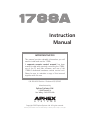 1
1
-
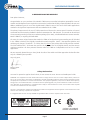 2
2
-
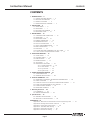 3
3
-
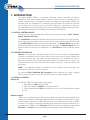 4
4
-
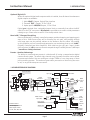 5
5
-
 6
6
-
 7
7
-
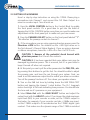 8
8
-
 9
9
-
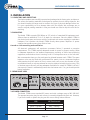 10
10
-
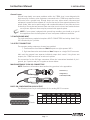 11
11
-
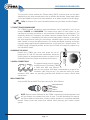 12
12
-
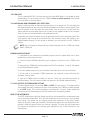 13
13
-
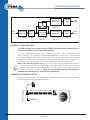 14
14
-
 15
15
-
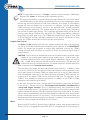 16
16
-
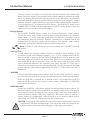 17
17
-
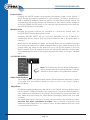 18
18
-
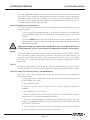 19
19
-
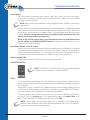 20
20
-
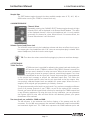 21
21
-
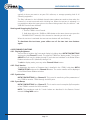 22
22
-
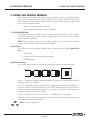 23
23
-
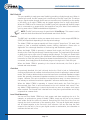 24
24
-
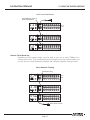 25
25
-
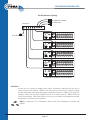 26
26
-
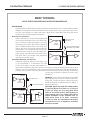 27
27
-
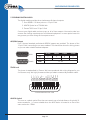 28
28
-
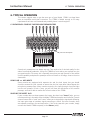 29
29
-
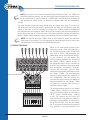 30
30
-
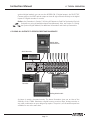 31
31
-
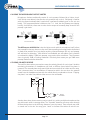 32
32
-
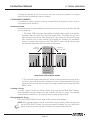 33
33
-
 34
34
-
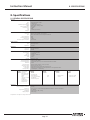 35
35
-
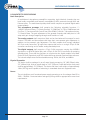 36
36
-
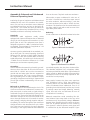 37
37
-
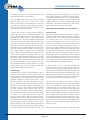 38
38
-
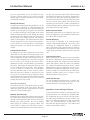 39
39
-
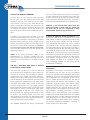 40
40
-
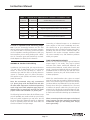 41
41
-
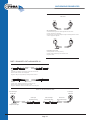 42
42
-
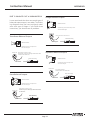 43
43
-
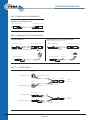 44
44
-
 45
45
-
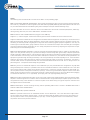 46
46
-
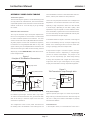 47
47
-
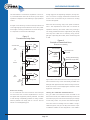 48
48
-
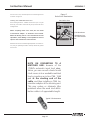 49
49
-
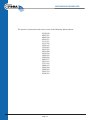 50
50
Aphex Model 1788A Owner's manual
- Category
- Remote controls
- Type
- Owner's manual
Ask a question and I''ll find the answer in the document
Finding information in a document is now easier with AI
Related papers
-
Aphex 1788A User manual
-
Aphex 228 Owner's manual
-
Aphex 120B Distribution Amp Owner's manual
-
Aphex Model 5200 Owner's manual
-
Aphex 1100 MkII Owner's manual
-
Aphex IN 2 Owner's manual
-
Aphex 1100 User manual
-
Aphex 1788 Addendum
-
Aphex A Pre 500 Owner's manual
-
Aphex 141B Eight Channel D to A Owner's manual