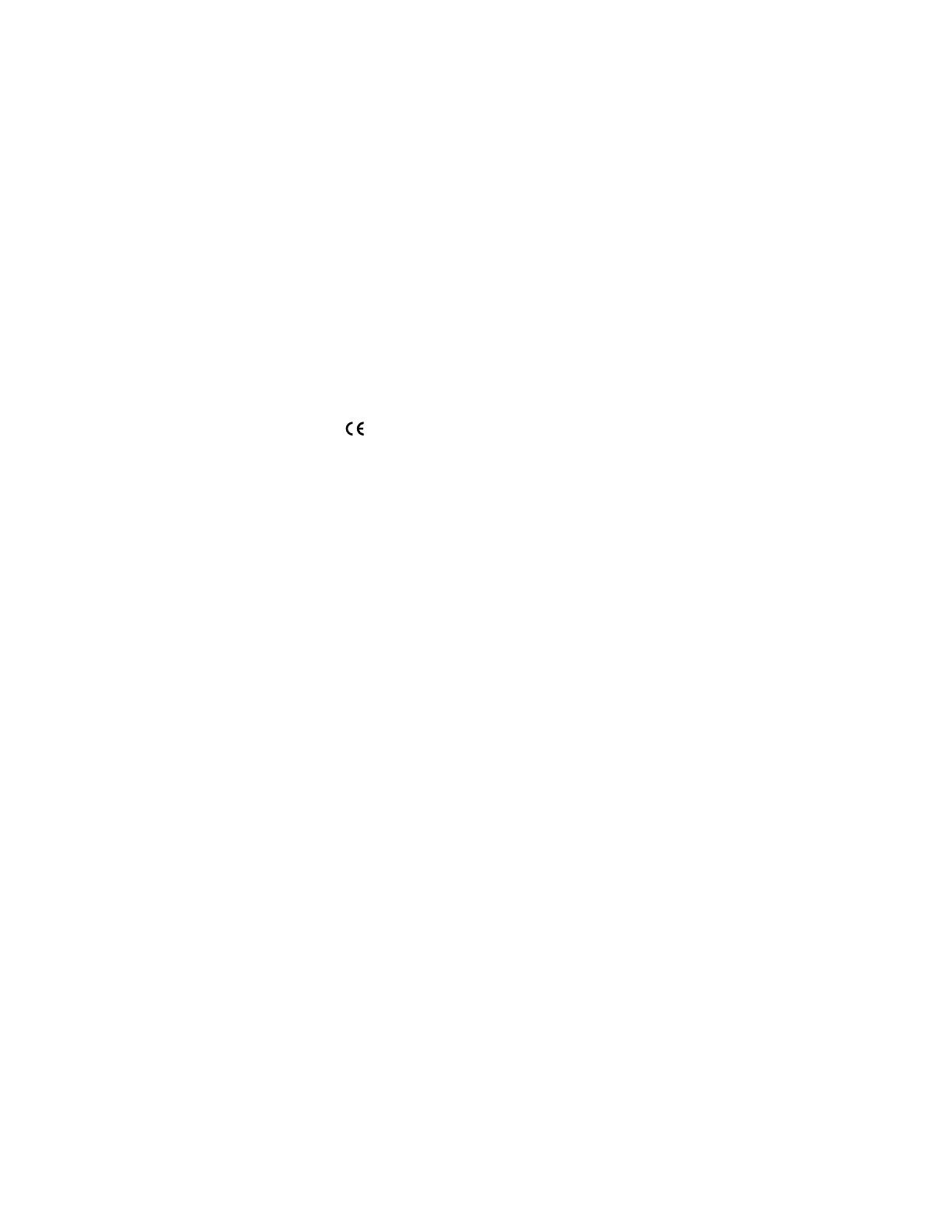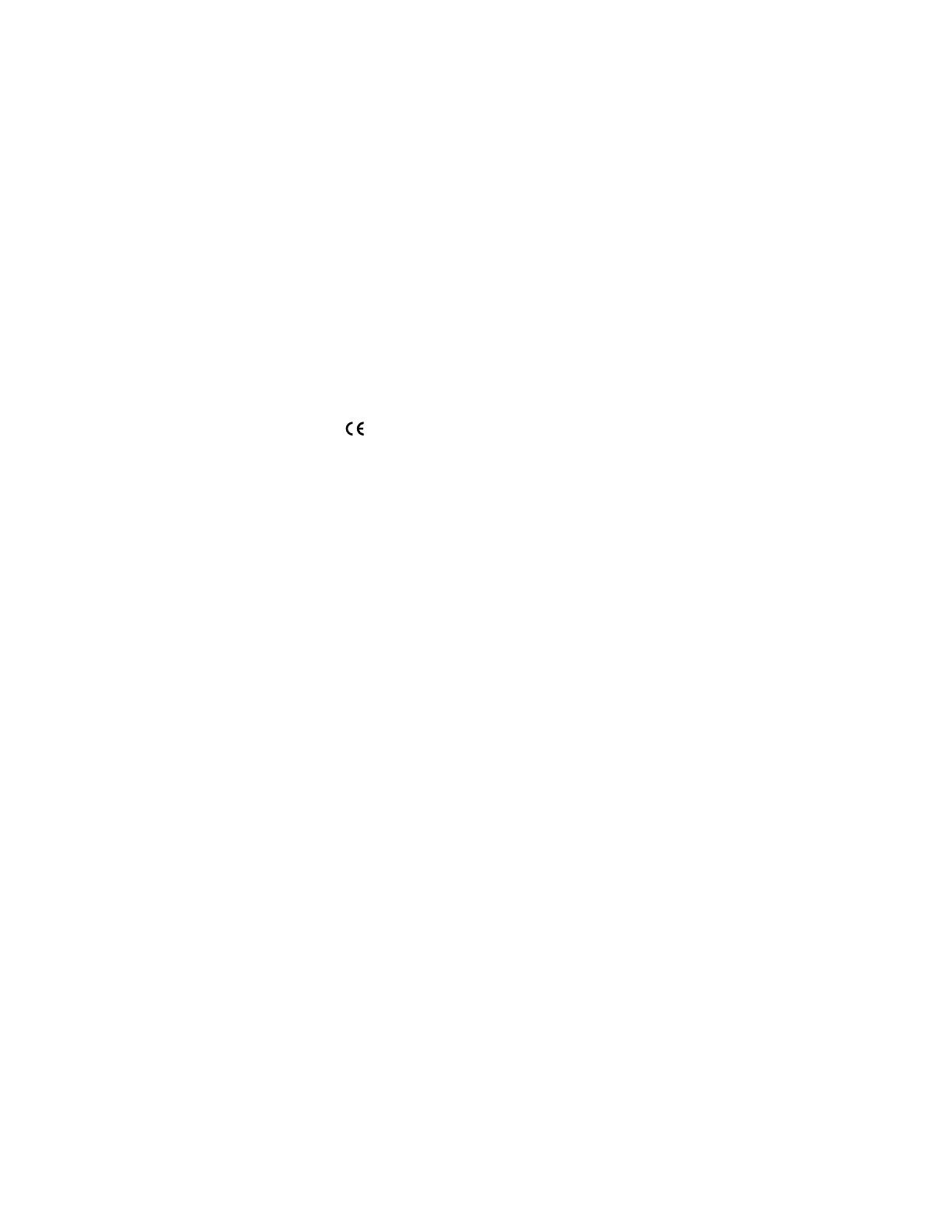
N
o
t
f
o
r
C
o
m
m
e
r
c
i
a
l
U
s
e
E
r
i
c
s
s
o
n
M
o
b
i
l
e
C
o
m
m
u
n
i
c
a
t
i
o
n
s
A
B
Please note!
Some of the services in this manual are not supported by all net-
works. This also applies to the GSM International Emergency
Number 112.
Please contact your network operator or service provider if you are
in doubt whether you can use a particular service or not.
Note! You should read the Guidelines for Safe and Efficient Use and
the Warranty chapters before using your mobile phone.
The symbol on our products signifies that they have been
certified according to the EMC directive 89/336/EEC, the
Telecommunications directive 91/263/EEC, and the Low Voltage
directive 73/23/EEC when applicable. The products fulfil the
requirements according to the following standards:
Cellular Phones and Accessories in Combination:
ETS 300 342-1 EMC for European digital cellular telecommunica-
tions.
Accessories Without Direct Connection
to a Cellular Phone:
EN 50081 Electromagnetic compatibility, Generic Emission Stand-
ard, and EN 50082 Electromagnetic compatibility, Generic Immu-
nity Standard.
Ericsson R310s
First edition (November 1999)
This manual is published by
Ericsson Mobile Communications AB
, without
any warranty. Improvements and changes to this manual necessitated by typo-
graphical errors, inaccuracies of current information, or improvements to pro-
grams and/or equipment, may be made by
Ericsson Mobile Communications
AB
at any time and without notice. Such changes will, however, be incorpo-
rated into new editions of this manual.
All rights reserved.
©Ericsson Mobile Communications AB
, 1999
Publication number: EN/LZT 108 3265 R1A
Printed in Sweden
INNOVATRON PATENTS