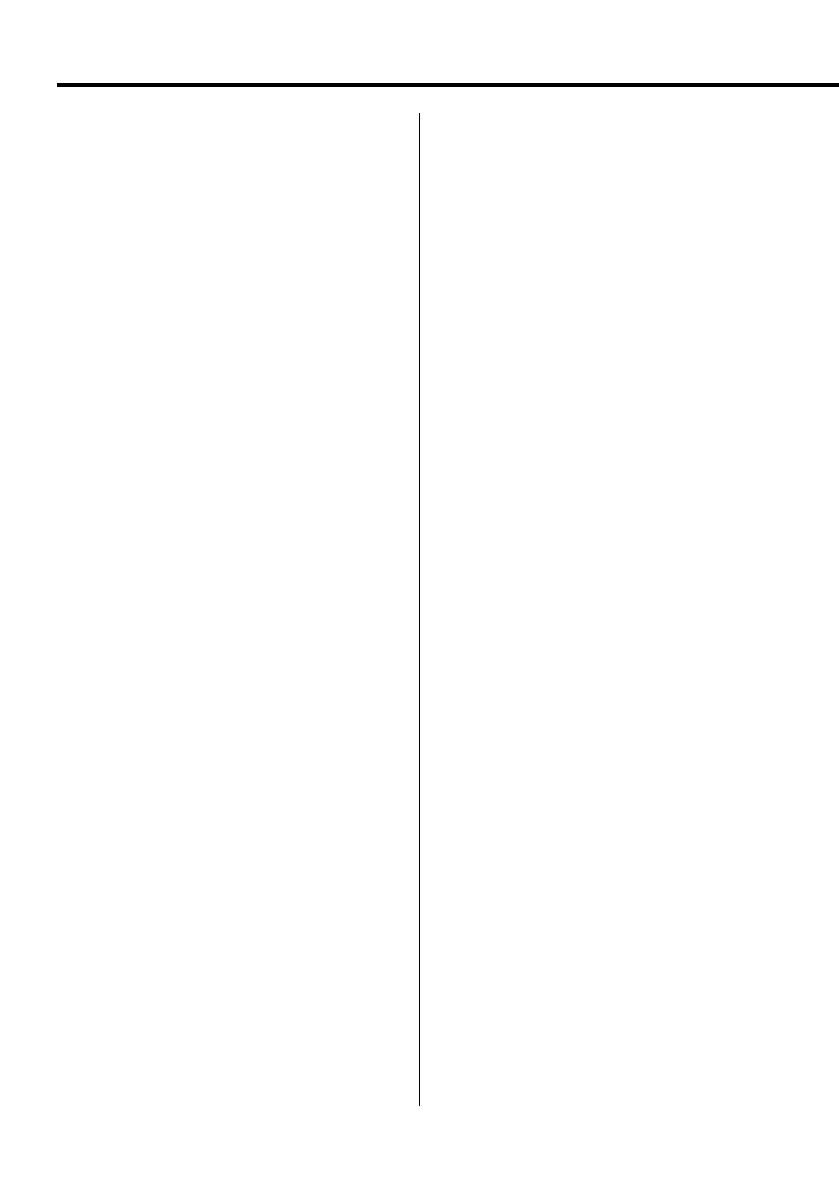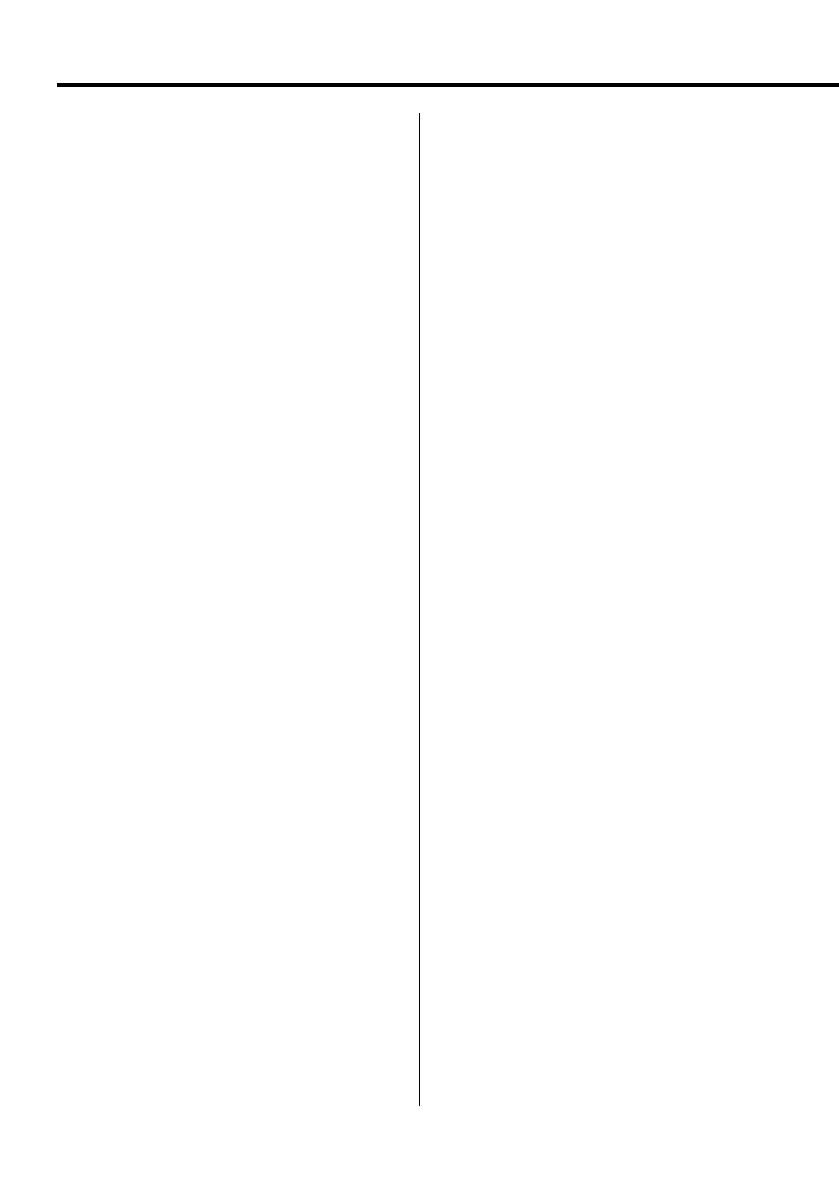
6
|
KDV-S250P
Notes
About Audio files
• Playable Audio file
MP3 (.mp3), WMA (.wma), AAC (.m4a)
⁄
• If music of normal CD and other playback systems are
recorded in the same disc, only the playback system
recorded at the first setout is played.
• Playable MP3 file
MPEG 1/2 Audio Layer 3 file
Transfer bit rate: 8 – 320 kbps/ VBR
Sampling frequency: 8 – 48 kHz
• Playable WMA file
The file in accordance with Windows Media Audio
(Except for the file for Windows Media Player 9 or
after which applies the new functions)
Transfer bit rate: 5 – 320 kbps/ VBR
Sampling frequency: 8 – 48 kHz
• Playable AAC file
Transfer bit rate: 8 – 384 kbps/ VBR
Sampling frequency: 8 – 48 kHz
• Playable disc media
CD-R/RW/ROM, DVD-ROM/±R/RW
• Playable disc file format
ISO 9660 Level 1/2, Joliet, Romeo
• The maximum number of characters for display
12 characters
• Limitation of structure for the file and the folder
Maximum number of directory levels: 8
Maximum number of folders: 255
Maximum number of files per folder: 999
Maximum number of files per disc: 1254
Although the audio files are complied with the
standards listed above, the play maybe impossible
depending on the types or conditions of media or
device.
⁄
• Attach the correct extension for the Audio file ( MP3: ".MP3",
WMA: ".WMA", AAC: ".m4a")
• Do not attach the extensions to files other than the Audio
file. If the extension is attached, the file, which is not the
Audio file, will play and outputs a loud noise, causing
damage to the speaker.
• The files with copy protection cannot be played.
• The unit may not be compatible with upgrade of
compression format standard and additional specifications.
• CD-RW discs which are quick formatted by the writing
software cannot be used.
• When recording to the maximum CD-R/RW media capacity
at once, the writing software is set to "Disc at once".
• File/Folder name is the number of the characters including
the extensions.
About Picture files
Acceptable picture files
• Format: JPEG
• Baseline format:
Up to a maximum of 8192(W) × 7680(H) pixels
• Progressive format:
Up to a maximum of 1600(W) × 1200(H) pixels
⁄
• Enlarges and reduces images up to the size shown above to
fit to the screen.
• The picture files with information attached (such as Exif)
may not be displayed or operated (e.g.: rotation display)
properly.
Extension
Picture file must have the following extension:
jpg
Acceptable discs, disc formats, file and folder names
and playing order are the same as those for audio
files. Refer to <About Audio files>.
About Video files
Acceptable video files
• Format: DivX
• Version: 3, 4, 5
• Sound Format: MP3, AC3
• Transfer bit rate: 8 – 320 kbps/ VBR
• Size of picture
PAL: 720(W) × 576(H) pixels
NTSC: 720(W) × 480(H) pixels
⁄
• Enlarges and reduces images up to the size shown above to
fit to the screen.
• The picture files with information attached (such as Exif)
may not be displayed or operated (e.g.: rotation display)
properly.
Extensions
Picture files must have one of the following
extensions:
avi,
divx
Acceptable discs, disc formats, file and folder names
and playing order are the same as those for audio
files. Refer to <About Audio files>.