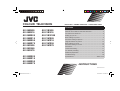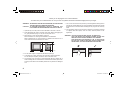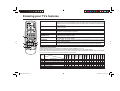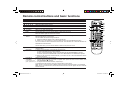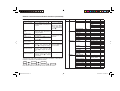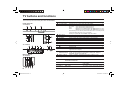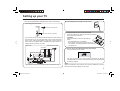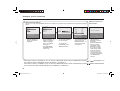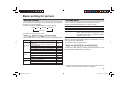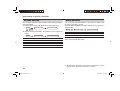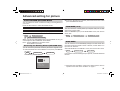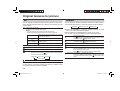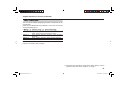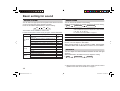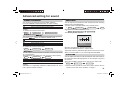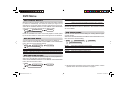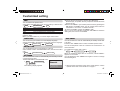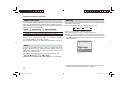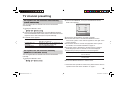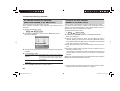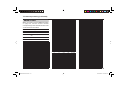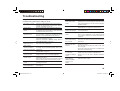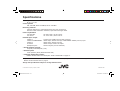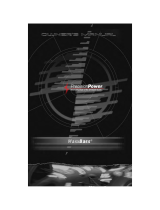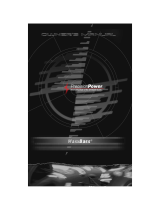INSTRUCTIONS
GGT0116-001A-H
AV-29BS26 AV-21BS26
AV-29BX16 AV-21BX16
AV-29MS26 AV-21BX16B
AV-29MX16 AV-21MS26
AV-29MX56 AV-21MX16
AV-29MX76 AV-21MX56
AV-29SS26 AV-21MX76
AV-29SX56
AV-29SX76
AV-25MS26
AV-25MX16
AV-25MX56
AV-25MX76
COLOUR TELEVISION EQUALIZER • CINEMA SURROUND • COMPONENT INPUT
Contents
Knowing your TV’s features .......................................................3
Remote control buttons and basic functions ..............................4
TV buttons and functions ............................................................6
Setting up your TV ......................................................................7
Basic setting for picture ..............................................................9
Advanced setting for picture ..................................................... 11
Original features for picture ......................................................12
Basic setting for sound .............................................................14
Advanced setting for sound ......................................................15
DVD Menu ................................................................................16
Customized setting ...................................................................17
TV channel presetting ..............................................................19
Additional preparation ..............................................................22
Troubleshooting ........................................................................ 23
Specifi cations .............................................................Back cover
GGT0116-001A-H.indd 1GGT0116-001A-H.indd 1 26.04.2006 17:07:45 Uhr26.04.2006 17:07:45 Uhr

2
15 cm
10 cm 10 cm
15 cm
WARNING: TO PREVENT FIRE OR SHOCK HAZARD, DO NOT EXPOSE
THIS APPLIANCE TO RAIN OR MOISTURE.
CAUTION: TO ENSURE PERSONAL SAFETY, OBSERVE THE
FOLLOWING RULES REGARDING THE USE OF THIS TV.
1 Operate only from the power source indicated on the rear of the TV.
2 Avoid damaging the power cord and mains plug. When unplugging the
TV, grasp the mains plug. Do not pull on the power cord.
3 Never block or cover the ventilation openings.
Never install the TV where good ventilation is unattainable.
When installing this TV, leave spaces for ventilation around the TV of
more than the minimum distances as shown.
4 Do not allow objects or liquid into the cabinet openings.
5 In the event of a fault, unplug the unit and call a service technician.
Do not attempt to repair it yourself or remove the rear cover.
6 The surface of the TV screen is easily damaged. Be very careful with it
when handling the TV. Should the TV screen become soiled, wipe it with
a soft dry cloth. Never rub it forcefully. Never use any cleaner or detergent
on it.
7 This TV can be turned on/off power by connecting/disconnecting the AC
plug into AC outlet. While this TV is being installed, enough space should
be reserved for connection/disconnecting the AC plug into AC outlet by
hand.
8 The apparatus shall not be exposed to dripping or splashing and that
no objects fi lled with liquids, such as vases, shall be placed on the
apparatus.
WARNING: <AV-21M, AV-25M, AV-29M, AV-21B, AV-29B Series>
YOU CAN DETACH THE PROTECT SHEET ON THE TOP
AND BOTTOM OF FRONT FRAME IF YOU NEEDED.
THE FRONT BUTTON DOOR OF THE TV SHOULD BE
PULLED OUT FROM ITS BOTTOM. DO NOT PRESS THE
UPPER PART, OR YOUR FINGER MAY BE PINCHED.
Thank you for buying this JVC colour television.
To make sure you understand how to use your new TV, please read this manual thoroughly before you begin.
✓
PULL PULL
GGT0116-001A-H.indd 2GGT0116-001A-H.indd 2 26.04.2006 17:07:46 Uhr26.04.2006 17:07:46 Uhr

3
Knowing your TV’s features
4
1
2
3
EXIT
5
Confi rm your TV’s functions
Some functions written in this instruction manual may not be available for your TV.
Please see the chart below and check the functions that are equipped for your TV’s model number.
The model number is indicated at the rear of your TV. When you press a button concerned to a function that is not available
for your TV, it does not work and the logo “Ø” appears on the screen.
NO.
Model No.
Function
AV-29BS26
AV-29BX16
AV-29MX16
AV-29MS26
AV-29SS26
AV-29MX56
AV-29SX56
AV-29MX76
AV-29SX76
AV-25MS26
AV-25MX16
AV-25MX56
AV-25MX76
AV-21BS26
AV-21BX16
AV-21BX16B
AV-21MS26
AV-21MX16
AV-21MX56
AV-21MX76
1
(STEREO/I
■
II)
O—— O — — O———O — O———
2,3
PIP control buttons (Green label)
——— — O O ——O O— — ——O O
4,3
TELETEXT control buttons (Black label)
O—— O — O O——O O — O——O
—
PICTURE TILT
O O O O O O ————— — ————
—
MaxxBass
——O O O O OOOO— — OOOO
5
AI ECO SENSOR
——O O O O OOOO— — OOOO
5
ECO MODE
O O — — — — ————O O ————
Main features
DVD MENU Just connect DVD player to the television. The television will detect DVD signal and display
picture on the screen automatically and you can adjust pictures and sound while you are
watching DVD as your desire. When disconnect DVD player, the television will display the
previous channel.
MaxxBass MaxxBass enhances bass sound that cannot be reproduced by normal speakers to be
heard by our ears.
PIP (Picture In Picture) You can view two screens ( Main picture and Sub picture ) at the same time.
TELETEXT You can view teletext programmes which are broadcasted by some TV channels. Teletext
programme is an infromation in text form.
FAVORITE CH (Channel) You can register up to four favorite channels for quick recall with one press.
A2/NICAM
(STEREO / I
.
II)
You can listen the stereo sound or billingal sound from TV programme broadcasting by A2
or NICAM Sound-multiplex system.
AI ECO SENSOR TV detects the brightness of your room and automatically adjust the picture brightness to
a suitable level for a better eyecare.
ECO MODE You can adjust TV screen contrast according to the brightness of your room to suitable
level for a better eyecare.
AI VOLUME TV adjusts the volume automatically to the same level for all TV channels to avoid sudden
change of the volume when selecting different TV channels or selecting Video Mode.
TINT You can adjust TINT setting for all colour systems, including PAL.
GGT0116-001A-H.indd 3GGT0116-001A-H.indd 3 26.04.2006 17:07:47 Uhr26.04.2006 17:07:47 Uhr

4
Remote control buttons and basic functions
1
6
3
7
9
5
8
2
!
4
EXIT
"
No. Press To
1
POWER Turn on or off the TV from standby mode.
2
MENU/OK Display menu and confi rm selected function.
3
5 / ∞ / 2 / 3 Select and adjust menu function.
4
CHANNEL -/+ Select the desired channel number.
5
VOLUME -/+ Adjust the volume level.
6
TV/VIDEO
EXIT
Select TV or video terminal input.
On the other hand, you can use this button to EXIT from the menu.
7
MUTING Turn off the volume.
Press this button again to resume the volume.
8
DISPLAY
/BACK
Display the programme number or video terminal number, stereo/bilingual broadcast system and
PR list (channel list) on the screen.
You can select the channel using the PR list.
1 Press the DISPLAY button once to display the PR list.
2 Press 5 / ∞ / 2 / 3 buttons to choose a channel, then press the MENU/OK button.
You can confi rm the favorite channels in the PR list. The channels set to favorite channels are
indicated with coloured mark.
On the other hand, you can use this button to return to the previous menu.
9
0~9, -/-- Select the programme number. For two digits programme number, press -/--, then press the
number button.
!
RETURN+ a) Return to the frequently view channel with one touch.
1 Choose the channel you want to register.
2 Press and hold RETURN+ button until “RETURN PLUS PROGRAMMED!” appears.
To cancel, press and hold RETURN+ button until “RETURN PLUS CANCELED!” appears.
b) Return to the previously viewed channel, if you have not set or have cancelled the Return
channel as above.
"
FAVORITE
CHANNEL
(colour buttons: red,
green, yellow, blue)
Register and recall 4 favorite channels.
1. Choose the TV channel you want to register then press and hold a colour button until
“PROGRAMMED! ■" appears.
2. To register other favorite channels, repeat step 1.
To recall the favorite channel, press the corresponding colour button.
When the TV is in Text function or MENU mode, the favorite channel function is not available.
When the TV is in PIP function, the favorite channel function cannot register but can recall the
favorite channel.
GGT0116-001A-H.indd 4GGT0116-001A-H.indd 4 26.04.2006 17:07:48 Uhr26.04.2006 17:07:48 Uhr

5
Remote control buttons and basic functions (continued)
The following chart shows locations of functions in menus. In this manual,
location of a function is described as follows:
Note: Some functions have the 4th menus as the sub-menus.
How to operate menus and menus locations
To Operation Note
Display the MENU
Press the MENU/OK button 2.
PICTURE MENU is displayed on
fi rst press.
To exit the MENU,
press the DISPLAY/
BACK button 8 or
choose EXIT menu
or TV/VIDEO/EXIT
button 6.
Choose a Top
menu
Press 2/3 buttons 3 to choose
a menu title when the cursor is
pointing at MENU.
—
Choose a 2nd
menu
Press 5/∞ buttons 3 to choose a
2nd menu title.
Press ∞ button 3
to display the next
functions.
Display the 3rd
menu
Press 5/∞ buttons 3 to choose a
2nd menu title. Then press MENU/
OK button 2.
Return to the
previous menu
Press the DISPLAY/BACK button
8.
—
Choose the setting
of a function
Press 5/∞ buttons 3 to choose
a function. Then press the 2/3
buttons 3 to change the setting.
Press the TV/ VIDEO/
EXIT button 6 to exit
from the menu.
Adjust the effect
level of a function
Press 5/∞ buttons 3 to choose
a function. Then press the 2/3
buttons 3 to adjust the effect
level.
Display the sub
menu of a function.
Press the 5/∞ buttons 3 to
choose a function. Then press
MENU/OK button 2 to display
the sub menu.
—
MENU
Top menu
2nd menu
Top menu 3rd menuMENU 2nd menu
Top menu 2nd menu Location 3nd menu Location
MENU
PICTURE PICTURE MODE P.9 – –
PICTURE SETTING P.10 CONTRAST P.10
BRIGHT P.10
SHARP P.10
COLOUR P.10
TINT P.10
WHITE BALANCE P.10 – –
VNR P.17 – –
SOUND
STEREO/
I
■
II
P. 1 5 ––
AI VOLUME P.15 ––
SOUND MODE P.14 ––
EQUALIZER P.15 ––
BALANCE P.14 ––
CINEMA SURROUND
P.15 ––
MaxxBass P.15 ––
FEATURES DVD MENU P.16
AUTO SIGNAL DETECT
P.16
DVD PICTURE MODE
P.16
DVD THEATER STATUS
P.16
DVD SOUND MODE
P.16
ON TIMER P.17 PR P.17
ON TIMER P.17
OFF TIMER P.17 ––
CHILD LOCK P.17 ––
COMPRESS (16:9)
P.11 ––
AI ECO SENSOR/
ECO MODE
P.11 ––
INSTALL AUTO PROGRAM P.19 ––
EDIT/MANUAL P.19 DELETE, MOVE,
MANUAL, INSERT
P.19-
P.20
COLOUR SYSTEM P.9 ––
LANGUAGE P.17 LANGUAGE P.17
TEXT LANGUAGE P.13 TEXT LANGUAGE P.13
VIDEO-2 SETTING P.18 ––
BLUE BACK P.11 ––
PICTURE TILT P.11 ––
BEEP P.18 ––
GGT0116-001A-H.indd 5GGT0116-001A-H.indd 5 26.04.2006 17:07:48 Uhr26.04.2006 17:07:48 Uhr

6
TV buttons and functions
The illustrations shown below is for AV-21BS26 and AV-29SS26 only, which are used for explanation purpose.
Your TV may not look exactly the same as illustrated.
POWER
TV/VIDEO
MENU/OK
CHANNEL
VOLUME
RVL/MONO
IN(VIDEO-3)
Front of the TV
AV-29SS26
Rear of the TV
AV-29SS26
POWER
VOLUME
CHANNEL
MENU
OK
VR
L / MONO
IN (VIDEO-3)
6
,
22
,
-/./
9
#
"
#
2
6
6
3
/6%2
,
2
-/./
/54054
6)$%/
#/-0/.%.4
6)$%/
).054
).054
AV-21BS26
No. Button/terminal Description Page
1
L (main power)
Press to turn on or turn off the TV’s main power. –
2
POWER lamp Indicate the TV’s status. –
No colour : TV’s main power is being turned off.
Red : TV’s main power is being turned on.
Blink :
While the TV is in standby mode, ON TIMER funciton is in used.
While the TV is in turn on mode , OFF TIMER function is in used.
Note: When you turn off the power switch while TV is in standby mode,
the power lamp will go off in 10 -15 seconds.
When you operate the TV, POWER Lamp will be blink.
3
ECO sensor –
4
Remote control sensor –
5
TV/VIDEO
Press to select TV or Video terminal input or exit from menu.
–
6
VOLUME -/+ Press to adjust the volume level. –
7
CHANNEL -/+
Press to select the desired channel (Both of RF and Video input.)
–
8
MENU/OK Press to display the menu. –
9
IN (VIDEO-3) Video and audio input jacks for VIDEO-3 mode. 22
!
Headphone jack. 22
"
Aerial socket. 7
#
OUTPUT Video and audio output jacks. (The component video
signal cannot be output.)
22
$
COMPONENT
(VIDEO-2) INPUT
Video or component video, and audio input jacks for VIDEO-2
mode. You can select the input signal by setting the “VIDEO-2
SETTING” function (see page 18).
22
%
VIDEO-1 INPUT
Video or S-VIDEO, and audio input jacks for VIDEO-1 mode.
7
How to operate the menus with the TV button
TV button
Work as same as the button on
the remote control unit
Note
MENU MENU/OK button To display main menu and exit menu after
fi nish setting.
CHANNEL -/+ ∞/5 button To select menu function.
VOLUME -/+ 2/3 button To choose a Top menu and adjust the
desired menu function.
GGT0116-001A-H.indd 6GGT0116-001A-H.indd 6 26.04.2006 17:07:49 Uhr26.04.2006 17:07:49 Uhr

7
2 Connecting the main plug to the AC outlet.
Setting up your TV
CAUTION
• Turn off the equipment including the TV before connecting.
VHF/UHF outdoor aerial
75-ohm coaxial cable (not supplied)
1 Connecting the aerial cable.
3 Inserting batteries into the remote control.
Insert two batteries by following the + and - polarities
and inserting the - end fi rst.
CAUTION:
Follow the cautions printed on the batteries.
Notes:
• Use AA/R6/UM-3 dry cell batteries.
• If the remote control does not work properly, fi t
new batteries. The supplied batteries are for testing,
not regular use.
4 Turn on the TV by pressing the main power button.
JVC logo appears on the screen.
V
L
RR
L
/
MONO
Y
C
B
C
R
/
V
V
S
OVER
L
R
/
MONO
OUTPUT
VIDEO-1
COMPONENT
(VIDEO-2)
INPUT
INPUT
Rear of TV
AV-21BS26
VHF/UHF outdoor aerial
VCR
If you connect a VCR, connect the aerial output jack of your VCR and
the aerial jack on the TV with aerial cable. Then connect the output
jacks of your VCR and the VIDEO-1 input jacks of the TV with the
video cable (or S-VIDEO cable if available) and audio cables. For
details, see the manual of your VCR.
The illustration shown is just a sample. It may not be same as your TV.
JVC logo will appear on the screen again at the phase of “SETUP
TOUR RESTART?” function. Then the initial setting can be performed
according to page 8.
Note:
While in the INSTALL menu with the cursor pointing at INSTALL, pressing
the blue button will also display the JVC logo.
GGT0116-001A-H.indd 7GGT0116-001A-H.indd 7 26.04.2006 17:07:51 Uhr26.04.2006 17:07:51 Uhr

8
5 Making the initial settings
Set up your TV by pressing MENU/OK button or waiting for 15 seconds, then operate the TV by following the steps
below:
• Press 5/∞ button to
select your desired
language*.
• Press 5/∞ button to
select your desired
Teletext language
group*. For details,
see page 13.
(For BS26/MS26/
SS26/MX76/SX76
series only)
• TV will start searching
for the channels.
To stop AUTO
PROGRAM, press
MENU/OK button.
Setting up your TV (continued)
• To complete the initial
setting, press the
MENU/OK button. To
edit the channel list,
see page 19.
* If the TEXT function is available for your TV and the LANGUAGE shown follow as ENGLISH/êìëëäàâ/ / /FRANÇAIS, you
can select the TEXT LANGUAGE group from GROUP-1 to GROUP-4.
If the TEXT function is available for your TV and the LANGUAGE shown follow as ENGLISH/êìëëäàâ/
/MELAYU/INDONESIA,
you can select the TEXT LANGUAGE group from GROUP-1 to GROUP-3.
• “SETUP TOUR
RESTART?” will be
displayed.
Press the MENU/OK
button to cancel
the SETUP TOUR
RESTART function.
If you want to make
initial settings again
when the next time
you turn on the TV,
press the Red button
to activate the SETUP
TOUR RESTART
function.
LANGUAGE TEXT LANGUAGE
MENU : OK
DISPLAY : BACK
TV/VIDEO : EXIT
TEXT LANGUAGE
MENU : OK
DISPLAY : BACK
TV/VIDEO : EXIT
AUTO PROGRAM
MENU : OK
22%
EDIT
MENU : OK
MOVE
■
INSERT
■
DELETE
■
MANUAL
■
■
■
■
PR CH/CC
AV
1 CH 04
2 CH 76
3 CH 78
4 CH 05
5 CH 28
3
6 CH 10
AUTO PROGRAM
MENU : NO
SETUP TOUR RESTART?
■
: YES
GROUP–1
GROUP–2
GROUP–3
GROUP–4
ENGLISH
êìëëäàâ
FRANÇAIS
When turn on the TV at
the next time
GGT0116-001A-H.indd 8GGT0116-001A-H.indd 8 26.04.2006 17:07:52 Uhr26.04.2006 17:07:52 Uhr

9
COLOUR SYSTEM
You can select the appropriate colour system when the picture is
not clear or no colour appears.
Press the COLOUR SYSTEM button to select a setting.
To operate this function with a menu:
For the colour system in each country or region, see the table below:
PICTURE MODE
You can choose the desired picture setting with one-touch.
Press the PICTURE MODE button to select a setting.
SOFT Softens contrast and sharpness.
BRIGHT Heightens contrast and sharpness.
STANDARD Standard picture setting.
USER You can change this picture setting as you like.
Select USER and adjust following items in the
PICTURE SETTING menu. (CONTRAST, BRIGHT,
SHARP, COLOUR, TINT)
When you select VIDEO-2 Mode, you cannot adjust SHARP.
When you set DVD THEATER STATUS in DVD MENU to ON, you
cannot adjust PICTURE MODE.
To operate this function with a menu:
To return the USER setting to default, press the blue button when
the PICTURE SETTING menu is displayed.
Basic setting for picture
AUTO PAL SECAM NTSC3.58
NTSC4.43
MENU INSTALL menu COLOUR SYSTEM
MENU
PICTURE menu
PICTURE MODE
Area Country or Region System
Asia, Middle
East
Bahrain, Kuwait, Oman, Qatar, United Arab Emirates,
Yemen, etc.
Indonesia, Malaysia, Singapore, Thailand, India, etc.
PAL
China, Vietnam, etc. PAL
Hong Kong, etc. PAL
Islamic Republic of Iran, Lebanon, Saudi Arabia, etc. SECAM
Philippines, Taiwan, Myanmar, etc. NTSC
Europe
Russia, etc. SECAM
Czech Republic, Poland, etc. PAL
Germany, Holland, Belgium, etc. PAL
UK, etc. PAL
Oceania Australia, New Zealand, etc. PAL
Africa
Republic of South Africa, etc. PAL
Nigeria, etc. PAL
Egypt, Morocco, etc. SECAM
About the basic operations of the menu, please see the “How to
operate menus and menus locations” on page 5.
GGT0116-001A-H.indd 9GGT0116-001A-H.indd 9 26.04.2006 17:07:52 Uhr26.04.2006 17:07:52 Uhr

10
PICTURE SETTING
You can adjust the desired picture setting when selecting USER in
PICTURE MODE.
1 Select USER in PICTURE MODE under PICTURE menu.
2 Select PICTURE SETTING in PICTURE menu, then adjust the
setting.
CONTRAST 2 : Lower contrast 3 : Higher contrast
BRIGHT 2 : Darker 3 : Brighter
SHARP 2 : Softer 3 : Higher
COLOUR 2 : Lighter 3 : Deeper
TINT 2 : Reddish 3 : Greenish
When you select VIDEO-2 Mode, you cannot adjust SHARP.
Basic setting for picture (continued)
WHITE BALANCE
You can change the white balance of the picture to better match
the type of video being viewed.
Select WHITE BALANCE in the PICTURE menu, then choose the
desired setting.
NORMAL Normal white balance.
COOL Bluish white.
WARM Reddish white.
When you set DVD THEATER STATUS in DVD MENU to ON, you
cannot adjust WHITE BALANCE.
MENU PICTURE menu WHITE BALANCE
MENU
PICTURE menu PICTURE MODE
USER
MENU
PICTURE menu
PICTURE SETTING
About the basic operations of the menu, please see the “How to
operate menus and menus locations” on page 5.
GGT0116-001A-H.indd 10GGT0116-001A-H.indd 10 26.04.2006 17:07:53 Uhr26.04.2006 17:07:53 Uhr

11
AI ECO SENSOR (ECO)/ECO MODE
You can adjust TV screen contrast according to the brightness of
your room.
Press the ECO button to select the desired mode.
OFF Cancel the function.
MODE-1/ECO-1 Mild contrast (recommended.)
MODE-2/ECO-2 Even contrast.
DISPLAY (for AI ECO SENSOR only)
Display the graphic of the function.
To operate this function with a menu:
When you set DVD THEATER STATUS in DVD MENU to ON, you
cannot adjust AI ECO SENSOR / ECO MODE.
Note : AI ECO SENSOR for M and S series.
ECO MODE for B series.
Correcting the Slanting Picture (PICTURE TILT)
You can correct the picture tilt caused by the earth’s magnetic force.
1 Select PICTURE TILT in the INSTALL menu, then press MENU/
OK button.
The following display appears.
2 Press the 5/∞ buttons until the picture becomes level. Then
press the MENU/OK button.
COMPRESS (16:9)
You can convert a normal picture (4:3 aspect ratio) into a wide
picture (16:9 aspect ratio).
Select COMPRESS (16:9) in the FEATURES menu, then choose
ON or OFF.
BLUE BACK
You can set the TV to automatically change to a blue screen and
mute the sound if the signal is weak or absent, or when there is no
input from an antenna.
Select BLUE BACK in the INSTALL menu, then choose ON or OFF.
If you wish to continue viewing the poor picture, off the BLUE BACK
function.
Advanced setting for picture
PICTURE TILT
MENU : OK
DISPLAY : BACK
TV/VIDEO : EXIT
MENU INSTALL menu
PICTURE TILT
MENU INSTALL menu BLUE BACK
MENU
FEATURES menu
COMPRESS (16:9)
MENU
FEATURES menu
AI ECO SENSOR / ECO MODE
About the basic operations of the menu, please see the “How to
operate menus and menus locations” on page 5.
GGT0116-001A-H.indd 11GGT0116-001A-H.indd 11 26.04.2006 17:07:53 Uhr26.04.2006 17:07:53 Uhr

12
PIP Display the sub picture.
To cancel, press the PIP button again.
Notes:
• You can hear the sound from the main picture only.
•
When main picture and sub picture are the same TV channel.
Press SUB-P -/+
Main picture will be changed TV channel
follow as sub picture.
Press
( Input )
To change sub picture to video mode.
Press CHANNEL -/+
Sub picture will be changed TV channel follow
as Main picture.
Press CHANNEL -/+
Until main picture change to video mode.
SUB-P -/+ Select the desired TV channel for sub picture.
(Input)
Select the input source for the sub picture.
(Swap)
Swap between the main picture and sub picture.
(Position)
Change the sub picture position.
Each time you press the (Position) button, the sub picture
position will change as follows:
lower right lower left upper left
upper right
(Freeze)
Freeze the sub picture.
When VIDEO-2 is set to component, you cannot select VIDEO-2
for sub picture. If the main picture input source is VIDEO-2 with
component, the PIP function is disabled.
PIP
You can display a sub picture within the main picture on the screen.
Press the PIP operation buttons to display and change the sub
picture setting.
Original features for picture
TELETEXT
You can watch the Teletext broadcast channel with TEXT function.
1 Press the TEXT button to select the desired mode as follows:
2 Press the CHANNEL -/+ buttons, number buttons or colour
buttons to select other Teletext pages.
3 Press TEXT or TV/VIDEO button to return to TV mode.
You can also operate the teletext using the following buttons:
(Hold)
Hold a teletext page.
The (Hold) icon is displayed at the top left of the screen.
To cancel, press (Hold) button again.
(Reveal)
Display the hidden text (e.g. answers to a quiz).
To cancel, press (Reveal) button again.
(Size)
Enlarge the teletext display.
(Index)
Return to the index page instantly.
(Cancel)
Watch TV programme while waiting for a teletext page.
When the teletext page is found, a page number appears
at the upper left of the screen.
Press (Cancel)
button
to view the teletext page.
(Sub-page)
Operate the (Sub-page) function.
Sub-page numbers are displayed at the left of the screen.
To cancel sub-page function, press (Sub-page) button
again.
TV mode TEXT twin mode TEXT mode
GGT0116-001A-H.indd 12GGT0116-001A-H.indd 12 26.04.2006 17:07:53 Uhr26.04.2006 17:07:53 Uhr

13
Original features for picture (continued)
TEXT LANGUAGE
You can set the Teletext language group that corresponds to the
programmes.
Select TEXT LANGUAGE in the INSTALL menu, then choose the
desired language group.
GROUP-1 English, German, Swedish, Finnish, Danish, Hungarian,
Italian, French, Spanish, Portuguese, Turkish
GROUP-2 Polish, German, Estonian, Slovenian, Czech, Slovakian,
Rumanian
GROUP-3 Polish, German, Estonian, Lettish, Russian, Ukrainian
GROUP-4 English, Polish, French, Turkish, Arabic, Farsi
Depending on the broadcast, the language set may not display
properly. For details, refer to page 8.
MENU INSTALL menu TEXT LANGUAGE
About the basic operations of the menu, please see the “How to
operate menus and menus locations” on page 5.
GGT0116-001A-H.indd 13GGT0116-001A-H.indd 13 26.04.2006 17:07:54 Uhr26.04.2006 17:07:54 Uhr

14
SOUND SYSTEM
You can select an appropriate sound system when abnormal sound
occurs even when the picture appears normally.
Press the SOUND SYSTEM button to select a setting.
This function is not available in video mode.
For the sound system in each country or region, see the table below:
Basic setting for sound
B/G I D/K M
SOUND MODE
You can choose the desired sound setting.
Select the SOUND MODE in SOUND menu, then choose the setting.
USER You can change this sound setting as you like.
Select USER and adjust the frequencies in EQUALIZER
(100, 300, 1K, 3K, 8K Hz).
For details, see “EQUALIZER” on page 15.
SOUND TURBO
Emphasize on low and high frequency levels.
THEATER
Emphasize on movie sound.
MUSIC Emphasize on music effect.
NEWS Emphasize on vocal sound.
When you select VIDEO-2, you cannot adjust SOUND MODE
function. You can adjust it in DVD Menu.
When SOUND MODE is set to SOUND TURBO, EQUALIZER,
CINEMA SURROUND and MaxxBass functions are not available.
BALANCE
You can adjust the volume balance between the left and right
speakers.
Select BALANCE in SOUND menu, then adjust the setting.
MENU SOUND menu SOUND MODE
MENU SOUND menu BALANCE
Area Country or Region System
Asia, Middle
East
Bahrain, Kuwait, Oman, Qatar, United Arab Emirates,
Yemen, etc.
Indonesia, Malaysia, Singapore, Thailand, India, etc.
B/G
China, Vietnam, etc. D/K
Hong Kong, etc. I
Islamic Republic of Iran, Lebanon, Saudi Arabia, etc. B/G
Philippines, Taiwan, Myanmar, etc. M
Europe
Russia, etc. D/K
Czech Republic, Poland, etc. D/K
Germany, Holland, Belgium, etc. B/G
UK, etc. I
Oceania Australia, New Zealand, etc. B/G
Africa
Republic of South Africa, etc. I
Nigeria, etc. B/G
Egypt, Morocco, etc. B/G
About the basic operations of the menu, please see the “How to
operate menus and menus locations” on page 5.
GGT0116-001A-H.indd 14GGT0116-001A-H.indd 14 26.04.2006 17:07:54 Uhr26.04.2006 17:07:54 Uhr

15
CINEMA SURROUND
You can enjoy an enhanced sound for wider audience.
Press the CINEMA SURROUND button to select a setting.
OFF Cancel the function.
ON Listen to sound with wider audience effect.
This function is not available when SOUND MODE is set to SOUND
TURBO.
To operate this function with a menu:
STEREO / I
■
II ( )
You can enjoy the stereo and bilingual broadcasted programmes.
Press the button to select the desired mode.
Select stereo sound.
Select monaural sound.
I
Select bilingual I (sub I).
II
Select bilingual II (sub II).
This function is not available in video mode.
To operate this function with a menu:
Advanced setting for sound
EQUALIZER
You can adjust the sound level of each frequencies when selecting
USER mode in SOUND MODE.
1 Select USER in SOUND MODE under SOUND menu.
2 Select EQUALIZER in SOUND menu.
The following display appears.
3 Select and adjust the desired frequencies.
4 Press the MENU/OK button to exit the menu.
Adjust high frequency will affect higher pitch sound and vice versa.
When you select VIDEO-2, you cannot adjust EQUALIZER.
AI VOLUME
You can adjust the volume of all the channels and video inputs to
the same level automatically depends on the strength of signal of
the sources.
Select AI VOLUME in SOUND menu, then choose ON or OFF.
About the basic operations of the menu, please see the “How to
operate menus and menus locations” on page 5.
IIIIIII
IIIIIIIIIIIIIIII
IIIIIIII
100 300 1K 3K 8K Hz
EQUALIZER
MENU : OK
DISPLAY : BACK
TV/VIDEO : EXIT
IIIIIIIIIIIIIIII
MENU SOUND menu CINEMA SURROUND
MENU SOUND menu STEREO / I
■
II
MENU
SOUND menu
SOUND MODE
USER
MENU
SOUND menu
EQUALIZER
MENU SOUND menu AI VOLUME
MaxxBass
You can enjoy an enhanced bass sound which cannot be reproduced
by normal speakers.
Select MaxxBass in SOUND menu, then choose the desired setting.
OFF MaxxBass is turned off.
HIGH MaxxBass effect is high.
LOW MaxxBass effect is low.
MENU SOUND menu MaxxBass
This function is not available when SOUND MODE is set to SOUND
TURBO.
“MaxxBass” is a registered trademark of Waves Audio Ltd. in the
USA, Japan and other countries.
GGT0116-001A-H.indd 15GGT0116-001A-H.indd 15 26.04.2006 17:07:55 Uhr26.04.2006 17:07:55 Uhr

16
DVD Menu
AUTO SIGNAL DETECT
When the DVD input signal is detected, the input mode will be changed
to VIDEO-2 automatically. And when the DVD input signal is not
detected, the input mode will be changed to RF previous input mode.
Select AUTO SIGNAL DETECT in DVD MENU under FEATURES
menu then choose ON or OFF (Factory setting is ON).
Press the “POWER ON” button on the DVD players or VCRs (follow
by the “PLAY” button for VCRs) so that the signal can be detected.
DVD PICTURE MODE
You can enhance the picture quality of the DVD or VIDEO-2.
Select DVD PICTURE MODE in DVD MENU under FEATURES
menu, then choose the desired setting.
OFF Cancel the function.
CLEAR-1
Select when the disc is with lots of noise (To soften the picture).
CLEAR-2
Select when the disc is with less noise (To sharpen the picture).
DVD THEATER STATUS
You can enjoy an enhanced picture quality for movie playback in a
dark room, like watching a movie in the theater.
Select DVD THEATER STATUS in DVD MENU under FEATURES
menu, then choose ON or OFF.
ON Enjoy movie playback with suitable colour temperature, sharp
subtitles and improved gradation for black, like in a theater.
OFF
Cancel the function.
When you set DVD THEATER STATUS to ON, PICTURE MODE,
WHITE BALANCE and AI ECO SENSOR / ECO MODE functions
are not available.
DVD SOUND MODE
You can choose different sound setting for viewing different types
of DVD content.
Select DVD SOUND MODE in DVD MENU under FEATURES menu,
then choose the desired setting.
MUSIC Select when watching a music concert.
USER
Select if you want to adjust the sound setting to your preference.
THEATER
Select when watching an action movie.
DRAMA
Select when watching a drama movie.
MENU
FEATURES menu
DVD MENU
AUTO SIGNAL DETECT
DVD PICTURE MODE
MENU FEATURES menu
DVD MENU
DVD THEATER STATUS
MENU
FEATURES menu
DVD MENU
DVD SOUND MODE
MENU
FEATURES menu
DVD MENU
About the basic operations of the menu, please see the “How to
operate menus and menus locations” on page 5.
GGT0116-001A-H.indd 16GGT0116-001A-H.indd 16 26.04.2006 17:07:55 Uhr26.04.2006 17:07:55 Uhr

17
Customized setting
VNR
You can reduce the picture noise.
Select VNR in PICTURE menu, then choose a setting of VNR function.
OFF VNR is turned off.
AUTO Effect of VNR is automatically controlled.
MIN Effect of VNR becomes minimum level.
MAX Effect of VNR becomes maximum level.
If you select MAX, the picture becomes softer even if the original
picture is sharp.
When you select VIDEO-2, you cannot adjust VNR function.
LANGUAGE
You can choose your desired on screen display language.
Select LANGUAGE in the INSTALL menu, then choose a language.
CHILD LOCK
You can disable the front control buttons of the TV.
Select CHILD LOCK in the FEATURES menu, then choose ON or
OFF.
ON TIMER
You can set the TV to turn on automatically from standby mode at
a set channel and time.
1
Select ON TIMER in the FEATURE menu.
The following display appears.
MENU INSTALL menu LANGUAGE
MENU PICTURE menu
VNR
About the basic operations of the menu, please see the “How to
operate menus and menus locations” on page 5.
OFF TIMER
You can set the TV to turn off automatically to standby mode after
a set time.
Press the OFF TIMER button to select a desired period of time.
You can set the period of time to a maximum of 120 minutes in 10
minute intervals.
To operate this function with a menu:
When the remaining elapse time is one minute, “GOOD NIGHT!”
appears on the screen.
You can display the OFF TIMER menu again to confi rm or change
the remaining time.
MENU FEATURES menu OFF TIMER
MENU
FEATURES menu
CHILD LOCK
2 Choose the PR (channel) by pressing the 2/3 button.
External input, AV position and any un-preset channel cannot be
chosen for PR.
3 Set the ON TIMER to your desired period of time by pressing the
2/3 button. ON TIMER starts. You can set the period of time to
a maximum of 12 hours in 15-minute intervals.
To off the ON TIMER, set the ON TIMER to OFF.
Note : If TV is not in standby mode when ON TIMER is reach the
setting time, this case is not available.
PR 01
00:15
ON TIMER
ON TIMER
MENU : OK
DISPLAY : BACK
TV/VIDEO : EXIT
MENU FEATURES menu
ON TIMER
GGT0116-001A-H.indd 17GGT0116-001A-H.indd 17 26.04.2006 17:07:55 Uhr26.04.2006 17:07:55 Uhr

18
Customized setting (continued)
DISPLAY
You can display the programme number, video terminal number
and PR list on the screen.
Press the DISPLAY button to select the desired mode:
Choose a TV channel or a VIDEO terminal.
1 Press the DISPLAY button to display the PR LIST.
2 Select a programme number or video terminal by pressing the
5/∞ button to move up/down on the programme number or press
the 2/3 button to skip for each 7 programme numbers, then press
MENU/OK button.
ON OFF PR LIST
PR CH/CC
V1
V2
V3
AV
1
2
3
CH 09
CC 76
CC 78
PR LIST
MENU : OK
-7 +7
■
■
■
VIDEO-2 SETTING
You can set the VIDEO-2 SETTING according to the video signal
output from external devices connected to the VIDEO-2 terminal.
Select VIDEO-2 SETTING in INSTALL menu, then choose a setting
(Factory setting is COMPONENT).
MENU INSTALL menu VIDEO-2 SETTING
VIDEO
If a normal video signal (composite video signal) is input.
COMPONENT If a component video signal (Y/C
B
/C
R
) is input.
You must choose a setting according to the signal that you input to
VIDEO-2. (If you input the VIDEO Signal or VCR Signal to VIDEO-2,
you must set VIDEO-2 SETTING to VIDEO.)
For connecting methods, see “Additional Preparation” on page 22.
About the basic operations of the menu, please see the “How to
operate menus and menus locations” on page 5.
BEEP
You can use the BEEP function to alert you during DVD AUTO
SIGNAL DETECT, AI ECO SENSOR Detect, Stereo Detect, ON
TIMER/OFF TIMER operations and when some buttons on the
remote control are pressed.
Select BEEP in the INSTALL menu, then choose ON or OFF.
When the volume is level 0, then BEEP function is not available.
MENU
INSTALL menu
BEEP
GGT0116-001A-H.indd 18GGT0116-001A-H.indd 18 26.04.2006 17:07:56 Uhr26.04.2006 17:07:56 Uhr

19
To register the TV channels automatically
(AUTO PROGRAM)
You can register the TV channels into the TV’s channel list
automatically.
1 Display the INSTALL menu.
2 Choose AUTO PROGRAM, then press the MENU/OK button.
AUTO PROGRAM function starts, and the channels received are
registered in the channel list (PR LIST) automatically.
3 The EDIT menu appears.
To edit the channel list Proceed to Step 3 of “To edit the channel list
(PR LIST)” on page 20.
If a channel is not
registered
Proceed to Step 3 of “To register the TV
channels manually” on this page.
To exit the menu Press the MENU/OK button.
To register the TV channels manually
(MANUAL in the EDIT menu)
You can register the TV channels into the TV’s channel list
manually.
1 Display the INSTALL menu.
TV channel presetting
2 Choose EDIT/MANUAL, then press the MENU/OK button.
EDIT menu appears.
3 Choose the channel which you want to register.
4 Press the blue button to activate the MANUAL function.
The sound system of the channel appears at the right of the
CH/CC number.
5 Press the 3 button to choose an appropriate sound system.
For details, see “SOUND SYSTEM” on page 14.
6 Press the green or red button to search for the TV channel.
Searching stops when a channel is found and displayed.
7 Repeat step 5 until your desired TV channel appears.
If the reception is poor Press the blue or yellow button to fi ne tune
the TV channel.
If noisy sound is heard Press the 3 button to choose an appropriate
sound system.
8 Press the MENU/OK button to exit the menu.
EDIT
MENU : OK
MOVE
■
INSERT
■
DELETE
■
MANUAL
■
■
■
■
PR CH/CC
AV
1 CH 04
2 CH 76
3 CH 78
4 CH 05
5 CH 28
3
6 CH 10
MENU INSTALL menu
MENU INSTALL menu
About the basic operations of the menu, please see the “How to
operate menus and menus locations” on page 5.
GGT0116-001A-H.indd 19GGT0116-001A-H.indd 19 26.04.2006 17:07:56 Uhr26.04.2006 17:07:56 Uhr

20
To add in the new channel
(INSERT in the EDIT menu)
You can add in new channels in the TV channel list as you like.
You need to fi nd the “CH/CC” number for the TV channel. Find the
“CH/CC” number corresponding to the channel number of the TV
channel from “CH/CC number list” on page 21.
1 Display the INSTALL menu.
2 Choose EDIT/MANUAL, then press the MENU/OK button.
EDIT menu appears.
3 Choose the PR number for which you will register a new TV
channel. When you add a new TV channel of NTSC-M system,
press the SOUND SYSTEM button to change the sound system
to M. Then proceed to the next step.
4 Press the green button, then press 3 button to choose “CC” or
“CH”.
5 Press the number button to enter the CH/CC number for the TV
channel you wish to add.
The TV starts to search the TV channel, and the picture of the TV
channel appears. If the TV fi nds no TV channel, a noisy picture
appears.
When a TV channel has already been registered in PR99, using the
INSERT function deletes that TV channel.
TV channel presetting (continued)
To edit the channel list (PR LIST)
(MOVE and DELETE in the EDIT menu)
You can edit the TV channel list as you like.
Note: After this operation, other channel’s PR numbers will be
changed.
1 Display the INSTALL menu.
2 Choose EDIT/MANUAL, then press the MENU/OK button.
EDIT menu appears.
3 Choose the channel which you want to change its PR number,
or delete.
4 Do the following action:
To change the PR number
(MOVE)
Press the 3 button. Then move it to the new
PR number you want to use for the channel
by pressing the 5/∞ button. Finally press
the 2 button.
To delete the channel
(DELETE)
Press the yellow button.
5 Press the MENU/OK button to exit the menu.
EDIT
MENU : OK
MOVE
■
INSERT
■
DELETE
■
MANUAL
■
■
■
■
PR CH/CC
AV
1 CH 04
2 CH 76
3 CH 78
4 CH 05
5 CH 28
3
6 CH 10
MENU INSTALL menu
MENU INSTALL menu
About the basic operations of the menu, please see the “How to
operate menus and menus locations” on page 5.
GGT0116-001A-H.indd 20GGT0116-001A-H.indd 20 26.04.2006 17:07:57 Uhr26.04.2006 17:07:57 Uhr
Page is loading ...
Page is loading ...
Page is loading ...
Page is loading ...
-
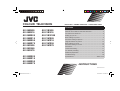 1
1
-
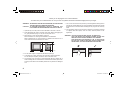 2
2
-
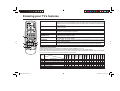 3
3
-
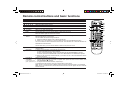 4
4
-
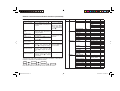 5
5
-
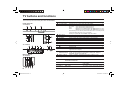 6
6
-
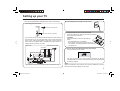 7
7
-
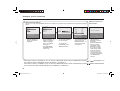 8
8
-
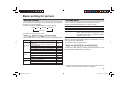 9
9
-
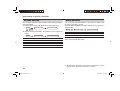 10
10
-
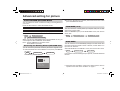 11
11
-
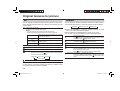 12
12
-
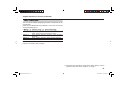 13
13
-
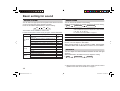 14
14
-
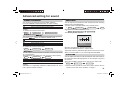 15
15
-
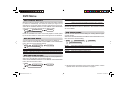 16
16
-
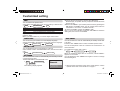 17
17
-
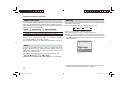 18
18
-
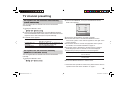 19
19
-
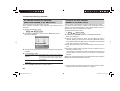 20
20
-
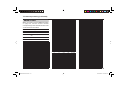 21
21
-
 22
22
-
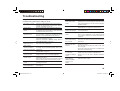 23
23
-
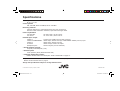 24
24
JVC AV-29MX56 User manual
- Category
- CRT TVs
- Type
- User manual
Ask a question and I''ll find the answer in the document
Finding information in a document is now easier with AI
Related papers
-
JVC AV-21DX14, AV-20NX14 User manual
-
JVC AV-21Y314 User manual
-
JVC AV-21BS26 User manual
-
JVC AV-21VP14 User manual
-
JVC AV-21M315 User manual
-
JVC AV-14FT14 User manual
-
JVC AV-29VT35 User manual
-
JVC AV-14FT15 User manual
-
JVC AV-21L81, AV-25L81, AV-29L81, AV-21L81B, AV-25L81B, AV-29L81B User manual
-
JVC AV-21L81B User manual
Other documents
-
Waves MaxxBass 101 User manual
-
Orion Car Audio ORION MaxxBass User manual
-
Sanyo DVR-500 User manual
-
Sanyo DRW-500 User manual
-
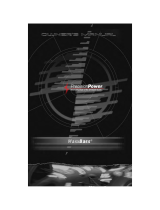 Precision Power MaxxBass User manual
Precision Power MaxxBass User manual
-
Waves MiniWoofer User manual
-
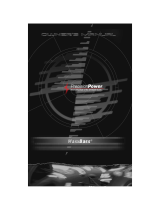 Precision Power MaxxBass User manual
Precision Power MaxxBass User manual
-
Waves MaxxBass Owner's manual
-
Waves MaxxBass Bass Enhancer Plugin User manual
-
LOEWE Spheros 20 SAT User manual