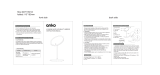:_IMPORTANT SAFETY INFORMATION :-
VM-E455LA, VM-H655LA
HITACHI
Instruction Manual
8mm Video Camcorder
VM-E455LA
HI 8 Video Camcorder
VM-H655LA
VI_E_55LA vr_-H_5_LA
HITACHI AMERICA, LTD.
HOME ELECTRONICS DIVISION
1855 Dornoch Court
San Diego, CA 92173
Tel. 1-600-HATACHI
(1-800-448-2244)
HITACHI (HSC) CANADA INC.
6740 Campobello Road
Missisauga, Ontario, L5N 2L6
CANADA
Tel. 1-800-HATACHI
(1-800-448-2244)
Thank you for buying a Hitachi product. Please take time to become familiar with the manual and how it isset up.
Keep it handy for feature reference.
QR30893 © Hitachi, Ltd. 1999
Printed in Japan KK-S(N)

:_IMPORTANT SAFETY INFORMATION :-
TABLE OF CONTENTS
IMPORTANT SAFETY INFORMATION ................................................................................................ 3
Important Safeguards .............................................................................................................................. 4
Before You Begin .................................................................................................................................... 7
Read This First ........................................................................................................................................ 8
Features ................................................................................................................................................... 8
Getting Started ............................................................................................................................................. 9
Components and Accessories .................................................................................................................. 9
Optional RF Adaptor ............................................................................................................................. 10
Identifying Controls .............................................................................................................................. 10
Charging the Battery ............................................................................................................................. 15
Checking the Battery's Charge .............................................................................................................. 18
Camcorder Power Sources .................................................................................................................... 19
Inserting and Removing Cassettes ........................................................................................................ 20
LCD Monitor ......................................................................................................................................... 21
Active Screen ........................................................................................................................................ 23
Adjusting the Electronic Viewfinder ..................................................................................................... 23
Eyepiece Adjustment ............................................................................................................................. 24
Adjustment the Hand Strap ................................................................................................................... 24
Remaining Tape .................................................................................................................................... 25
Using the Linear Time Counter ............................................................................................................. 26
Display in Viewfinder or on LCD Monitor ........................................................................................... 26
Setting the Date and Time ..................................................................................................................... 27
Basic Techniques ....................................................................................................................................... 28
Making a Basic Recording .................................................................................................................... 28
Using Instant Review ............................................................................................................................ 30
Using Auto Focus .................................................................................................................................. 30
Using Manual Focus .............................................................................................................................. 31
Using the Power Zoom .......................................................................................................................... 31
Using the Digital Zoom ......................................................................................................................... 32
Using the INST. ZOOM (instant Zoom) Button ................................................................................... 32
Using Macro .......................................................................................................................................... 33
Playback ................................................................................................................................................ 33
Playing Back Your Recording on Your TV .......................................................................................... 35
Video Effects in Playback Mode ........................................................................................................... 38
Multi Playback ...................................................................................................................................... 39
Advanced Techniques .............................................................................................................................. 40
Advanced Techniques ........................................................................................................................... 40
Date Recording ...................................................................................................................................... 40
Creating and Recording a Title ............................................................................................................. 41
Digital Effects Recording ...................................................................................................................... 46
Using Digital Fade ................................................................................................................................ 49
Date Search ........................................................................................................................................... 51
Using Memory ....................................................................................................................................... 51
Using Quick Edit ................................................................................................................................... 52
Attaching the Optional Wide or Tele Converter Lens .......................................................................... 52

:_IMPORTANT SAFETY INFORMATION :-
Demonstration Mode ............................................................................................................................. 53
Dubbing from the Camcorder to a VCR ............................................................................................... 53
Simple Programmable Edit (Edit remote control is optional accessory) .............................................. 53
Using the Optional Edit Remote Control .............................................................................................. 57
Using Audio/Video Dubbing ............................................................................................................... 58
General Maintenance ................................................................................................................................. 59
Cleaning the Camcorder Heads ............................................................................................................. 59
Cleaning the Lens and Picture Tube of the Electronic Viewfinder ....................................................... 60
Periodic Maintenance ............................................................................................................................ 60
Troubleshooting .................................................................................................................................... 61
Specifications ........................................................................................................................................ 63
For Your Safety
The CAM/OFF/VIDEO switch turns the camcorder on and off, leaving the date/time feature unaffected. If the unit
is to be left unattended for a long period of time, turn the camcorder off and close the lens door.
WARNING: TO PREVENT FIRE OR SHOCK HAZARD, DO NOT EXPOSE THIS UNIT TO RAIN OR
MOISTURE.
The camcorder and AC adapter/charger have the following caution marks.
.ti
Identifications of caution marks
This symbol warms the user that uninsulated voltage within the unit may have sufficient magnitude to
cause electrical shock. Therefore. it is dangerous to make any kind of contact with any inside part of this unit.
the user that important literature concerning the operation and maintenance of this
unit has been included. Therefore. it should be read carefully to avoid any problems.
CAUTION: TO REDUCE THE RISK OF ELECTRIC SHOCK, DO NOT OPEN.
NO USER-SERVICEABLE PARTS INSIDE.
REFER SERVICING TO QUALIFIED SERVICE PERSONNEL.
WARNING: TO PREVENT FIRE OR ELECTRIC SHOCK. MATCH WIDE BLADE OF PLUG TO WIDE SLOT
AND FULLY INSERT PLUG.
Precautions
WARNING:Many televisionprograms and films are Copyrighted.In Certain CirCumstancesl Copyright law may 1
apply to private in-h0me Videotapingof Copyrighted materialsl J
This Class B digital apparatus meets all requirements of the Canadian ICES-003.

:_IMPORTANTSAFETYINFORMATION:-
Theliquidcrystaldisplay(LCD)panelismadebyhighlyprecisetechnology.Morethan99.99%ofitspicture
elements(pixels)areeffective,butsome(lessthan0.01%)mayappearascoloredbrightdots.Thisdoesnot
indicateafaultastheLCDpanelstretchesthelimitsofcurrenttechnology.
Information for VM-H655LA:
This camcorder can use [] and H i [] video cassettes, it automatically determines the loaded cassette is
or Hi and recorded and plays it back correctly.
Warning: This device complies with Part 15 of the FCC Rules. Operation is subject to the following two
conditions: (1) This device may not cause harmful interference, and (2) this device must accept any interference
received, including interference that may cause undesired operation.
Note: This equipment has been tested and found to comply with the limits for a Class B digital device, pursuant of
Part 15 of the FCC Rules. These limits are designed to provide reasonable protection against harmful interference
in a residential installation. This equipment generates, uses. and can radiate radio frequency energy and. if not
installed and used in accordance with the instructions, may cause harmful interference to radio communications.
However. there is no guarantee that interference will not occur in a particular installation. If this equipment does
cause harmful interference to radio or television reception, which can be determined by turning the equipment off
and on, the user is encouraged to try to correct by one or more of the following measures:
-- Reorient or relocate the receiving antenna.
-- Increase the separation between the equipment and receiver.
-- Connect the equipment into an outlet on a circuit different from that to which the receiver is connected.
-- Consult the dealer or an experienced radio/TV technician for help.
Caution to the user: Changes or modifications not expressly approved by the manufacture could void the user's
authority to operate the equipment.
"Note to CATV system installer: This reminder is provided to call the CATV system installer'sattention to Article
820-40 of the NEC that provides guidelines for proper grounding and, in particular, specifies that the cable ground
shall be connected to the grounding system of the building, as close to the point of cable entry as practical".
Notes:
• This unit uses 8mm video format cassettes.
• It records and plays back in the SP mode (14.3 mm/sec).
• It cannot record and play back in the LP mode (7.2 mm/sec_.
MOISTURE
Avoid operating your camcorder immediately after moving it from a cold place to a warm, humid place. Give the
camcorder 2 to 3 hours to stabilize in the ambient conditions of the surroundings before inserting a cassette.
When moved from a cold place to a warm, humid place, moisture may condense on the head drum inside the
machine. This moisture could cause the tape to stick to the headwheel and damage the headwheel or tape.
When a small amount of moisture is sensed, "TAPE" flashes in the viewfinder or LCD monitor. Remove the
cassette and set the CAM/OFF/VIDEO switch to OFF, then wait for about one hour.
Important Safeguards
In addition to the careful attention devoted to quality standards in the manufacture of your video product, safety is
a major factor in the design of every instrument. But, safety is your responsibility too.
This page lists important information that will help to assure your enjoyment and proper use of a Video camcorder
and accessory equipment. Please read it carefully before operating your video product and keep it in a handy
place for future reference.

:_IMPORTANT SAFETY INFORMATION :-
INSTALLATION
1 Read and Follow Instructions -- All the safety and operating instructionsshould be read before the video
product is operated. Follow-all operating and use instructions.
2 Retain Instructions -- The safety and operating instructions should be retained for future reference.
3 Heed Warnings -- Comply with all warnings on the video product and in the operating instructions.
4 Polarized Plug -- This video productis equipped with a polarized alternating-current line plug (a plug having
one blade wider than the other). This plug willfit into the power outlet only one way. This is a safety feature. If you
are unable to insert the plug fully into the outlet, try reversing the plug. If the plug should still fail to fit, contact your
electrician to replace your obsolete outlet. To prevent electric shock do not use this polarized plug with an
extension cord, receptacle or other outlet unless the blades can be fully inserted withoutblade exposure. If you
need an extension, use a polarized cord.
5 Power Sources -- This video product should be operated only from the type of power source indicated on the
marking label. If you are not sure of the type of power supply to your home, consult your video dealer or local
power company. For video products intended to operate from battery power, or other sources, refer to the
operating instructions.
6 Overloading -- Do not overload wall outlets and extension cords as this can result in a risk of fire or electric
shock. Overloaded AC outlets and extension cords are dangerous, and so are frayed power cords, damaged or
cracked wire insulation and broken plugs. They may result in a shock or fire hazard. Periodically examine the cord
and have it replaced by your service technician if appearance indicates damage or deteriorated insulation.
;i!
7 Power-Cord Protection -- Power-supply cords should be routed so that they are not likely to be walked on or
pinched by items placed upon or against them, paying particular attention to cords at plugs, convenience
receptacles, and the point where they exit from the appliance.
8 Ventilation -- Slots and openings in the cabinet are provided for ventilation to ensure reliable operation of the
video product and to protect it from overheating. These openings must not be blocked or covered. The openings
should never be blocked by placing the video product on a bed, sofa, rug or other similar surface. This video
product should never be placed near or over a radiator or heat register. This video product should not be placed
in a built-in installation such as a bookcase or rack unless proper ventilation is provided or the video product
manufacturer's instructionshave been followed.
9 Attachments -- Do not use attachments unless recommended by the video product manufacturer as they may
cause hazards.

:_IMPORTANT SAFETY INFORMATION
Caution: Maintain electrical safety. Powerline operated equipment 0r accessories Connected to this Unit should 1
bear the UL listing mark or CSA certification mark on the accessory itself and should not have been modified so
as to defeat the safety feature s, This Wi!lhelp avoid any potential hazard from e!ectdc shock or firel !f in dOUbt,
€ontact qualified service personnel J
10 Water and Moisture -- Do not use this video product near water - for example, near a bath tub, wash bowl,
kitchen sink, or laundry tub, in a wet basement, or near a swimming pool, and the like.
11 Accessories -- Do not place this video product on an unstable card, stand, tripod, bracket, or table. The
video product may fall, causing serious injury to a child or adult, and serious damage to the appliance. Use only
with a cart, stand, tripod, bracket, or table recommended by the manufacturer, or sold with the video product. Any
mounting of the product should follow the manufacturer's instructions, and should use a mounting accessory
recommended by the manufacturer.
11A An appliance and cart combination should be moved with care. Quick stops, excessive force, and uneven
surfaces may cause the appliance and cart combination to overturn.
IMPORTANT SAFETY INFORMATION (cont.)
12 Outdoor Antenna Grounding -- If an outside antenna or cable system is connected to the video product, be
sure the antenna or cable system is grounded so as to provide some protection against voltage surges and built-
up static charges. Section 810 of the National Electrical Code, ANSI/NFPA No. 70, provides information with
respect to proper grounding of the mast and supporting structure, grounding of the lead-in wire to an antenna
discharge unit, size of grounding conductors, location of antenna-discharge unit, connection to grounding
electrodes, and requirements for the grounding electrode. See example below:
EXAMPLE OF ANTENNA GROUNDING
13 Power Lines -- An outside antenna system should not be located in the vicinity of overhead power lines or
other electric light or power circuits, or where it can fall into such power lines or circuits. When installing an
outside antenna system, extreme care should be taken to keep from touching or approaching such power lines or
circuits as contact with them might be fatal. Installing an outdoor antenna can be hazardous and should be left to
a professional antenna installer.
USE
14 Cleaning -- Unplug this video product from the walt outlet before cleaning. Do not use liquid cleaners or
aerosol cleaners. Use a damp cloth for cleaning.
15 Object and Liquid Entry -- Never push objects of any kind into this video product through openings as they
may touch dangerous voltage points or short-out parts that could result in a fire or electric shock. Never spill
liquid of any kind on the video product.

:_IMPORTANT SAFETY INFORMATION :-
16 Lightning -- For added protection for this video product during a lightning storm, or when it its left unattended
and unused for long pedods of time, unplug it from the wall outlet and disconnect the antenna or cable-system.
This will prevent damage to the video product due to lightning and power-line surges.
SERVICE
17 Servicing -- Do not attempt to service this video product yourself as opening or removing covers may expose
you to dangerous voltage or other hazards. Refer all servicing to qualified service personnel.
18 Conditions Requiring Service -- Unplug this video product from the walt outlet and refer servicing to
qualified service personnel under the following conditions.
a. When the power-supply cord or plug is damaged
b. If liquid has been spilled, or objects have fallen into the video product.
c. If the video product has been exposed to rain or water.
d. If the video product does not operate normally by following the operating instructions. Adjust only those controls
that are covered by the operating instructions. Improper adjustment of other controls may result in damage and
will often require extensive work by a qualified technician to restore the video product to its normal operation.
e. If the video product has been dropped or the cabinet has been damaged.
f. When the video product exhibits a distinct change in performance - this indicates a need for service.
19 Replacement Parts -- When replacement parts are required, have the service technician verify that the
replacements he uses have the same safety characteristics as the original parts. Use of replacements specified
by the video product manufacturer can prevent fire, electric shock or other hazards.
20 Safety Check -- Upon completion of any service or repairs to this video product, ask the service technician to
perform safety checks recommended by the manufacturer to determine that the video product is in safe operating
condition.
21 Heat -- The product should be situated away from heat sources such as radiators, heat registers, stoves, or
other products (including amplifiers) that produce heat.
Before You Begin
Any problems that occur as a result of any of the following conditions will not be covered by our warranty.
Do not shoot the sun directly. Otherwise, the lens will be faulty.
Be careful that no water, dust or sand enters the camcorder and all accessories.
When you shoot at a scene which contains an extremely bright object such as the sun or a light source, a bright
vertical bar may appear in the picture.
Your camcorder is functioning propedy, but the solid-state pickup device (C.C.D) usually causes this as an
inherent characteristic. Try to avoid shooting an excessive bright object directly.
Be sure not to leave the camcorder in a place where the temperature exceeds 140°F (60°C), or the pickup

:_IMPORTANT SAFETY INFORMATION :-
device may be damaged.
Dangerous includes:
• Inside a car with the windows closed and in direct sunshine.
• Near heating appliances.
Do not leave the viewfinder lens and the liquid crystal display (LCD) screen facing sunlight for a prolonged
period, or the phosphorescent surface of the cathode ray tube and the LCD panel may be damaged.
Read This First
To guide you, we've included:
• An "Important Safety Information" section containing important cautions for your family's safety as well as
instruction for getting your video camcorder ready for use. Please read and understand this section thoroughly
before moving on.
• A "Getting Started" section to familiarize yourself with the controls and prepare you for recording.
• A "Basic Techniques" section to allow you to use your video camcorder quickly and confidently before advancing
to the more sophisticated features of the Hitachi VM-E455LA!VM-H655LA.
• "Advanced Techniques" to help you with some of the exciting, sophisticated features of the Hitachi VM-
E455LA/VM-H655LA. We hope you will take the time to learn about these functions since they have been
designed for you. You can use the video camcorder without reading this section.
• A "General Maintenance" section to help keep your purchase in good repair.
We want this manual to be as helpful as possible, so it includes two easy ways to find the information you need:
• A quick index for the information you use most often (this page).
• A detailed table of contents directing you to specific information quickly (page 8).
Get to know your video camcorder by using this manual, and get to know HitachL We appreciate your business.
Quick Index
Charging the Battery ............................................................... 14
Setting the Date and Time ............................................................ 24
Making a Basic Recording .26
Zooming 28
PlayBack ........................................................................................... 30
Dubbing from Camcorder to VCR ............................................................ 48
Features
• Easy to use
• 2.5-inch color liquid display (LCD) monitor with speaker
• Active screen
• Perfect power (Lithium-ion battery)
• 100X zoom ratio
• 200X digital zoom (with instant zoom)
• Digital effect
• Fade in / Fade out
• Instant zoom
• Recorded date search

•Automatictitlerecording
•Videoeffects
• Multiplayback(PAL60conversion)
Typesofdifferences
/M-E455LA _/M-H655L.a
Systerrm Him
This section guides you through the initial preparation of the camcorder. None of these processes are complex.
Set aside some time, relax, and familiarize yourself with this quafity instrument.
Enjoy getting to know all about your Hitachi 8mm camcorder. The more comfortable and familiar you are with the
machine and its features, the more you can make it do for you. Let's get started!
It is crucial that you read and understand all the safety instructions before you begin. If you
haven't read the safety instructions yet, please take the time to do so now.
Components and Accessories
Check that you have all the following components and accessories before proceeding.
1. Audio/video output cable
2. Battery pack
3. AC adapter/charger
4. Batteries for date/title
VM=BPLI3
VM-ACE5A

Optional RF Adaptor
If you wish to connect this camcorder to a television that does not have audio/video input jacks you will need to
use the optional RF adapter model VM-RF86A (R).
Identifying Controls
1 2 3 4
5 6 7 8 9 _0 11 12
I3 14 15 lb
1. Lens Door
The door will automatically open when the CAM/OFF/VIDEO switch is set to "CAM". Setting
the switch to "OFF" will close the door.
2. Record Indicator
This indicator flashes when the camcorder is recording.
3. Microphone
Sensitive to sounds coming from the direction in which the camera is pointed.
4. CAM/OFF/VIDEO Power Switch
This switch turns the camcorder on and off. Set the switch to CAM for camera recording, and
to VIDEO for playback. Hold down the small red button as you slide the switch to CAM or
VIDEO. You do not need to hold down the red button to slide the switch to OFF.
5. F.FWD Button
Use this button to fast forward tapes or for visual search. During visual search the camcorder
fast forwards at approximately 9 times normal playback speed. During fast forward, press and
hold this button to visually scan the tape forward at 19 times the normal playback speed.
("Using Forward and Reverse Search", p31) Also use this button to set date and time and
create a title ("Creating and Recording a Title", p39).
6. PLAY Button
Use to play back recorded tapes and create a title. ("Creating and Recording a Title", p39)
7. REW/REVIEW Button
Use this button to fast rewind tapes or for visual search. During visual search the camcorder
rewinds at approximately 7 times normal playback speed. During rewind, press and hold this
button to visually scan the tape backwards at 17 times the normal playback speed. ("Using
Forward and Reverse Search", p31) Also use this button to set date and time and create a title
("Creating and Recording a Title", p39). Furthermore, use this button to review the last few
seconds of the tape you are recording.
]0

8. STOP Button
Use this button to stop playback, fast forward, or reverse. Also use this button to set date and
time and create a title. ("Creating and Recording a Title", p39).
9. BATTERY Release Lever
Releases the battery attached to camcorder.
10. CHARGE Indicator
When the battery is being charged, this indicator will flash or fight to show the charged level as
a reference
11. Electronic Viewfinder
12. Diopter Control
To use the electronic viewfinder, pull the eye cup all the way, and then turn this control for your
optimum focus adjustment
13. Power Supply Attachment Section
Attach the battery here
14. AUDIONIDEO Output Jacks (Behind the jack cover)
Use this jack to connect the camcorder to a VCR or television
• Connect the yellow plug of the audio/video cable to the yellow jack (VIDEO OUT) and the white plug to the
white jack (AUDIO OUT).
15. DC IN Jack
Plug in the AC adaptor here to charge a battery or power the camcorder from AC outlet. In addition, connect the
optional car battery cord to this jack, in which case, you will need a DC cord (optional).
16. Shoulder Strap Slots
Attach a shoulder strap here.
17. OPEN Button
Push this button to open the LCD monitor.
18. Bright Control Buttons
Use this to adjust the brightness of the LCD monitor screen
19. LCD Monitor
You can view the pictures as they are being recorded and play them back immediately after recording on the LCD
screen.
20. Cassette Holder
A power source must be connected to the camcorder before a cassette can be inserted or removed.
21. EJECT Button
Press this button to open the cassette holder. A power source must be connected before cassettes can be
inserted or removed though the CAM/OFFNIDEO switch maybe set to OFF
Note: The EJECT button is inoperable unless the LCD monitor is completely open.
22. Speaker
You can listen to the recorded sound.
Note: No sound is heard when the LCD monitor is closed.
23. FOCUSNOL (volume) Control Buttons
When the CAM/OFF/VIDEO switch is set to CAM, these buttons will be the focus control buttons. Press them
simultaneously to select manual or automatic focusing. To control focus manually, press the A or V button to
bring the subject intofocus. When manual focus has been engaged, "FOCUS" will appear in the viewfinder or on
the LCD monitor.
]!

When you are viewing playback pictures on the LCD monitor with the CAM/OFFNIDEO switch set to VIDEO,
these buttons can be used to control the volume of the built-in speaker
27 28 29 30 31 32 33
24. DATE/DISP Button
When the CAM/OFF!VIDEO switch is set to CAM, this button can be used as the DATE or DISPLAY button: set
the date and time, and select the date display you want to record ("Setting the Date and Time", p24 and "Date
Recording", p38).
In the VIDEO mode, the DATE/DISP. button is used as the DISPLAY button ("Display in Viewfinder or on LCD
Monitor", p22).
Note: Be sure to insert the clock battery before setting the date and time or creating a title.
25. EFFECTS Button
12

Use this button to digitally process the image you are going to record or the playback image. During recording,
you can select among six modes: 16x9, negative/positive, X400 digital zoom, half-mirRor, mosaic, or art ("Digital
Effects Recording", p42).
During playback, you can select among three modes: 16x9, art, or sepia ("Video Effects in Playback Mode", p35).
26. FADE Button
The FADE button features six modes; white fade, wipe fade, mosaic fade, art fade, zoom fade and black-and-
white fade ("Using Digital Fade," p44).
27. PAL60 Button (Multi Playback)
Use this button when connecting the camcorder to a PAL TV which handles PAL60 mode signal and has vertical
sync adjustment circuitry for 60Hz.
Notes:
• Make sure "PAL60" is not displayed when connecting the camcorder to an NTSC TV for playback, or monitoring
the playback picture on the camcorder's LCD monitor. If 'PAL60" Is displayed in the above cases, no color will
appear in the picture.
• The PAL60 button is effective during playback only.
• See TV instructionmanual for details about setting of PAL60 mode.
• Depending on the state of the tape recorded, the PAL60 button may not operate normally.
• Tape recorded on PAL system cannot be played back.
• The PAL60 mode will be released when the camcorder is turned off.
28. AudioNideo Output Jack (Behind the jack cover)
Use this jack to connect the camcorder to a television ("Connecting to a Television without Audio In and Video In
Jacks", p34).
]3

34
29. Start/Stop Button
When the CAM/OFF/VIDEO switch is in CAM press this button to start recording. When pressed a second time
the camera pauses.
During playback use this button to stop the tape temporarily. Pressing a second time resumes normal playback.
30. Hand Strap
Refer to page 21.
31. Clock Battery Compartment
Pull the battery holder and install the clock battery (provided). (See "Loading Clock Battery" on page 21 .)
32. Power Zoom Control
Use this to zoom automatically ("Using the Power Zoom", p28).
33. INST. ZOOM (instant Zoom) Button
Use this button to magnify the image being recorded 1.5 times.
34. Tripod Mounting Threaded Socket
Use this threaded socket to mount the camcorder to a tripod.
]4

Charging the Battery
The Firststep is to set the battery for charging. To charge the battery, attach it to the camcorder, and connect the
VM-ACE5A AC adaptor. Charge the battery at a temperature range of 50°F (10°C) - 86°F (30°C) to prevent
damage to the battery.
Note: This camcorder operates with a lithium ion battery such as VM-BPL13/VM-BPL27/VM-BPL30/VM-
BPL60.
Note: We cannot be responsible for any malfunctions of the camcorder which occur when you use battery
packs other than those specified.
' _ "_[]
i
i -
Charge the battery on a flat surface this is free of vibration.
1 Make sure the CAM/OFF/VCR switch is set to OFF position.
2 Attach the battery pack to the camcorder.
• Align the bottom of the batter'/with mark _ on the camcorder so that the battery fits into the grooves. Then
slide the battery downward, as illustrated.
Note: Always attach a battery only by the procedure described here. Attaching a battery forcibly could damage it.
g Plug the AC adaptor power cord into an AC outlet.
Make sure that the wide blade fits into the wide slot. If it doesn't fit, try reversing it. Ifthe blades still do not fit fully
into the outlet, either contact an electrician to replace your obsolete outlet, or use a polarized cord or outlet
15

accessory.
4 Connect the AC adaptor DC plug to the DC IN jack of the camcorder.
Charging will start within five seconds. During charging, the CHARGE indicator of the camcorder will flash or light
to give you a reference of the charged level.
Note: If the CHARGE Indicator flashes once every two seconds, the battery could be defective.
Note: The CHARGE indicator will not light at all when the AC adaptor is defective.
Note: You can use the battery before it Is completely charged.
Note: When charging is complete, the CHARGE indicator on the camcorder will light. IF the fully charged battery
is removed and then reattached, the camcorder will again enter the charge mode, and the CHARGE indicator will
flash. It wilt take a few minutes for the camcorder to enter the charge complete status.
Note: Charging at low temperatures will decrease charge capacity.
5 After charging is complete, disconnect the AC adaptor DC plug from the camcorder.
6 Disconnect the AC plug from the AC outlet.
7 Detach the battery from the camcorder.
Note: Always remove the battery from the camcorder after use.
Note: Charging is not done when the CAM/OFFLINE switch of the camcorder is set to CAM or VIDEO, However,
if recording pause continues for more than 5 minutes in the CAM mode, the camcorder will automatically turn off,
after which charging will start.
Note: If the DC plug is disconnected when the battery is attached and the CAM!OFFNIDEO switch Is set to CAM
or VIDEO, the camcorder wilt turn off once, but then automatically turn on again, Note that the battery wilt
discharge If the camcorder is left as is.
Removing the Battery Pack
Slide the BATTERY release lever in the direction of the arrow and hold it; then slide the battery to the upper side
and remove.
Reference of Charged Level
You can know the approximate charge level of battery by observing how the CHARGE indicator of camcorder
flashes or lights:
Charge level
0-50% charge
50-75% charge
CHARGE indicator
Flashes once at approx, one-second intervals.
Flashes twice at approx, one-second intervals.
]6

More than 75% charge Flashes three times at approx, one-second intervals.
Full charge Steady light
Charging Time
Pack
Charging
130. 230 min. 260 min. 460 min.
70 min. 140 min. 160 min. 320 min.
Battery
3harging
Full Charge
/'5% Charge
#M-BPLI:
170 min
100 min
VM-BPL27
300 min
190 min
VM-BPL30
330 min
210 min
VM-BPL6C
590 min
410 min
Operating Time
The camcorder operating time depends on how often you turn power on/off and use start/stop and zoom.
Continuous Recording
EVF: when using the viewfinder
LCD: when using the LCD monitor
Battery VM-BPL1 /M-BPL27 VM-BPL3(VM-BPL6O
EVF 160 min. _,30min. 370 min. 760 min.
LCD 120 min. -_60min. 290 min. 630 min.
Typical Recording
EVF: when using the viewfinder
LCD: when using the LCD monitor
Battery VM-BPL1 /M-BPL27 VM-BPL3(VM-BPL6O
EVF 90 min. 190 min. 200 min. 420 min.
LCD 70 min. 150 min. 170min. 380 min.
Notes on the Battery
• It is recommended that the battery always be left in the discharged state when not in use, and charged before
you use it.
• Avoid storing a fully charged battery, and do not store it in a place where the temperature is high: this will
damage the battery.
]?

• Do not operate the battery at temperature below 14°F (-10°C) or above 113°F (45°C). At extremely low
temperatures operation time decreases, while at high temperature the battery may be damaged,
• Do not attach a hot battery to the camcorder. Allow it to coot.
THERE ARE NO USER-SERVICEABLE PARTS
INSIDE THE BATTERY
OR AC ADAPTOR,
THROWING THE BATTERY INTO FIRE
OR EXPOSING IT TO EXCESSIVE HEAT
(ABOVE 140°F [60°C])
MAY CAUSE INJURY,
SHORTING THE BATTERY'S TERMINAL
INCREASES RISK OF FIRE OR
ELECTRICAL SHOCK.
Checking the Battery's Charge
A battery charge indicator is located on the upper right comer of the viewfinder or LCD monitor. One of six
symbols displays when the battery is used.
Note: The battery charge indicator does not appear when the camcorder is powered by the AC adaptor.
This flashing symbol indicates a battery nearly out of power. Use an alternative power source or charge the
battery before continuing to use the camcorder.
Knowing Remaining Battery Power Time
Ifyou use the VM-BPL30 lithium-ion battery (optional) to power the camcorder, you can finding out how much
camcorder operating time remains, with the battery.
The VM-BPL30 measures the battery consumption, calculates the remaining battery time, and displays it (in
minutes) in the viewfinder or on the LCD monitor. Since the camcorder power consumption varies according to
how frequently autofocusing or zooming is used, the displayed time may decrease or increase several minutes at
a time, or may not change for some time.
Note: The remaining battery time will appear 10-15 seconds after the CAM/OFFNIDEO switch is set to CAM; it
will not appear in the VIDEO position.
Note: When the remaining time decreases to 5 minutes or less, the time display will disappear. We recommend
that you replace the battery earlier.
]8

Note: If you connect the VM-BPL30 battery with the remaining battery time of 5 minutes or less, the time will not
be displayed.
Note: If the correct remaining time does not appear, use up the battery attached to the camcorder, and then fully
charge it.
Note: If you repeat charging and discharging the battery before using it up, the correct remaining time may not be
displayed.
Note: If the battery isused at low temperatures, the actual operating time with battery will be substantially
different from the displayed time, and the correct time may not appear.
Note: If the battery which has been used at low temperature is subsequently used at normal temperature, display
of remaining battery time will be incorrect. For display of correct remaining time, fully charge the battery.
Note: The remaining battery time will not appear when you are recording an image of yourself, or the LCD
monitor Is put back to camcerder with its screen facing to the side.
Note: If you eject and reinsert cassette after the battery is discharged, power wilt shut off midway and the
camcerder will stop. When the battery is discharged, immediately remove it from the camcorder and charge it
again.
Note: When the VM-BPL30 battery is used, the battery charge indicator "_" may not match the remaining
battery time display (in minutes). In this case, refer to the remaining time display when using the camcorder.
To display the correct remaining battery time on camcorder
• Fully charge the battery before use.
• Turn the camcorder on and leave it pointing at a still subject for about 30 seconds. Do not move the camcorder
dudng this time.
• If display does not change some time, open and close the LCD monitor while you are using the camcorder.
Camcorder Power Sources
You can use the charged battery pack, AC adaptor (provided) or car battery cord (optional) to power the
camcorder, After use, be sure to remove the power supply,
Using Battery Pack
1 Attach the charged battery pack to the camcorder. (See pages 16 and 17 for attachment and charging of battery
pack.)
Using the AC Adaptor
Please ensure that the CAM!OFF/VIDEO switch is in the OFF position whenever attaching or detaching any
power supply (le. battery, AC adaptor, etc.).
]9

1 Plug the AC adaptor power cord into an AC outlet. Make sure that the wide blade fits into the wide slot. If it
doesn't fit try reversing it. If you still cannot make fit the blades fully into the outlet either contact an electrician to
replace your obsolete outlet, or use a polarized cord or outlet accessory.
2 Connect the DC plug of the AC adaptor to the DC IN jack of the camcorder.
Note: The AC adaPtor Can be used around the w0r!d. An AC plug adaPtoi iS required in some f0reign €0untde s. !f
you need one purchase it at your Hitachi distributor.
,[]
Using a Car Battery
The camcorder con be powered with a car battery by using an optional car battery cord (Hitachi VM-CC8OA) to
plug the camcorder into the car's cigarette lighter socket. Please ensure that the CAM!OFF/VIDEO switch is in the
OFF position whenever attaching or detaching any power supply (le. battery, AC adaptor, etc.).
1 Plug the car battery cord into the car's cigarette lighter socket.
2 Connect one end of the DC cord (optional) to the DC IN jack of the camcorder. Connect the other end of the DC
cord to the DC OUTPUT of the car battery cord.
"Note: You need the optional VM-CC80A KIT
Note: Only use the car battery cord with cars having 12/24 volts negative ground system.
Note: You cannot use the car battery cord to charge a battery.
Inserting and Removing Cassettes
A power source must be connected before Inserting or removing cassettes. Once connected, cassettes can be
inserted or removed whether the CAM/OFF/VIDEO switch is on or of_
Inserting a Cassette
1 Press the OPEN button to open the LCD monitor
2 Press the EJECT button." _ EJECT" will appear on the LCD monitor, and the cassette door will open
automatically.
CautiOn: Do not touch theCassette door When a Cassette is being loaded Or Unloaded. If YOUrfinger isCaught by
the metal section of holder, itCould be Cut.
Note: Cassette cannot be inserted or ejected unless the LCD monitor is open: Open the monitor until it is at right
angles to the camcorder.
2O
Page is loading ...
Page is loading ...
Page is loading ...
Page is loading ...
Page is loading ...
Page is loading ...
Page is loading ...
Page is loading ...
Page is loading ...
Page is loading ...
Page is loading ...
Page is loading ...
Page is loading ...
Page is loading ...
Page is loading ...
Page is loading ...
Page is loading ...
Page is loading ...
Page is loading ...
Page is loading ...
Page is loading ...
Page is loading ...
Page is loading ...
Page is loading ...
Page is loading ...
Page is loading ...
Page is loading ...
Page is loading ...
Page is loading ...
Page is loading ...
Page is loading ...
Page is loading ...
Page is loading ...
Page is loading ...
Page is loading ...
Page is loading ...
Page is loading ...
Page is loading ...
Page is loading ...
Page is loading ...
Page is loading ...
Page is loading ...
Page is loading ...
Page is loading ...
Page is loading ...
/