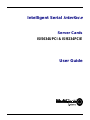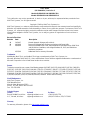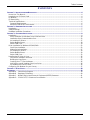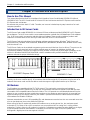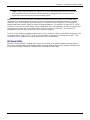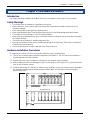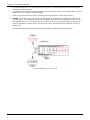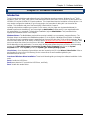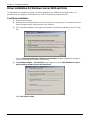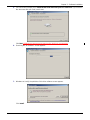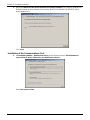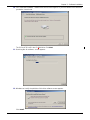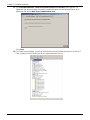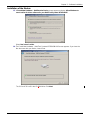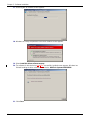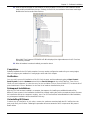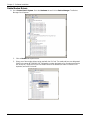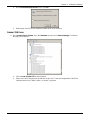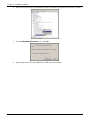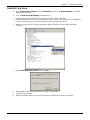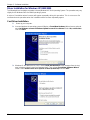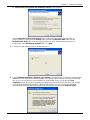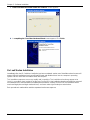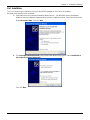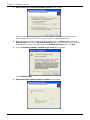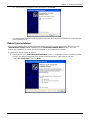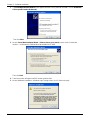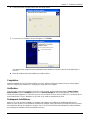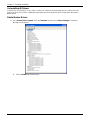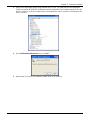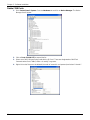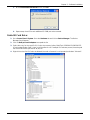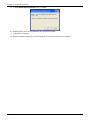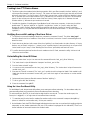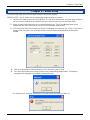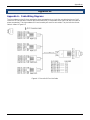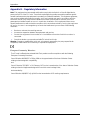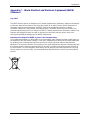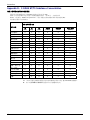Multi-Tech Systems ISI5634UPCI/4 User manual
- Category
- Servers
- Type
- User manual
This manual is also suitable for

Intelligent Serial
Interface
Server Cards
ISI5634UPCI & ISI9234PCIE
User Guide

2
User Guide
P/N S000442C, Revision C
Models ISI9234PCIE-4 & ISI9234PCIE-8
Models ISI5634UPCI-4 & ISI5634UPCI-8
This publication may not be reproduced, in whole or in part, without prior expressed written permission from
Multi-Tech Systems, Inc. All rights reserved.
Copyright © 2009 by Multi-Tech Systems, Inc.
Multi-Tech Systems, Inc. makes no representation or warranties with respect to the contents hereof and specifically
disclaims any implied warranties of merchantability or fitness for any particular purpose. Furthermore, Multi-Tech
Systems, Inc. reserves the right to revise this publication and to make changes from time to time in the content
hereof without obligation of Multi-Tech Systems, Inc. to notify any person or organization of such revisions or
changes.
Record of Revision
Revision Date Description
A 10/24/07 Manual released. All pages at Revision A.
B 04/14/08 Remove ISI Management Software and replace with Reset Utility.
C 06/06/08 Remove ISI4604/8 Serial Cards, add procedures for Windows Server 2008 32-bit
and 64-bit driver installation, and change Windows XP, 2003, and 2000 driver
installation procedures.
05/15/09 Added web link for warranty information.
Trademarks
MultiModem, Multi-Tech, and the Multi-Tech logo are trademarks of Multi-Tech Systems, Inc.
Microsoft, Windows 2000, 2003, XP, Vista, and Windows Server 2008 are registered trademarks or trademarks of
Microsoft Corporation in the United States and/or other countries.
Patents
This device covered by one or more of the following patents: 6,031,867; 6,012,113; 6,009,082; 5,905,794; 5,864,560;
5,815,567; 5,815,503; 5,812,534; 5,809,068; 5,790,532; 5,764,628; 5,764,627; 5,754,589; 5,724,356; 5,673,268;
5,673,257; 5,644,594; 5,628,030; 5,619,508; 5,617,423; 5,600,649; 5,592,586; 5,577,041; 5,574,725; 5,559,793;
5,546,448; 5,546,395; 5,535,204; 5,500,859; 5,471,470; 5,463,616; 5,453,986; 5,452,289; 5,450,425; D353, 598;
5,355,365; 5,309,562; 5,301,274;
7082106;7082141;7092406. Other Patents Pending
World Headquarters
Multi-Tech Systems, Inc.
2205 Woodale Drive
Mounds View, Minnesota 55112
Phone: 763-785-3500 or 800-328-9717
Fax: 763-785-9874
Technical Support
Country By Email By Phone
Warranty
For warranty information, please visit: http://www.multitech.com

Table of contents
3
CONTENTS
C
HAPTER 1—INTRODUCTION AND DESCRIPTION ............................................................................................................... 4
How to Use This Manual ........................................................................................................................................... 4
Introduction to ISI Server Cards ................................................................................................................................ 4
ISI Modems ............................................................................................................................................................... 4
ISI Reset Utility .......................................................................................................................................................... 5
Technical Specifications ............................................................................................................................................ 6
Computer Requirements ........................................................................................................................................ 6
Mechanical Electrical Environmental ..................................................................................................................... 6
CHAPTER 2—HARDWARE INSTALLATION ......................................................................................................................... 7
Introduction ................................................................................................................................................................ 7
Safety Warnings ........................................................................................................................................................ 7
Hardware Installation Procedures ............................................................................................................................. 7
CHAPTER 3—SOFTWARE INSTALLATION .......................................................................................................................... 9
Introduction ................................................................................................................................................................ 9
Driver Installation for Windows Server 2008 and Vista ....................................................................................... 10
Installation of the Communications Port .............................................................................................................. 12
Un-Installing ISI Drivers ....................................................................................................................................... 17
Delete Modem Drivers. ........................................................................................................................................ 18
Delete COM Ports. ............................................................................................................................................... 19
Driver Installation for Windows XP/2003/2000 ........................................................................................................ 22
Card Driver Installation. ....................................................................................................................................... 22
Modem Driver Installation. ................................................................................................................................... 27
Un-Installing ISI Drivers ....................................................................................................................................... 30
Delete Modem Drivers. ........................................................................................................................................ 30
Delete COM Ports. ............................................................................................................................................... 32
Installing the ISI Driver in Linux ............................................................................................................................... 35
Linux Driver Installation Overview ....................................................................................................................... 35
Building the Linux Driver ...................................................................................................................................... 35
Creating Linux TTY Device Names ..................................................................................................................... 36
Verifying Successful Loading of the Linux Driver ................................................................................................ 36
Un-Installing the Linux ISI Driver ......................................................................................................................... 36
Configuring your Modems for your Country ............................................................................................................ 37
CHAPTER 4 – RESET UTILITY ......................................................................................................................................... 38
APPENDICES ................................................................................................................................................................. 39
Appendix A – Cable Wiring Diagrams ..................................................................................................................... 39
Appendix B – Regulatory Information ..................................................................................................................... 40
Appendix C – Waste Electrical and Electronic Equipment (WEEE) Statement ...................................................... 41
Appendix D – C-ROHS HT/TS Substance Concentration ...................................................................................... 42

Chapter 1 – Introduction and Description
4
Chapter 1—Introduction and Description
How to Use This Manual
This manual describes the Multi-Tech Intelligent Serial Interface, Server Cards Models ISI5634UPCI-4/8 and
ISI9234PCIE-4/8. The UPCI Cards install on Universal PCI-bus architecture and the PCI Express cards install on
PCI Express-bus architecture.
We assume that you have basic PC skills. Therefore, we have not included step-by-step instructions for basic
computer operations.
Introduction to ISI Server Cards
The ISI Server Cards, model ISI5634UPCI is a Universal PCI-bus architecture and the ISI9234PCIE is a PCI Express-
bus architecture. The -4 ISI Server card is a server modem expansion card with four V.92 data/Super G3 fax modems.
The -8 ISI Server card is an expansion card with eight such modems. These excellent hardware products add
modems to communication servers and async hosts that have 32-bit PCI bus architecture.
The ISI Server Cards ship with drivers for the following multiuser operating systems: Windows
®
2000 Server and
Advanced Server, Windows 2000 Professional, Windows 2003, Windows XP, Windows Vista, Windows Server
®
2008,
and Linux kernel 2.4.x.
The ISI Server Cards can be combined to support asynchronous serial devices (local or dial-up). The ports can be
used to connect basic terminals (with or without multiple pages of memory) to multiplexer channels and
asynchronous modems. Each port can support as many screens as there are physical pages of memory on the
terminal. In Windows 2000/2003/XP/Vista/2008, a built-in autodetect utility enables detection of Multi-Tech
modems and sets the proper initialization strings.
ISI9234PCI Express Card
ISI5634UPCI Card
The -4 server card has one RJ-45 connector that fans out to four RJ-11 connectors, one for each of its modems.
Similarly, the -8 server card has two RJ-45 connectors that fan out to eight RJ-11 connectors, one for each of its
modems. Both server cards are full size add-on cards that support a high-speed interface up to 230 Kbps.
ISI Modems
The ISI modems are compatible with the ITU-T V.92 protocol. They make quick connections and operate at
downstream transmission speeds of up to 56K bps and upstream transmission speeds of up to 48K bps when
connected to V.92-compatible Internet Service Providers. The V.92 protocol can send data downstream from the
Internet to your computer at these speeds because data on the telephone network typically is converted from
digital to analog only once before it reaches your modem. Upstream transmissions and transmissions between
client modems are limited to 33.6Kbps.
Upstream transmissions to non-V.92-compatible ISPs and downstream transmissions that are converted more than
once on the telephone line are also limited to 33.6K bps.
When calling into the ISI modem with another V92 modem over an analog phone line, the maximum speed
achievable is 33.6 Kbps. V90 or V92 connections are not possible when an analog line is calling another
analog line. Similarly, when the ISI modem is involved in a call between an analog line and a digital line, the higher
V.90/V.92 speeds cannot be used. However, ISI modems can achieve the higher V.90/V.92 speeds when
dialingoutto a digital phone line that supports V.90/V.92.

Chapter 1 – Introduction and Description
5
Note: Though these modems are capable of 56 Kbps download performance, line impairments,
public telephone infrastructure flaws, and other external technological factors currently prevent
connections from reaching this maximum 56Kbps speed.
Modems on the ISI Card are Plug and Play capable with interactive automatic dialing and command mode
configuration. In standard mode, you can store up to three command lines or telephone numbers of up to 40
characters each in the modems' nonvolatile memory. The modems can dial using pulses or tones and can
recognize dial tones and busy signals for reliable call-progress detection. The modems can detect AT&T calling
card tones. They also have DTR dialing, remote configuration, and 11-bit capabilities, and they incorporate self-
resetting lightning protection. Serial port speeds can be set as high as 230,400 bps. They are both FCC
registered for connection without notification to the telephone company.
The ISI Card has full-duplex intelligent modems with V.42 error correction, V.42bis, and V.44 data compression. The
ISI modems support "Super G3" ITU-T V.34 fax communications at speeds up to 33.6Kbps with Class 2.1 fax
commands. The ISI modems also support voice functionality (+V commands).
ISI Reset Utility
MultiTech's ISI Reset Utility is shipped with each ISI Card. It allows you to reset the modems associated with the
ISI Card in a computer running either Windows 2000 Professional, Windows 2000 Server, Windows 2000 Advanced
Server, Windows 2003, Windows XP, Windows Vista, and Windows Server 2008.

Chapter 1 – Introduction and Description
6
Technical Specifications
Computer Requirements
• Pentium
®
- based PC
• Microsoft Windows 2003, Windows XP, Windows 2000 Professional, Windows 2000 Server and
Advanced Server, Windows Vista, Windows 2008, or Linux (kernel 2.4.x).
• a CD-ROM drive (or, if software/drivers have been downloaded, a floppy drive)
• 2 MB of hard disk space
Mechanical Electrical Environmental
• Dimensions: 13.25"x4.2" 33.66 cmx 10.67cm
• Baud Rates: 300 bps to 230 Kbps per port
• Bus Type: PCI Express form factor.
Compatible with PCI spec version 2.1 or higher.
• Connectors: one RJ-45 jack (female) on ISI-4; two RJ-45 jacks (female) on ISI-8
• Cables: The ISI-8 is shipped with two four-port fan-out cables. Each cable has an RJ-45 plug (male) at
one end and four RJ-11 plugs (male) at the other end. The ISI-4 is shipped with one such four-port fan-
out cable.
• Temperature: 32° to 120°F (0° to 50°C)
• Power: 250 milliamps @ +5vDC (8 ports; ISI5634UPCI-8)
1 .75A @3.3v DC (8 ports; ISI5634UPCI-8)
130 milliamps @ +5v DC (4 ports; ISI5634UPCI-4)
885 milliamps @3.3v DC (4 ports; ISI5634UPCI-4)
700 milliamps @3.3v DC (4 ports; ISI9234PCIE-4)
1.20A @3.3v DC (8 ports; ISI9234PCIE-8)
• Interrupt Request (IRQ): One IRQ per card (can be shared)
• Warranty: Two years
Manufactured in Mounds View, MN, U.S.A.

Chapter 2 – Hardware Installation
7
Chapter 2—Hardware Installation
Introduction
This chapter describes installation of the Multi-Tech ISI as an expansion card in your PCI-bus computer.
Safety Warnings
• This product must be installed by a qualified service person.
• When installing or servicing this product, the phone lines must be disconnected to remove the risk of
hazardous voltages.
• Never install telephone wiring during a lightning storm.
• Never install telephone jacks in wet locations unless the jack is specifically designed for wet locations.
• This product is to be used with UL and CUL listed computers.
• Never touch uninsulated telephone wires or terminals unless the telephone line has been disconnected at
the network interface.
• Use caution when installing or modifying telephone lines.
• Avoid using a telephone (other than a cordless type) during an electrical storm. There may be a remote risk
of electrical shock from lightning.
• Do not use the telephone to report a gas leak in the vicinity of the leak.
Hardware Installation Procedures
To install the ISI Card into your PCI-bus computer, follow the steps presented below.
1. Turn off your computer and any peripheral equipment connected to it. The ISI Card can be installed in a
Pentium equivalent PCI bus computer.
2. Remove the cover of your computer as instructed in your computer's documentation.
3. Before handling the ISI Card, discharge any static in your body by touching a piece of grounded metal
such as the computer chassis.
4. Carefully remove the ISI Card from its antistatic bag, handling it only by the mounting bracket and edges.
Do not touch the gold-plated connectors along the bottom edge. (You may want to save packaging for
possible future use.)
ISI5634UPCI-8
ISI9234PCIE-8

Chapter 2 – Hardware Installation
8
5. Locate the unused PCI slot you will be using for your ISI Card and remove the slot cover according to
instructions in your computer's
6. Install the ISI Card into the selected expansion slot in the same manner as any other add-on card, as
instructed in your computer’s documentation.
7. Fasten the retaining bracket to the computer chassis and replace cover on the computer.
8. Cabling.
The -4 ISI Server card has one RJ-45 receptacle and one fan-out cable; the -8 ISI Server
card has two RJ-45 receptacles and two fan-out cables. Each fan-out cable extends connections for
four modems from the RJ-45 plug to four RJ-11 plugs. Each RJ-11 plug should then be attached to a
phone line receptacle. Attach the RJ-45 connector into the appropriate RJ45 receptacle on the ISI
Server card.
To view a pinout diagram of the ISI Server Card Fan-Out Cables, see Appendix A of this manual.
Fan-Out Cable for ISI Server Card

Chapter 3 – Software Installation
9
Chapter 3—Software Installation
Introduction
The ISI Cards ship with drivers and software for each of the following operating systems: Windows Server
®
2008,
Windows
®
Vista, XP, 2003, 2000 Server, 2000 Advanced Server, and Linux. The ISI drivers are the same for the
ISI5634-UPCI and the ISI9234-PCI Express products. This chapter describes the installation of these drivers. You
may need to configure the modems for your country/region, the procedure for doing this is at the end of this
chapter. The installation and use of the Reset Utility is described in Chapter 4.
Installing a device driver modifies your system. For this reason, only the super user (system administrator) is
allowed to perform the installation. If you cannot login as administrator, find the person in your organization with
this authorization (i.e., password). To begin driver installation, login as administrator. Then proceed with the
appropriate installation section in this chapter.
Windows Drivers: The MultiModem product driver must be installed in your computer’s program directory. The
Windows drivers are located on the MultiModem product CD in the Drivers I Windows Drivers folder. A complete
set of drivers for each operating system is organized into Vista and XP with either 32-bit or 64-bit processor. Most
users will select either the 32-bit Vista or 32-bit XP drivers (Windows 2003 also use the XP drivers)
. Windows 2000
users must select the drivers from the Drivers I Windows_2000 directory. Server users can select either 32-bit or
64-bit depending on their application. For server users to determine whether they have a 32-bit or 64-bit operating
system, go to Start I All Programs I Accessories I System Tools I Computer and click on the System
Properties button. Under System you will see System Type: 64-bit Operating System.
Linux Drivers : Linux Operating System drivers are also located on the CD in the Drivers I Linux Folder. Refer to
the Readme file (also in the Linux directory) for the correct driver file and installation guide for your
distribution/version of Linux.
Overview of Windows Driver Installation: Three install wizards guide you through the software Installation in this
order:
Part A installs the USB Driver.
Part B associates the PC port with the USB Driver, and finally
Part C installs the modem driver.

Chapter 3 – Software Installation
10
Driver Installation for Windows Server 2008 and Vista
The following driver installation procedure is based on Windows Server 2008 64-bit Operating System. The
procedure may vary slightly for the Windows Server 2008 32-bit Operating System and Vista.
Card Driver Installation
1. Power up your computer.
2. Windows Server 2008 will detect the ISI Card. A screen from the tray area, at the bottom right of the
screen will appear briefly Installing Device Driver Software.
3. The Found New Hardware screen appears for Windows to install driver software for your PCI Serial
Port.
Click on Locate and install driver software (recommended). Windows will guide you through the
process of installing driver software for your device.
4. A Found New Hardware – PCI Serial Port screen appears and asks: Allow Windows to search
online for driver software for your PCI Serial Port?
Select Don’t search online.

Chapter 3 – Software Installation
11
5. The next screen prompts you to Insert the disc that came with your PCI Serial Port. If you have the
disc that came with your card, insert it now.
Click Next. Windows may prompt you to search online, but this is not necessary.
6. Searching disc for software…screen appears.
7. Windows can’t verify the publisher of this driver software screen appears.
Click Install.

Chapter 3 – Software Installation
12
8. When the software for this device has been successfully installed screen appears, Windows has
finished installing the driver software for this device: Multi-Tech ISI5634UPCI/ISI9234PCIE 8 Port
Analog Modem Card.
Click Close.
Installation of the Communications Port
9. A Found New Hardware – Multifunction Device screen appears and asks: Allow Windows to
search online for driver software for your Multifunction Device?
Select Don’t search online.

Chapter 3 – Software Installation
13
10. The Found New Hardware – Multifunction Device screen appears. If you have the disc that came with
your device, insert it now.
The ISI Card CD is still in the CD ROM drive. Click Next.
11. Searching disc for software…screen appears.
12. Windows can’t verify the publisher of this driver software screen appears.
Click Install.

Chapter 3 – Software Installation
14
13. The Found New Hardware – Multi-Tech Communications Port (COM3) screen appears. The
software for this device has been successfully installed. Windows has finished installing the driver
software for this device: Multi-Tech Communications Port.
Click Close.
14. If you open Device Manager, you will see Other devices with four Multifunction Devices for the ISI-4
Card. Similarly, for the ISI-8 Card you will see eight Multifunction Devices.

Chapter 3 – Software Installation
15
Installation of the Modem
15. A Found New Hardware – Multifunction Device screen appears and asks: Allow Windows to
search online for driver software for your MultiTech Systems MT9234SMI?
Select Don’t search online.
16. The Found New Hardware – MultiTech Systems MT9234SMI-V92 screen appears. If you have the
disc that came with your device, insert it now.
The ISI Card CD is still in the CD ROM drive. Click Next.

Chapter 3 – Software Installation
16
17. Searching disc for software screen appears.
18. Windows can’t verify the publisher of this driver software screen appears.
19. Select Install this driver software anyway
20. The software for this device has be
enbeen successfully installed screen appears. Windows has
finished installing the driver software for this device: MultTech Systems MT9234SMI.
21. Click Close.

Chapter 3 – Software Installation
17
22. View the Device Manager as the Modems are being installed. For the ISI1-4, the installation wizard
must install four Multifunction Devices. Similarly, for the ISI1-8, the installation wizard must install eight
Multifunction Devices under Other Devices.
When Multi-Tech Systems MT9234SMI-v92 #8 is displayed, the eight modems on the ISI Card are
successfully installed.
23. When all modems have been installed, you need to reboot.
Completion.
Software installation for the ISI Card is complete. You may need to configure the modem for your country/region,
refer to Configure your modems for Country/region at the end of this chapter.
Verification.
You can verify successful installation of the ISI Card, the ports, and the modems by going to Start I Control
Panel I System. Select the Hardware tab and click on Device Manager to view a list of devices. Then click on
"Multi-port serial adapters" to view the entry for the card driver. Click on "Ports (COM & LPT)" to view the list of
ports established. Click on "Modems" to view the list of modems installed to the ports.
Subsequent Installations.
After any ISI Card has been installed in a computer, the sequence for installing any additional boards will be
different. Some screens in the installation wizard will be omitted, making the process somewhat shorter. Because
the installation affects the computer's registry, even if an ISI Card has been uninstalled after its initial installation,
any subsequent installation will be shortened in this way.
Un-Installing ISI Drivers
Conduct the un-installation in this order: remove the modems associated with the ISI Card first, then the
ports, and, finally, the ISI driver. Following this procedure will ensure removal of all ISI components. We present
details below.

Chapter 3 – Software Installation
18
Delete Modem Drivers.
1. Go to Control Panel I System. Go to the Hardware tab and click on Device Manager. The Device
Manager list will appear.
2. Click on Modems to expand the list.
3. Select one of the modem drivers being used with the ISI Card. The modem drivers are designated
"MultiTech systems MT5634SMI-V92" (followed by number designations for all modems except the
first, #2, #3, etc.). Right-click on the first modem driver to be deleted (the order of removal is not
important) and select "Uninstall."

Chapter 3 – Software Installation
19
4. At the Confirm Device Removal screen, click OK.
5. Repeat steps 4 and 5 for each additional modem driver to be removed.
Delete COM Ports.
1. Go to Control Panel I System. Go to the Hardware tab and click on Device Manager. The Device
Manager list will appear.
2. Click on Ports (COM & LPT) to expand the list.
3. Select one of the COM ports being used with the ISI Card. These are designated as "MultiTech
Communications Port (COMx)" where x is usually 3 or greater.

Chapter 3 – Software Installation
20
4. Right-click on the first port to be deleted (the order of removal is not important) and select "Uninstall."
5. At the Confirm Device Removal screen, click OK.
6. Repeat steps 4 and 5 for each additional ISI COM port to be removed.
Page is loading ...
Page is loading ...
Page is loading ...
Page is loading ...
Page is loading ...
Page is loading ...
Page is loading ...
Page is loading ...
Page is loading ...
Page is loading ...
Page is loading ...
Page is loading ...
Page is loading ...
Page is loading ...
Page is loading ...
Page is loading ...
Page is loading ...
Page is loading ...
Page is loading ...
Page is loading ...
Page is loading ...
Page is loading ...
-
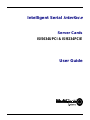 1
1
-
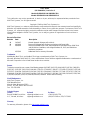 2
2
-
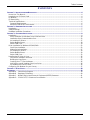 3
3
-
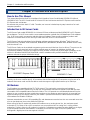 4
4
-
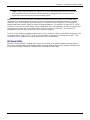 5
5
-
 6
6
-
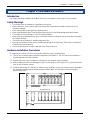 7
7
-
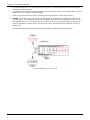 8
8
-
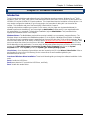 9
9
-
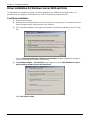 10
10
-
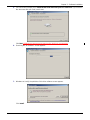 11
11
-
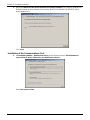 12
12
-
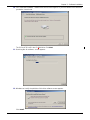 13
13
-
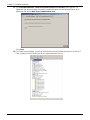 14
14
-
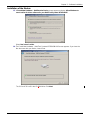 15
15
-
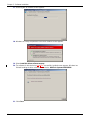 16
16
-
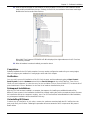 17
17
-
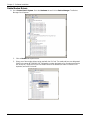 18
18
-
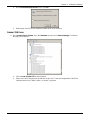 19
19
-
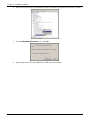 20
20
-
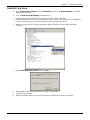 21
21
-
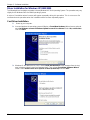 22
22
-
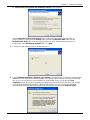 23
23
-
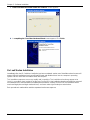 24
24
-
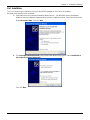 25
25
-
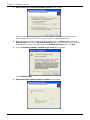 26
26
-
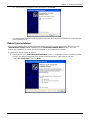 27
27
-
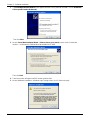 28
28
-
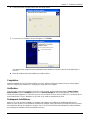 29
29
-
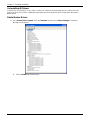 30
30
-
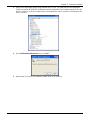 31
31
-
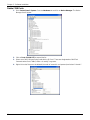 32
32
-
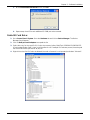 33
33
-
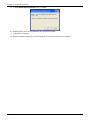 34
34
-
 35
35
-
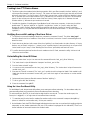 36
36
-
 37
37
-
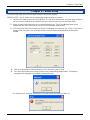 38
38
-
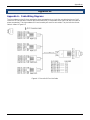 39
39
-
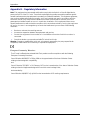 40
40
-
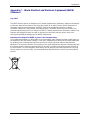 41
41
-
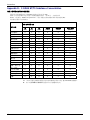 42
42
Multi-Tech Systems ISI5634UPCI/4 User manual
- Category
- Servers
- Type
- User manual
- This manual is also suitable for
Ask a question and I''ll find the answer in the document
Finding information in a document is now easier with AI
Related papers
-
Multi-Tech Systems ISI5634UPCI User manual
-
Multi-Tech Systems 8 User manual
-
Multitech ISI4608-PCI User manual
-
Multi-Tech Systems Modem MT9234ZPX-UPCI User manual
-
Multitech MT9234ZPX-UPCI-NV User manual
-
Multi-Tech Systems MT9234MU User manual
-
Multi-Tech Systems Hub User manual
-
Multi-Tech Systems MULTIMODEM MTCBA-G-U-F4 User manual
-
Multi-Tech Systems ISI5634PCI/4/8 User manual
-
Multi-Tech Systems ISIHP-4SD User manual
Other documents
-
Tascam US-122 Installation guide
-
Multitech ISI9234HPCIE User manual
-
Aztech MSP3885 User manual
-
MicroNet SP3010LD User manual
-
 Aztech Systems 56K User manual
Aztech Systems 56K User manual
-
CNET cn5614xr Frequently Asked Questions Manual
-
Toshiba RS-485 User manual
-
Abocom UCM56CR Quick Installation Manual
-
Digitus DA-70158 Quick start guide
-
Longshine LCS-8156A User manual