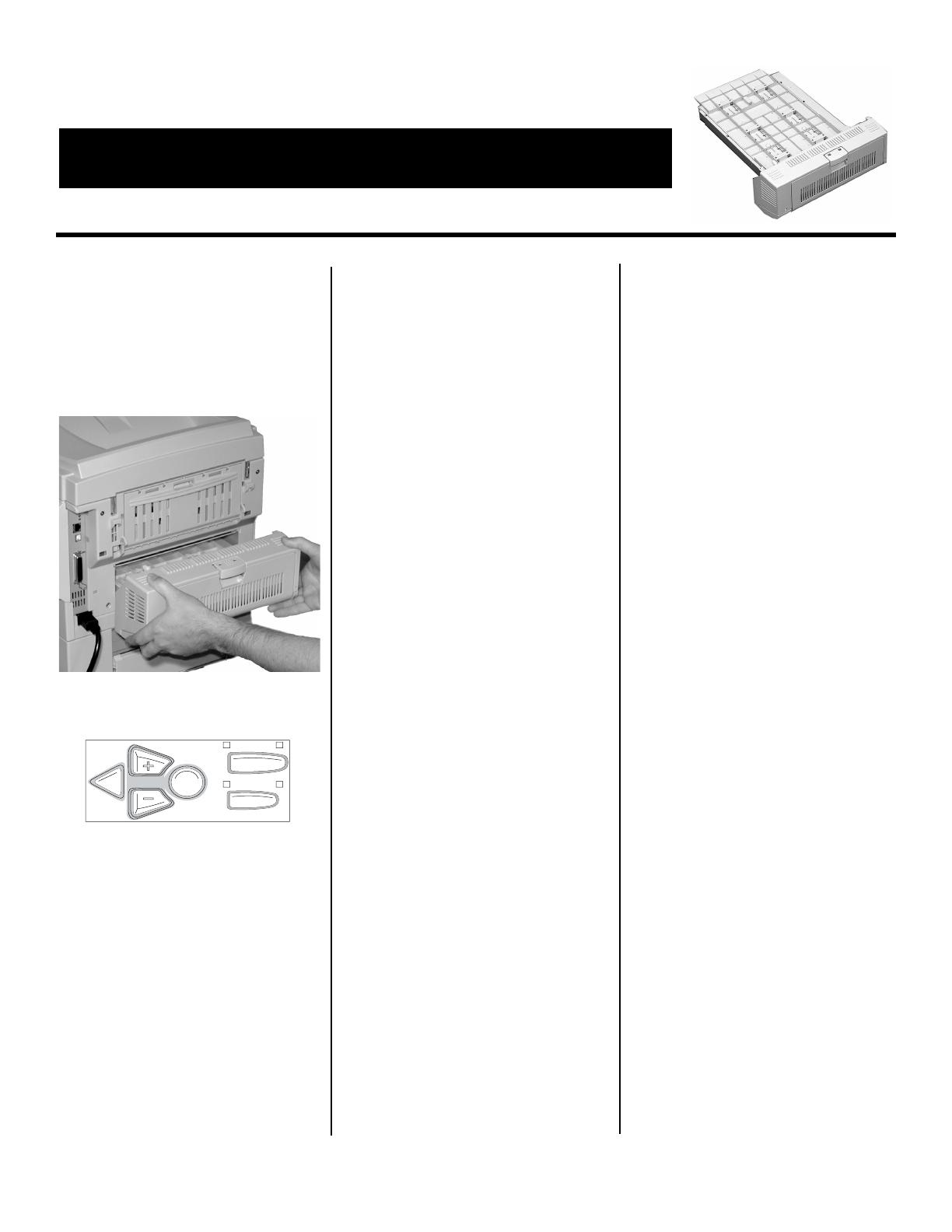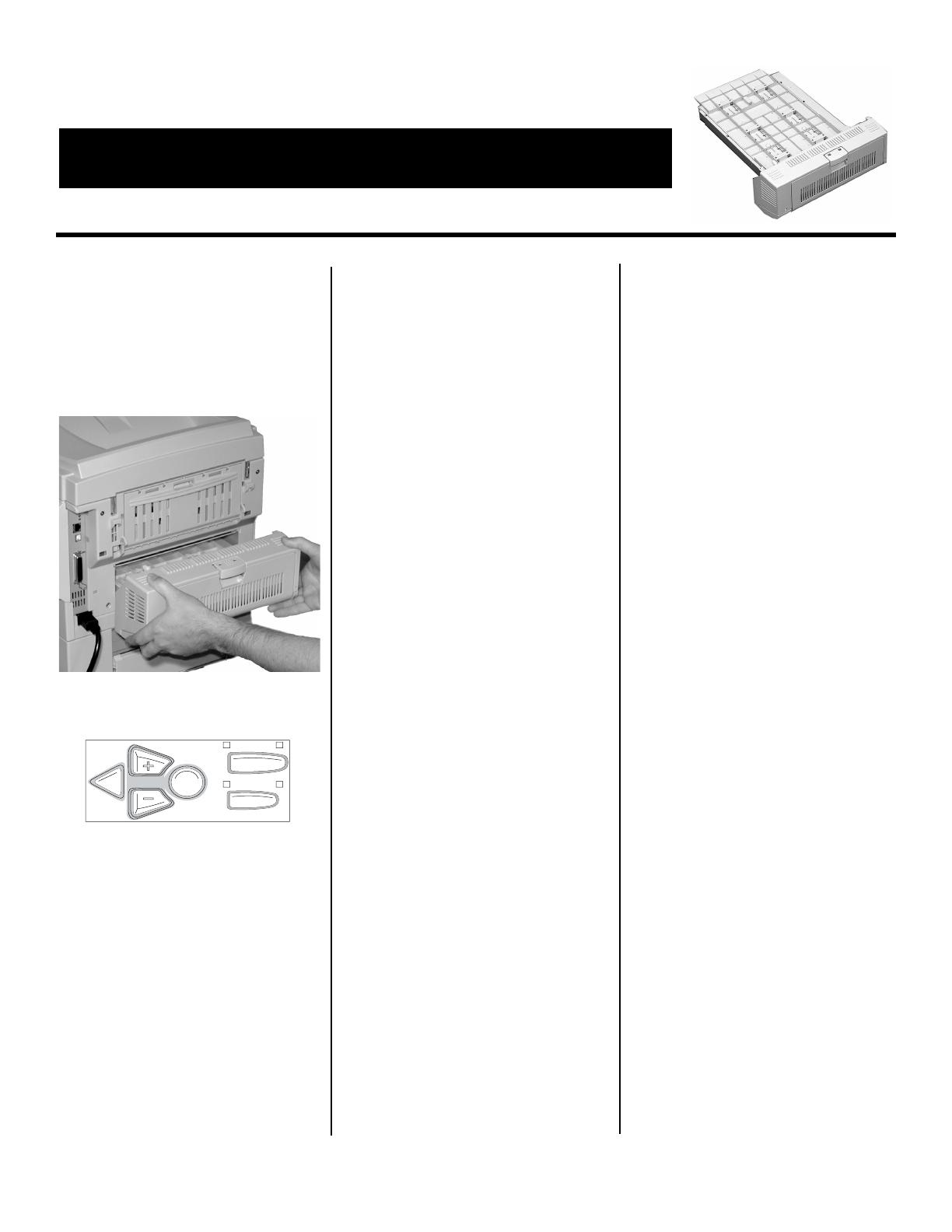
© 2004 Oki Data Americas, Inc. 58368601
Install the Duplexer
1. Unpack the duplexer and remove
the shipping materials.
2. Turn off the printer.
3. Insert the duplexer through the
hinged door in the back of the
printer.
4. Turn on the printer.
5. Print out the Menu Map.
a. Press
+ one or more times until
INFORMATION MENU appears
on the display.
b. Press
ENTER twice.
The MenuMap prints.
6. Check to be sure that “DUPLEX
installed” shows in the information
at the top of the first page. If it
doesn’t, turn off the printer and
push firmly on the duplexer to be
sure it is firmly seated in the
printer, then turn on the printer and
print the MenuMap again.
7. If you will always be using duplex
printing, go into the printer menu
and change the default setting for
DUPLEX to ON:
a. Press
+ until you see PRINT
MENU
on the display.
b. Press
ENTER.
c. Press
+ until you see DUPLEX
on the display.
d. Press
ENTER.
e. Press
+ to change the setting
from
OFF to ON.
f. Press
ENTER to engage the
setting, then press
ON-LINE to
save the setting and exit the
menu.
Activate the
Duplexer in the
Printer Driver
Windows
®
PCL Driver (C5400, C5400n)
Click
Start → Settings → Printers
[
Printers and Faxes for XP].
The Printers (Printers and Faxes)
dialog box opens.
8. Right click the PCL printer icon,
then click
Properties
9. Click the Device Option(s) tab.
10.Click
Duplex Option Unit.
11.Click
OK, then close the Printers
(Printers and Faxes) dialog box.
Postscript Emulation Driver
(C5400n)
1. Click
Start → Settings → Printers
[
Printers and Faxes for XP].
The Printers (Printers and Faxes)
dialog box opens.
2. Right click the Postscript
emulation printer icon, then click
Properties.
3. Next:
– Windows XP, 2000 and NT 4.0:
click the
Device Settings tab.
– Windows Me and 98: click the
Device Options tab.
4. Under
Installable Options, click
Duplex and select Installed.
5. Click
OK, then close the Printers
(Printers and Faxes) dialog box.
Hiper-C Driver (C5150, C5200)
1. Click
Start → Settings → Printers
[Printers and Faxes for XP].
The Printers (Printers and Faxes)
dialog box opens.
2. Right click the printer icon, then
click
Properties.
3. Next:
– Windows XP, 2000 and NT 4.0:
click the
Device Option(s) tab.
– Windows Me and 98: click the
Printer Properties tab, then click
the
Device Option tab.
4. Select
Duplex Option Unit.
5. Click
OK, then close the Printers
(Printers and Faxes) dialog box.
Macintosh
®
OS 8.x and 9.x (C5400n)
1. Activate
Chooser from the Apple
menu.
2. Select
LaserWriter 8.
3. Click
Printer → Setup.
4. Click
Configure.
5. Change the
Duplex Unit setting to
Installed.
6. Click
OK twice.
7. Close
Chooser.
OS X to X.1 (C5400n)
No activation is required.
B
ACK
E
NTER
OL
N INE
C
ANCEL
M
ENU
C5150/C5200/C5400/C5400n
Duplex Option
Oki 42158411 Duplex Unit
Installation Instructions
(continued on back)