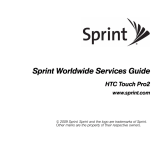Page is loading ...

BlackBerry
®
Tour
TM
9630 Smartphone
© 2009 Sprint. Sprint and other trademarks are the property of Sprint. Other marks are the property of their
respective owners.
6/26/09

Table of Contents
Getting Started With Your BlackBerry 9630 . . . . . . . . . . . . . . . . . . . . . . . . . . . . . . . . . .i
Getting to Know Your BlackBerry 9630 . . . . . . . . . . . . . . . . . . . . . . . . . . . . . . . . . . . . . 1
The BlackBerry Tour 9630 Smartphone . . . . . . . . . . . . . . . . . . . . . . . . . . . . . . . . . . . . . . . . . . . . 1
Navigating With Your BlackBerry 9630 . . . . . . . . . . . . . . . . . . . . . . . . . . . . . . . . . . . . . . . . . . . . . 2
Applications . . . . . . . . . . . . . . . . . . . . . . . . . . . . . . . . . . . . . . . . . . . . . . . . . . . . . . . . . . . . . . . . . . . . 2
Setting Up Your BlackBerry 9630 . . . . . . . . . . . . . . . . . . . . . . . . . . . . . . . . . . . . . . . . . . . 4
Set-Up Checklist . . . . . . . . . . . . . . . . . . . . . . . . . . . . . . . . . . . . . . . . . . . . . . . . . . . . . . . . . . . . . . . . 4
Insert the Battery . . . . . . . . . . . . . . . . . . . . . . . . . . . . . . . . . . . . . . . . . . . . . . . . . . . . . . . . . . . . . . . . 5
Charge the Battery . . . . . . . . . . . . . . . . . . . . . . . . . . . . . . . . . . . . . . . . . . . . . . . . . . . . . . . . . . . . . . 7
Turn Your BlackBerry 9630 On . . . . . . . . . . . . . . . . . . . . . . . . . . . . . . . . . . . . . . . . . . . . . . . . . . . . 8
Complete the Setup Wizard . . . . . . . . . . . . . . . . . . . . . . . . . . . . . . . . . . . . . . . . . . . . . . . . . . . . . . . 8
Connect to the Nationwide Sprint Network . . . . . . . . . . . . . . . . . . . . . . . . . . . . . . . . . . . . . . . . . . 9
Set Up Your Sprint Voicemail . . . . . . . . . . . . . . . . . . . . . . . . . . . . . . . . . . . . . . . . . . . . . . . . . . . . 10
Setting Up Email on Your BlackBerry 9630 . . . . . . . . . . . . . . . . . . . . . . . . . . . . . . . . . 11
Choosing Your Email Setup Option . . . . . . . . . . . . . . . . . . . . . . . . . . . . . . . . . . . . . . . . . . . . . . . 11
Using the BlackBerry Internet Service Option . . . . . . . . . . . . . . . . . . . . . . . . . . . . . . . . . . . . . . 12
Using the BlackBerry Enterprise Server Option . . . . . . . . . . . . . . . . . . . . . . . . . . . . . . . . . . . . . 13
Using the BlackBerry Desktop Redirector Option . . . . . . . . . . . . . . . . . . . . . . . . . . . . . . . . . . . 13
Finding More Information . . . . . . . . . . . . . . . . . . . . . . . . . . . . . . . . . . . . . . . . . . . . . . . . . . . . . . . . 14
Using Your BlackBerry 9630 . . . . . . . . . . . . . . . . . . . . . . . . . . . . . . . . . . . . . . . . . . . . . 15
Making and Answering Phone Calls . . . . . . . . . . . . . . . . . . . . . . . . . . . . . . . . . . . . . . . . . . . . . . 16
Voicemail . . . . . . . . . . . . . . . . . . . . . . . . . . . . . . . . . . . . . . . . . . . . . . . . . . . . . . . . . . . . . . . . . . . . . . 19
Entering Text . . . . . . . . . . . . . . . . . . . . . . . . . . . . . . . . . . . . . . . . . . . . . . . . . . . . . . . . . . . . . . . . . . 20
Sending Email Messages . . . . . . . . . . . . . . . . . . . . . . . . . . . . . . . . . . . . . . . . . . . . . . . . . . . . . . . 21
Sending Text Messages (SMS) . . . . . . . . . . . . . . . . . . . . . . . . . . . . . . . . . . . . . . . . . . . . . . . . . . 22

Sending PIN Messages . . . . . . . . . . . . . . . . . . . . . . . . . . . . . . . . . . . . . . . . . . . . . . . . . . . . . . . . 22
Contacts . . . . . . . . . . . . . . . . . . . . . . . . . . . . . . . . . . . . . . . . . . . . . . . . . . . . . . . . . . . . . . . . . . . . . 23
Calendar . . . . . . . . . . . . . . . . . . . . . . . . . . . . . . . . . . . . . . . . . . . . . . . . . . . . . . . . . . . . . . . . . . . . . 23
Camera . . . . . . . . . . . . . . . . . . . . . . . . . . . . . . . . . . . . . . . . . . . . . . . . . . . . . . . . . . . . . . . . . . . . . . 25
Video Camera . . . . . . . . . . . . . . . . . . . . . . . . . . . . . . . . . . . . . . . . . . . . . . . . . . . . . . . . . . . . . . . . 26
Going to Web Pages . . . . . . . . . . . . . . . . . . . . . . . . . . . . . . . . . . . . . . . . . . . . . . . . . . . . . . . . . . . 27
Setting a BlackBerry 9630 Password . . . . . . . . . . . . . . . . . . . . . . . . . . . . . . . . . . . . . . . . . . . . 27
Locking and Unlocking the BlackBerry 9630 . . . . . . . . . . . . . . . . . . . . . . . . . . . . . . . . . . . . . . 28
Inserting a microSD Card . . . . . . . . . . . . . . . . . . . . . . . . . . . . . . . . . . . . . . . . . . . . . . . . . . . . . . . 29
Location Settings . . . . . . . . . . . . . . . . . . . . . . . . . . . . . . . . . . . . . . . . . . . . . . . . . . . . . . . . . . . . . . 30
Using Bluetooth With Your BlackBerry 9630 . . . . . . . . . . . . . . . . . . . . . . . . . . . . . . . . . . . . . . . 31
Installing the BlackBerry Desktop Software . . . . . . . . . . . . . . . . . . . . . . . . . . . . . . . . . . . . . . . 32
Finding Help With Other Features . . . . . . . . . . . . . . . . . . . . . . . . . . . . . . . . . . . . . . . . . . . . . . . . 34
Using Advanced Sprint Services . . . . . . . . . . . . . . . . . . . . . . . . . . . . . . . . . . . . . . . . . 35
Sprint TV . . . . . . . . . . . . . . . . . . . . . . . . . . . . . . . . . . . . . . . . . . . . . . . . . . . . . . . . . . . . . . . . . . . . . 35
Sprint Music . . . . . . . . . . . . . . . . . . . . . . . . . . . . . . . . . . . . . . . . . . . . . . . . . . . . . . . . . . . . . . . . . . 36
Pocket Express . . . . . . . . . . . . . . . . . . . . . . . . . . . . . . . . . . . . . . . . . . . . . . . . . . . . . . . . . . . . . . . . 39
GPS Navigation . . . . . . . . . . . . . . . . . . . . . . . . . . . . . . . . . . . . . . . . . . . . . . . . . . . . . . . . . . . . . . . . 41
Additional Sprint Services . . . . . . . . . . . . . . . . . . . . . . . . . . . . . . . . . . . . . . . . . . . . . . . . . . . . . . 42
Sprint Software Store . . . . . . . . . . . . . . . . . . . . . . . . . . . . . . . . . . . . . . . . . . . . . . . . . . . . . . . . . . . 42
Sprint Worldwide
SM
Wireless Service . . . . . . . . . . . . . . . . . . . . . . . . . . . . . . . . . . . . . . 44
Getting Started With Sprint Worldwide Service . . . . . . . . . . . . . . . . . . . . . . . . . . . . . . . . . . . . 44
Activating Global Roaming Mode . . . . . . . . . . . . . . . . . . . . . . . . . . . . . . . . . . . . . . . . . . . . . . . . . 47
Making and Receiving Worldwide Calls . . . . . . . . . . . . . . . . . . . . . . . . . . . . . . . . . . . . . . . . . . . 47
Sprint Voicemail Service . . . . . . . . . . . . . . . . . . . . . . . . . . . . . . . . . . . . . . . . . . . . . . . . . . . . . . . . 49
International Data Roaming . . . . . . . . . . . . . . . . . . . . . . . . . . . . . . . . . . . . . . . . . . . . . . . . . . . . . . 51
Understanding Status Messages . . . . . . . . . . . . . . . . . . . . . . . . . . . . . . . . . . . . . . . . . . . . . . . . 53
Contacting Sprint . . . . . . . . . . . . . . . . . . . . . . . . . . . . . . . . . . . . . . . . . . . . . . . . . . . . . . . . . . . . . . 55

BlackBerry 9630 Basics and Shortcuts . . . . . . . . . . . . . . . . . . . . . . . . . . . . . . . . . . . 57
Navigating Screens . . . . . . . . . . . . . . . . . . . . . . . . . . . . . . . . . . . . . . . . . . . . . . . . . . . . . . . . . . . . 57
Typing and Editing . . . . . . . . . . . . . . . . . . . . . . . . . . . . . . . . . . . . . . . . . . . . . . . . . . . . . . . . . . . . . 58
Fields . . . . . . . . . . . . . . . . . . . . . . . . . . . . . . . . . . . . . . . . . . . . . . . . . . . . . . . . . . . . . . . . . . . . . . . . 59
Menus . . . . . . . . . . . . . . . . . . . . . . . . . . . . . . . . . . . . . . . . . . . . . . . . . . . . . . . . . . . . . . . . . . . . . . . 59
Status Indicators . . . . . . . . . . . . . . . . . . . . . . . . . . . . . . . . . . . . . . . . . . . . . . . . . . . . . . . . . . . . . . . 60
Battery Status Indicators . . . . . . . . . . . . . . . . . . . . . . . . . . . . . . . . . . . . . . . . . . . . . . . . . . . . . . . . . 61
Wireless Network Coverage . . . . . . . . . . . . . . . . . . . . . . . . . . . . . . . . . . . . . . . . . . . . . . . . . . . . . 62
Shortcuts . . . . . . . . . . . . . . . . . . . . . . . . . . . . . . . . . . . . . . . . . . . . . . . . . . . . . . . . . . . . . . . . . . . . . 63
Frequently Asked Questions . . . . . . . . . . . . . . . . . . . . . . . . . . . . . . . . . . . . . . . . . . . . . 67
BlackBerry Internet Service – Frequently Asked Questions . . . . . . . . . . . . . . . . . . . . . . . . . . . 71
Where Can I Find More Information? . . . . . . . . . . . . . . . . . . . . . . . . . . . . . . . . . . . . . . . . . . . . . . 72
Sprint Subscriber Agreement: General Terms and Conditions of Service . . . . 73
Terms and Conditions . . . . . . . . . . . . . . . . . . . . . . . . . . . . . . . . . . . . . . . . . . . . . . . . . . . . . . . . . . . 73
Legal Notice . . . . . . . . . . . . . . . . . . . . . . . . . . . . . . . . . . . . . . . . . . . . . . . . . . . . . . . . . . . . 88

i
Getting Started With Your BlackBerry 9630
Congratulations on purchasing a BlackBerry
®
Tour
TM
9630 smartphone.
This
Basics Guide introduces you to Sprint Service and all the features of your new
BlackBerry
®
device. Whether you are a first-time BlackBerry device user or you are already
familiar with BlackBerry device technology, this guide is designed to make getting started
as easy as possible.
Get introduced to your BlackBerry device in
Getting to Know Your BlackBerry 9630
on page 1.
Follow the set-up instructions and get connected to the Nationwide Sprint Network
in
Setting Up Your BlackBerry 9630 on page 4.
Select and configure your email options in
Setting Up Email on Your BlackBerry 9630
on page 11.
Learn how to use your BlackBerry device’s basic functions, from making a phone
call and sending email to adding contacts and using Bluetooth, in
Using Your
BlackBerry 9630 on page 15.
Learn about some of the entertaining options at your command, including
Sprint TV and Sprint Music Store, in
Using Advanced Sprint Services on page 35.
1
2
3
4
5

ii
Learn how to use your BlackBerry device’s international roaming capabilities,
from inserting a SIM card to making and receiving international calls, in
Sprint
Worldwide
SM
Wireless Service on page 35.
Get a brief tutorial on your BlackBerry device’s screen icons, navigation, and
keyboard shortcuts in
BlackBerry 9630 Basics and Shortcuts on page 57.
Find answers to some of your questions – and find out how to learn even more – in
Frequently Asked Questions on page 67.
Tip
Before using your BlackBerry device or any accessories provided with the device,
please read the
Safety and Product Information Guide, which is printed and
included in the box. You can also find it on the
BlackBerry
®
User Tools CD.
6
7
8

Getting to Know Your Device
Getting to Know Your BlackBerry 9630 1
Getting to Know Your BlackBerry 9630
The BlackBerry Tour 9630 Smartphone
Alt key
Type the alternate
character on a key
Trackball
Left Convenience key
Open the voice dialing
application
Left Shift key
Capitalize letters
Lock key
Lock the device/keyboard
Speakerphone key
Turn speakerphone
on or off during a call
Volume keys
Adjust the volume
Right Convenience key
Open an assigned application
Backspace/Delete key
Symbol key
Open the symbol list
End/Power key
Escape key
Right Shift key
Capitalize letters
Enter key
Headset jack
Micro-USB port
Mute key
Play/pause a media file
Mute a call
Send key
Menu key

2 Getting to Know Your BlackBerry 9630
Navigating With Your BlackBerry 9630
Applications
Explore the many useful applications that your BlackBerry
®
device has to offer.
Here are a few to get you started:
Click
Setup Wizard in the Setup folder ( ) to learn about typing, change options to
personalize your device, and set up your email address. The setup wizard also
provides links to information about common tasks.
Click
Email Settings in the Setup folder ( ) to integrate one or more email addresses
or change BlackBerry
®
Internet Service email options.
Click
Browser to visit Web pages, browse for download items, and set browser options.
Your BlackBerry device might have more than one browser.
Click
Messages to view the messages list, compose new messages, and set
options for email messages.
End/Power key
End a call
Turn off the device
Return to the Home screen
Escape key
Move back a screen
Close a menu
Send key
Open the phone
Call a highlighted
phone number
Menu key
Open the menu in an
application
Trackball
Roll to move around a screen
Click (press) to select an item

Getting to Know Your Device
Getting to Know Your BlackBerry 9630 3
Click Camera to take a picture.
*
Click
Video Camera
in the
Applications
folder to record a video.
* **
Click
Media
to view your saved videos, ring tones, pictures, and songs.
Click
Options to find the main list of BlackBerry device options (including
setting the Convenience keys), Bluetooth settings, and wireless settings.
Click
Contacts
to view your contact list or to add new contacts or
Group Connect lists.
Click
Help
to view help topics for your BlackBerry device.
* Camera and Video Camera are not available in all BlackBerry Tour 9630 Smartphones.
** Before using the Video Camera, the microSD card must be properly inserted into the media card
holder. (The microSD card is preinstalled in your BlackBerry device. See page 29.)

4 Setting Up Your BlackBerry 9630
Setting Up Your BlackBerry 9630
Set-Up Checklist
Setting up your BlackBerry
®
device is easy. Follow these steps to get started:
Insert the Battery (page 5).
Charge the Battery (page 7).
Turn Your BlackBerry 9630 On (page 8).
Complete the Setup Wizard (page 8).
Connect to the Nationwide Sprint Network (page 9).
Set Up Your Sprint Voicemail (page 10).
1
2
3
4
5
6

Setting Up Your Device
Setting Up Your BlackBerry 9630 5
Insert the Battery
For more information on purchasing RIM approved batteries and accessories, please see
“Where can I buy accessories for my BlackBerry device?” on page 69.
To insert the battery:
1. Press and hold the release button (1) and slide off the battery cover (2).
WARNING
Use only those accessories approved by Research In Motion (RIM). Using any
accessories not approved by RIM for use with this particular BlackBerry device
model might invalidate any approval or warranty applicable to the device, might
result in the non-operation of the device, and may be dangerous. See the Safety
and Product Information Guide included on the
BlackBerry
®
User Tools CD that
was packaged with your BlackBerry device for more information about safe
battery usage.
1

6 Setting Up Your BlackBerry 9630
2.
Insert the battery so that the metal contacts on the battery align with the metal contacts
on your BlackBerry device.
3. Slide the metal notches on the battery cover into the slots at the top of the device and
push down until the battery cover clicks into place.
If the battery is charged, your BlackBerry device should turn on. If the BlackBerry device
does not turn on, charge the battery.

Setting Up Your Device
Setting Up Your BlackBerry 9630 7
Charge the Battery
1. Connect the small end of the travel charger to the micro-USB port on the side of your
BlackBerry device.
2. Depending on the type of travel charger that you received with your BlackBerry device,
slide the plug blade attachment into the power adapter or pull the plug blades down.
3. Plug the power adapter into a power outlet.
4. Charge the battery to full power.
2

8 Setting Up Your BlackBerry 9630
Turn Your BlackBerry 9630 On
䊳 To turn the BlackBerry
®
device on or off, press and hold the End/Power key ( )
on the front of the device.
Complete the Setup Wizard
Your BlackBerry device features a setup wizard which is designed to help you learn about
typing, change options to personalize your BlackBerry device, and set up one or more
supported email addresses. The setup wizard takes approximately ten minutes to complete.
1. On the Welcome screen, read the setup wizard introduction and then roll the trackball
to highlight
Continue. Click (press) the trackball to continue.
Note
If you install the BlackBerry
®
Desktop Software included on the BlackBerry
®
User Tools CD that was packaged with your BlackBerry device, you can charge
your BlackBerry device by connecting it to your computer. See “Can I charge my
BlackBerry device by connecting it to my computer?” on page 67 for more
information.
Note
If you do not see the Welcome screen, press the Menu key ( ) from the Home
screen, click
Setup ( ), and then click Setup Wizard ().
3
End/Power key
4

Setting Up Your Device
Setting Up Your BlackBerry 9630 9
2. Read the setup wizard introduction.
3. Click Next to continue.
4. Follow the onscreen instructions to complete the setup wizard.
Connect to the Nationwide Sprint Network
When you turn on your BlackBerry device by pressing and holding the End/Power
key ( ), it should automatically connect to the Nationwide Sprint Network.
To connect to the network successfully, your Sprint service must be active, and you must
be in a Nationwide Sprint Network service area. For more information about wireless
coverage indicators, please see the chart on page 62.
If your BlackBerry device is on but the wireless radio is turned off (the coverage indicator
reads ), you can turn the radio on and connect to the network by clicking
Manage
Connections ( ) and selecting Mobile Network.
Note
For more information about selecting and setting up your email options, please see
“Setting Up Email on Your BlackBerry 9630” on page 11.
/PTIONS
(IGHLIGHTAFIELDANDCLICKTHE
TRACKBALLTOVIEWAVAILABLE
OPTIONS
-OREINDICATOR
2OLLTHETRACKBALLDOWNTO
VIEWMORETEXTONTHESCREEN
#LOSE"ACKAND.EXTBUTTONS
#LICKTOMOVEBETWEEN
SCREENSINTHEWIZARD
5

10 Setting Up Your BlackBerry 9630
Using Your BlackBerry 9630 Without a Wireless Connection
When your BlackBerry device is not connected to a wireless network (or if the wireless
radio is turned off) you can continue to use features that do not require a connection to a
network. For example, you can type and save draft email messages, manage tasks, or use
the calculator.
Set Up Your Sprint Voicemail
Sprint voicemail is designed to transfer all unanswered calls to your BlackBerry device
to your voicemail, whether your BlackBerry device’s phone is in use or turned off. You
should set up your voicemail and personal greeting as soon as your BlackBerry device
is activated.
1. From the Home screen, press and hold .
2. Follow the system prompts to:
䡲 Create your passcode.
䡲 Record your name announcement.
䡲 Record your greeting.
䡲 Choose whether or not to activate One-Touch Message Access (a feature that lets
you access messages simply by pressing and holding , bypassing the need for you
to enter your passcode).
Note
Voicemail Passcode
Sprint strongly recommends that you create a passcode when setting up your
voicemail to protect against unauthorized access. Without a passcode, anyone who
has access to your device is able to access your voicemail messages.
6

Setting Up Email on Your BlackBerry 9630 11
Setting Up Email
Setting Up Email on Your BlackBerry 9630
Choosing Your Email Setup Option
To begin sending and receiving email messages on your BlackBerry device, you must
set up your BlackBerry device with a supported email account (up to 10 supported
accounts). The
Setup Wizard (see “Complete the Setup Wizard” on page 8) guides you
through the process. The following options will be available:
BlackBerry Internet Service Option
Use this option to create a new email address for your BlackBerry device or to associate
your BlackBerry device with one or more (up to 10) existing email addresses. This option is
most common for individual users.
Select the
I want to create or add an email address option in the setup wizard on your
BlackBerry device and follow the prompts.
BlackBerry Enterprise Server Option
Use this option to associate your BlackBerry device with a Microsoft
®
Outlook
®
work email
account, IBM
®
Lotus Notes
®
work email account, or Novell
®
GroupWise
®
work email account
and to take advantage of advanced capabilities for wireless data synchronization.
If your administrator has provided you with an activation password, select the
I want to use a
work email account with a BlackBerry Enterprise Server option in the setup wizard on your
BlackBerry device. If you do not have an enterprise activation password, contact your
system administrator.
BlackBerry Desktop Redirector Option
Use this email setup option to associate your BlackBerry device with a Microsoft Outlook
(Workgroup Installation) email account. You can set up email using this option by installing
the BlackBerry
®
Desktop Software and selecting the BlackBerry Desktop Redirector option. If

12 Setting Up Email on Your BlackBerry 9630
you use this email setup option, you must keep your computer turned on to receive your
email messages.
Using the BlackBerry Internet Service Option
You can set up for email using the setup wizard on your BlackBerry device.
To set up for email, you may be required to create a BlackBerry user name and password.
The first time that you log in, you can add a supported email address, create a BlackBerry
email address, or do both.
䢇 Add an email address if you have an existing, supported email account (up to 10) that
you want to access from your BlackBerry device.
䢇 Create a BlackBerry email address if you do not have another existing, supported email
account, or if you need an additional email address that you can use to send and receive
email messages.
To set up your email account(s) from your BlackBerry device:
1. In the setup wizard, on the email setup screen, select the I want to create or add an email
address option and then click Next.
2. Click Next to open the BlackBerry Internet Service setup application on your
BlackBerry device.
3. If necessary, click Create New Account.
4. Carefully review the Legal Terms and Conditions. If you agree, click Yes and then click
I Agree.
5. If necessary, type the login information and click Next.
䡲 User name: Type a user name of your choice for the BlackBerry Internet Service setup
application.
䡲 Password: Type a login password of six or more characters, and repeat it in the
Confirm Password field.
6. Write down your user name and password and keep the information in a safe place.

Setting Up Email on Your BlackBerry 9630 13
Setting Up Email
7. Follow the onscreen prompts to add an email address and complete the setup.
8. To log out of the email setup website and return to the setup wizard, click Log Out
or
Close.
Using the BlackBerry Enterprise Server Option
If your system administrator has provided you with an Enterprise Activation password, you
can set up your supported email account directly from your BlackBerry device.
To use Enterprise Activation from your BlackBerry device:
1. In the setup wizard, on the email setup screen, select the I want to use a work email
account with a BlackBerry Enterprise Server option and then click Next.
2. Type your supported corporate email account address.
3. Type the Enterprise Activation password provided by your system administrator, and
then click
Activate.
4. To log out of the email setup area and return to the setup wizard, click Log Out.
Using the BlackBerry Desktop Redirector Option
If you do not have access to a BlackBerry Enterprise Server and you want to associate your
BlackBerry device with a corporate Microsoft Outlook (Workgroup Installation) email
account, you can install the BlackBerry
®
Desktop Redirector software on your computer to
associate your BlackBerry device with that email account.
䊳 To install the BlackBerry Desktop Redirector, select BlackBerry Desktop Redirector as
your message redirection option when installing the BlackBerry
®
Desktop Software.
See “Installing the BlackBerry Desktop Software” on page 32 for more information
about installing the software.

14 Setting Up Email on Your BlackBerry 9630
Finding More Information
See the BlackBerry Internet Service Online Help for more information about adding
supported email accounts, creating a BlackBerry email address, or managing email
settings and message delivery options.
To view the BlackBerry Internet Service Online Help, log into the BlackBerry Internet
Service website at
www.sprint.blackberry.com and click the Help link.
Note
When using the BlackBerry Desktop Redirector, your computer must be on and the
BlackBerry Desktop Redirector must be active to send and receive messages on
your BlackBerry device.
Note
If you log into the BlackBerry Internet Service website using a browser on your
BlackBerry device, click the
Help link on the Web page.
/