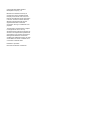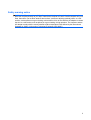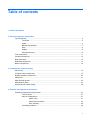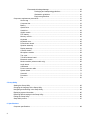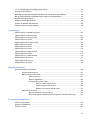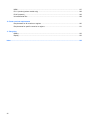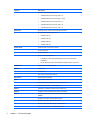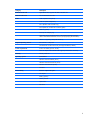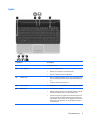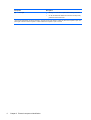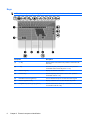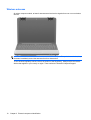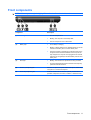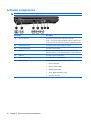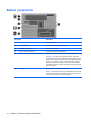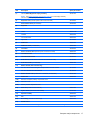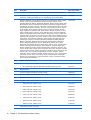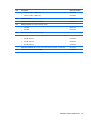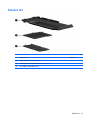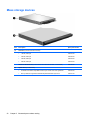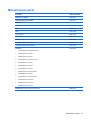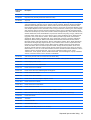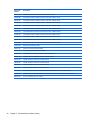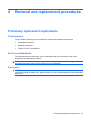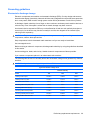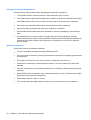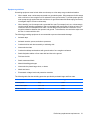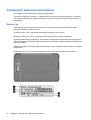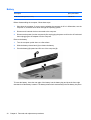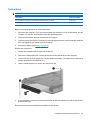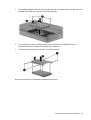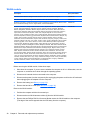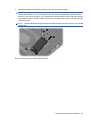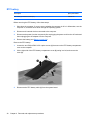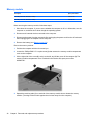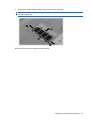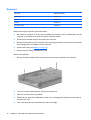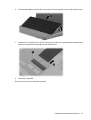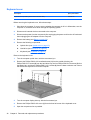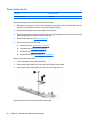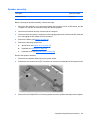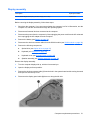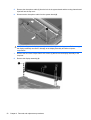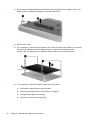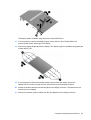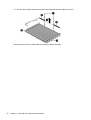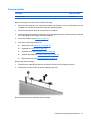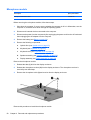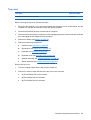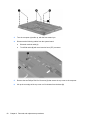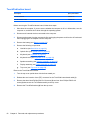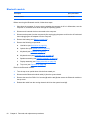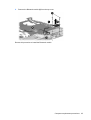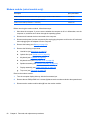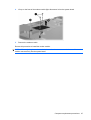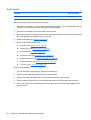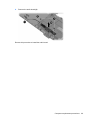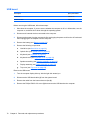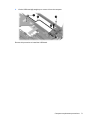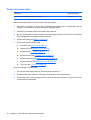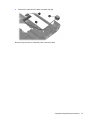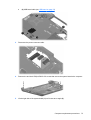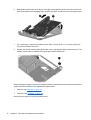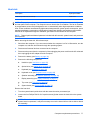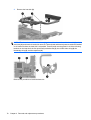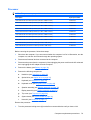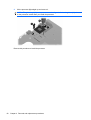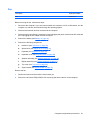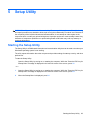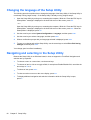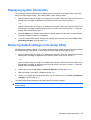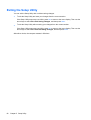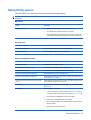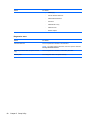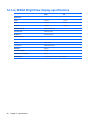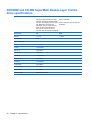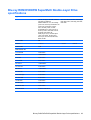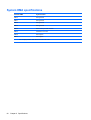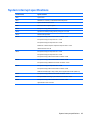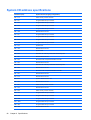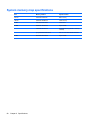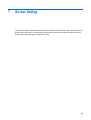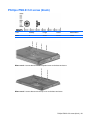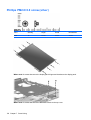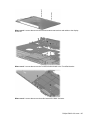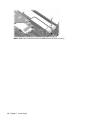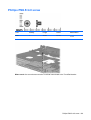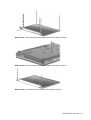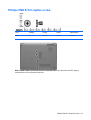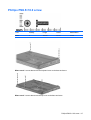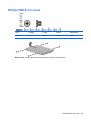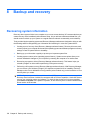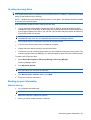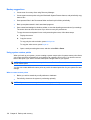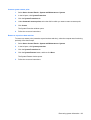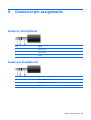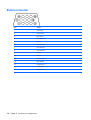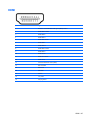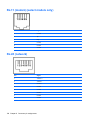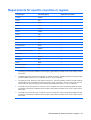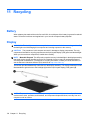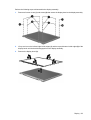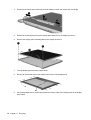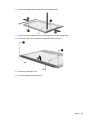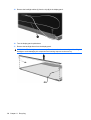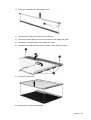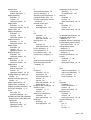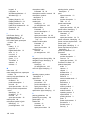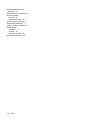Compaq Presario CQ40 Product information
- Category
- Notebooks
- Type
- Product information
This manual is also suitable for

Compaq Presario CQ40 Notebook PC
Maintenance and Service Guide

© Copyright 2009 Hewlett-Packard
Development Company, L.P.
Bluetooth is a trademark owned by its
proprietor and used by Hewlett-Packard
Company under license. Intel, Core, and
Pentium are trademarks of Intel Corporation
in the U.S. and other countries. Microsoft,
Windows, and Windows Vista are U.S.
registered trademarks of Microsoft
Corporation. SD Logo is a trademark of its
proprietor.
The information contained herein is subject
to change without notice. The only
warranties for HP products and services are
set forth in the express warranty statements
accompanying such products and services.
Nothing herein should be construed as
constituting an additional warranty. HP shall
not be liable for technical or editorial errors
or omissions contained herein.
First Edition: April 2009
Document Part Number: 519816-001

Safety warning notice
WARNING! To reduce the possibility of heat-related injuries or of overheating the computer, do not
place the computer directly on your lap or obstruct the computer air vents. Use the computer only on a
hard, flat surface. Do not allow another hard surface, such as an adjoining optional printer, or a soft
surface, such as pillows or rugs or clothing, to block airflow. Also, do not allow the AC adapter to contact
the skin or a soft surface, such as pillows or rugs or clothing, during operation. The computer and the
AC adapter comply with the user-accessible surface temperature limits defined by the International
Standard for Safety of Information Technology Equipment (IEC 60950).
iii

iv Safety warning notice

Table of contents
1 Product description
2 External component identification
Top components ................................................................................................................................... 4
TouchPad ............................................................................................................................ 4
Lights ................................................................................................................................... 5
Buttons and speakers .......................................................................................................... 7
Keys ..................................................................................................................................... 8
Display ................................................................................................................................. 9
Wireless antennas ............................................................................................................. 10
Front components .............................................................................................................................. 11
Left-side components ......................................................................................................................... 12
Rear component ................................................................................................................................. 13
Right-side components ....................................................................................................................... 13
Bottom components ........................................................................................................................... 14
3 Illustrated part numbers catalog
Service tag ......................................................................................................................................... 15
Computer major components ............................................................................................................. 16
Display assembly components ........................................................................................................... 20
Plastics Kit .......................................................................................................................................... 21
Mass storage devices ......................................................................................................................... 22
Miscellaneous parts ............................................................................................................................ 23
Sequential part number listing ............................................................................................................ 24
4 Removal and replacement procedures
Preliminary replacement requirements ............................................................................................... 27
Tools required .................................................................................................................... 27
Service considerations ....................................................................................................... 27
Plastic parts ....................................................................................................... 27
Cables and connectors ..................................................................................... 28
Drive handling ................................................................................................... 28
Grounding guidelines ......................................................................................................... 29
v

Electrostatic discharge damage ........................................................................ 29
Packaging and transporting guidelines ............................................. 30
Workstation guidelines ..................................................................... 30
Equipment guidelines ....................................................................... 31
Component replacement procedures ................................................................................................. 32
Service tag ......................................................................................................................... 32
Computer feet .................................................................................................................... 33
Battery ............................................................................................................................... 34
Optical drive ....................................................................................................................... 35
Hard drive .......................................................................................................................... 36
WLAN module .................................................................................................................... 38
RTC battery ....................................................................................................................... 40
Memory module ................................................................................................................. 42
Keyboard ........................................................................................................................... 44
Keyboard cover .................................................................................................................. 46
Power button board ........................................................................................................... 48
Speaker assembly ............................................................................................................. 49
Display assembly ............................................................................................................... 51
Camera module ................................................................................................................. 57
Microphone module ........................................................................................................... 58
Top cover ........................................................................................................................... 59
TouchPad button board ..................................................................................................... 62
Bluetooth module ............................................................................................................... 64
Modem module (select models only) ................................................................................. 66
Audio board ....................................................................................................................... 68
USB board ......................................................................................................................... 70
Power connector cable ...................................................................................................... 72
System board ..................................................................................................................... 74
Heat sink ............................................................................................................................ 77
Processor ........................................................................................................................... 79
Fan ..................................................................................................................................... 81
5 Setup Utility
Starting the Setup Utility ..................................................................................................................... 83
Changing the language of the Setup Utility ........................................................................................ 84
Navigating and selecting in the Setup Utility ...................................................................................... 84
Displaying system information ............................................................................................................ 85
Restoring default settings in the Setup Utility ..................................................................................... 85
Exiting the Setup Utility ...................................................................................................................... 86
Setup Utility menus ............................................................................................................................ 87
6 Specifications
Computer specifications ..................................................................................................................... 89
vi

14.1-in, WXGA BrightView display specifications .............................................................................. 90
Hard drive specifications .................................................................................................................... 91
DVD±RW and CD-RW SuperMulti Double-Layer Combo Drive specifications .................................. 92
Blu-ray ROM DVD±RW SuperMulti Double-Layer Drive specifications ............................................. 93
System DMA specifications ................................................................................................................ 94
System interrupt specifications ........................................................................................................... 95
System I/O address specifications ..................................................................................................... 96
System memory map specifications ................................................................................................... 98
7 Screw listing
Phillips PM2.0×2.0 broadhead screw ............................................................................................... 100
Phillips PM2.0×3.0 screw (black) ..................................................................................................... 101
Phillips PM2.0×3.0 screw (silver) ..................................................................................................... 102
Phillips PM2.0×4.0 screw ................................................................................................................. 103
Phillips PM2.0×10.0 captive screw ................................................................................................... 105
Phillips PM2.5×3.0 screw ................................................................................................................. 106
Phillips PM2.5×4.0 screw ................................................................................................................. 109
Phillips PM2.5×5.0 screw ................................................................................................................. 110
Phillips PM2.5×5.0 captive screw ..................................................................................................... 113
Phillips PM2.5×6.0 screw ................................................................................................................. 114
Phillips PM2.5×7.0 captive screw ..................................................................................................... 116
Phillips PM2.5×10.0 screw ............................................................................................................... 117
Phillips PM2.5×18.0 screw ............................................................................................................... 118
Phillips PM3.0×3.0 screw ................................................................................................................. 119
8 Backup and recovery
Recovering system information ........................................................................................................ 120
Creating recovery discs ................................................................................................... 121
Backing up your information ............................................................................................ 121
When to back up ............................................................................................. 121
Backup suggestions ........................................................................................ 122
Using system restore points ............................................................................ 122
When to create restore points ........................................................ 122
Create a system restore point ........................................................ 123
Restore to a previous date and time ............................................... 123
Performing a recovery ..................................................................................................... 124
Recovering from the recovery discs ................................................................ 124
Recovering from the dedicated recovery partition (select models only) .......... 124
9 Connector pin assignments
Audio-in (microphone) ...................................................................................................................... 125
Audio-out (headphone) ..................................................................................................................... 125
External monitor ............................................................................................................................... 126
vii

HDMI ................................................................................................................................................ 127
RJ-11 (modem) (select models only) ............................................................................................... 128
RJ-45 (network) ................................................................................................................................ 128
Universal Serial Bus ......................................................................................................................... 129
10 Power cord set requirements
Requirements for all countries or regions ......................................................................................... 130
Requirements for specific countries or regions ................................................................................ 131
11 Recycling
Battery .............................................................................................................................................. 132
Display .............................................................................................................................................. 132
Index ................................................................................................................................................................. 138
viii

1 Product description
Category Description
Product Name Compaq Presario CQ40 Notebook PC
Processors Intel® Core™2 Duo mobile processors
T9550 2.66 GHz, 6-MB L2 cache, 1066-MHz front-side bus (FSB)
P8700 2.53 GHz, 3-MB L2 cache, 1066-MHz FSB
P8600 2.4 GHz, 3-MB L2 cache, 1066-MHz FSB
P8400 2.26 GHz, 3-MB L2 cache, 1066-MHz FSB
P7450 2.13 GHz, 3-MB L2 cache, 1066-MHz FSB
T5800 2.0 GHz, 2-MB L2 cache, 800-MHz FSB
T6400 2.0 GHz, 2-MB L2 cache, 800-MHz FSB
T6600 2.2 GHz, 2-MB L2 cache, 800-MHz FSB
Intel Pentium® processor for mobile
T3400 2.16 GHz, 1-MB L2 cache, 800-MHz FSB
T4200 2.0 GHz, 1-MB L2 cache, 800-MHz FSB
Chipset Northbridge: Intel PM45
Southbridge: Intel ICH9M
Graphics Discrete graphics
nVIDIA N1OM-GE2-S with 512 MB of dedicated video memory
Panel 14.1-in, WXGA BrightView (1280 × 800) display panel
16:10 Wide Aspect Ratio
Memory 2 SODIMM slots
Customer-accessible and upgradable
Supports up to 4 GB of system RAM
PC2-6400 800-MHz, DDR2
1

Category Description
Supports the following configurations:
●
4096 MB total system memory (2048 × 2)
●
3072 MB total system memory (2048 + 1024)
●
2048 MB total system memory (2048 × 1)
●
2048 MB total system memory (1024 × 2)
●
1024 MB total system memory (1024 × 1)
Hard drives Supports 9.5-mm, 6.35-mm (2.5-in) SATA hard drives
Supports the following configurations:
●
500 GB, 5400 rpm
●
320 GB, 5400 rpm
●
250 GB, 5400 rpm
●
160 GB, 5400 rpm
Optical drives Fixed (removal of one screw required)
Serial ATA (SATA)
12.7-mm tray load
Supports the following drives:
●
DVD±RW and CD-RW SuperMulti Double-Layer Combo Drive with
LightScribe
●
Blu-ray ROM with LightScribe DVD±RW SuperMulti Double-Layer Drive
Diskette drive Supports external USB drive only
Webcam VGA camera
Fixed (no tilt)
640 × 480 at 24 frames per second
Microphone Single analog microphone
Audio High Definition (HD) audio
Supports Windows Vista® Premium Logo requirements
Presario-branded Altec Lansing speakers
Modem 56K MDC V.92 data/fax modem (select models only)
Ethernet Integrated 10/100/1000M network interface card (NIC)
Wireless Integrated wireless local area network (WLAN) options by way of wireless
module:
Broadcom 4322 802.11a/b/g/n WLAN module
Broadcom 4312 802.11b/g WLAN module
Intel Wi-Fi Link 5100 802.11a/b/g/n WLAN module
Intel Wi-Fi Link 5100 802.11a/b/g WLAN module
2 Chapter 1 Product description

Category Description
External media card Digital Media Slot, supports SD, MMC, MS, MSP, xD
Internal media card One full-sized Mini Card slot
Ports Audio-in (stereo microphone)
Audio-out (stereo headphone)
RJ-11 (Modem, select models only)
RJ-45 (Ethernet, includes link and activity lights)
USB 2.0 (3 ports)
Smart-pin AC adapter plug
VGA (Dsub 15-pin) supporting 1920 × 1200 external resolution at 75-Hz,
1600 × 1200 external resolution at 75-Hz (hot plug/unplug with autodetect)
HDMI v1.3 supporting 1080p with HDCP key
Keyboard/pointing devices Full-sized 14.1-in keyboard
TouchPad with 2 buttons and 2-way scroll (taps enabled by default)
Power requirements 6-cell Li-Ion battery (2.2-Ah, 47-Wh)
90-W AC adapter with localized cable support (Smart-Pin DC connector)
Security Security cable slot
Operating system Preinstalled:
Windows Vista Home Basic (32 bit)
Windows Vista Home Premium (32 bit)
Windows Vista Business (32 bit)
FreeDOS
Serviceability End-user replaceable parts:
AC adapter
Battery (system)
Memory module
Optical drive
Mini Card
3

2 External component identification
Top components
TouchPad
Component Description
(1) TouchPad on/off button Enables/disables the TouchPad.
(2) TouchPad* Moves the pointer and selects or activates items on the screen.
(3) Left TouchPad button* Functions like the left button on an external mouse.
(4) TouchPad light
●
White: TouchPad is enabled.
●
Amber: TouchPad is disabled.
(5) TouchPad scroll zone* Scrolls up or down.
(6) Right TouchPad button* Functions like the right button on an external mouse.
*This table describes factory settings. To view or change pointing device preferences, select Start > Control Panel > Hardware
and Sound > Mouse.
4 Chapter 2 External component identification

Lights
Component Description
(1) Caps lock light On: Caps lock is on.
(2) Power lights (2)*
●
On: The computer is on.
●
Blinking: The computer is in the Sleep state.
●
Off: The computer is off or in Hibernation.
(3) Wireless light
●
Blue: An integrated wireless device, such as a wireless local
area network (WLAN) device and/or a Bluetooth® device, is
on.
●
Amber: All wireless devices are off.
(4) Num lock light On: Num lock is on or the embedded numeric keypad is enabled.
(5) Battery light
●
On: A battery is charging.
●
Blinking: A battery that is the only available power source has
reached a low battery level or a critical battery level.
●
Off: If the computer is plugged into an external power source,
the light is turned off when all batteries in the computer are
fully charged. If the computer is not plugged into an external
power source, the light stays off until the battery reaches a
low battery level.
Top components 5

Component Description
(6) Drive light
●
Blinking: The hard drive or optical drive is being accessed.
●
On: HP ProtectSmart Hard Drive Protection has temporarily
parked the internal hard drive.
*The 2 power lights display the same information. The light on the power button is visible only when the computer is open. The
power light on the front of the computer is visible whether the computer is open or closed.
6 Chapter 2 External component identification

Buttons and speakers
Component Description
(1) Speakers (2) Produce sound.
(2) Power button*
●
When the computer is off, press the button to turn on the
computer.
●
When the computer is on, briefly press the button to initiate
Sleep.
●
When the computer is in the Sleep state, briefly press the
button to exit Sleep.
●
When the computer is in Hibernation, briefly press the button
to exit Hibernation.
If the computer has stopped responding and Windows® shutdown
procedures are ineffective, press and hold the power button for at
least 5 seconds to turn off the computer.
To learn more about your power settings, select Start > Control
Panel > System and Maintenance > Power Options.
(3) Wireless button Turns the wireless feature on or off but does not establish a
wireless connection.
NOTE: A wireless network must be set up in order to establish a
wireless connection.
*This table describes factory settings. For information about changing factory settings, refer to the user guides located in Help
and Support.
Top components 7

Keys
NOTE: Your computer may look slightly different from the illustration in this section.
Component Description
(1) esc key Displays system information when pressed in combination with
the fn key.
(2) fn key Executes frequently used system functions when pressed in
combination with a function key or the esc key.
(3) Windows logo key Displays the Windows Start menu.
(4) Function keys Execute frequently used system functions when pressed in
combination with the fn key.
(5) Embedded numeric keypad keys Can be used like the keys on an external numeric keypad.
(6) Windows applications key Displays a shortcut menu for items beneath the pointer.
(7) Navigation keys (home, pg up, pg down) Execute volume mute, volume up, or volume down when pressed
in combination with the fn key.
8 Chapter 2 External component identification

Display
NOTE: Your computer may look slightly different from the illustration in this section.
Component Description
(1) Integrated webcam light On: The integrated webcam is in use.
(2) Integrated webcam Records video and captures still photographs.
(3) Internal microphone Records sound.
NOTE: If there is a microphone icon next to each microphone
opening, your computer has internal microphones.
(4) Internal display switch Turns off the display if the display is closed while the computer is
turned on.
Top components 9

Wireless antennas
On select computer models, at least 2 antennas send and receive signals from one or more wireless
devices.
NOTE: The antennas are not visible from the outside of the computer. For optimal transmission, keep
the areas immediately around the antennas free from obstructions.
To see wireless regulatory notices, refer to the section of the Regulatory, Safety and Environmental
Notices that applies to your country or region. These notices are located in Help and Support.
10 Chapter 2 External component identification

Front components
NOTE: Your computer may look slightly different from the illustration in this section.
Component Description
(1) Power light
●
On: The computer is on.
●
Blinking: The computer is in the Sleep state.
●
Off: The computer is off or in Hibernation.
(2) Battery light
●
On: A battery is charging.
●
Blinking: A battery that is the only available power source has
reached a low battery level or a critical battery level.
●
Off: If the computer is plugged into an external power source,
the light is turned off when all batteries in the computer are
fully charged. If the computer is not plugged into an external
power source, the light stays off until the battery reaches a low
battery level.
(3) Drive light
●
Blinking: The hard drive or optical drive is being accessed.
●
On: HP ProtectSmart Hard Drive Protection has temporarily
parked the internal hard drive.
(4) Audio-in (microphone) jack Connects an optional computer headset microphone, stereo array
microphone, or monaural microphone.
(5) Audio-out (headphone) jack Produces sound when connected to optional powered stereo
speakers, headphones, ear buds, a headset, or television audio.
Front components 11

Left-side components
NOTE: Your computer may look slightly different from the illustration in this section.
Component Description
(1) Security cable slot Attaches an optional security cable to the computer.
NOTE: The security cable is designed to act as a deterrent, but
it may not prevent the computer from being mishandled or stolen.
(2) External monitor port Connects an external VGA monitor or projector.
(3) RJ-45 (network) jack Connects a network cable.
(4) HDMI port Connects an optional video or audio device, such as a high-
definition television, or any compatible digital or audio component.
(5) USB port Connects an optional USB device.
(6) Digital Media Slot light On: A digital card is being accessed.
(7) Digital Media Slot Supports the following optional digital card formats:
●
Memory Stick (MS)
●
Memory Stick Pro (MSP)
●
MultiMedia Card (MMC)
●
Secure Digital (SD) Memory Card
●
xD-Picture Card (XD)
12 Chapter 2 External component identification
Page is loading ...
Page is loading ...
Page is loading ...
Page is loading ...
Page is loading ...
Page is loading ...
Page is loading ...
Page is loading ...
Page is loading ...
Page is loading ...
Page is loading ...
Page is loading ...
Page is loading ...
Page is loading ...
Page is loading ...
Page is loading ...
Page is loading ...
Page is loading ...
Page is loading ...
Page is loading ...
Page is loading ...
Page is loading ...
Page is loading ...
Page is loading ...
Page is loading ...
Page is loading ...
Page is loading ...
Page is loading ...
Page is loading ...
Page is loading ...
Page is loading ...
Page is loading ...
Page is loading ...
Page is loading ...
Page is loading ...
Page is loading ...
Page is loading ...
Page is loading ...
Page is loading ...
Page is loading ...
Page is loading ...
Page is loading ...
Page is loading ...
Page is loading ...
Page is loading ...
Page is loading ...
Page is loading ...
Page is loading ...
Page is loading ...
Page is loading ...
Page is loading ...
Page is loading ...
Page is loading ...
Page is loading ...
Page is loading ...
Page is loading ...
Page is loading ...
Page is loading ...
Page is loading ...
Page is loading ...
Page is loading ...
Page is loading ...
Page is loading ...
Page is loading ...
Page is loading ...
Page is loading ...
Page is loading ...
Page is loading ...
Page is loading ...
Page is loading ...
Page is loading ...
Page is loading ...
Page is loading ...
Page is loading ...
Page is loading ...
Page is loading ...
Page is loading ...
Page is loading ...
Page is loading ...
Page is loading ...
Page is loading ...
Page is loading ...
Page is loading ...
Page is loading ...
Page is loading ...
Page is loading ...
Page is loading ...
Page is loading ...
Page is loading ...
Page is loading ...
Page is loading ...
Page is loading ...
Page is loading ...
Page is loading ...
Page is loading ...
Page is loading ...
Page is loading ...
Page is loading ...
Page is loading ...
Page is loading ...
Page is loading ...
Page is loading ...
Page is loading ...
Page is loading ...
Page is loading ...
Page is loading ...
Page is loading ...
Page is loading ...
Page is loading ...
Page is loading ...
Page is loading ...
Page is loading ...
Page is loading ...
Page is loading ...
Page is loading ...
Page is loading ...
Page is loading ...
Page is loading ...
Page is loading ...
Page is loading ...
Page is loading ...
Page is loading ...
Page is loading ...
Page is loading ...
Page is loading ...
Page is loading ...
Page is loading ...
Page is loading ...
Page is loading ...
Page is loading ...
Page is loading ...
-
 1
1
-
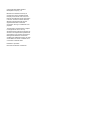 2
2
-
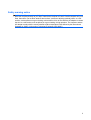 3
3
-
 4
4
-
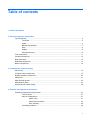 5
5
-
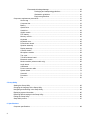 6
6
-
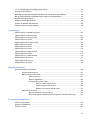 7
7
-
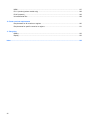 8
8
-
 9
9
-
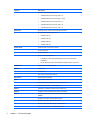 10
10
-
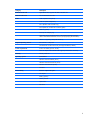 11
11
-
 12
12
-
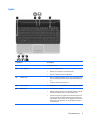 13
13
-
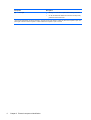 14
14
-
 15
15
-
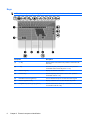 16
16
-
 17
17
-
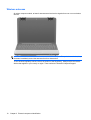 18
18
-
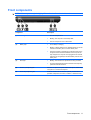 19
19
-
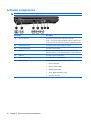 20
20
-
 21
21
-
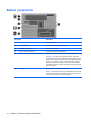 22
22
-
 23
23
-
 24
24
-
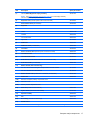 25
25
-
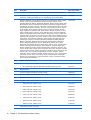 26
26
-
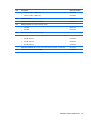 27
27
-
 28
28
-
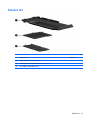 29
29
-
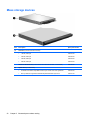 30
30
-
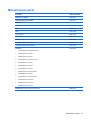 31
31
-
 32
32
-
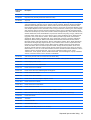 33
33
-
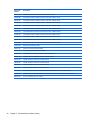 34
34
-
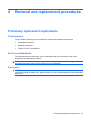 35
35
-
 36
36
-
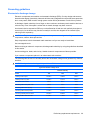 37
37
-
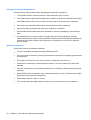 38
38
-
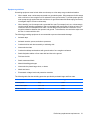 39
39
-
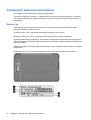 40
40
-
 41
41
-
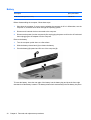 42
42
-
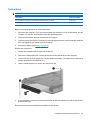 43
43
-
 44
44
-
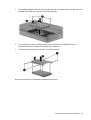 45
45
-
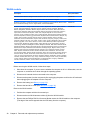 46
46
-
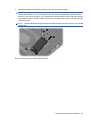 47
47
-
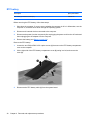 48
48
-
 49
49
-
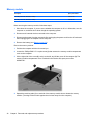 50
50
-
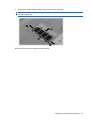 51
51
-
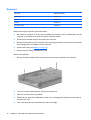 52
52
-
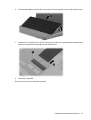 53
53
-
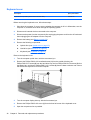 54
54
-
 55
55
-
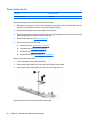 56
56
-
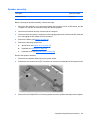 57
57
-
 58
58
-
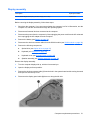 59
59
-
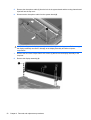 60
60
-
 61
61
-
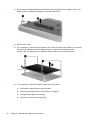 62
62
-
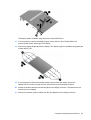 63
63
-
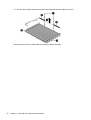 64
64
-
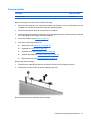 65
65
-
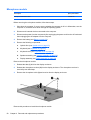 66
66
-
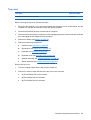 67
67
-
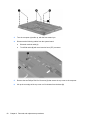 68
68
-
 69
69
-
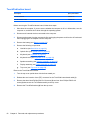 70
70
-
 71
71
-
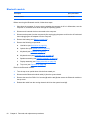 72
72
-
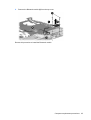 73
73
-
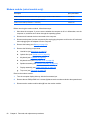 74
74
-
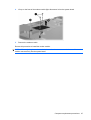 75
75
-
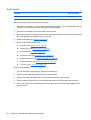 76
76
-
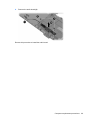 77
77
-
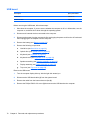 78
78
-
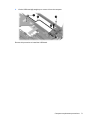 79
79
-
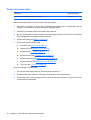 80
80
-
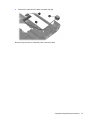 81
81
-
 82
82
-
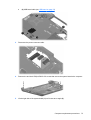 83
83
-
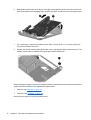 84
84
-
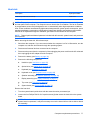 85
85
-
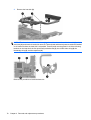 86
86
-
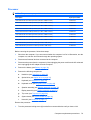 87
87
-
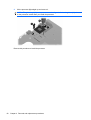 88
88
-
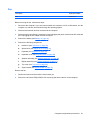 89
89
-
 90
90
-
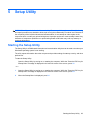 91
91
-
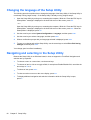 92
92
-
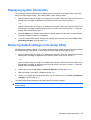 93
93
-
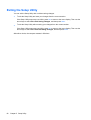 94
94
-
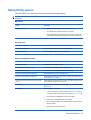 95
95
-
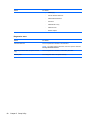 96
96
-
 97
97
-
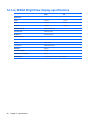 98
98
-
 99
99
-
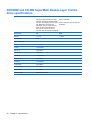 100
100
-
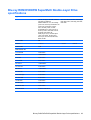 101
101
-
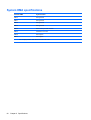 102
102
-
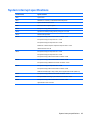 103
103
-
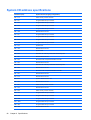 104
104
-
 105
105
-
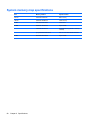 106
106
-
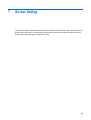 107
107
-
 108
108
-
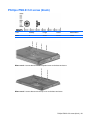 109
109
-
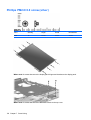 110
110
-
 111
111
-
 112
112
-
 113
113
-
 114
114
-
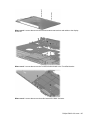 115
115
-
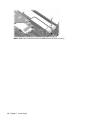 116
116
-
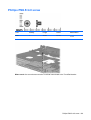 117
117
-
 118
118
-
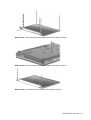 119
119
-
 120
120
-
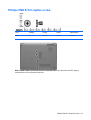 121
121
-
 122
122
-
 123
123
-
 124
124
-
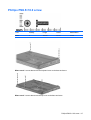 125
125
-
 126
126
-
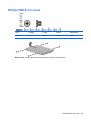 127
127
-
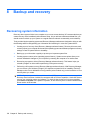 128
128
-
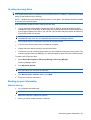 129
129
-
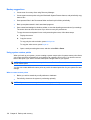 130
130
-
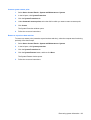 131
131
-
 132
132
-
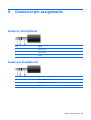 133
133
-
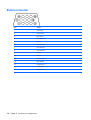 134
134
-
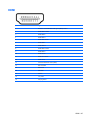 135
135
-
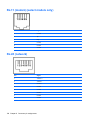 136
136
-
 137
137
-
 138
138
-
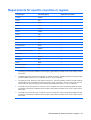 139
139
-
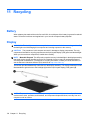 140
140
-
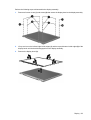 141
141
-
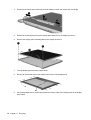 142
142
-
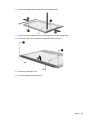 143
143
-
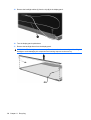 144
144
-
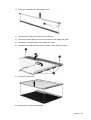 145
145
-
 146
146
-
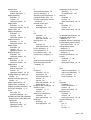 147
147
-
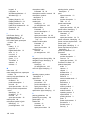 148
148
-
 149
149
-
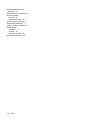 150
150
-
 151
151
Compaq Presario CQ40 Product information
- Category
- Notebooks
- Type
- Product information
- This manual is also suitable for
Ask a question and I''ll find the answer in the document
Finding information in a document is now easier with AI
Related papers
-
Compaq Presario CQ45 User manual
-
Compaq Presario CQ45 User manual
-
Compaq Presario CQ20 Maintenance And Service Manual
-
Compaq Compaq Presario,Presario 903 Product information
-
Compaq 493269-001 User manual
-
Compaq Compaq Presario,Presario 8072 Product information
-
Compaq Presario V6500 User manual
-
Compaq G42 User manual
-
Compaq KS186UT - SMART BUY 6530B P8600 Notebook User guide
-
Compaq Presario V3700 - Notebook PC Product information