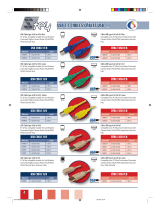Page is loading ...

http://www.3com.com/
3Com
®
Ethernet Power Source
Guide
3C10220 - 12-Port Ethernet Power Source
3C10222 - 24-Port Ethernet Power Source
Part Number: 10038538-01 Rev B
Published: November 2000

3Com Corporation
5400 Bayfront Plaza
Santa Clara, California
95052-8145
Copyright © 2000, 3Com Corporation. All rights reserved. No part of this documentation may be reproduced
in any form or by any means or used to make any derivative work (such as translation, transformation, or
adaptation) without written permission from 3Com Corporation.
3Com Corporation reserves the right to revise this documentation and to make changes in content from time
to time without obligation on the part of 3Com Corporation to provide notification of such revision or change.
3Com Corporation provides this documentation without warranty, term, or condition of any kind, either
implied or expressed, including, but not limited to, the implied warranties, terms, or conditions of
merchantability, satisfactory quality, and fitness for a particular purpose. 3Com may make improvements or
changes in the product(s) and/or the program(s) described in this documentation at any time.
If there is any software on removable media described in this documentation, it is furnished under a license
agreement included with the product as a separate document, in the hardcopy documentation, or on the
removable media in a directory file named LICENSE.TXT or !LICENSE.TXT. If you are unable to locate a copy,
please contact 3Com and a copy will be provided to you.
UNITED STATES GOVERNMENT LEGEND
If you are a United States government agency, then this documentation and the software described herein are
provided to you subject to the following:
All technical data and computer software are commercial in nature and developed solely at private expense.
Software is delivered as “Commercial Computer Software” as defined in DFARS 252.227-7014 (June 1995) or
as a “commercial item” as defined in FAR 2.101(a) and as such is provided with only such rights as are
provided in 3Com’s standard commercial license for the Software. Technical data is provided with limited rights
only as provided in DFAR 252.227-7015 (Nov 1995) or FAR 52.227-14 (June 1987), whichever is applicable.
You agree not to remove or deface any portion of any legend provided on any licensed program or
documentation contained in, or delivered to you in conjunction with, this User Guide.
Unless otherwise indicated, 3Com registered trademarks are registered in the United States and may or may
not be registered in other countries.
3Com, the 3Com logo, AirConnect, and NBX are registered trademarks of 3Com Corporation.
All other company and product names may be trademarks of the respective companies with which they are
associated.

CONTENTS
ABOUT THIS GUIDE
Conventions 5
Documentation Comments 6
Year 2000 Compliance 6
3Com Support 7
1 3COM ETHERNET POWER SOURCE OVERVIEW
Overview 10
Features 10
Front Panel Connections and LEDs 11
10/100BASE-TX Data Input Ports 11
10/100BASE-TX Data and Power Output Ports 12
LEDs 12
Rear Panel Connections 14
Information Label 14
Console Port 14
DC Power Socket 15
AC Power Socket 15
Guidelines for Network Configuration 15
2 INSTALLING THE ETHERNET POWER SOURCE AND END DEVICES
Choosing a Suitable Site 20
Rack-mounting the EPS 21
Power-up Sequence 22
Adding Power 22
Verifying Correct Operation 22
Selecting the Correct Cables 22
Power Splitter Cable 24
Connecting an NBX Business Telephone 24
Connecting a 3Com Wireless Access Point 25

3 TROUBLESHOOTING
Solving EPS Problems 27
Solving NBX Telephone Problems 30
Solving Wireless Access Point Problems 32
A SAFETY INFORMATION
Important Safety Information 36
L’information de Sécurité Importante 37
Wichtige Sicherheitsinformationen 39
B TECHNICAL SPECIFICATIONS AND PIN ASSIGNMENTS
3COM CORPORATION LIMITED WARRANTY

ABOUT THIS GUIDE
This guide provides all the information that you need to install and use
either of the Ethernet Power Source (EPS) units:
■ 3C10220 — with 12 10BASE-T/100BASE-TX ports
■ 3C10222 — with 24 10BASE-T/100BASE-TX ports
The guide is intended for use by installers or network administrators who
are responsible for installing and setting up network equipment. It
assumes a basic working knowledge of LANs.
Conventions Table 1 and Table 2 list conventions that are used throughout this guide.
Table 1 Notice Icons
Icon Notice Type Description
Information note Information that describes important features or
instructions
Caution Information that alerts you to potential loss of data or
potential damage to an application, system, network,
or device
Warning Information that alerts you to potential personal injury

6 ABOUT THIS GUIDE
Documentation
Comments
Your suggestions are very important to us. They will help make our
documentation more useful for you. Please e-mail comments about this
guide to us at this address:
Please include the following information when you comment:
■ 3Com
®
Ethernet Power Source Guide
■ Part Number 10038538-01 Rev B
■ Page number
Year 2000
Compliance
For information on Year 2000 compliance and 3Com products, visit the
3Com Year 2000 Web page:
http://www.3com.com/products/yr2000.html
Table 2 Text Conventions
Convention
Description
Screen displays This typeface represents information as it appears on the
screen.
Commands The word “command” means that you must enter the
command exactly as shown and then press Return or Enter.
Commands appear in bold.
The words “enter”
and “type”
When you see the word “enter” in this guide, you must type
something, and then press Return or Enter. Do not press
Return or Enter when an instruction simply says “type.”
Keyboard key names If you must press two or more keys simultaneously, the key
names are linked with a plus sign (+). Example:
Press Ctrl+Alt+Del
Words in italics Italics are used in this guide to:
■ Emphasize a point. For example: Do not run with scissors.
■ Denote a new term at the place where it is defined in the
text.
■ Identify menu names, menu commands, and software
button names. Examples:
From the Help menu, select Contents.
Click OK.

3Com Support 7
3Com Support For information about these topics:
■ Product Troubleshooting
■ Software Downloads
■ Documentation
■ 3Com Service
use your web browser to access this web site:
http://support.3com.com/
and look for Network Telephony Products.

8 ABOUT THIS GUIDE

1
3COM ETHERNET POWER SOURCE
OVERVIEW
The 3Com Ethernet Power Source (EPS) provides power, over existing
Ethernet wiring, to devices such as NBX telephones and 3Com wireless
access points. The EPS can determine whether an Ethernet device can
accept power over the Ethernet cable, and supply power only to those
devices capable of accepting it.
The EPS:
■ Eliminates the need for AC outlets, Uninterrupted Power Supplies
(UPS), and AC/DC adapters
■ Can be used with the 3Com NBX 100 Communications System
business telephones and with 3Com’s wireless access points.
■ Is easy to add to your network
■ Allows you to manage power centrally
This chapter covers these topics:
■ Overview of the Ethernet Power Source
■ Front Panel Connections and LEDs
■ Rear Panel Connections
■ Guidelines for Network Configuration

10 CHAPTER 1: 3COM ETHERNET POWER SOURCE OVERVIEW
Overview The power source is designed for use with a standard
10BASE-T/100BASE-TX Ethernet network over standard TIA/EIA-568,
Category 5 cable. The DC operating power for the data terminal units is
fed through the unused pairs (7/8) and (4/5).
You can order the EPS in either of these models:
■ 12 Ethernet ports
■ 24 Ethernet ports
Features The EPS has the following hardware features:
■ Remote power feeding of Ethernet terminals
■ 12 or 24 ports of combined 10BASE-T/100 BASE-TX data and power
■ Shielded RJ-45 input/output connectors
■ Universal 85-264VAC 50/60Hz input
■ Power feeding over 7/8 and 4/5 spare twisted pairs of Category 5
UTP/STP cable
■ Independent overload and short-circuit protection for each port
■ Port status LED indicators
■ Power on/off command for each port
■ RS-232 monitoring and control serial port
■ FLASH memory for field firmware upgrades
■ Standard 19” 1.5U rack mounting with hardware
■ –24 VDC connector for an external DC power supply

Front Panel Connections and LEDs 11
Front Panel
Connections and
LEDs
Figure 1 and Figure 2 show the front-panel details of the 24-port and
12-port EPS units. The LEDs are described in later in this section.
Figure 1 24-Port Ethernet Power Source — Front View
Figure 2 12-Port Ethernet Power Source — Front View
Both the 12-port (P/N 3C10220) and the 24-port (P/N 3C10222) versions
of the EPS have two rows of 10BASE-T/100BASE-TX ports. The input
ports, on the bottom row, are numbered from left to right (as you face
the front of the unit). Each output port is located immediately above the
input port to which it corresponds. You must use non crossover cables
with both input and output ports.
10/100BASE-TX
Data Input Ports
The EPS input ports (bottom row) accept Ethernet data only (Tx/Rx) over
the standard two wire pairs on an RJ-45 connector (Transmit on pins 1
and 2; Receive on pins 3 and 6).
Note: Bottom row connectors are input ports (data only).
Top row connectors are output ports (data and power).
Note: Bottom row connectors are input ports (data only).
Top row connectors are output ports (data and power).

12 CHAPTER 1: 3COM ETHERNET POWER SOURCE OVERVIEW
10/100BASE-TX
Data and Power
Output Ports
The EPS output ports (top row) carry two kinds of transmissions:
■ Ethernet data on the standard two wire pairs on an RJ-45 connector
(Transmit on pins 1 and 2; Receive on pins 3 and 6)
and
■ DC power on the previously unused wire pairs of the RJ-45 connector
(-24VDC Return on pins 4 and 5 and -24VDC on pins 7 and 8)
The maximum segment length from the switch or hub to the Network
Interface Card (NIC), including the EPS, is 100 m (328 ft.) using
Category 5 twisted pair cable.
LEDs lists the lights (LEDs) on the front of the EPS and their states. For
information on using the LEDs for problem solving, see “Solving EPS
Problems” in Chapter 3.
Table 3 LED Behavior
Per-port Status Indications
Visual Indications (for Each Port) Port Status
Yellow LED Green LED Note: Do not automatically assume that a
yellow LED indicates a problem. For example, if
the yellow LED for any port is ON, the EPS is
not supplying power to that port/device, which
may indicate that the device is not capable of
accepting power via its Ethernet connection.
Off On ■ Normal condition. Port power is turned on
and a device is drawing power from the
port.
Off Off ■ Main power supply is off.
or
■ Port power is turned off.
or
■ Both main power and port power are on,
but no device cable is plugged into the
port.
On Off ■ Either the device that is plugged into the
port is incapable of accepting power via its
Ethernet connection, or it has attempted to
draw too much power from the port. The
EPS has shut off the port power.
On On ■ An internal fault has occurred on this port.
The EPS has shut off the port power.

Front Panel Connections and LEDs 13
Unit Power Status Indications
AC LED DC LED
Off Off ■ No AC power supply is plugged into the AC
inlet and no redundant DC power supply is
connected.
or
■ An AC power supply fault has occurred and
no redundant DC power supply is
connected.
On Off ■ An AC power supply is plugged into the AC
inlet and no redundant DC power supply is
connected.
or
■ An AC power supply is plugged into the AC
inlet, and a power failure has occurred on
the redundant DC power supply that is
connected.
Off On ■ An AC power supply is not plugged into AC
inlet and a redundant DC power supply is
connected.
or
■ A main power supply fault has occurred
and a redundant DC power supply is
connected.
On On ■ An AC power supply is plugged into AC
inlet
and
■ A redundant DC supply is connected.
Self-Test Indications
TEST LED
Off Normal condition
On Self-test routine is in progress
Table 3 LED Behavior (continued)
Per-port Status Indications

14 CHAPTER 1: 3COM ETHERNET POWER SOURCE OVERVIEW
Rear Panel
Connections
Figure 3 shows the EPS rear panel.
Figure 3 Ethernet Power Source — Rear Panel
Information Label To facilitate reporting any future problem, record here the Part Number
(P/N) and Serial Number (S/N) of the EPS from the unit information label
on the rear panel.
■ Part number: ______________________
■ Serial number: _____________________
Console Port Use the Console Port to connect a remote (or local) terminal and perform
remote (or local) management. This port does not carry Ethernet traffic.
The Console Port uses a standard null modem cable. The port settings are
fixed and have these values:
■ Baud Rate: 9600
■ Data Bits: 8
■ Parity: None
■ Stop Bit(s): 1
If you are upgrading the firmware on the EPS using a local computer
connected by a null modem cable, the upgrade program configures the
communications port that you select on your computer (COM1 is the
default) to match these settings.
You can obtain the firmware upgrade program and instructions for using
it from this web site:
http://support.3com.com/
Look for the Network Telephony Products area.
CONSOLE PORT
9600, 8, 1, N
DC INPUTS: 24Vdc/16Amp max.
ONLY FOR USE WITH SPECIFIED
POWER SUPPLY.
REFER TO INSTRUCTIONS MANUAL.
SUPPLY DATA
V~
100-120/200-240 60/50
Hz A
3/1.5
Caution: Shock Potential. Disconnect
the Power Before Servicing.
Power Source Unit
P/N ..................
S/N ..................

Guidelines for Network Configuration 15
DC Power Socket The EPS has a 12-pin DC power socket for use only with an optional –24
VDC uninterruptible power supply (UPS). See the documentation that
comes with your UPS.
The EPS normally draws power from its internal power supplies. If an
external DC supply is connected, an electronic circuit in the EPS draws
power from either the internal or external supply to ensure steady power
delivery to the devices attached to the EPS output ports.
AC Power Socket The EPS adjusts to any supply voltage from 90 through 240V AC.
Guidelines for
Network
Configuration
Design your network with these guidelines in mind:
■ In a typical application, the maximum UTP cable length is 100 m (328
ft.) using Category 5 cable (from the main switch or hub to the
far-end NIC device).
■ 3Com recommends that you use a short UTP cable of 1 to 2 m (6 to 7
ft.) from the switch or hub to the EPS and a longer UTP cable of 1 to
90 m (3 to 300 ft.) from the EPS to the powered device such as the
NBX Business Telephone or a 3Com wireless access point.
Sample topologies are shown in Figure 4 and Figure 5.

16 CHAPTER 1: 3COM ETHERNET POWER SOURCE OVERVIEW
Figure 4 Sample EPS Topology with the NBX 100 Communications System
NBX 100
Switch or Hub
3Com Ethernet
Power Source
Wiring Closet
Patch Panel
Premises
Cabling
Wall
Jack

Guidelines for Network Configuration 17
Figure 5 Sample Network Topology with a 3Com Wireless Access Point
3Com Ethernet
Power Source
Wiring Closet
Patch Panel
Servers
3Com Wireless
Access Point
Premises
Cabling
Laptop with
Wireless
PCM Card
Switch or Hub

18 CHAPTER 1: 3COM ETHERNET POWER SOURCE OVERVIEW

2
INSTALLING THE
ETHERNET POWER SOURCE
AND END DEVICES
This chapter contains the information that you need to install and set up
the Ethernet Power Source (EPS) and end devices. The following topics
are described:
■ Choosing a Suitable Site
■ Rack-mounting the EPS
■ Power-up Sequence
■ Selecting the Correct Cables
■ Power Splitter Cable
■ Connecting an NBX Business Telephone
■ Connecting a 3Com Wireless Access Point
WARNING: Safety Information. Before you install or remove any
components from the Power Source unit or carry out any maintenance
procedures, you must read the safety information provided in Appendix A
of this guide.
AVERTISSEMENT: Consignes de sécurité. Avant d'installer ou d'enlever
tout composant du Power Source unit ou d'entamer une procédure de
maintenance, lisez les informations relatives à la sécurité qui se trouvent
dans l'Appendice A de ce guide.
WARNHINWEIS: Sicherheitsinformationen. Bevor Sie Komponenten
aus dem Power Source unit entfernen oder dem Power Source unit
hinzufuegen oder Instandhaltungsarbeiten verrichten, lesen Sie die
Sicherheitsanweisungen, die in Appendix A (Anhang A) in diesem
Handbuch aufgefuehrt sind.

20 CHAPTER 2: INSTALLING THE ETHERNET POWER SOURCE AND END DEVICES
Choosing a
Suitable Site
The EPS is suitable for an office environment. It can either be
rack-mounted in a standard 19-inch equipment rack (for example, in a
wiring closet or equipment room) or placed free-standing on a desk,
table, or counter. Both the 12-port and 24-port EPS packages (3C10220
and 3C10222 respectively) contain a rack-mounting kit with two
mounting brackets and six screws.
When you select a site for the EPS:
■ Always follow the appropriate configuration practices for Fast
Ethernet, including the 100-meter limit on total cable length.
■ Locate the EPS so that you can connect cables easily.
■ Locate cables away from sources of electrical noise such as:
■ Radios, transmitters, or broadband amplifiers
■ Power lines
■ Fluorescent lighting fixtures
■ Make sure that no water or moisture can enter the EPS case. The unit
is not designed for outdoor use.
■ Make sure that air can flow freely on all sides of the EPS for proper
cooling. 3Com recommends that you provide a minimum of 25 mm
(1 in.) clearance on each side of the unit.
■ If you use more than one EPS and place them on a table or desk, do
not place more than four units in a single stack. If you mount multiple
EPS units in a rack, this limit does not apply.
/