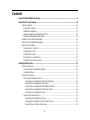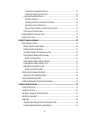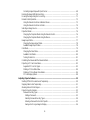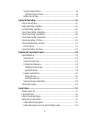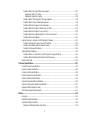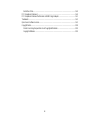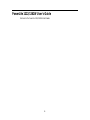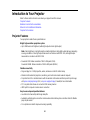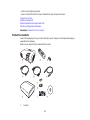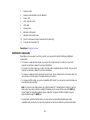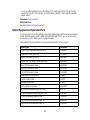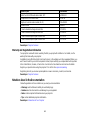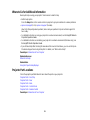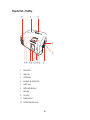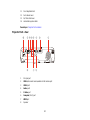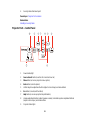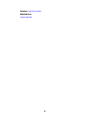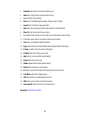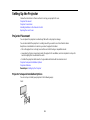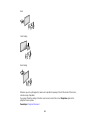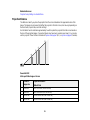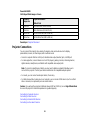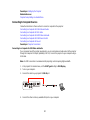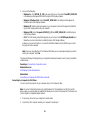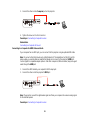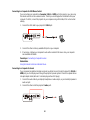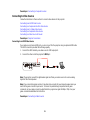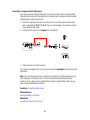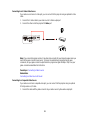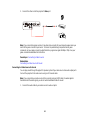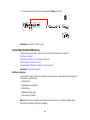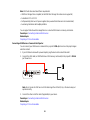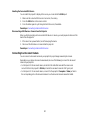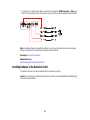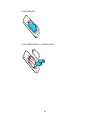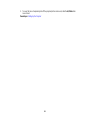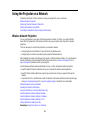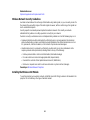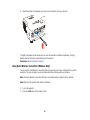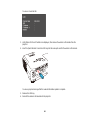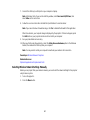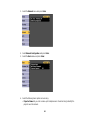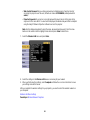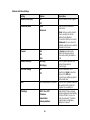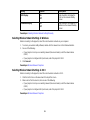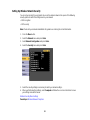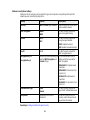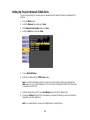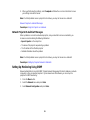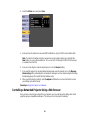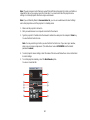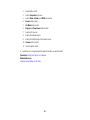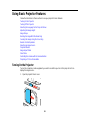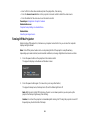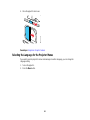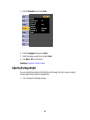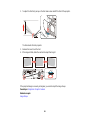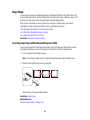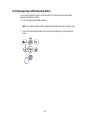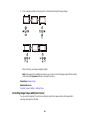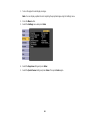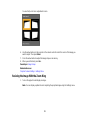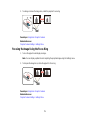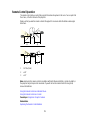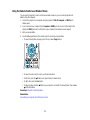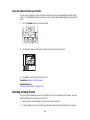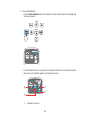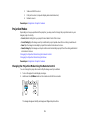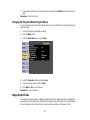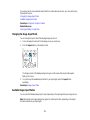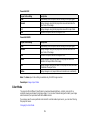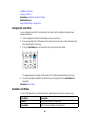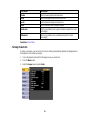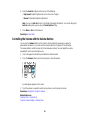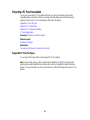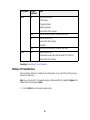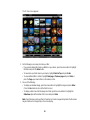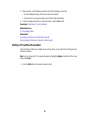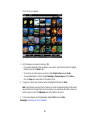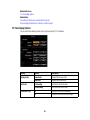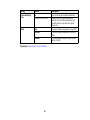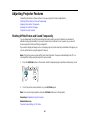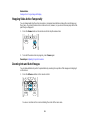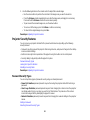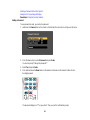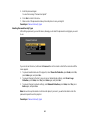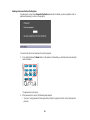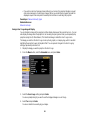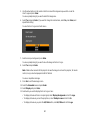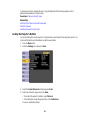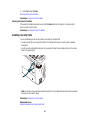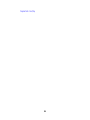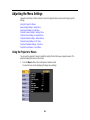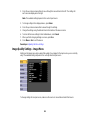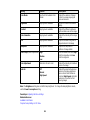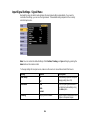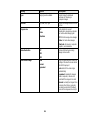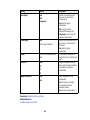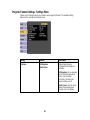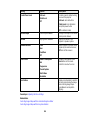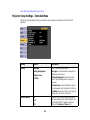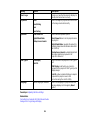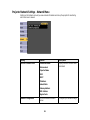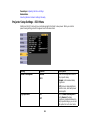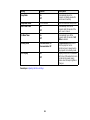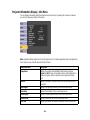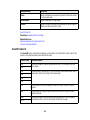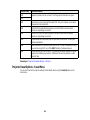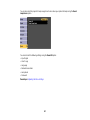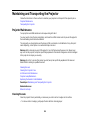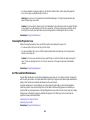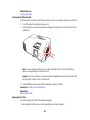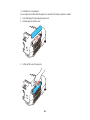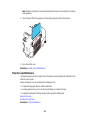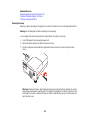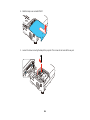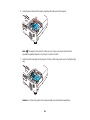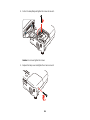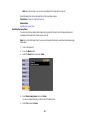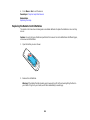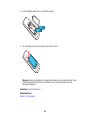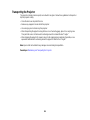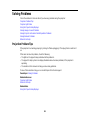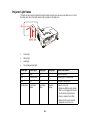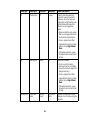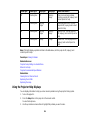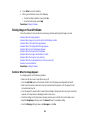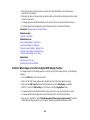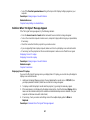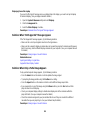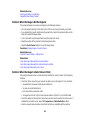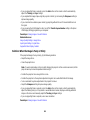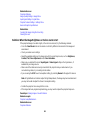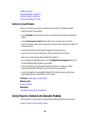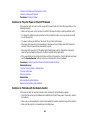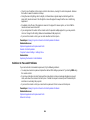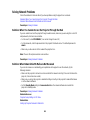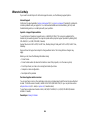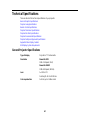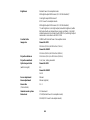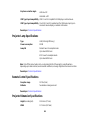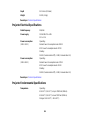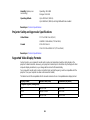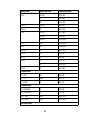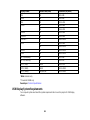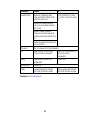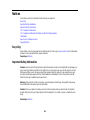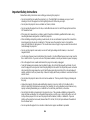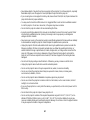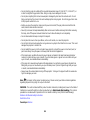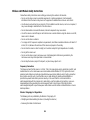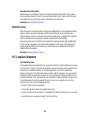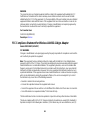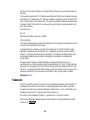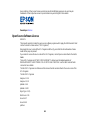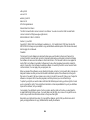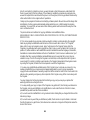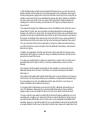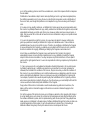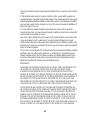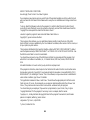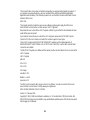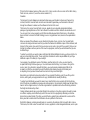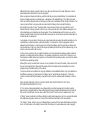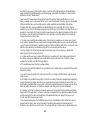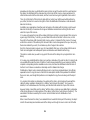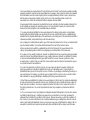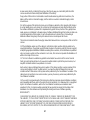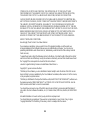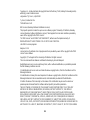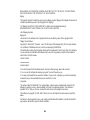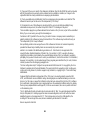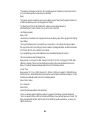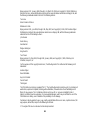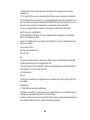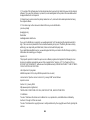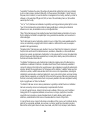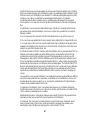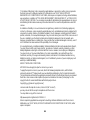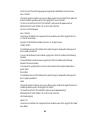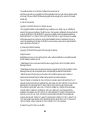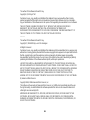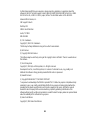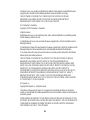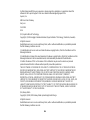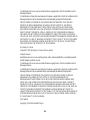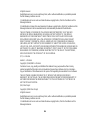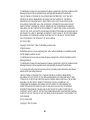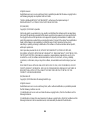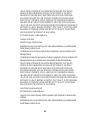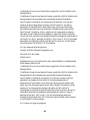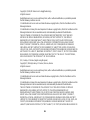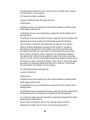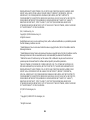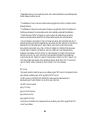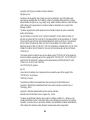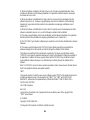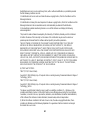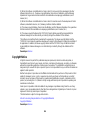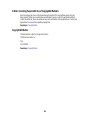Epson PowerLite 1222 User manual
- Category
- Data projectors
- Type
- User manual
This manual is also suitable for

PowerLite
®
1222/1262W User's Guide


Contents
PowerLite 1222/1262W User's Guide......................................................................................................... 9
Introduction to Your Projector ................................................................................................................. 10
Projector Features.............................................................................................................................. 10
Product Box Contents.................................................................................................................... 11
Additional Components ................................................................................................................ 12
Optional Equipment and Replacement Parts................................................................................. 13
Warranty and Registration Information.......................................................................................... 14
Notations Used in the Documentation................................................................................................ 14
Where to Go for Additional Information .............................................................................................. 15
Projector Part Locations..................................................................................................................... 15
Projector Parts - Front/Top............................................................................................................ 16
Projector Parts - Rear.................................................................................................................... 17
Projector Parts - Base.................................................................................................................... 18
Projector Parts - Control Panel...................................................................................................... 19
Projector Parts - Remote Control................................................................................................... 21
Setting Up the Projector ........................................................................................................................... 23
Projector Placement........................................................................................................................... 23
Projector Setup and Installation Options ....................................................................................... 23
Projection Distance........................................................................................................................ 25
Projector Connections........................................................................................................................ 26
Connecting to Computer Sources.................................................................................................. 27
Connecting to a Computer for USB Video and Audio................................................................ 27
Connecting to a Computer for VGA Video................................................................................. 28
Connecting to a Computer for HDMI Video and Audio.............................................................. 29
Connecting to a Computer for USB Mouse Control................................................................... 30
Connecting to a Computer for Sound........................................................................................ 30
Connecting to Video Sources........................................................................................................ 31
Connecting to an HDMI Video Source ...................................................................................... 31
Connecting to a Component-to-VGA Video Source.................................................................. 32
Connecting to an S-Video Video Source................................................................................... 33
3

Connecting to a Composite Video Source ................................................................................ 33
Connecting to a Video Source for Sound.................................................................................. 34
Connecting to External USB Devices............................................................................................ 35
USB Device Projection.............................................................................................................. 35
Connecting a USB Device or Camera to the Projector.............................................................. 36
Selecting the Connected USB Source...................................................................................... 37
Disconnecting a USB Device or Camera From the Projector.................................................... 37
Connecting to a Document Camera .............................................................................................. 37
Installing Batteries in the Remote Control .......................................................................................... 38
Opening the Lens Cover .................................................................................................................... 40
Using the Projector on a Network............................................................................................................ 42
Wireless Network Projection .............................................................................................................. 42
Wireless Network Security Guidelines........................................................................................... 43
Installing the Wireless LAN Module............................................................................................... 43
Using Quick Wireless Connection (Windows Only)....................................................................... 45
Selecting Wireless Network Settings Manually.............................................................................. 47
Wireless LAN Menu Settings .................................................................................................... 50
Selecting Wireless Network Settings in Windows.......................................................................... 51
Selecting Wireless Network Settings in OS X................................................................................ 51
Setting Up Wireless Network Security........................................................................................... 52
Wireless Security Menu Settings .............................................................................................. 53
Setting Up Projector Network E-Mail Alerts........................................................................................ 54
Network Projector E-mail Alert Messages ..................................................................................... 55
Setting Up Monitoring Using SNMP ................................................................................................... 55
Controlling a Networked Projector Using a Web Browser .................................................................. 56
Using Basic Projector Features ............................................................................................................... 59
Turning On the Projector.................................................................................................................... 59
Turning Off the Projector.................................................................................................................... 61
Selecting the Language for the Projector Menus................................................................................ 63
Adjusting the Image Height ................................................................................................................ 64
Image Shape...................................................................................................................................... 66
Correcting Image Shape with the Horizontal Keystone Slider ....................................................... 66
Correcting Image Shape with the Keystone Buttons...................................................................... 67
4

Correcting Image Shape with Quick Corner .................................................................................. 68
Resizing the Image With the Zoom Ring ............................................................................................ 70
Focusing the Image Using the Focus Ring......................................................................................... 71
Remote Control Operation ................................................................................................................. 72
Using the Remote Control as a Wireless Mouse ........................................................................... 73
Using the Remote Control as a Pointer.......................................................................................... 74
Selecting an Image Source ................................................................................................................ 74
Projection Modes ............................................................................................................................... 76
Changing the Projection Mode Using the Remote Control ............................................................ 76
Changing the Projection Mode Using the Menus........................................................................... 77
Image Aspect Ratio............................................................................................................................ 77
Changing the Image Aspect Ratio................................................................................................. 78
Available Image Aspect Ratios...................................................................................................... 78
Color Mode......................................................................................................................................... 79
Changing the Color Mode.............................................................................................................. 80
Available Color Modes................................................................................................................... 80
Turning On Auto Iris....................................................................................................................... 81
Controlling the Volume with the Volume Buttons................................................................................ 82
Projecting a PC Free Presentation..................................................................................................... 83
Supported PC Free File Types ...................................................................................................... 83
Starting a PC Free Slide Show...................................................................................................... 84
Starting a PC Free Movie Presentation ......................................................................................... 86
PC Free Display Options............................................................................................................... 88
Adjusting Projector Features................................................................................................................... 90
Shutting Off the Picture and Sound Temporarily ................................................................................ 90
Stopping Video Action Temporarily.................................................................................................... 91
Zooming Into and Out of Images........................................................................................................ 91
Projector Security Features................................................................................................................ 92
Password Security Types.............................................................................................................. 92
Setting a Password................................................................................................................... 93
Selecting Password Security Types.......................................................................................... 94
Entering a Password to Use the Projector................................................................................. 95
Saving a User's Logo Image to Display..................................................................................... 96
5
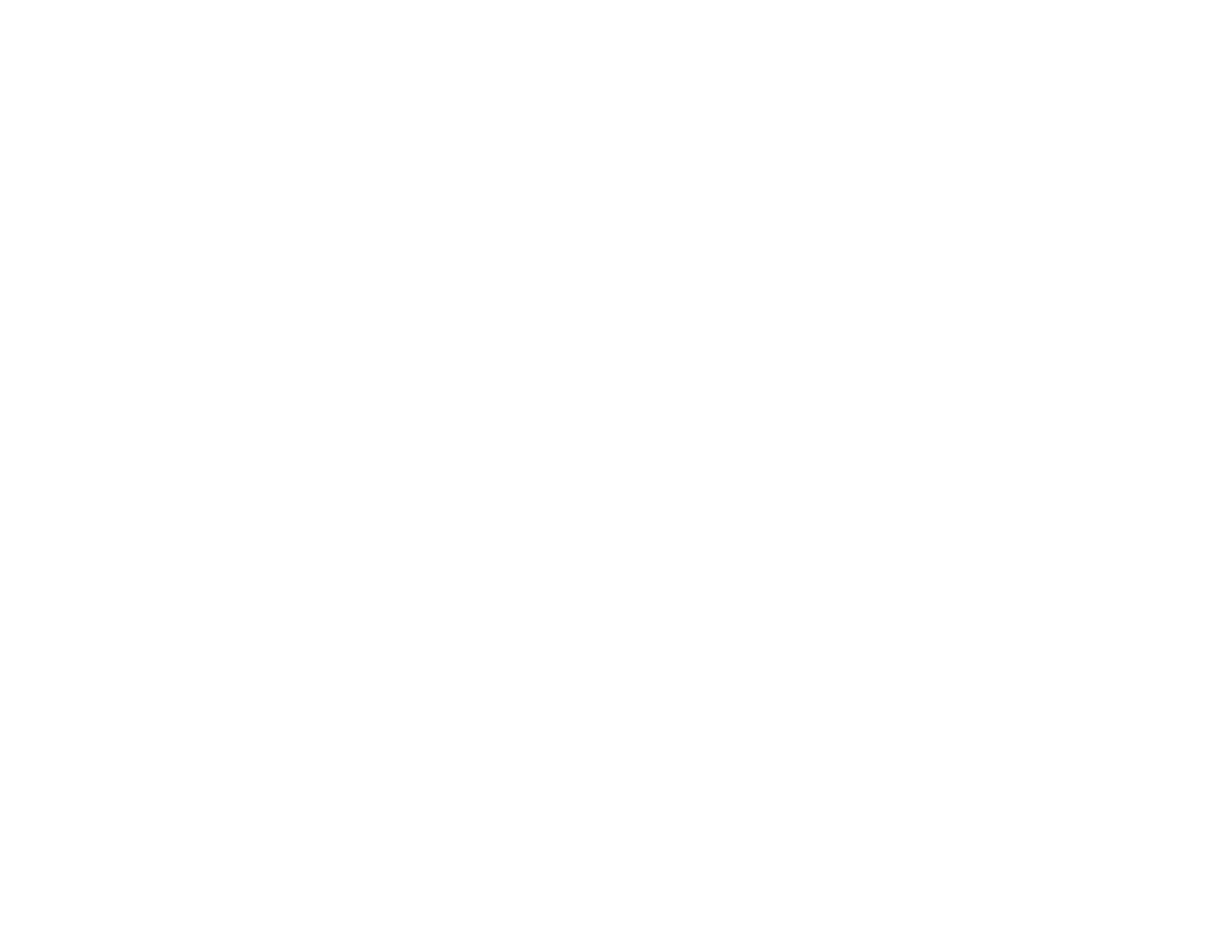
Locking the Projector's Buttons ..................................................................................................... 98
Unlocking the Projector's Buttons ............................................................................................. 99
Installing a Security Cable............................................................................................................. 99
Adjusting the Menu Settings.................................................................................................................. 101
Using the Projector's Menus............................................................................................................. 101
Image Quality Settings - Image Menu .............................................................................................. 102
Input Signal Settings - Signal Menu.................................................................................................. 104
Projector Feature Settings - Settings Menu...................................................................................... 107
Projector Setup Settings - Extended Menu....................................................................................... 109
Projector Network Settings - Network Menu..................................................................................... 111
Projector Setup Settings - ECO Menu.............................................................................................. 112
Projector Information Display - Info Menu ........................................................................................ 114
Event ID Code List....................................................................................................................... 115
Projector Reset Options - Reset Menu............................................................................................. 116
Maintaining and Transporting the Projector......................................................................................... 118
Projector Maintenance..................................................................................................................... 118
Cleaning the Lens........................................................................................................................ 118
Cleaning the Projector Case........................................................................................................ 119
Air Filter and Vent Maintenance .................................................................................................. 119
Cleaning the Air Filter and Vents............................................................................................. 120
Replacing the Air Filter............................................................................................................ 120
Projector Lamp Maintenance....................................................................................................... 122
Replacing the Lamp................................................................................................................ 123
Resetting the Lamp Timer....................................................................................................... 127
Replacing the Remote Control Batteries ..................................................................................... 128
Transporting the Projector................................................................................................................ 130
Solving Problems.................................................................................................................................... 131
Projection Problem Tips................................................................................................................... 131
Projector Light Status....................................................................................................................... 132
Using the Projector Help Displays.................................................................................................... 134
Solving Image or Sound Problems................................................................................................... 135
Solutions When No Image Appears............................................................................................. 135
Solutions When Image is Incorrect Using the USB Display Function .......................................... 136
6

Solutions When "No Signal" Message Appears........................................................................... 137
Displaying From a PC Laptop................................................................................................. 137
Displaying From a Mac Laptop ............................................................................................... 138
Solutions When "Not Supported" Message Appears................................................................... 138
Solutions When Only a Partial Image Appears............................................................................ 138
Solutions When the Image is Not Rectangular ............................................................................ 139
Solutions When the Image Contains Noise or Static ................................................................... 139
Solutions When the Image is Fuzzy or Blurry.............................................................................. 140
Solutions When the Image Brightness or Colors are Incorrect .................................................... 141
Solutions to Sound Problems ...................................................................................................... 142
Solving Projector or Remote Control Operation Problems ............................................................... 142
Solutions to Projector Power or Shut-Off Problems..................................................................... 143
Solutions to Problems with the Remote Control........................................................................... 143
Solutions to Password Problems................................................................................................. 144
Solving Network Problems............................................................................................................... 145
Solutions When You Cannot Access the Projector Through the Web ......................................... 145
Solutions When Network Alert E-Mails are Not Received............................................................ 145
Where to Get Help............................................................................................................................ 146
Technical Specifications ........................................................................................................................ 147
General Projector Specifications...................................................................................................... 147
Projector Lamp Specifications.......................................................................................................... 149
Remote Control Specifications......................................................................................................... 149
Projector Dimension Specifications.................................................................................................. 149
Projector Electrical Specifications.................................................................................................... 150
Projector Environmental Specifications............................................................................................ 150
Projector Safety and Approvals Specifications................................................................................. 151
Supported Video Display Formats.................................................................................................... 151
USB Display System Requirements................................................................................................. 153
Notices ..................................................................................................................................................... 155
Recycling.......................................................................................................................................... 155
Important Safety Information............................................................................................................ 155
Important Safety Instructions............................................................................................................ 156
Wireless LAN Module Safety Instructions.................................................................................... 159
7

Restriction of Use........................................................................................................................ 160
FCC Compliance Statement ............................................................................................................. 160
FCC Compliance Statement for Wireless LAN 802.11b/g/n Adapter................................................ 161
Trademarks...................................................................................................................................... 162
Open Source Software License........................................................................................................ 163
Copyright Notice............................................................................................................................... 208
A Note Concerning Responsible Use of Copyrighted Materials................................................... 209
Copyright Attribution.................................................................................................................... 209
8

PowerLite 1222/1262W User's Guide
Welcome to the PowerLite 1222/1262W User's Guide.
9

Introduction to Your Projector
Refer to these sections to learn more about your projector and this manual.
Projector Features
Notations Used in the Documentation
Where to Go for Additional Information
Projector Part Locations
Projector Features
Your projector includes these special features:
Bright, high-resolution projection system
• Up to 3000 lumens of brightness (white light output and color light output)
Note: Color brightness (color light output) and white brightness (white light output) will vary depending
on usage conditions. Color light output measured in accordance with IDMS 15.4; white light output
measured in accordance with ISO 21118.
• PowerLite 1222: Native resolution of 1024 × 768 pixels (XGA)
PowerLite 1262W: Native resolution of 1280 × 800 pixels (WXGA)
Flexible connectivity
• Plug-and-play 3-in-1 USB projection, audio, and mouse control for instant setup
• Wireless LAN module for projection, monitoring, and control via remote network computer
• Projection from iOS or Android devices with the wireless LAN module and free Epson iProjection app;
visit epson.com/projectorapp (U.S.) or epson.ca/projectorapp (Canada) for more information
• PC Free photo slide shows via connected USB memory devices
• HDMI port for computer or video device connection
Easy-to-use setup and operation features
• Low total cost of ownership with longer lamp life
• Automatic vertical keystone correction and innovative horizontal keystone correction slider for flexible
projector placement
• 1.2× optical zoom ratio for improved zooming capability
10

• Built-in closed captioning decoder
• Epson's Instant Off and Direct Power On features for quick setup and shut down
Product Box Contents
Additional Components
Optional Equipment and Replacement Parts
Warranty and Registration Information
Parent topic: Introduction to Your Projector
Product Box Contents
Save all the packaging in case you need to ship the projector. Always use the original packaging (or
equivalent) when shipping.
Make sure your projector box included all of these parts:
1 Projector
11

2 Remote control
3 Remote control batteries (two AA alkaline)
4 Power cord
5 VGA computer cable
6 USB cable
7 Carrying case
8 Wireless LAN module
9 Wireless LAN module cover
10 French control panel stickers (included for Canada only)
11 Projector documentation CD
Parent topic: Projector Features
Additional Components
Depending on how you plan to use the projector, you may need to obtain the following additional
components:
• To receive a composite video signal, you need an RCA-style video or A/V cable. See your local
computer or electronics dealer for purchase information.
• To receive an S-Video signal, you need an S-Video cable compatible with your device. See your local
computer or electronics dealer for purchase information.
• To receive a component video signal, you need a D-sub, 15-pin, component-to-VGA video cable. You
can purchase one from Epson or an authorized Epson reseller.
• To receive an HDMI signal, you need a compatible HDMI cable. You can purchase one from Epson or
an authorized Epson reseller.
Note: To connect a Mac that includes only a Mini DisplayPort, Thunderbolt port, or Mini-DVI port for
video output, you need to obtain an adapter that allows you to connect to the projector's HDMI port.
Contact Apple for compatible adapter options. Older Mac computers (2009 and earlier) may not
support audio through the HDMI port.
• To project with audio from certain ports, you may need a commercially available audio cable
compatible with your device. See your local computer or electronics dealer for purchase information.
12

• To connect a Mac that includes only a Mini DisplayPort, Thunderbolt port, or Mini-DVI port for video
output to the projector's VGA video port, you need to obtain an adapter. Contact Apple for compatible
adapter options.
Parent topic: Projector Features
Related references
Optional Equipment and Replacement Parts
Optional Equipment and Replacement Parts
You can purchase screens, other optional accessories, and replacement parts from an Epson authorized
reseller. To find the nearest reseller, call 800-GO-EPSON (800-463-7766). Or you can purchase online
at epsonstore.com (U.S. sales) or epson.ca (Canadian sales).
Epson offers the following optional accessories and replacement parts for your projector:
Option or part Part number
Genuine Epson Replacement lamp (ELPLP78) V13H010L78
Replacement air filter (ELPAF32) V13H134A32
Wireless LAN module (ELPAP07) V12H418P12
Quick Wireless Connection USB key (ELPAP09) V12H005M09
Epson DC-06 document camera V12H321005
Epson DC-11 document camera V12H377020
Epson DC-20 document camera V12H500020
Universal projector ceiling mount ELPMBPJF
PixiePlus control system ELPSP10
Kensington security lock ELPSL01
AP-60 projector sound solution V12H329020
Accolade Duet ultra portable projector screen ELPSC80
ES1000 ultra portable tabletop projection screen V12H002S4Y
ES3000 ultra portable projection screen V12H002S3Y
Belkin PureAV HDMI audio video cable, 3 ft AV22300-03
Belkin PureAV HDMI audio video cable, 6 ft AV22300-06
13

Option or part Part number
Belkin PureAV HDMI audio video cable, 12 ft AV22300-12
Component-to-VGA video cable ELPKC19
BrightLink Solo interactive module (IU-01) V12H415020
Remote control 1599176
1-Year Extended Exchange Service Plan EPPEXPA1
2-Year Extended Exchange Service Plan EPPEXPA2
1-Year Extended Depot Repair Service Plan EPPFTPA1
2-Year Extended Depot Repair Service Plan EPPFTPA2
Parent topic: Projector Features
Warranty and Registration Information
Your projector comes with a basic warranty that lets you project with confidence. For details, see the
warranty that came with your projector.
In addition, Epson offers free Extra Care Road Service. In the unlikely event of an equipment failure, you
won’t have to wait for your unit to be repaired. Instead, Epson will ship you a replacement unit anywhere
in the United States, Canada, or Puerto Rico. See the Extra Care Road Service brochure for details.
Register your product online using the projector CD or at this site: epson.com/webreg.
Registering also lets you receive special updates on new accessories, products, and services.
Parent topic: Projector Features
Notations Used in the Documentation
Follow the guidelines in these notations as you read your documentation:
• Warnings must be followed carefully to avoid bodily injury.
• Cautions must be observed to avoid damage to your equipment.
• Notes contain important information about your projector.
• Tips contain additional projection information.
Parent topic: Introduction to Your Projector
14

Where to Go for Additional Information
Need quick help on using your projector? Here's where to look for help:
• Built-in help system
Press the Help button on the remote control or projector to get quick solutions to common problems.
• epson.com/support (U.S) or epson.ca/support (Canada)
View FAQs (frequently asked questions) and e-mail your questions to Epson technical support 24
hours a day.
• For detailed instructions on using your projector in a network environment, see the EasyMP Network
Projection Operation Guide.
• For detailed instructions on monitoring your projector in a network environment (Windows only), see
the EasyMP Monitor Operation Guide.
• If you still need help after checking this manual and the sources listed above, you can use the Epson
PrivateLine Support service to get help fast. For details, see "Where to Get Help".
Parent topic: Introduction to Your Projector
Related references
Where to Get Help
Related tasks
Using the Projector Help Displays
Projector Part Locations
Check the projector part illustrations to learn about the parts on your projector.
Projector Parts - Front/Top
Projector Parts - Rear
Projector Parts - Base
Projector Parts - Control Panel
Projector Parts - Remote Control
Parent topic: Introduction to Your Projector
15

Projector Parts - Front/Top
1 Exhaust vent
2 Lamp cover
3 Control panel
4 Kensington security lock slot
5 Air filter cover
6 Air filter and intake vent
7 Zoom ring
8 Focus ring
9 Remote receiver
10 A/V Mute slide (lens cover)
16

11 Front adjustable foot
12 Foot release lever
13 A/V Mute slide lever
14 Horizontal keystone slider
Parent topic: Projector Part Locations
Projector Parts - Rear
1 AC input port
2 USB-A/document camera/wireless LAN module port
3 USB-B port
4 Audio ports
5 S-Video port
6 Computer (VGA) port
7 HDMI port
8 Speaker
17

4 Security cable attachment point
Parent topic: Projector Part Locations
Related tasks
Installing a Security Cable
Projector Parts - Control Panel
1 Power button/light
2 Source Search button (searches for connected sources)
3 Menu button (accesses projector menu system)
4 Enter button (selects options)
5 Vertical keystone adjustment buttons (adjust screen shape) and arrow buttons
6 Esc button (cancels/exits functions)
7 Help button (accesses projector help information)
8 Volume adjustment buttons (adjust speaker volume), horizontal keystone adjustment buttons
(adjust screen shape), and arrow buttons
9 Projector status lights
19
Page is loading ...
Page is loading ...
Page is loading ...
Page is loading ...
Page is loading ...
Page is loading ...
Page is loading ...
Page is loading ...
Page is loading ...
Page is loading ...
Page is loading ...
Page is loading ...
Page is loading ...
Page is loading ...
Page is loading ...
Page is loading ...
Page is loading ...
Page is loading ...
Page is loading ...
Page is loading ...
Page is loading ...
Page is loading ...
Page is loading ...
Page is loading ...
Page is loading ...
Page is loading ...
Page is loading ...
Page is loading ...
Page is loading ...
Page is loading ...
Page is loading ...
Page is loading ...
Page is loading ...
Page is loading ...
Page is loading ...
Page is loading ...
Page is loading ...
Page is loading ...
Page is loading ...
Page is loading ...
Page is loading ...
Page is loading ...
Page is loading ...
Page is loading ...
Page is loading ...
Page is loading ...
Page is loading ...
Page is loading ...
Page is loading ...
Page is loading ...
Page is loading ...
Page is loading ...
Page is loading ...
Page is loading ...
Page is loading ...
Page is loading ...
Page is loading ...
Page is loading ...
Page is loading ...
Page is loading ...
Page is loading ...
Page is loading ...
Page is loading ...
Page is loading ...
Page is loading ...
Page is loading ...
Page is loading ...
Page is loading ...
Page is loading ...
Page is loading ...
Page is loading ...
Page is loading ...
Page is loading ...
Page is loading ...
Page is loading ...
Page is loading ...
Page is loading ...
Page is loading ...
Page is loading ...
Page is loading ...
Page is loading ...
Page is loading ...
Page is loading ...
Page is loading ...
Page is loading ...
Page is loading ...
Page is loading ...
Page is loading ...
Page is loading ...
Page is loading ...
Page is loading ...
Page is loading ...
Page is loading ...
Page is loading ...
Page is loading ...
Page is loading ...
Page is loading ...
Page is loading ...
Page is loading ...
Page is loading ...
Page is loading ...
Page is loading ...
Page is loading ...
Page is loading ...
Page is loading ...
Page is loading ...
Page is loading ...
Page is loading ...
Page is loading ...
Page is loading ...
Page is loading ...
Page is loading ...
Page is loading ...
Page is loading ...
Page is loading ...
Page is loading ...
Page is loading ...
Page is loading ...
Page is loading ...
Page is loading ...
Page is loading ...
Page is loading ...
Page is loading ...
Page is loading ...
Page is loading ...
Page is loading ...
Page is loading ...
Page is loading ...
Page is loading ...
Page is loading ...
Page is loading ...
Page is loading ...
Page is loading ...
Page is loading ...
Page is loading ...
Page is loading ...
Page is loading ...
Page is loading ...
Page is loading ...
Page is loading ...
Page is loading ...
Page is loading ...
Page is loading ...
Page is loading ...
Page is loading ...
Page is loading ...
Page is loading ...
Page is loading ...
Page is loading ...
Page is loading ...
Page is loading ...
Page is loading ...
Page is loading ...
Page is loading ...
Page is loading ...
Page is loading ...
Page is loading ...
Page is loading ...
Page is loading ...
Page is loading ...
Page is loading ...
Page is loading ...
Page is loading ...
Page is loading ...
Page is loading ...
Page is loading ...
Page is loading ...
Page is loading ...
Page is loading ...
Page is loading ...
Page is loading ...
Page is loading ...
Page is loading ...
Page is loading ...
Page is loading ...
Page is loading ...
Page is loading ...
Page is loading ...
Page is loading ...
Page is loading ...
Page is loading ...
Page is loading ...
Page is loading ...
Page is loading ...
Page is loading ...
Page is loading ...
Page is loading ...
Page is loading ...
Page is loading ...
-
 1
1
-
 2
2
-
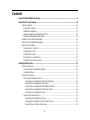 3
3
-
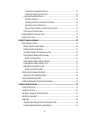 4
4
-
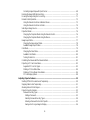 5
5
-
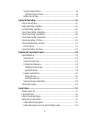 6
6
-
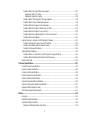 7
7
-
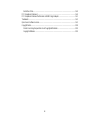 8
8
-
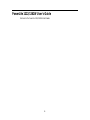 9
9
-
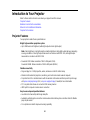 10
10
-
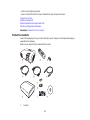 11
11
-
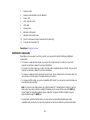 12
12
-
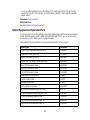 13
13
-
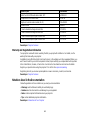 14
14
-
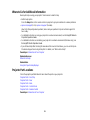 15
15
-
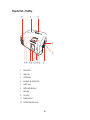 16
16
-
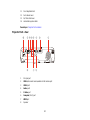 17
17
-
 18
18
-
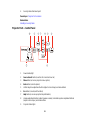 19
19
-
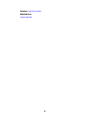 20
20
-
 21
21
-
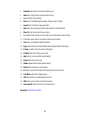 22
22
-
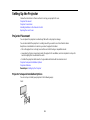 23
23
-
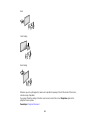 24
24
-
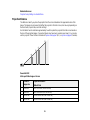 25
25
-
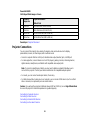 26
26
-
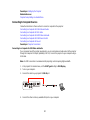 27
27
-
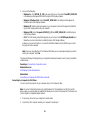 28
28
-
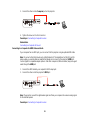 29
29
-
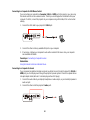 30
30
-
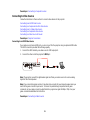 31
31
-
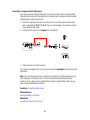 32
32
-
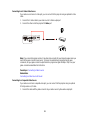 33
33
-
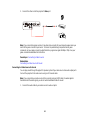 34
34
-
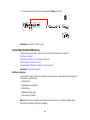 35
35
-
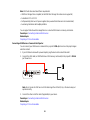 36
36
-
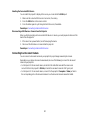 37
37
-
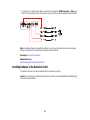 38
38
-
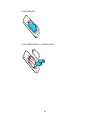 39
39
-
 40
40
-
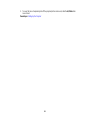 41
41
-
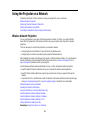 42
42
-
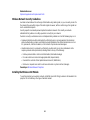 43
43
-
 44
44
-
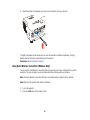 45
45
-
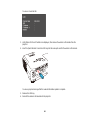 46
46
-
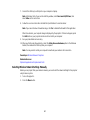 47
47
-
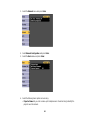 48
48
-
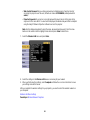 49
49
-
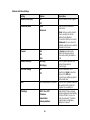 50
50
-
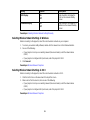 51
51
-
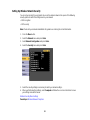 52
52
-
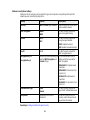 53
53
-
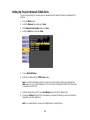 54
54
-
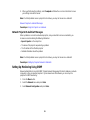 55
55
-
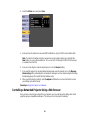 56
56
-
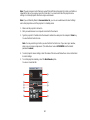 57
57
-
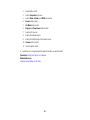 58
58
-
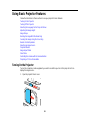 59
59
-
 60
60
-
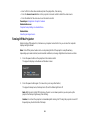 61
61
-
 62
62
-
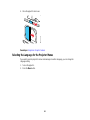 63
63
-
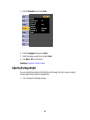 64
64
-
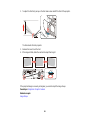 65
65
-
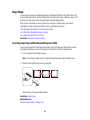 66
66
-
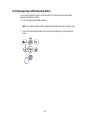 67
67
-
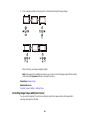 68
68
-
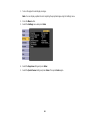 69
69
-
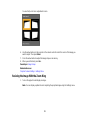 70
70
-
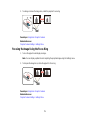 71
71
-
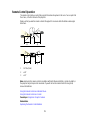 72
72
-
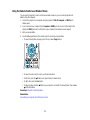 73
73
-
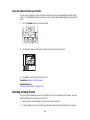 74
74
-
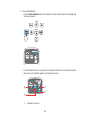 75
75
-
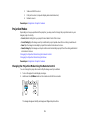 76
76
-
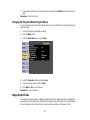 77
77
-
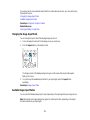 78
78
-
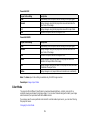 79
79
-
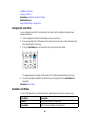 80
80
-
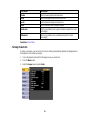 81
81
-
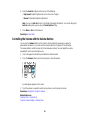 82
82
-
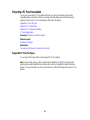 83
83
-
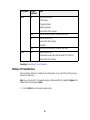 84
84
-
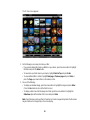 85
85
-
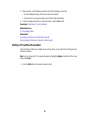 86
86
-
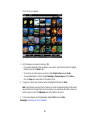 87
87
-
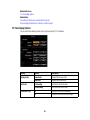 88
88
-
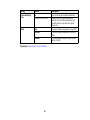 89
89
-
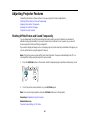 90
90
-
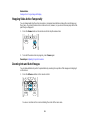 91
91
-
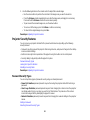 92
92
-
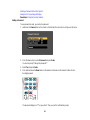 93
93
-
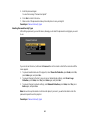 94
94
-
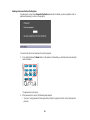 95
95
-
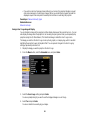 96
96
-
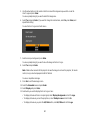 97
97
-
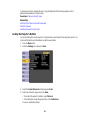 98
98
-
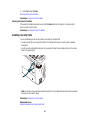 99
99
-
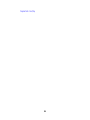 100
100
-
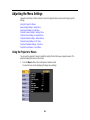 101
101
-
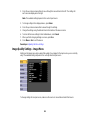 102
102
-
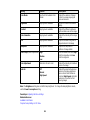 103
103
-
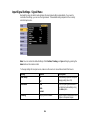 104
104
-
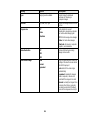 105
105
-
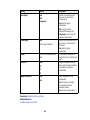 106
106
-
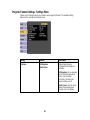 107
107
-
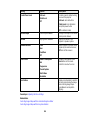 108
108
-
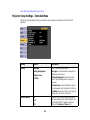 109
109
-
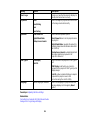 110
110
-
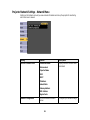 111
111
-
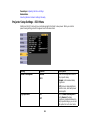 112
112
-
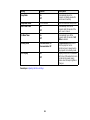 113
113
-
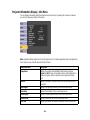 114
114
-
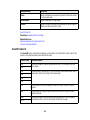 115
115
-
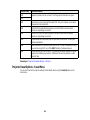 116
116
-
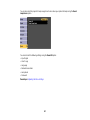 117
117
-
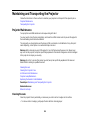 118
118
-
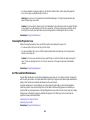 119
119
-
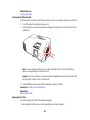 120
120
-
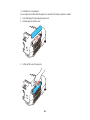 121
121
-
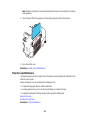 122
122
-
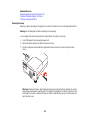 123
123
-
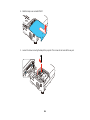 124
124
-
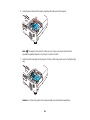 125
125
-
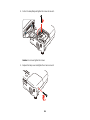 126
126
-
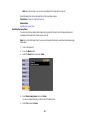 127
127
-
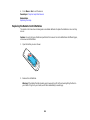 128
128
-
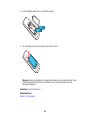 129
129
-
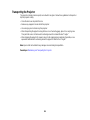 130
130
-
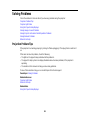 131
131
-
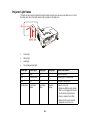 132
132
-
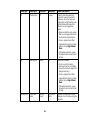 133
133
-
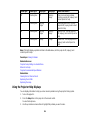 134
134
-
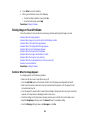 135
135
-
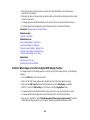 136
136
-
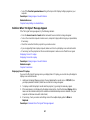 137
137
-
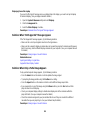 138
138
-
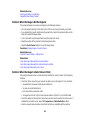 139
139
-
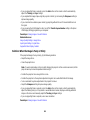 140
140
-
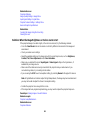 141
141
-
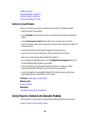 142
142
-
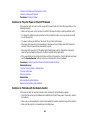 143
143
-
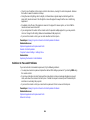 144
144
-
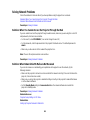 145
145
-
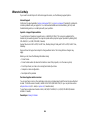 146
146
-
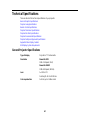 147
147
-
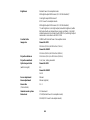 148
148
-
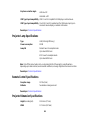 149
149
-
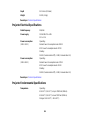 150
150
-
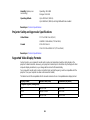 151
151
-
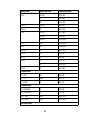 152
152
-
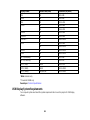 153
153
-
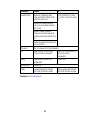 154
154
-
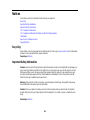 155
155
-
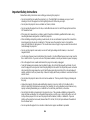 156
156
-
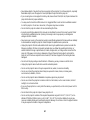 157
157
-
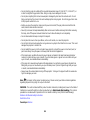 158
158
-
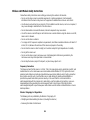 159
159
-
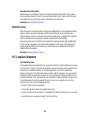 160
160
-
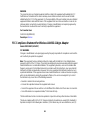 161
161
-
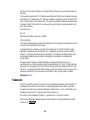 162
162
-
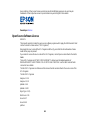 163
163
-
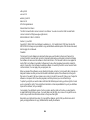 164
164
-
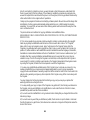 165
165
-
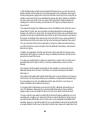 166
166
-
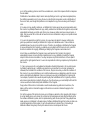 167
167
-
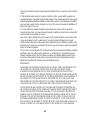 168
168
-
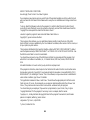 169
169
-
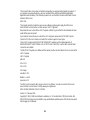 170
170
-
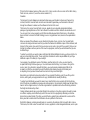 171
171
-
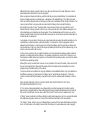 172
172
-
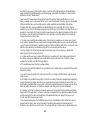 173
173
-
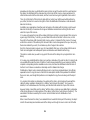 174
174
-
 175
175
-
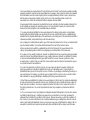 176
176
-
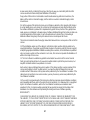 177
177
-
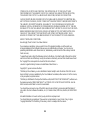 178
178
-
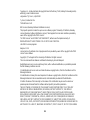 179
179
-
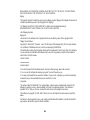 180
180
-
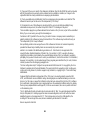 181
181
-
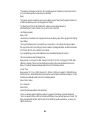 182
182
-
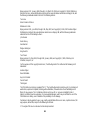 183
183
-
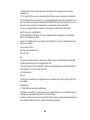 184
184
-
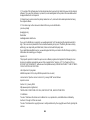 185
185
-
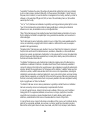 186
186
-
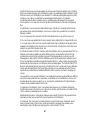 187
187
-
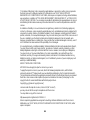 188
188
-
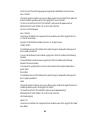 189
189
-
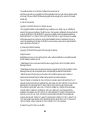 190
190
-
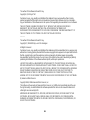 191
191
-
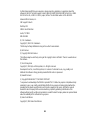 192
192
-
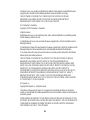 193
193
-
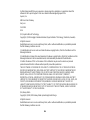 194
194
-
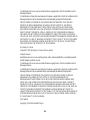 195
195
-
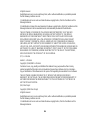 196
196
-
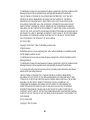 197
197
-
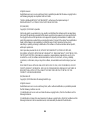 198
198
-
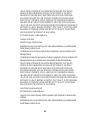 199
199
-
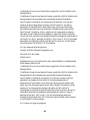 200
200
-
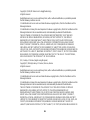 201
201
-
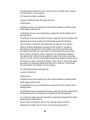 202
202
-
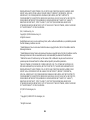 203
203
-
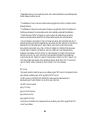 204
204
-
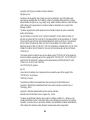 205
205
-
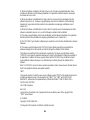 206
206
-
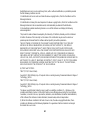 207
207
-
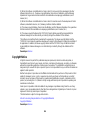 208
208
-
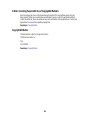 209
209
Epson PowerLite 1222 User manual
- Category
- Data projectors
- Type
- User manual
- This manual is also suitable for
Ask a question and I''ll find the answer in the document
Finding information in a document is now easier with AI
Related papers
-
Epson PowerLite Home Cinema 500 User manual
-
Epson PowerLite Home Cinema 707 Gold Edition User manual
-
Epson PowerLite W16 User guide
-
Epson PowerLife Home 20 User manual
-
Epson Home Cinema 5025UB User manual
-
Epson Pro Cinema LS10500 User guide
-
Epson PowerLite 1263W User manual
-
Epson EX5210 User manual
-
Epson Home Cinema 4000 User manual
-
Epson Epson VS350W User manual
Other documents
-
 evoo EVC156-2 Portable Laptop User guide
evoo EVC156-2 Portable Laptop User guide
-
Optoma L1 Owner's manual
-
Casio XJ- A250V User manual
-
Olympus X-36 Important information
-
 RIF6 RF00040 User manual
RIF6 RF00040 User manual
-
Olympus μ TOUGH-8010 Important information
-
Altair v13.5 MONARCH SERVER EMBEDDED THIRD-PARTY SOFTWARE User guide
-
Pioneer XDJ-XZ Quick start guide
-
GPX PJ808 v2001-01 User manual
-
Virgin VMFNM0609 User manual