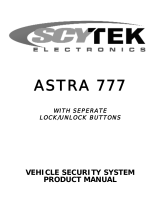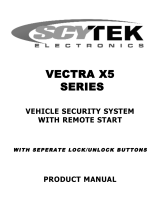Page is loading ...

ASTRA 777 Mobile
VEHICLE SECURITY SYSTEM
PRODUCT MANUAL

This vehicle security system is warranted to the original purchaser, to be free from defects in material
and workmanship. The manufacturer will repair or replace at its option, and free of charge for the
first twelve (12) months, any part that proves defective in material or workmanship under normal in-
stallation, use, and service, provided the product is returned to the manufacturer freight prepaid.
After the first 12 month warranty period there will be a maximum service charge of $25.00 per calen-
dar year (if required) for repair and/or replacement of any defective parts.
A copy of the original purchase and installation receipt must accompany any products re-
turned for warranty service. Warranty is limited to defective parts and/or replacement parts only
and excludes any incidental, and consequential damages connected therewith.
The manufacturer of this theft deterrent system makes no warranty against the theft of the vehicle or
its contents. This warranty is not to be construed as an insurance policy against loss.
WARRANTY OF INSTALLATION LABOR, REMOVAL AND RE-INSTALLATION CHARGES ARE NOT THE RE-
SPONSIBILITY OF THE MANUFACTURER.
Note: This Warranty is voided if the product was not installed by an Authorized ScyTek
Dealer.
LLiimmiitteedd LLiiffeettiimmee WWaarrrraannttyy

TTaabbllee ooff CCoonntteennttss

Congratulations on your purchase of this state-of-the-art vehicle security system from ScyTek Electronics.
With proper installation this system will provide superior protection and performance for many years to
come.
The Astra 777 Mobile is a Vehicle Tracking System
System Features:
• Unlimited Real-time GPS tracking with user-friendly internet software
• Fast Response Time
• High gain GPS/Cellular antenna
• Issue commands via internet or web enabled Smart Phone
• Door Lock/Unlock, remote start, starter disable/enable, flash horn
• Notification alerts sent to cell phone and email address
• Excessive speed , theft daily curfew, geo-fencing, Alarm triggers
• Engine on /off reports
• Multi vehicle monitoring
System Contents:
Main Unit
One 5-Button Random Code Remote Transmitter
2-Way Pager Transceiver Antenna
High Output 6-tone Siren
Dual Stage Shock Sensor
Status LED
Coded Emergency Override/ Valet Switch/Call Button built into the antenna
*May require additional parts and/or labor, see store for details.
Options and Accessories
*
Some of the features described in this manual may require additional parts and/or labor,
and may not be included as part of the standard installation of this unit. Additionally,
many features of this security system have selectable options that must be activated or
programmed during the system’s installation. These items will be identified in the follow-
ing sections. Please discuss these features and any questions you may have regarding
the installation of this product with Your Authorized Dealer.
Page 1 - Astra 777 Mobile
AAbboouutt YYoouurr SSyysstteemm
· Second Car Operation
· Remote Door Locking
· Two Stage Door Unlocking
· Starter Defeat
· Horn Honk
· Illuminated Entry
· Remote Window Control
· Extended Range Antenna
· Power Trunk / Hatch Release
· Glass Breakage Sensor
· Radar Sensor
· Auxiliary Lighting Control
· Back-up Battery Siren

System Registration:
To Register your Astra 777 Mobile:
Login on to
www.scytrak.net
Click on the “Click to register”
Page 2 - Astra 777 Mobile
QQuucckk SSttaarrtt GGuuiiddee ffoorr AAssttrraa MMoobbiillee

New Master Account Registration screen.
In the “User ID” area type in your login ID, then complete the rest of the information.
After completing Master Account registration page, click on “O.K” at the bottom far right side.
Page 3 - Astra 777 Mobile
NNeeww MMaasstteerr AAccccoouunntt RReeggiissttrraattiioonn PPaaggee

New Vehicle Registration screen
In the “Vehicle’s ID ” area type in the Vehicle name such as Johny’s Car or Vehicl’s model, then com-
plete the rest of the information.
Page 4 - Astra 777 Mobile
NNeeww VVeehhiiccllee RReeggiissttrraattiioonn PPaaggee

Billing information screen.
In the Service Term Area, select the yearly plan that you like. then complete the rest of the informa-
tion.
Page 5 - Astra 777 Mobile
BBiilllliinngg IInnffoorrmmaattiioonn PPaaggee

Subuser account allowes for additional users to manage the fleet vehicles with varies degrees of con-
trol.
Click on Subuser Management to edit the page.
Register the sub user and assign the vehicles and checkmark the desired privilege of the user. More
then one sub user can be assigned to that vehicle group.
Page 6 - Astra 777 Mobile
SSuubb UUsseerr PPaaggee

login page www.scytrak.net
Astra 777 Mobile GPS Login Page:
Login: input your Login ID and your Password. “you may changeyour password at any time for your
personal security” Click on the field marked “Sign in” and you will then be taken to your Astra 777
Mobile GPS Home Page.
Page 7 - Astra 777 Mobile
AAssttrraa MMoobbiillee PPaaggee

Your Astra 777 Mobile GPS Home Page will have your vehicle(s) listed and look very similar to this.
Click on the Vehicle name to select that particular vehicle, the screen will refresh displaying the map
with the breadcrumb trail showing the last locations of the vehicle.
Page 8 - Astra 777 Mobile
HHoommee PPaaggee

Vehicle Alert Window:
Vehicle alert window is located bellow the map, it contains;
Number of events displayed on the map Select the number of events on the map by selecting 1, 10,
40 of 80, recorded events will be displyed showing the state of the vehicle and tthe dirction of
the motion.
Contract expiration date Current state of the subscrption.
Current alert state alrerts that are enabled are hilighted. Edit the alert selection by clicking on any of
Alert buttons.
Page 9 - Astra 777 Mobile
VVeehhiiccllee AAlleerrtt PPaaggee

System Alerts
1. Geo Fence Alert setup:
Type in the address of the Geo Fence window and the boundary size, chose if alert is for antry into or
exit from the boundaries. Select the Geo Fence Alert.
2. Time Fence Alert:
Set the time alert window, when alert is on, if the vehicle ignition is turned on within the time win-
dow an alert will be set.
3. Speed Alert:
Select the speed threshold, when the alert is set, if the vehicle speed exeeds the set speed Alert is
set.
4. SMS Alert:
SMS alert sends all alerts as a text message to the preset SMS and Email
addresses specified in the vehicle setup window, note: that multiple Emails and text messages are al-
lowed.
5. Input Alerts:
There are four alert inputs that can be selected. Inputs 1 2, and 3 are negative (ground). Input 4 is
Positive (12V), this input when the Skytrak system is connected to ScyTek Astra 777 Mobile Se-
curity System is automatically reports an Alarm Alert. In stand-alone mode an alert will be set
only if the input is valid for over 5 seconds. connect this input to the siren of vehicle alarm.
After completion of alert setup, Press the save button on the bottom of the screen to save the setup
in the remote unit.
The Success responce indicates the unit received the alert setup.
Renaming Input Alerts
Page 10 - Astra 777 Mobile

In the main Page provides tracking and control of the vehicles.View all vehicle locations on the map
by checking the Check all box and clicking on the Track Today/Refresh button. Refresh location manu-
ally by clicking on the Track button of the specific vehicle. When sucess result appears the map will
refresh automatically and diplay the latest vahicle location. Select the auto refresh mode to refresh
the display once a minute automatically, this feature provides a live display of all the selected vehi-
cles.
Page 11 - Astra 777 Mobile
AAssttrraa MMoobbiillee HHoommee PPaaggee

Outputs
SkyTrak system has been provided with four outputs.
The system is designed for stand alone use or with combination of ScyTek Security systems.
Using with combination of ScyTek Security
Output 3 - Arms or Disarms the Security System
Output 4 - Not Used
Output 1 - Trunk Release
Output 2 - Momentary activation of auxiliary output
Stand Alone Mode:
Output 1 and 2 are momentary, and output 3 and 4 are latched.
Activate each of the outputs by pressing the output button.
Output window will open to reveal the system outputs.
Click on send button to activate ouputs 1 or 2, or on or off for outputs 3 and 4. state of the outputs 3
and 4 is also displayed.
Page 12 - Astra 777 Mobile

From the vehicle history table click on the set button in Landmark column, the landmark window will
open up.
Select the appropriate icon and name the landmark. The icon will appear on the map for easy vehicle
location identification.
Page 13 - Astra 777 Mobile
LLaannddmmaarrkk MMaannaaggeemmeenntt PPaaggee

Smart Phone features:
Arm/Disarm
Trunk Release
2 way confirmation
GPS Tracking
Alert notification via SMS and Email
Control multiple cars
Login using your smart phone to: www.skytrakmobile.com
Login Page
Login using user ID and password.
Select the vehicle, and go to vehicle control page Vehicle Control Page
Page 14 - Astra 777 Mobile
SS
��
mm
��
aa
��
rr
��
tt
��
PP
��
hh
��
oo
��
nn
��
ee
��

Vehicle Control Page
1 Arm and Lock
2 Disarm and Unlock
3 Trunk Release
4 Remote Engine Start (Not Used)
5 Remote Engine Stop (Not Used)
6 Locate Vehicle on the map
7 Request vehicle GPS location and system status
8 Refresh screen
9 List event history
10 Select Vehicle
11 Log Off
12 Security system status
13 Remote start status
Page 15 - Astra 777 Mobile
SS
��
mm
��
aa
��
rr
��
tt
��
PP
��
hh
��
oo
��
nn
��
ee
��
1
�
2
�
3
�
4
�
6
�
5
�
7
�
1
�
2
�
8
�
9
�
1
�
0
�
1
�
1
�
1
�
3
�

Vehicle event history page
Vehicle GPS Location
The main unit can be mounted under the dashboard.
The GSM/GPRS antenna affixes to the windshield with the double sided tape.
The GSM can be hidden under the dashboard.
Page 16 - Astra 777 Mobile
SSmmaarrtt PPhhoonnee

Optional 2-way LCD Remote Transmitter Description
The Astra’s 777 Mobile 2-way LCD remote transmitter is offering increased range and confirmation of
any activated feature.
Page 1
Button 1 Arms and Locks* the system and when held for 5 seconds, activates the system’s Panic fea-
ture.
Button 1 also locks the doors when the system is in Valet Mode. Button 2 Disarms and Unlocks* the
system. Pressing Button 2 again operates the Passenger Unlock feature (if installed). Button 2 also
unlocks the doors when the system is in Valet Mode.
Button 3 Activates the Auxiliary 1 output normally used for trunk release (note trunk icon on button).
Button 4 Activates the Auxiliary 2 output. Button 5 is the Confirmation, Programming and the Page
Shift button. Quickly pressing button 5 will activate the Page 2 function. Pressing button 5 for 2
seconds activates the system’s confirmation feature which will then display the current status of the
system (armed, disarmed, engine running, etc.).
Page 2
Button 5 then Button 1 : Silently Arms and Locks* the system. Button 1 also locks the doors when
the system is in Valet Mode. Button 5 then Button 2: Silently Disarms and Unlocks* the system, also
unlocks the doors when the system is in Valet Mode.
* If the Optional Keyless Entry Feature is installed.
Page 17 - Astra 777 Mobile
Button 1
Button 5
Button 4
Button 2
Button 3
/