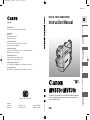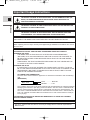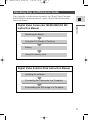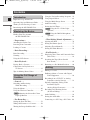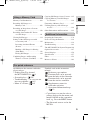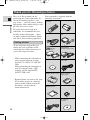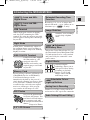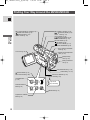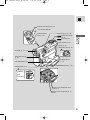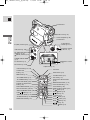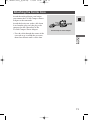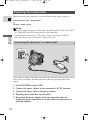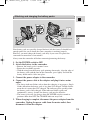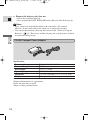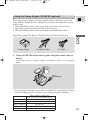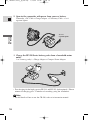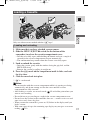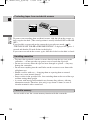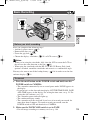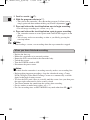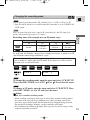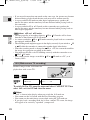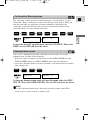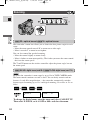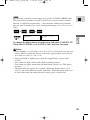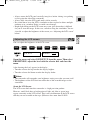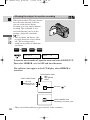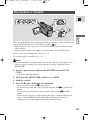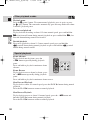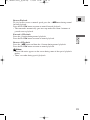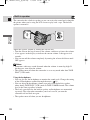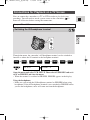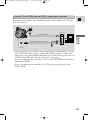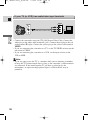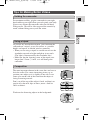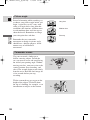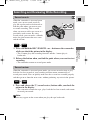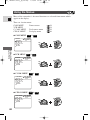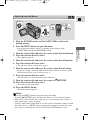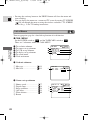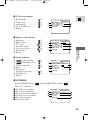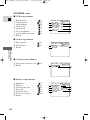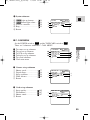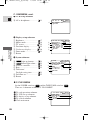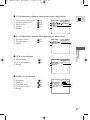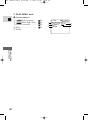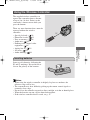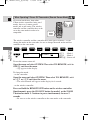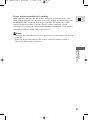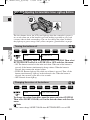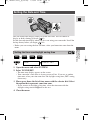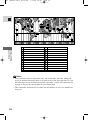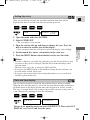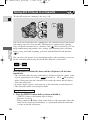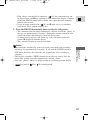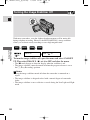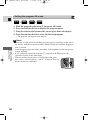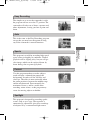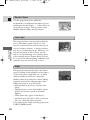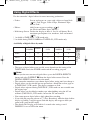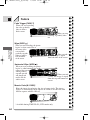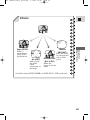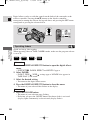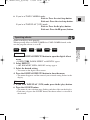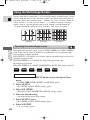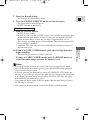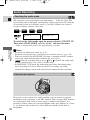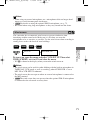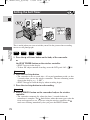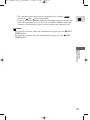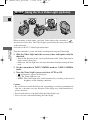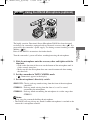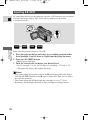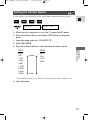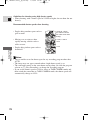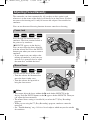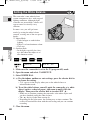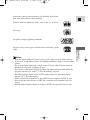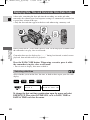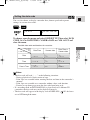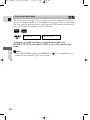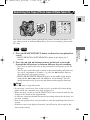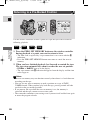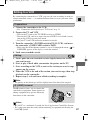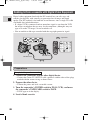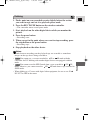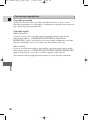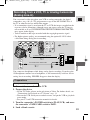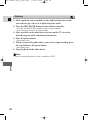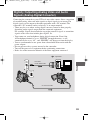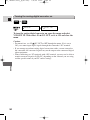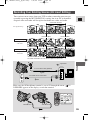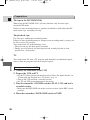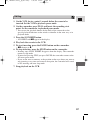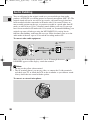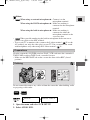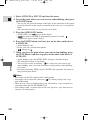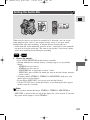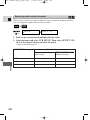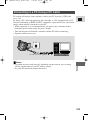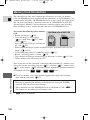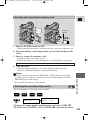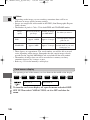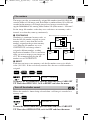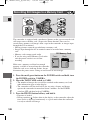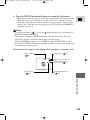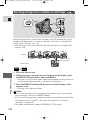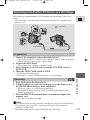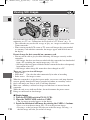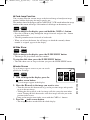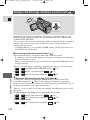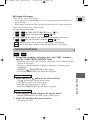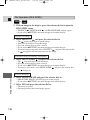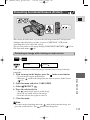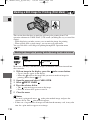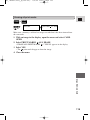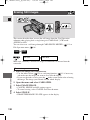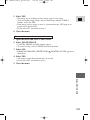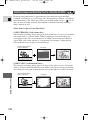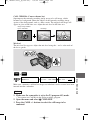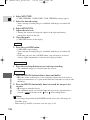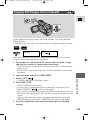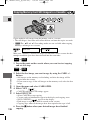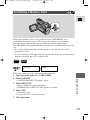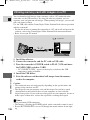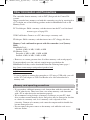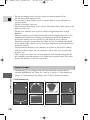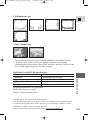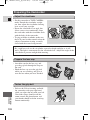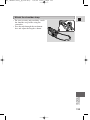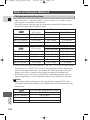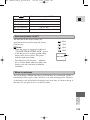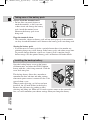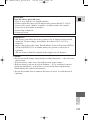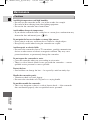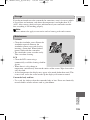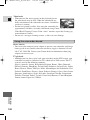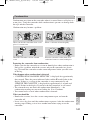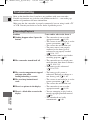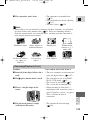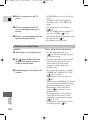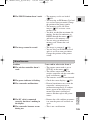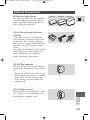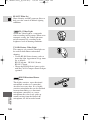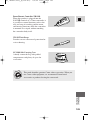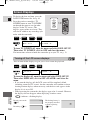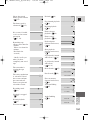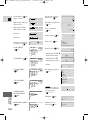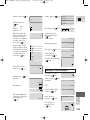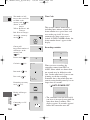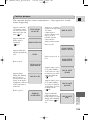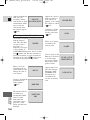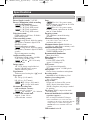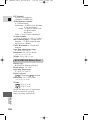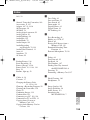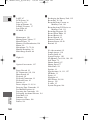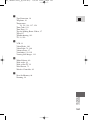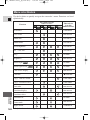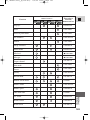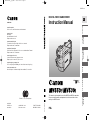PUB.DIE-166 © CANON INC. 2002 PRINTED IN JAPAN
0201A/Ni9.5 DY8-9020-101-000 IMPRIME AU JAPON
CANON INC.
Canon Europa N.V.
P.O. Box 2262, 1180 EG Amstelveen, the Netherlands
Canon UK Ltd.
Ribcon Way
Luton Bedfordshire LU4 9UR
Telephone 0870-241-2161
Canon Australia Pty. Ltd
1 Thomas Holt Drive, North Ryde, N.S.W. 2113, Australia
Telephone 805-2000, Fax 887-4484
Canon New Zealand Ltd
Fred Thomas Drive, Takapuna, P.O. Box 33-336, Auckland, New Zealand
Telephone 486-1570, Fax 486-6420
Canon Singapore Pte. Ltd
79 Anson Road #09-01/06, Singapore 079906
Telephone (65)-532-4400, Fax (65)-221-2939
Canon Hongkong Company Ltd
9/F, The Hong Kong Club Building, 3A Chater Road, Central, Hong Kong
Canon Latin America, Inc.
Sales & Enquiries: 703 Waterford Way Suite 400 Miami, FL 33126 USA
Mini
Digital
Video
Cassette
DIGITAL VIDEO CAMCORDER
Instruction Manual
PAL
This instruction book explains the use of the MV550i and MV530i camcorders.
Please note that illustrations and explanations in this instruction book refer
mainly to the MV550i model.
E
Introduction
Mastering
the Basics
Using the Full
Range of Features
Editing
Using a Memory Card
Additional
Information
Printed on 100% reused paper.
PUB.DIE-166
PUB.DIE-166
0027W378
#0_ MV550i/530i__E_cover 1/9/02 14:46 Page 1

2
E
Introduction
Important Usage Instructions
CAUTION:
CUSTOMERS IN THE U.K. SHOULD READ THIS BEFORE USING THIS PRODUCT.
CHANGING THE FUSE
THE MAINS LEAD ON THIS PRODUCT IS FITTED WITH A NON-REWIREABLE
(MOULDED) PLUG, INCORPORATING A 3 AMP FUSE. SHOULD THE FUSE NEED TO
BE REPLACED AN ASTA OR BSI APPROVED BS1362 FUSE OF THE SAME RATING
MUST BE USED.
ALWAYS REFIT THE FUSE COVER AFTER REPLACING THE FUSE. NEVER USE THE
PLUG WITH THE FUSE COVER OMITTED.
CHANGING THE PLUG
IF THE FITTED PLUG IS NOT SUITABLE FOR YOUR SOCKET OUTLETS, IT SHOULD
BE CUT OFF AND AN APPROPRIATE PLUG FITTED IN ITS PLACE. IF POSSIBLE FIT AN
APPROPRIATE 3 AMP FUSE. IF THE NEW PLUG HAS NO FUSE, THEN FIT A 5 AMP
FUSE AT THE DISTRIBUTION BOARD.
AC POWER CORD CONNECTION
The wires in the mains lead of this apparatus are coloured in accordance with the following
cord.
(IMPORTANT)
As the colours of the wires in the mains lead may not correspond with the coloured markings
identifying the terminals in your plug, proceed as follows: The wire which is coloured BLUE
must be connected to the terminal which is marked with the letter N or coloured black. The
wire which is coloured BROWN must be connected to the terminal which is marked with the
letter L or coloured red. Neither Blue wire or Brown wire is to be connected to the Earth pin
of a 3 pin plug.
THE SEVERED PLUG MUST BE DESTROYED IMMEDIATELY TO AVOID ANY POSSIBLE
ELECTRIC SHOCK HAZARD.
Mains Lead
BLUE ..................NEUTRAL
BROWN...............LIVE
WARNING:
TO REDUCE THE RISK OF ELECTRIC SHOCK, DO NOT REMOVE COVER (OR
BACK). NO USER SERVICEABLE PARTS INSIDE. REFER SERVICING TO
QUALIFIED SERVICE PERSONNEL.
WARNING:
TO REDUCE THE RISK OF FIRE OR ELECTRIC SHOCK, DO NOT EXPOSE THIS
PRODUCT TO RAIN OR MOISTURE.
CAUTION:
TO REDUCE THE RISK OF ELECTRIC SHOCK AND TO REDUCE ANNOYING
INTERFERENCE, USE THE RECOMMENDED ACCESSORIES ONLY.
CAUTION:
DISCONNECT THE MAINS PLUG FROM THE SUPPLY SOCKET WHEN NOT IN USE.
For Users in the UK
When replacing the fuse only a correctly rated approved type should be used and be sure to re-fit
the fuse cover.
• Use of CV-150F/CV-250F DV cable is necessary to comply with the technical requirement of
EMC Directive.
CA-560 identification plate is located on the bottom.
#1_ MV550i/530i__E(02-07) 1/9/02 14:47 Page 2

3
E
Introduction
Operating Step and Reference Guide
Digital Video Camcorder MV550i/MV530i MC
Instruction Manual
Mastering the Basics
Using the Full Range of Features
Editing
Using the memory card
Digital Video Solution Disk Instruction Manual
Installing the software
Connecting the Camcorder to a Computer
Downloading the Still Image to a Computer
Your camcorder is supplied with two manuals: the “Digital Video Camcorder
MV550i/MV530i Instruction Manual” and the “Digital Video Solution Disk
Instruction Manual”.
#1_ MV550i/530i__E(02-07) 1/9/02 14:47 Page 3

4
E
Introduction
Important Usage Instructions ....................2
Operating Step and Reference Guide ........3
Thank you for Choosing a Canon ..............6
Introducing the MV550i/MV530i ..............7
Finding Your Way Around
the MV550i/MV530i ............................8
~ Preparations ~
Attaching the Ferrite Core........................11
Powering Your Camcorder ......................12
Loading a Cassette ..................................17
~ Basic Recording ~
Basic Recording ......................................19
Zooming ..................................................24
Using the LCD Screen ............................26
~ Basic Playback ~
Playing Back a Cassette ..........................29
Connections for Playback on a
TV Screen............................................33
Tips for Making Better Videos ................37
~ General ... ~
Searching and Reviewing
While Recording ................................39
Using the Menus ......................................40
Using the Wireless Controller ..................49
Adjusting the Selectable Colour
Light-up Buttons ................................52
~ For Recording ...~
Setting the Date and Time........................53
Taking Still Pictures to a Cassette............56
Turning the Image Stabilizer Off ............58
Using the Various Recording Programs ..59
Using Digital Effects................................63
Using the Multi-Image Screen ................68
Audio Recording ......................................70
Setting the Self-Timer ..............................72
Using the VL-3 Video Light
(optional) ............................................74
Using the DM-50 Microphone
(optional) ............................................75
~ When Making Manual Adjustments ...~
Ajusting AE Shift ....................................76
Setting the Shutter Speed ........................77
Adjusting Focus Manually ......................79
Setting the White Balance........................80
~ For Playback ...~
Displaying Date, Time and Camcorder Data
(Data Code) ........................................82
Searching the Tape (Photo Search/
Date Search) ........................................85
Returning to a Pre-Marked Position ........86
Editing to a VCR......................................87
Dubbing to/from a Cassette with Digital
Video Equipment ................................88
Recording from a VCR, TV or Analog
Camcorder (Analog Line-in) ..............91
Digitally Outputting Analog Video
and Audio Signals
(Analog-Digital Converter) ................93
Recording Over Existing Scenes
(AV Insert Editing) ..............................95
Audio Dubbing ........................................98
Setting the Audio Mix ............................101
Connecting to a PC Using a DV Cable..103
MV550i
MV550i
MV550i
Contents
Introduction
Editing
Using the Full Range of
Features
Mastering the Basics
#1_ MV550i/530i__E(02-07) 1/9/02 14:47 Page 4

5
E
Introduction
In addition to the contents and index
please refer to:
• Finding Your Way Around
the MV550i/MV530i ( 8)
• Screen displays ( 150)
• Troubleshooting — in case you run
into any problems ( 142)
• Menu at a Glance ( 162)
Symbols used in this instruction
manual:
: Reference page numbers
: Functions that can be operated
from the body of the camcorder
: Functions that can be operated
from the wireless controller
: Supplementary notes for
camcorder operation
` : Operation confirmation beeps
( 23)
• Capital letters are used to refer to
settings displayed in the menus and
buttons labelled on the camcorder
itself, e.g. Press the MENU button.
• The illustrated screens are for the
MV550i.
Memory Card Introduction ....................104
Recording Still Images to a
Memory Card ....................................108
Recording an Image from a Cassette
as a Still Image ..................................110
Recording from Another DV Device
as a Still Image ..................................111
Viewing Still Images ..............................112
Settings of the Still Image recorded
to a memory card ..............................114
Preventing Accidental Erasure
(Protect)
............................................117
Marking a Still Image for Printing
(Print Mark) ......................................118
Erasing Still Images ..........................120
Combining Images and Recording
Them to a Cassette (Card Mix) ........122
Copying Still Images from a Cassette....125
Copying Memory Card Still Images
to a Cassette ......................................126
Formatting a Memory Card....................127
Utilizing memory card still images
on a PC ..............................................128
Other Information and Precautions ........129
Preparing the Camcorder........................132
Notes on Using the Batteries..................134
Maintenance ..........................................138
Troubleshooting......................................142
The MV550i/MV530i System Diagram 146
Optional Accessories ..............................147
Screen Displays ......................................150
Specifications ........................................157
Index ......................................................159
Menu at a Glance ..................................162
Using a Memory Card
Additional Information
For quick reference
#1_ MV550i/530i__E(02-07) 1/9/02 14:47 Page 5

6
E
Introduction
Thank you for Choosing a Canon
Your camcorder is supplied with the
following accessories:
WL-D77 Wireless
Controller
Two AA batteries
SS-800 Shoulder Strap Lens cap and lens cap
cord
STV-250N Stereo
Video Cable
PC-A10 SCART
Adapter (Europe, Asia)
Lithium button battery
CA-560 Compact
Power Adapter
(including AC power cable)
BP-512
BP-508
Battery Pack
MV530i
MV550i
First, we’d like to thank you for
purchasing this Canon camcorder. Its
advanced technology makes it very
easy to use — you will soon be making
high-quality videos which will give you
pleasure for years to come.
To get the most out of your new
camcorder, we recommend that you
read this manual thoroughly — there
are many sophisticated features which
will add to your recording enjoyment.
Getting started
To get started we suggest that you
master the basic operations of the
camcorder first, before moving on to
use its full range of features.
• When connecting the camcorder to
your personal computer, use the
optional CV-150F or CV-250F DV
cable.
When connecting the camcorder to
your PC equipped with a USB
terminal, use the supplied IFC-
300PCU USB cable.
* Required when you want to use your
PC to utilize images on a memory
card recorded with the camcorder.
For details, see the software
instruction manual.
Ferrite CoreSoft case for
MultiMediaCard
MMC-8M MultiMediaCard
(with pre-recorded
sample images)
IFC-300PCU USB
cable*
Digital Video Solution
Disk Software
CD-ROM*
#1_ MV550i/530i__E(02-07) 1/9/02 14:47 Page 6

7
E
Introduction
Using a DV cable, connect
the comecorder to a PC
equipped with a DV
terminal and transfer your
original images and sound
to your PC.
Stabilizes your recordings
even in long telephoto
shots.
Introducing the MV550i/MV530i
Just press the photo button
to capture still pictures. You
can record vivid still images
onto a memory card with
the incorporated mechanical
shutter. (
Progressive Photo)
Still Photos
Image Stabilizer
2.5” LCD Screen
Audio Dubbing/AV Insert Editing
Analog Line-in Recording
Connect to a VCR or analog camcorder
and record to a DV tape in the camcorder.
22× Lens and 440×
Digital Zoom
MV550i
Memory Card
Record, manage and store still images on
a MultiMediaCard or an SD Memory
Card. Recorded images can be
immediately checked by the press of a
single button, allowing you to erase them
or set protection. Combine still images
recorded on the card with your original
movies or still images. Also great for
easy transfer of still images to a PC.
Extended Recording Time
Function
Record for 1.5×, 2× or 3× longer than
when in SP mode— up to 4 hours on an
80 minute tape. ( 1.5× only)
MV530i
Advanced digital
technology allows you to
add special effects during
recording or playback.
Display 4, 9 or 16 still
images at once with the
multi-image screen.
Digital Effects
IEEE 1394 DV Terminal
In dark places, automatically adjusts to
the optimum shutter speed according to
the brightness of the subject for shooting
brightly in colour.
Night Mode
Allows high speed transfer of memory
card data to PCs mounting the USB
terminal. By using the software provided,
you can process and organise still images
on your PC.
USB Terminal
Advanced
Accessory Shoe
MV550i
Allows the Canon Video Light VL-3 or
the Directional Stereo Microphone DM-
50 (both optional) to be easily attached
and powered by the camcorder’s own
power source.
18× Lens and 360×
Digital Zoom
MV530i
Selectable Colour
Light-up Buttons
MV550i
#1_ MV550i/530i__E(02-07) 1/9/02 14:47 Page 7

8
E
Mastering
the Basics
Finding Your Way Around the MV550i/MV530i
P
Easy Recording
Program AE
P
DATA
CODE
ON/OFF
MENU
MIX
DIGITAL
EFFECTS
REC (record) SEARCH
–
button(p. 39)/
Record review button (p. 39)/
(rewind) button (p. 29)/
CARD
–
button (p. 112)
REC SEARCH
+
button (p. 39)/
(fast forward) button (p. 29)/
CARD
+
button (p. 112)
FOCUS button (p. 79)/
(play/pause) button (p. 29)/
SLIDE SHOW
button (p. 113)
LCD screen (p. 26)
BATT. (battery) RELEASE
button (p. 14)
Memory card compartment
cover (p. 105)
Battery attachment
unit (p. 13)
LCD panel OPEN button (p. 26)
DIGITAL EFFECTS
button (p. 66)
Digital effects ON/OFF
button (p. 66)
Self-timer button (p. 72)/
DATA CODE button (p. 82)
Card MIX button
(p. 124)
Selector dial (p. 32, 41)
MENU button (p. 41)
Program selector (p. 59)
Backup battery
cover (p. 136)
Strap attachment bar (p. 133)
Card access indicator (p. 105)
AE SHIFT button (p. 76)/
(stop) button (p. 29)/
Index screen button (p. 113)
#2_ MV550i/530i__E(08-38) 1/9/02 15:26 Page 8

9
E
Mastering
the Basics
1230000
TAPE/CARD switch (p. 19)
Advanced accessory
shoe (p. 74, 75)
Accessory shoe
(p. 70)
Zoom controller (p. 24)
PHOTO button (p. 56, 108)
Speaker (p. 32)
POWER indicator
(p. 19)
Grip belt (p. 132)
Cassette compartment (p. 17)
Cassette compartment cover
(p. 17)
Viewfinder focusing lever (p. 132)
Viewfinder protect
cover (p. 139)
Viewfinder (p. 132, 139)
POWER switch (p. 19)
Start/Stop button (p. 20)
Strap attachment bar
(p. 133)
MV530i
MV550i
Serial number (Body No.)
CAMERA
•
OFF
•
PLAY(VCR)
•
}
CAMERA
OFF
PLAY(VCR)
CARD
TAPE
POWER
#2_ MV550i/530i__E(08-38) 1/9/02 15:26 Page 9

10
E
Mastering
the Basics
SET
REW
PLAY
FF
START
/STOP
PHOTO
SELF
TIMER
MENU
TV
SCREEN
DATA
CODE
–
CARD
+
AUDIO
MONITOR
REC
PAUSE
SEARCH
SELECT
SLIDESHOW
ZERO SET
MEMORY
AUDIO
DUB.
STOP
MIX
BALANCE
ST-1
ST-2
ON/OFFD.EFFECTS
SET
ZOOM
WT
AV
INSERT
PAUSE
SLOW
REMOTE SET
+/
–/
×
2
WIRELESS CONTROLLER WL
-
D77
S
DV
AV
MIC
DC IN
9.5V
CHARGE
× 2 button (p. 31)
START/STOP
button (p. 20)
MENU button (p. 41)
TV SCREEN button (p. 150)
SELF TIMER button (p. 72)
DATA CODE button (p. 82)
D.EFFECTS (Digital effects)
button (p. 66)
REC PAUSE button (p. 89, 92)
ZERO SET MEMORY button (p. 86)
CARD buttons (p. 112)
Transmitter
Zoom buttons (p. 24)
SET button (p. 41)
Digital effects ON/OFF button
(p. 66)
MIX BALANCE buttons (p. 101)
Controller buttons (p. 41)
Search buttons (p. 85)
SEARCH SELECT button (p. 85)
AUDIO MONITOR button (p. 101)
AUDIO DUB. button (p. 100)
AV INSERT button (p. 97)
REMOTE SET button (p. 50)
button (p. 30)
button (p. 30)
FF button (p. 29)
PLAY button (p. 29)
STOP button (p. 29)
SLOW button (p. 30)
REW button (p. 29)
PAUSE button (p. 30)
PHOTO button (p. 56, 108)
SLIDE SHOW button (p. 113)
Bottom view
AV (audio/video) IN/OUT
terminal (p. 33, 91)/
(phones) terminal (p. 32)
S-video IN/OUT
terminal (p. 35, 91)
u (LANC) terminal (p. 87)
DC IN terminal (p. 12)
USB terminal (p. 128)
Remote sensor (p. 49)
Terminal cover
DV IN/OUT terminal
(p. 88, 103, 111)
CHARGE indicator
(p. 13)
MIC terminal (p. 70, 98)
Tripod socket (p. 37)
OPEN/EJECT switch
(p. 17)
Stereo microphone (p. 98)
Terminal cover
#2_ MV550i/530i__E(08-38) 1/9/02 15:26 Page 10

11
E
Mastering
the Basics
Attaching the Ferrite Core
4cm
Attach the enclosed ferrite core before
you connect the CA-560 Compact Power
Adapter to the camcorder.
Attach the ferrite core to the cable about
4 cm from the plug end (the plug to be
connected to the camcorder) of the
CA-560 Compact Power Adapter.
• Pass the cable through the centre of the
core and wrap it around the core once,
then close the unit until it clicks shut.
CA-560 Compact Power Adapter
#2_ MV550i/530i__E(08-38) 1/9/02 15:26 Page 11

12
E
Mastering
the Basics
Powering Your Camcorder
Before operating your camcorder, you will need to use the power adapter to:
Provide power from a mains outlet
or
Charge a battery pack
Notes:
• The power adapter converts current from a household power socket (100–240 V
AC, 50/60 Hz) to the DC current used by your camcorder.
• If the adapter is used next to a TV, it may cause bars to appear on the TV —
move the adapter away from the TV or the aerial cable.
Connecting the camcorder to a mains outlet
1
2
3
4
OFF
PLAY(VCR)
CAMERA
POWER
Use the power adapter to provide your camcorder with instant power from a mains
outlet. Always turn the camcorder off before connecting/removing the power
source.
1. Set the POWER switch to OFF.
2. Connect the power adapter to the camcorder’s DC IN terminal.
3. Connect the power cable to the power adapter.
4. Plug the power cable into a mains outlet.
5. Disconnect the power adapter from the camcorder after use.
Unplug the power cable from the mains outlet, then disconnect it
from the adapter.
#2_ MV550i/530i__E(08-38) 1/9/02 15:26 Page 12

13
E
Mastering
the Basics
Attaching and charging the battery packs
Your battery pack was partially charged before it left the factory. It should have
enough power for you to check that your camcorder is working properly.
However, you must charge the battery pack fully if you want it to power the
camcorder for more than a few minutes.
Always turn the camcorder off before connecting/removing the battery.
1. Set the POWER switch to OFF.
2. Attach the battery to the camcorder.
• Remove the battery pack’s terminal cover.
• Rotate the viewfinder upwards.
• With the triangle on the battery pack pointing downwards, align the edge of
the battery pack with the line on the camcorder, press lightly and slide the
battery down until it clicks into place.
3. Connect the power adapter to the camcorder.
4. Connect the power cable to the adapter and plug it into a mains
outlet.
• The charge indicator flashes red to show that charging is in progress. Single
flashes mean that the battery pack is less than 50% charged. Double flashes
mean that it is more than 50% charged. The indicator glows steadily when
the battery pack is fully charged. If the indicator blinks rapidly and
continuously (twice a second), the battery pack may be defective.
• The battery pack will also charge when the POWER switch is turned to
positions other than OFF. The CHARGE indicator may flash.
5. When charging is complete, disconnect the power adapter from the
camcorder. Unplug the power cable from the mains outlet, then
disconnect it from the adapter.
3
4
2
3
1
CAMERA
OFF
POWERPOWER
CAMERA
OFF
PLAY(VCR)
POWERPOWER
DC IN
9.5V
CHARGE
CHARGE indicator
#2_ MV550i/530i__E(08-38) 1/9/02 15:26 Page 13

14
E
Mastering
the Basics
6. Remove the battery pack after use.
• Rotate the viewfinder upwards.
• Press and hold the BATT. RELEASE button while you slide the battery up.
Notes:
• Never connect an unspecified product to the camcorder’s DC terminal.
Likewise, do not connect the power adapter to an unspecified product.
• You can find detailed notes for using the batteries in the “Notes on Using the
Batteries” ( 134). These notes include charging and recording times and how
to install the backup battery.
Specifications
Power supply 100–240 V AC, 50/60 Hz
Power consumption 34 W
Rated output 9.5 V, 2.7 A DC
Operating temperature range 0°C–40°C (32°F–104°F)
Dimensions 57 × 28 × 104 mm (2
1
/4 × 1
1
/8 × 4
1
/8 in)
Weight 180 g (6
3
/8 oz) (without power cable)
Weight and dimensions are approximate.
Errors and omissions excepted.
Subject to change without notice.
CA-560 Compact Power Adapter
#2_ MV550i/530i__E(08-38) 1/9/02 15:26 Page 14

15
E
Mastering
the Basics
Using the Charge Adapter CR-560 Kit (optional)
CHARGE
The Compact Power Adapter CA-560 included with the camcorder can be used
along with the CR-560 Kit for 3 different ways to power the camcorder or charge
battery packs:
1. Charge the BP-500 Series battery packs with power from your car battery.
2. Operate the camcorder with power from your car battery.
3. Charge the BP-500 Series battery packs from a household mains outlet.
The Charge Adapter/Car Battery Cable Kit CR-560 includes the following:
1. Charge the BP-500 Series battery packs with power from your car
battery.
1 or 2 battery pack(s) + Charge Adapter + Car Battery Cable → car’s cigarette
lighter
• Fast charging for the high-capacity BP-522 and BP-535 (both optional). Fifteen
minutes of charging gives 70 minutes of recording (using the viewfinder).
Charge Adapter
Car Battery Cable
DC Cable
To car’s
cigarette lighter
Time required for full charge
from car battery or household outlet
BP-508 1 hr. 20 min.
BP-512 1 hr. 20 min.
BP-511 (optional) 1 hr. 20 min.
BP-522 (optional) 1 hr. 40 min.
BP-535 (optional) 2 hr. 30 min.
#2_ MV550i/530i__E(08-38) 1/9/02 15:26 Page 15

16
E
Mastering
the Basics
2. Operate the camcorder with power from your car battery.
Camcorder + DC Cable + Charge Adapter + Car Battery Cable → car’s
cigarette lighter
CHARGE
3. Charge the BP-500 Series battery packs from a household mains
outlet.
1 or 2 battery pack(s) + Charge Adapter + Compact Power Adapter
• Fast charging for the high-capacity BP-522 and BP-535 (both optional). Fifteen
minutes of charging gives 70 minutes of recording (using the viewfinder).
Note:
• For full details of how to use the CR-560, refer to its instruction manual.
To car’s
cigarette lighter
#2_ MV550i/530i__E(08-38) 1/9/02 15:26 Page 16

17
E
Mastering
the Basics
Loading a Cassette
1. Make sure that you have attached a power source.
2. Slide the OPEN / EJECT 5 switch (on the bottom of the
camcorder) to release the cassette compartment cover.
• Pull the cover fully open (while holding the button) and wait a couple of
seconds for the cassette compartment to open automatically.
• The confirmation beep sounds when the cassette cover fully opens.
3. Load or unload the cassette.
• Insert the cassette gently with the window facing the grip belt, and the
REC/SAVE tab up.
• Remove the cassette by pulling it straight out.
4. Press the P mark on the compartment until it clicks, and wait
for it to close.
5. Click the cover back into place.
* D is a trade mark.
Notes:
• Do not interfere with the cassette compartment while it is opening or closing
automatically, and do not attempt to close the cover until the cassette
compartment has fully retracted.
• After loading a cassette, use record search ( 39) to find the point where you
want to start recording.
• Be careful not to get your fingers caught in the cassette compartment cover.
• Do not leave the cassette in the camcorder after use — return it to its case and
store it in a cool, clean, dry place.
• When you turn the camcorder’s power on, v flashes in the display until you
load a cassette.
• With some types of tapes, the remaining tape display may not give an accurate
reading ( 151).
OPEN/EJECT
PUSH
Only use videocassettes marked with the D logo.*
Loading and unloading
#2_ MV550i/530i__E(08-38) 1/9/02 15:26 Page 17

18
E
Mastering
the Basics
Protecting tapes from accidental erasure
To protect your recording from accidental erasure, slide the tab on the cassette so
that it exposes the hole. (This switch position is usually labelled SAVE or ERASE
OFF.)
If you load this cassette and put the camcorder in record pause mode ( 19),
“THE TAPE IS SET FOR ERASURE PREVENTION” is displayed for approx. 4
seconds and then the v mark flashes in the display.
If you want to record on the cassette again, slide the tab back so the hole is closed.
SAVE
REC
SAVE
REC
Cassette memory
You are unable to use the cassette memory function with this camcorder.
• To protect the tape heads, transfer cassettes directly from the tape case to the
camcorder — do not open the tape protect cover or touch the tape itself.
• Do not use cassettes where the tape has been damaged or spliced — they may
damage the camcorder.
• Do not insert anything into the small holes on the cassette or cover them with
cellophane tape.
• Handle cassettes with care — dropping them or exposing them to external
shocks may cause internal damage.
• Store cassettes in the provided case, first rewinding them to the start of the tape
and then storing them upright.
• A cassette with metal plated terminals may become dirty with use, affecting
information transfer. Therefore, after using a tape about 10 times, be sure to
clean the terminals with a cotton bud.
Handling cassettes
#2_ MV550i/530i__E(08-38) 1/9/02 15:26 Page 18

19
E
Mastering
the Basics
Basic Recording
Have you completed the following steps?
• Attached a power source ( 12).
• Removed the lens cap ( 132).
• Fasten the grip belt ( 132).
• Chosen the display: viewfinder ( 132) or LCD screen ( 26).
Notes:
• When you’re using the viewfinder, fully close the LCD or rotate the LCD so
that it faces the same direction as the lens ( 26).
• When using the viewfinder with the BP-522 or BP-535 Battery Pack (both
optional) attached, extend the viewfinder and rotate it to a comfortable angle.
You may also want to install the backup battery ( 136) in order to set the date
and time display ( 53).
5, 6
1
4
2
P
POWER
CAMERA
PLAY(VCR)
POWER
CAMERA
PLAY(VCR)
CARD
TAPE
OFF
OFF
Before you start recording
To record
1. Press the small button on the POWER switch and hold, turn the
POWER switch to CAMERA.
• The camcorder automatically sets to record pause mode. PAUSE appears in
the display.
• If you haven’t set the date and time display, SET THE TIME ZONE, DATE
AND TIME appears in the display. For setting the time zone, see p. 53. For
setting the date and time, see p. 55.
• The camcorder power indicator lights up.
• The confirmation beep sounds.
• The camcorder will turn itself off if you leave it in record pause mode for
more than about 5 minutes. To return to record pause mode, turn the
POWER switch to OFF and then back to CAMERA.
2. Make sure the TAPE/CARD switch is set to TAPE.
• For still image recording to a memory card, see p. 108.
#2_ MV550i/530i__E(08-38) 1/9/02 15:26 Page 19

20
E
Mastering
the Basics
3. Load a cassette ( 17).
4. Slide the program selector to [.
• This selects the camcorder’s Easy Recording program. It allows you to
simply point and shoot without making any manual adjustments ( 59).
5. Press and release the start/stop button once to begin recording.
• For still image recording to a cassette, see p. 56.
6. Press and release the start/stop button again to pause recording.
• The camcorder returns to record pause mode and PAUSE reappears in the
display.
• You can stop and restart recording as often as you like by pressing the
start/stop button.
Note:
• After loading a cassette, start recording when the tape counter has stopped.
• Replace the lens cap.
• Return the viewfinder to its retracted position.
• Return the LCD screen flush to the camcorder body.
• Unload the cassette.
• Turn the POWER switch to OFF.
• Disconnect the power source.
Notes:
• To check that the camcorder is recording correctly, make a test recording first.
• Before making important recordings, clean the video heads using a Canon
DVM-CL Digital Video Head Cleaning Cassette or a commercially available
digital video head cleaning cassette.
• To close the LCD panel, rotate it vertically until the screen faces you, then press
the upper right corner until it clicks securely closed.
• You cannot monitor the sound from the speaker when recording.
• For tips on how to make better videos, see p. 37.
• For extra recording time, set REC MODE to any mode other than SP ( 21).
When you have finished recording
#2_ MV550i/530i__E(08-38) 1/9/02 15:26 Page 20
Page is loading ...
Page is loading ...
Page is loading ...
Page is loading ...
Page is loading ...
Page is loading ...
Page is loading ...
Page is loading ...
Page is loading ...
Page is loading ...
Page is loading ...
Page is loading ...
Page is loading ...
Page is loading ...
Page is loading ...
Page is loading ...
Page is loading ...
Page is loading ...
Page is loading ...
Page is loading ...
Page is loading ...
Page is loading ...
Page is loading ...
Page is loading ...
Page is loading ...
Page is loading ...
Page is loading ...
Page is loading ...
Page is loading ...
Page is loading ...
Page is loading ...
Page is loading ...
Page is loading ...
Page is loading ...
Page is loading ...
Page is loading ...
Page is loading ...
Page is loading ...
Page is loading ...
Page is loading ...
Page is loading ...
Page is loading ...
Page is loading ...
Page is loading ...
Page is loading ...
Page is loading ...
Page is loading ...
Page is loading ...
Page is loading ...
Page is loading ...
Page is loading ...
Page is loading ...
Page is loading ...
Page is loading ...
Page is loading ...
Page is loading ...
Page is loading ...
Page is loading ...
Page is loading ...
Page is loading ...
Page is loading ...
Page is loading ...
Page is loading ...
Page is loading ...
Page is loading ...
Page is loading ...
Page is loading ...
Page is loading ...
Page is loading ...
Page is loading ...
Page is loading ...
Page is loading ...
Page is loading ...
Page is loading ...
Page is loading ...
Page is loading ...
Page is loading ...
Page is loading ...
Page is loading ...
Page is loading ...
Page is loading ...
Page is loading ...
Page is loading ...
Page is loading ...
Page is loading ...
Page is loading ...
Page is loading ...
Page is loading ...
Page is loading ...
Page is loading ...
Page is loading ...
Page is loading ...
Page is loading ...
Page is loading ...
Page is loading ...
Page is loading ...
Page is loading ...
Page is loading ...
Page is loading ...
Page is loading ...
Page is loading ...
Page is loading ...
Page is loading ...
Page is loading ...
Page is loading ...
Page is loading ...
Page is loading ...
Page is loading ...
Page is loading ...
Page is loading ...
Page is loading ...
Page is loading ...
Page is loading ...
Page is loading ...
Page is loading ...
Page is loading ...
Page is loading ...
Page is loading ...
Page is loading ...
Page is loading ...
Page is loading ...
Page is loading ...
Page is loading ...
Page is loading ...
Page is loading ...
Page is loading ...
Page is loading ...
Page is loading ...
Page is loading ...
Page is loading ...
Page is loading ...
Page is loading ...
Page is loading ...
Page is loading ...
Page is loading ...
Page is loading ...
Page is loading ...
Page is loading ...
Page is loading ...
Page is loading ...
Page is loading ...
Page is loading ...
Page is loading ...
Page is loading ...
-
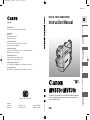 1
1
-
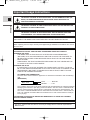 2
2
-
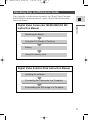 3
3
-
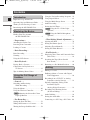 4
4
-
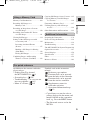 5
5
-
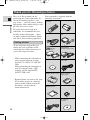 6
6
-
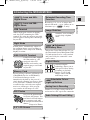 7
7
-
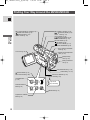 8
8
-
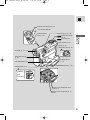 9
9
-
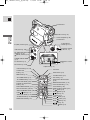 10
10
-
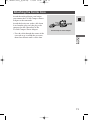 11
11
-
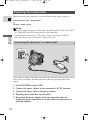 12
12
-
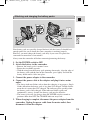 13
13
-
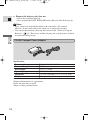 14
14
-
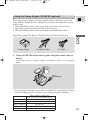 15
15
-
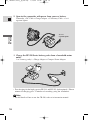 16
16
-
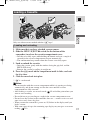 17
17
-
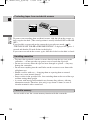 18
18
-
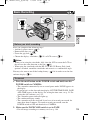 19
19
-
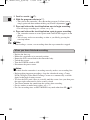 20
20
-
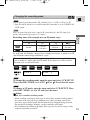 21
21
-
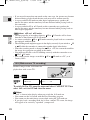 22
22
-
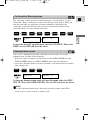 23
23
-
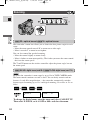 24
24
-
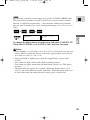 25
25
-
 26
26
-
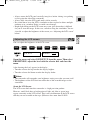 27
27
-
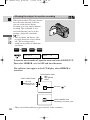 28
28
-
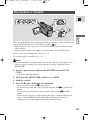 29
29
-
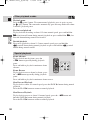 30
30
-
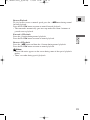 31
31
-
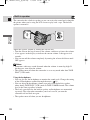 32
32
-
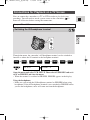 33
33
-
 34
34
-
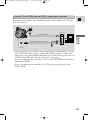 35
35
-
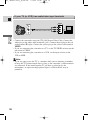 36
36
-
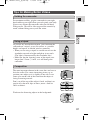 37
37
-
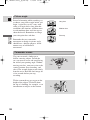 38
38
-
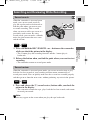 39
39
-
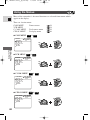 40
40
-
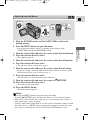 41
41
-
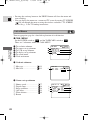 42
42
-
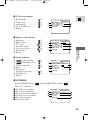 43
43
-
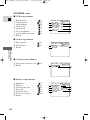 44
44
-
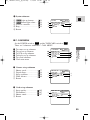 45
45
-
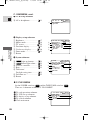 46
46
-
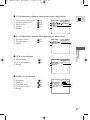 47
47
-
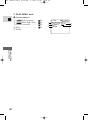 48
48
-
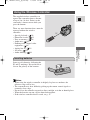 49
49
-
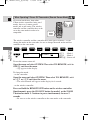 50
50
-
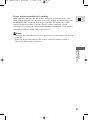 51
51
-
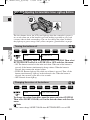 52
52
-
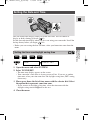 53
53
-
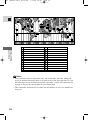 54
54
-
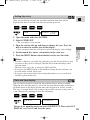 55
55
-
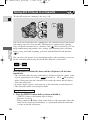 56
56
-
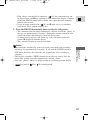 57
57
-
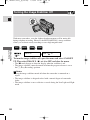 58
58
-
 59
59
-
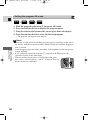 60
60
-
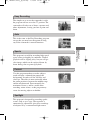 61
61
-
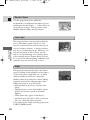 62
62
-
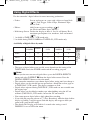 63
63
-
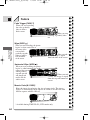 64
64
-
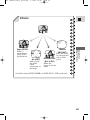 65
65
-
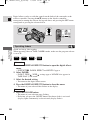 66
66
-
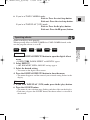 67
67
-
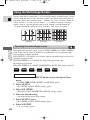 68
68
-
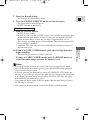 69
69
-
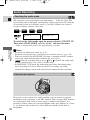 70
70
-
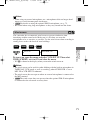 71
71
-
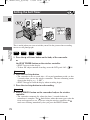 72
72
-
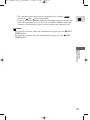 73
73
-
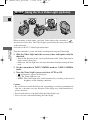 74
74
-
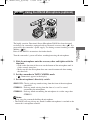 75
75
-
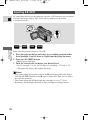 76
76
-
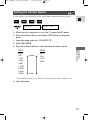 77
77
-
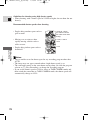 78
78
-
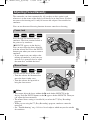 79
79
-
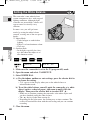 80
80
-
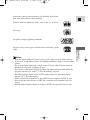 81
81
-
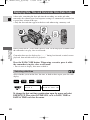 82
82
-
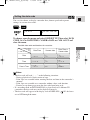 83
83
-
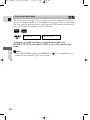 84
84
-
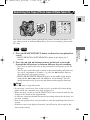 85
85
-
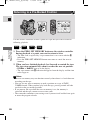 86
86
-
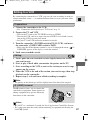 87
87
-
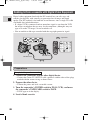 88
88
-
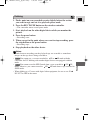 89
89
-
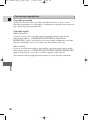 90
90
-
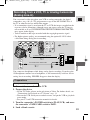 91
91
-
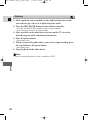 92
92
-
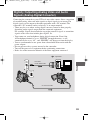 93
93
-
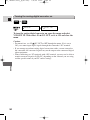 94
94
-
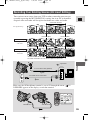 95
95
-
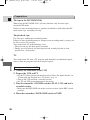 96
96
-
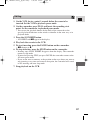 97
97
-
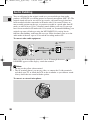 98
98
-
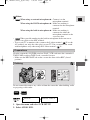 99
99
-
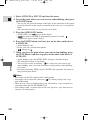 100
100
-
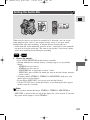 101
101
-
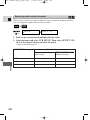 102
102
-
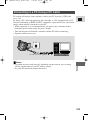 103
103
-
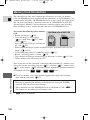 104
104
-
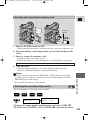 105
105
-
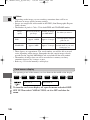 106
106
-
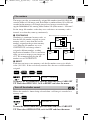 107
107
-
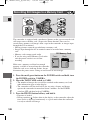 108
108
-
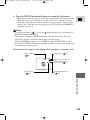 109
109
-
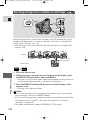 110
110
-
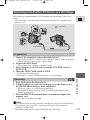 111
111
-
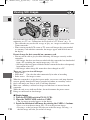 112
112
-
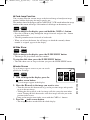 113
113
-
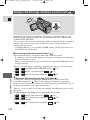 114
114
-
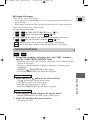 115
115
-
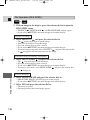 116
116
-
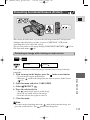 117
117
-
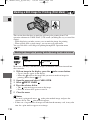 118
118
-
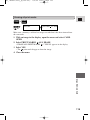 119
119
-
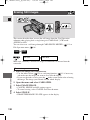 120
120
-
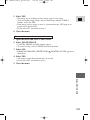 121
121
-
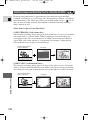 122
122
-
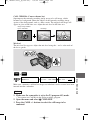 123
123
-
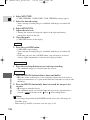 124
124
-
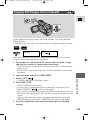 125
125
-
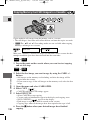 126
126
-
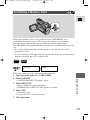 127
127
-
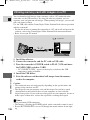 128
128
-
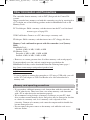 129
129
-
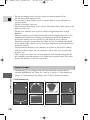 130
130
-
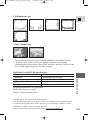 131
131
-
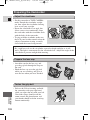 132
132
-
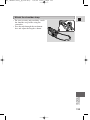 133
133
-
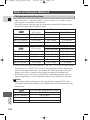 134
134
-
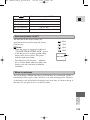 135
135
-
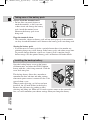 136
136
-
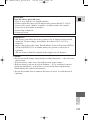 137
137
-
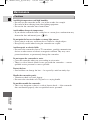 138
138
-
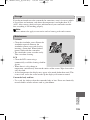 139
139
-
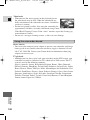 140
140
-
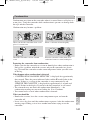 141
141
-
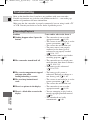 142
142
-
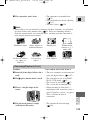 143
143
-
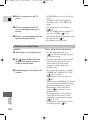 144
144
-
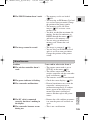 145
145
-
 146
146
-
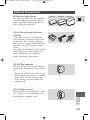 147
147
-
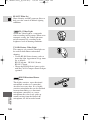 148
148
-
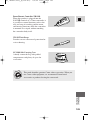 149
149
-
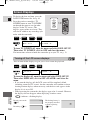 150
150
-
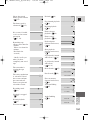 151
151
-
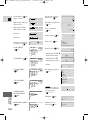 152
152
-
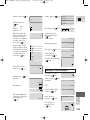 153
153
-
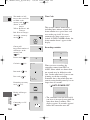 154
154
-
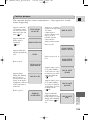 155
155
-
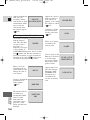 156
156
-
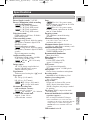 157
157
-
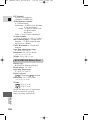 158
158
-
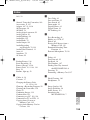 159
159
-
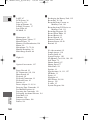 160
160
-
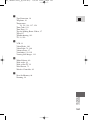 161
161
-
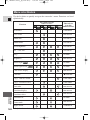 162
162
-
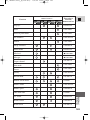 163
163
-
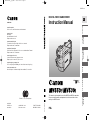 164
164
Canon MV550i User manual
- Category
- Camcorders
- Type
- User manual
Ask a question and I''ll find the answer in the document
Finding information in a document is now easier with AI
Related papers
Other documents
-
Polaroid 4K User manual
-
Sharp ViewCam-Slim VL-ME10S Operating instructions
-
Samsung VP-D6050(i) User manual
-
Naxa NPB-300 Owner's manual
-
Sharp VL-NZ150U Owner's manual
-
Pentax Optio 550 Owner's manual
-
Pentax Optio 555 User manual
-
Pentax Optio 555 User manual
-
Pentax Optiio550 User manual
-
Panasonic AG-DV2000P User manual