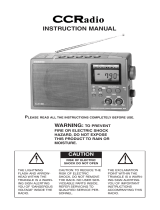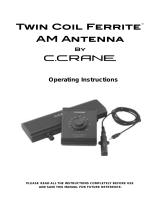Page is loading ...

QSR-1
Version 1
GB

Before Use
Please read IMPORTANT SAFETY
INSTRUCTIONS on pages 20 - 23
before use. It is important to read
and understand all instructions.
For your future reference:
Serial No. Date of purchase
(found inside battery compartment)
Name and address of dealer
Included Accessories:
AC Adapter (p. ?)
Item Code: VCA
Audio Patchcord (p. ?)
Item Code: VPC
Copyright © 2001 by C. Crane Company, Inc., Fortuna, CA 95540
All rights reserved. No part of this booklet may be reproduced, in any form or
means whatsoever, without permission in writing from C. Crane Company, Inc.
versacordermanual.qxd Rev 6/01
(4) “C” Cell Batteries
Item Code: CAL
Optional Accessories:

Table of Contents
Location of Controls ---------------------------------------------------------- 4-5
Connection to Power ----------------------------------------------------------5-6
Battery Installation -------------------------------------------------------------- 6
Setting the Clock ----------------------------------------------------------------- 7
Cassette Tapes --------------------------------------------------------------------- 8
Inserting Cassette Tapes --------------------------------------------------------- 8
Recording Instructions
How to Record From a Radio ----------------------------------------------- 9
Recording Using the Timer ----------------------------------------------- 10
Tips and Notes ------------------------------------------------------------- 11
Quick Check List for Recording------------------------------------------ 11
Using Voice Activated Recording---------------------------------------- 12
Recording a Telephone Call ---------------------------------------------- 13
Remote Switch Operation
For use with the CCRadio plus--------------------------------------------14
Playback Instructions------------------------------------------------------------ 15
Troubleshooting Guide ------------------------------------------------------ 16-18
Audio Sources ------------------------------------------------------------------ 19
Safety Instructions----------------------------------------------------------- 20-23

Location of Controls
Control ldentification
1) Day 14) Voice Activation Switch
2) Hour (See page 12)
3) Minute 15) Record
4) Built-In Microphone 16) Play
5) Record or Status Light 17) Voice Activation Switch
6) Clearor or Recall time (ON/OFF)
7) Clock 18) Rewind/Review
8) Program 19) Fast Forward/Cue
9) Timer ON/OFF 20) Stop/Eject
10) Headphone Jack 21) Normal/Quarter Speed
11) Telephone Beep 22) Pause
12) Microphome Imput 23) Tape Counter Reset
13) Volume Kuob 24) Tape Counter Display
Page 4 VersaCorder
66
4
10
24
23
1
11
12
13
14
9
88
77
66
2
3
17
15
16
18
19
20
21
22

Location of Controls
Control ldentification
1) LINE IN
2) Timer Activation
Switch
3) LINE OUT
4) DC Power In
To access the handle: Put
fingers in the well undeneath
the VersaCorder and pull
gently.
Connection to Power
The VersaCorder will run on the included AC adapter . it will also run on
(4) "C" size Alkaline or NiCad batteries. The batteries are necessary to
keep the clock time and program memories if the power cord is
removed from the recorder for more than 3 minutes.
VersaCorder Page 5

Battery lmstallation
1) Open the cover by pushing the ribbed tab down firmly and
pulling the cover off toward the back of the unit.
2) lnsert the (4) "C" cell batteries into the compartment as indicated in
the drawing below. Be sure negative (-) end is against the
spring. Refer to the drawing below to insure correct installation of
your batteries.
3) Gently slide the cover back on to close .
Page 6 VersaCorder
+
+
+
+

Setting the Clock and Day
1) Press and hold the CLOCK Button while settihg the time.
2) While holding the CLOCK Button, press the DAY Button and select
the corresponding day as shown on the display.
3) While holding the CLOCK Button, press the HOUR Button until the
Appropriate hour and AM/PM is indicated on the display.
4) While holding the CLOCK Button down, press the MIN Button and
Select the appropriate minute setting. Each time you press the MIN
Button the seconds reset to "0" .
VersaCorder Page 7
HOUR
CLOCK
DAY
MIN
DAY Settings
AM/PM
Indicator
Current
Time
Seconds
Counter

Cassette Tapes
High quality 110-minute tapes are recommended for use in the
VersaCorder.ln tests, these tapes provide a balance between maximum
play/recording time and prolonged tape life. Audio cassette tapes are
available up to 150 minutes ,however ,the tape material is thin and may
stretch or break during recording or playback. With the extra long tapes,
any cassette machine is more likely to "eat" the tape.
Inserting Cassette Tapes
1) Press the EJECT Button to open the lid.
2) lnsert the casette.
3) Once the tape is insertd correctly, close the cassette door gently.
The VersaCorder has the ability to record in NORMAL speed for best
audio quality.When extened recordings of talk radio, speeches and
lectures, telephone conversations, or any format that does not require a
high-fidelety recording is desired ,the VersaCorder can be switched into
QUARTER speed mode.This mode will record 4times longer than
NORMAL speed , however,record quality for music is reduced.lf a
rdcording is made in QUARTER speed ,it can only be played back in a
QUARTER speed player (unless you want it to sound like a chipmunk).
Page 8 VersaCorder
Ribbon end out.
EJECT

Recording lnstructios
How to Record From A Radio
The VersaCorder can be used with any radio that has a headphone jack
or LINE OUT .With the VersaCorder you can listen while recording.
1) Turn the radio volume up to a gentle listening level.lf the volume of
the radio is set too loud,the playback sound may be distorted.
2) Put a tape in and select the speed you want to record at .
3) Plug the 1/8" stereo patch cord into your radio LINE OUT or
Headphone jack and the LINE IN of the VersaCorder.You can use
the red plugs of the included patchcord.
4) Press the RECORD and PLAY Buttons at the same time. The red
light will flash .
Adjust the volume on the VersaCorder to the level you want or turn the
volume off if you wish .
Note:lf the Timer Switch is ON ,normal recording won't work.Make
sure the Timer Switch is OFF.
VersaCorder Page 9

R ecording lmstructions
R ecording Using the Timer
1) To set the ON time, press the PR OGR A M B utton once. T he number
"1" and "ON" will appear in the display.
2) Press the DAY B utton until the desired day appears in the display.
Note: The VersaCorder can record any single day, weekends,
weekdays or everyday.
3) Select the appropriate hour by pressing the HOUR B utton until the
Desired hour appeare in the display and AM or PM is correct.
4) Select the appropriate minute by pressing the MIN B utton until the
Desired minute appears in the display.
5) To set the OF F time, press the PR OGR AM B utton once and OFF
Will be displayed.Follow steps 2-4 above to set the appropriate OFF
time.lf you are recording a four hour talk show that starts at 11:00 PM
on Monday, be sure to change the OFF time DAY to Tuesday.
6) Set the T imer Switch to On and press the PL AY and R E COR D B uttons.
Make sure the Voice A ctivation is "Off" .
L f you wish to program another event, you can press the PR OGR A M
B utton again and event number "2" and "ON" will appear. Follow steps
2-4 to program your ON and OFF times.
After you have set the timer, you can press the CL OCK B utton to return
To the clock display.
Page 10 VersaCorder
Minutes
PROGRAM #
DAY
Programmed
AM/PM
Setting
Hour
HOUR
DAY
MIN
PROGRAM

Recording lnstructions
There are total of (6) recording times.Each one can be programmed
with a separate ON/OFF Time and Day.
To delete an event press the CLEAR/RECALL Button for each ON and
OFF time to clear the times. Four dashes will appear to verify that the
event is now inactive.
The CLEAR/RECALL Button can be used to clear the event ON or OFF
time or if you press it again the previous time programmed in that event
will display.
Note: lf you are recording a four hour talk show that starts at 11:00 PM
on Monday,be sure to change the end time DAY to Tuesday.
Quick Checklist for Timed Recording from a Radio
1. Has the tape been inserted correctly and rewound?
2. Have you reset the counter?
3. Is the Timer Switch on?
4. Are the RECORD PLAY Buttons down?
5. Is it set to the correct speed?
6. Is your radio on and at an appropriate volume?
7. Is the VOICE ACTIVATED Switch turned off?
8. Is the PAUSE Button released?
Check ON and OFF times.Make sure they have the correct day time
and AM and PM.lf you want silent recording verify that the volume is
turned down on the VersaCorder.
Tips and Notes
VersaCorder Page 11

Recording lnstructions
1) Set the VersaCorder on QUARTER speed for best results.
2) Switch VOLCE ACTIVATED to "ON" .
3) Press the "PLAY" and RECORD Buttons at the same time.
4) Set SENSITIVITY so the recorder starts when someone is talking.
Sensitivity can be set on 1, 2, or 3.Number "1" is the most sensitive
and can be used when there is little background noise and the voices
are not very loud. Number 3 is the least sensitive and can be used to
record people that are close to the VersaCorder and when the back-
ground noise is high.
The voice activated feature on the VersaCorder can be used with a
Police scanner, to save tape, or in a 911 center to record phone calls.
Recording lnstructions
The VersaCorder may also be set up for a timed and voice activated
Recording.This might be used to record noises in a room at a certain
Time of day.lt could also be used to record a conference when you can-
Not be there.
1) Follow the above instructions for voice activated recording.
2) Set the timer. See page 10 for instructions on setting the timer.
Using Voice Activated Recording
Using Voice Activated Recording with Timer
Page 12 VersaCorder
NORMAL OR
QUARTER SPEED
SENSITIVITY
VOICE ACTIVATION
ON/OFF

R ecor ding lnstructions
You can purchase a telephone patchcord and phone line splitter from
your C. Crane dealer or C. Crane Company at 800-522-8863
(ccrane.com).
1) Connect the dual tip end of your patchcord to the
pone B E E P ane MIC input on the front of the
VersaCorder.
2) Connect the phone line splitter to your phone wall jack.
3) Connect your existing phone line to the splitter.
4) Connect the phone plug end of the patchcord the splitter.
5) Set the VersaCorder to QUARTER speed for maximum record time.
6) Switch V OICE A CT IVATE D to "ON" .
7) Press the PL AY and R E COR D B uttons at the same time.
8) Set SE NSITIV IT Y to number "2" and test to be sure the recorder
starts when someone is talking.
On the bottom of te Versa Corder there is a switch to insert a B E E P
into your conversations at regular intervals to help advise both parties
they are being recorded. Set the switch to ON to activate.
Note: lt may illegal to recor d a call without both par ties knowledge
and consent. Please check with your local law enforcement for details
and advice. F or impor tant infor mation,see pages 22 and 23.
Telephone Patchcord: ltem V CP
R ecording A Telephone Call
VersaC order Page 13
BEEP ON/OFF
SWITC H

Remote Switch Operation
Some radios have a special Remote Switch connection provided. This is
for directly recording from a built in timer on the radio.The VersaCorder
may be compatible with the remote switch supplied on these receivers.
Please refer to the radio or device's manual for proper operation of this
feature. The Remote Switch works with the CCRadio plus, Sangean
ATS909, Radio Shack DX398, and the Grundig Satelit series.
Remote Switch Operation
The patchcord provided with the VersaCorder
can be used with the CCRadio plus as shown
in the photo. lt is color coded for ease of instal-
lation. When the plugs are inserted , the
CCRadio plus becomes the master control for
the timer and overrides the VersaCorder's
timer. (Please refer to page 16 of the CCRadio
plus manual on Setting the Timer.) You can set
up the VersaCorder as follows:
1) Plug the patchcord in according to color coding.
2) Set VOICE ACTIVATED to the "OFF" position.
3) Set TIMER to the "OFF" position.
4) Press the RECORD and PLAY Buttons on the VersaCorder.
5) Set the desired speed of the VersaCorder.
For Use With the CCRadio plus
Page 14 VersaCorder

Playback lnstructions
1) Insert tape. The side you want to listen to should be facing up. Refer
to page 8 for instructions.
2) Press REWIND until the tape stops.
3) When tape is fully rewound, press the PLAY Button.
lf you are checking your test recording,ensure the volume is at an
adequate level and the audio does not distort. lf low or no audio is present,
turn up volume or refer to trouble shooting section on pages 16-17.
lf you are playing a pre-recorded cassette tape (i.e one purchased from
the store), the recording was most likely made in NORMAL speed.
Insert the cassette tape into the recorder (For proper tape installation,
please refer to Inserting Cassette Tapes on page 8). Position the
SPEED switch on the front of the recorder to NORMALand press the
PLAY Button.
Note: The VersaCorder will play tapes back in stereo through the
headphone jack.
VersaCorder Page 15
REWIND
PLAY
VOLUME

Trouble Shooting Guide
Record speed is varying or FF and REW are slow:
lf the recording is running on the batteries and they are low,you will
notice that FF and REW will slow down. This is an indication that the
batteries need to be replaced. lf plugging in the DC Wall Adapter cures
the above symptoms ,battery replacement will be necessary.lt is rec-
ommended that you plug in the DC Wall Adapter while changing batter-
ies to retain clock and memory settings.lf the batteries are removed
and the DC Wall Adapter is not plugged in, all clock and memory set-
tings will be erased within 3 minutes.
I can't record on my tape:
On previously recorded audio cassette tapes the erase protect tab on
the bottom of the tape may be pulled. This tab protects the audio data
on the cassette from being erased or recorded over.lf this tab is bro-
ken,you will be unable to record on this tape. The record button is
locked and will not press down, please try another cassette.
I only get the room noise when trying to record:
Please read the instructions on LINE IN on page 9 19 before record-
ing. Your low-level audio source must be plugged into the LINE IN jack
on the side of the VersaCorder before recording from an external audio
device.lf nothing is plugged into the LINE IN jack,the internal micro-
phone on the VersaCorder is activated and will record audio from your
room.
Audio on playback is distorted:
lf audio is distorted on playback be sure the audio coming fron your
receiver is at a low level. Distorted audio can also be caused by an old
or used up tape.
My recorder is not recording at the right time:
lf your recorder does not record at the right time be sure the AM and
PM and DAY are correct. Also make sure you have set a different ON
and OFF Time. lf you are recording a four hour talk show that starts at
11:00 PM on Monday be sure to change the OFF time DAY to Tuesday.
I keep getting a beep in my recordings:
Check the BEEP switch on the bottom of the VersaCorder and make
sure it is set to OFF.
Page 16 VersaCorder

Trouble Shootihg Guide
I have programmed the timer but it will not record.
1) Check to see that the TIMER switch is on,the REC and PLAY
buttons are pushed down,and the PROGRAM time is correctly set
for AM or PM.See page 10 for Recording Instructions.
2) Is the patchcord plugged in? Unless you have a CCRadio plus and
have programmed it to start the VersaCorder, do not plug the patch
cord into the TIMER ACTIVATION SWITCH port. See page 14 for
Remote Switch Operation.
The VersaCorder is eating my tapes.
If the VersaCorder starts eating your tapes, please remember we rec-
Ommend no more than 110 minute tapes for reliable service. Longer
Tapes are more likely to wind around the tape mechanism and create a
Problem. If a 110 minute tape continues to wind around the mechanism
then try a new tape or rewind and fast forward the tape before trying
again. If the recorder continues to jam up, even on new tapes, your unit
may need servicing or replacing.
Maintenance.
It is a good idea to keep your VersaCorder and tapes as clean as possi-
ble. Tape recorders under daily heavy use, often last only about one
year. Dust and dirt is the biggest cause of wear.
VersaCorder Page17

Trouble Shooting Notes
Page 18 VersaCorder

Audio Sources
LINE IN/OUT:
LINE IN is a special connection that is compatible with any LINE OUT
(or headphone jack),commonly found on portable CD players,
AM/FM/shortwave receivers,computer audio output, etc. LINE LEVEL
Refers to a low level audio that does not change when you increase the
Volume of the receiver or other audio device. You can connect the LINE
OUT of any device through the supplied audio cables into the
VersaCorder's LINE IN and record the audio from that device. The
headphone jack of a radio or other device can be used if there is not a
LINE OUT available. Since the headphone jack will vary with the vol-
ume control, it is best to do a test recording and play back to obtain
best results.
MIC IN:
Just about any microphone will work well with the Versacorder. The jack
is a 1/8" (3.5mm).
VersaCorder Page 19

Safety Instructions
READ BEFORE OPERATING EQUIPMENT
SAVE THESE INSTRUCTIONS
1) Read and understand all safety and operating instructions before
the VersaCorder is operated.
2) Retain Instructions: The safety and operating instructions should
be retained for future reference.
3) Heed Warnings: All warnings on this appliance and all operating
instructions should be followed.
4) Water and Moisture: The VersaCorder should not be used near
water. Do not use near a bathtub, washbowl, laundry tub, kitchen
sink, wet basement, swimming pool, etc. Risk of electric shock
may result.
5) Unplug the VersaCorder from the DC power adapter before
cleaning. Only use a damp cloth for cleaning the exterior
surfaces of the recorder.
6) Do not place the VersaCorder on an unstable cart, stand, bracket
or table. The recorder may fall, causing serious personal injury
and/or damage to the recorder may result.
7) Heat: Never put the VeraCorder in direct sunlight in an unventi-
lated area or behind glass such as a car's interior. The recorder
should be kept away from heat sources such as radiators, heat
registers, stoves, or other appliances that produce heat.
8) DC wall Adapter: The DC wall adapter should be positioned so it
is not walked on, pinched, or have items placed on top of it. All
power and recording cables should be routed away from walk-
ways or areas of foot traffic to avoid being tripped on. Always
unplug the DC power adapter by gripping the adapter unit and
pulling it out of the wall socket. Never pull on the cord. Always
operate the VersaCorder using the correct supplied DC wall
adapter. Adapters that are not correctly rated can damage the
recorder. If you are not sure of the correct DC wall adapter,
consult your dealer.
9) Never insert objects of any kind into the VersaCorder through
openings. The objects may touch dangerous voltage points or
short out parts causing damage to the recorder.
Page 20 VersaCorder
/