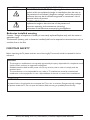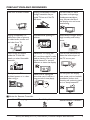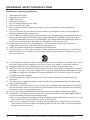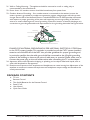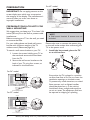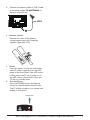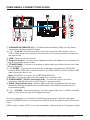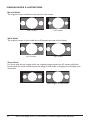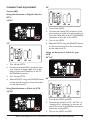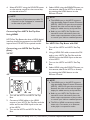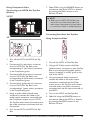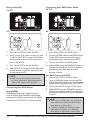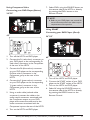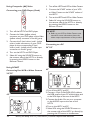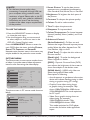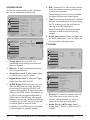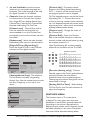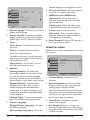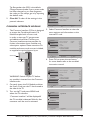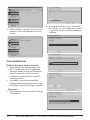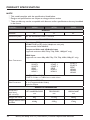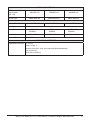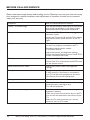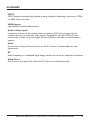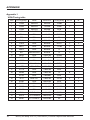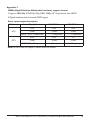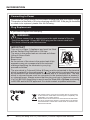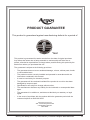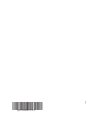26”/32”/42”
A626N/A632N/A642N
INSTRUCTION MANUAL


BUSH | HD Ready LCD TV | User Manual | Customer Helpline 0845 604 0105 1
TABLE OF CONTENT
FOR YOUR SAFETY .......................................................................................... 2
PRECAUTIONS AND REMINDERS ............................................................. 3
IMPORTANT SAFETY INSTRUCTIONS ..................................................... 4
PACKAGE CONTENTS ................................................................................... 5
PREPARATION ................................................................................................... 6
ATTACHING THE BASE ...........................................................................................................6
PREPARING YOUR LCD HDTV FOR WALL MOUNTING ............................................6
PERIPHERAL CONNECTION GUIDE ........................................................ 8
OPERATING INSTRUCTIONS ...................................................................... 9
TO USE THE FRONT PANEL CONTROL ...........................................................................9
TO USE THE REMOTE CONTROL .................................................................................... 10
VIEWING MODE ILLUSTRATIONS ................................................................................... 12
CONNECTING EQUIPMENT ............................................................................................. 13
TO USE THE MENUS .............................................................................................................. 19
PICTURE MENU ...................................................................................................................... 19
SOUND MENU ........................................................................................................................ 20
TV MENU .................................................................................................................................. 20
FEATURES MENU .................................................................................................................... 21
PARENTAL MENU ................................................................................................................... 22
COMMON INTERFACE MODULE..................................................................................... 23
OAD OPERATION.................................................................................................................. 24
TIPS ............................................................................................................................................. 25
PRODUCT SPECIFICATION ........................................................................26
BEFORE CALLING SERVICE ........................................................................28
GLOSSARY ........................................................................................................ 29
APPENDIX ........................................................................................................ 30
INFORMATION ............................................................................................... 32
PRODUCT GUARANTEE ............................................................................. 33

SYMBOL SYMBOL DEFINITION
SA 1965
DANGEROUS VOLTAGE: The lightning flash with arrowhead
symbol, within an equilateral triangle, is intended to alert the user to
the presence of uninsulated “dangerous voltage” within the product’s
enclosure that may be of sufficient magnitude to constitute a risk of
electrical shock to persons.
SA 1966
INSTRUCTIONS: The exclamation point within on
equilateral triangle to alert the user to the presence of
important operating and maintenance (servicing)
instruction in the literature accompanying the appliance.
Batteries installed warning
Caution - Danger of explosion if battery is incorrectly replaced. Replace only with the same or
equivalent type.
The batteries (battery pack or batteries installed) shall not be exposed to excessive heat such as
sunshine, fire or the like.
NOTICE
1. The changes or modifications not expressly approved by the party responsible for compliance could
void the user's authority to operate the equipment.
2. Shielded interface cables and AC power cord, if any, must be used in order to comply with the
emission limits.
3. The manufacturer is not responsible for any radio or TV interference caused by unauthorized
modification to this equipment. It is the responsibilities of the user to correct such interference.
WARNING:
To prevent fire or shock hazard, do not expose the TV to rain or moisture. Dangerously high voltages
are present inside the TV. Do not open the cabinet. Refer servicing to qualified personnel only.
FOR YOUR SAFETY
Before operating the TV please read this manual thoroughly. This manual should be retained for future
reference.
BUSH | HD Ready LCD TV | User Manual | Customer Helpline 0845 604 01052

PRECAUTIONS AND REMINDERS
Place unit on even surfaces.
Unplug immediately if is
malfunction like no picture,
no video/audio, smoke and
bad odor from TV.
Don't throw any object
inside the TV box like
metals or other flammable
materials.
Don't place the TV in
confined spaces or in a box
when using it.
Unplug immediately if other
foreign materials are put
inside TV box or if the TV
fell down.
Prohibit/Avoid opening TV
cabinet.
Remember to unplug the
AC cord from the AC outlet
before cleaning. Do not use
liquid cleaners or aerosol
cleaners to clean the display.
Make sure to unplug the
unit when not in use for a
long period of time (days).
Do not cover or block
any vents and openings.
Inadequate ventilation
may shorten the life of
the display unit and cause
overheating.
Avoid direct sunlight, dusty,
high humidity and smoky
areas
.
Call service personnel to
clean the internal part of
the TV once a year.
Do not place the display
near water, such as bathtub,
washbasin, kitchen sink,
laundry tub, swimming pool
or in a damp basement.
Notice for Remote Controller
Avoid Dropping
1
2
3
4
5
6
7
8
9
0
Avoid Liquids
1
2
3
4
5
6
7
8
9
0
Avoid Aerosol Cleaners
1
2
3
4
5
6
7
8
9
0
BUSH | HD Ready LCD TV | User Manual | Customer Helpline 0845 604 0105 3

BUSH | HD Ready LCD TV | User Manual | Customer Helpline 0845 604 01054
IMPORTANT SAFETY INSTRUCTIONS
Read before operating equipment
1. Read these instructions.
2. Keep these instructions.
3. Heed all warnings.
4. Follow all instructions.
5. Do not use this apparatus near water.
6. Clean only with a dry cloth.
7. Do not block any of the ventilation openings. Install in accordance with the manufacturers
instructions.
8. Do not install near any heat sources such as radiators, heat registers, stoves, or other apparatus
(including amplifiers) that produce heat.
9. Do not defeat the safety purpose of the polarized or grounding type plug. A polarized plug has two
blades with one wider than the other. A grounding type plug has two blades and third grounding
prong. The wide blade or third prong is provided for your safety. When the provided plug does not
fit into your outlet, consult an electrician for replacement of the obsolete outlet.
10. Protect the power cord from being walked on or pinched particularly at plugs, convenience
receptacles, and the point where they exit from the apparatus.
11. Only use attachments/accessories specified by the manufacturer.
12. Use only with a cart, stand, tripod, bracket, or table specified by the manufacturer, or sold with the
apparatus. When a cart is used, use caution when moving the cart/apparatus combination to avoid
injury from tip-over.
13. The TV should be operated only from the type of power source indicated on the label. If you are not
sure of the type of power supplied to your home, consult your dealer or local power company.
14. Unplug this apparatus during lightning storms or when unused for long periods of time.
15. Refer all servicing to qualified service personnel. Servicing is required when the apparatus has been
damaged in any way, such as power-supply cord or plug is damaged, liquid has been spilled or objects
have fallen into apparatus, the apparatus has been exposed to rain or moisture, does not operate
normally, or has been dropped.
16. The Class I apparatus shall be connected to a mains socket outlet with a protective earthing
connection.
17. The mains plug or appliance coupler is used as the disconnect device, the disconnect device shall
remain readily operable.
18. CAUTION – These servicing instructions are for use by qualified service personnel only. To reduce
the risk of electric shock, do not perform any servicing other than that contained in the operating
instructions unless you are qualified to do so.
19. For use only with Listed Wall Mount Bracket with minimum weight/load: Please see page.26
20. Tilt/Stability – All televisions must comply with recommended international global safety standards
for tilt and stability properties of its cabinets design.
●
Do not compromise these design standards by applying excessive pull force to the front, or top,
of the cabinet, which could ultimately overturn the product
●
Also, do not endanger yourself, or children, by placing electronic equipment/toys on the top
of the cabinet. Such items could unsuspectingly fall from the top of the set and cause product
damage and/or personal injury.

BUSH | HD Ready LCD TV | User Manual | Customer Helpline 0845 604 0105 5
21. Wall or Ceiling Mounting – The appliance should be mounted to a wall or ceiling only as
recommended by the manufacturer.
22. Power Lines – An outdoor antenna should be located away from power lines.
23. Outdoor Antenna Grounding – If an outside antenna is connected to the receiver, be sure the
antenna system is grounded to provide some protection against voltage surges and built up static
charges. Section 810 of the National Electric Code, ANSI/NFPA No. 70-1984, provides information
with respect to proper grounding of the mats and supporting structure grounding of the lead-in
wire to an antenna-discharge unit, size of grounding connectors, location of antenna discharge unit,
connection to grounding electrodes and requirements for the grounding electrode. See Figure below.
ANTENNA
ANTENNA DIS CH AR GE U NI T
GROU ND ING CONDUC TORS
POWER SERVICE GROUNDING ELECTRODE SYSTEM
GROU ND CLAMPS
ELECTR IC SERVICE EQUIPME NT
GROUND CLAMP
EXAMPLE OF ANTENNA GROUNDING AS PER NATIONAL ELECTRICAL CODE Note
to the CATV system installer: This reminder is provided to call the CATV system installer’s
attention to Article 820-40 of the NEC that provides guidelines for proper grounding and,
in particular, specifies that the cable ground shall be connected to the 6 English grounding
system of the building, as close to the point of cable entry as practical. Please, make sure to
connect the power plug to the wall outlet socket after connecting the TV to the adapter!
24. Apparatus shall not be exposed to dripping or splashing and no objects filled with liquids, such as
vases, shall be placed on the apparatus.
25. Excessive sound pressure from earphones and headphones can cause hearing loss. Adjustment of the
equalizer to maximum increases the earphones and headphones output voltage and therefore the
sound pressure level.
PACKAGE CONTENTS
●
TV unit
●
Remote Control
●
Two (AAA) Batteries for the Remote Control
●
Power Cord
●
User Manual
●
Quick Start Guide

PREPARATION
IMPORTANT: Do not apply pressure to the
screen display area which may compromise
the integrity of the display. The manufacturer’s
warranty does not cover user abuse or
improper installations.
PREPARING YOUR LCD HDTV FOR
WALL MOUNTING
We suggest that you keep your TV at least 2.36
inches (60 mm) from the wall to prevent cable
interference.
Before mounting your TV on the wall, you need
to remove the base.
For your safety, please use listed wall mount
bracket with minimum weight of the TV
without stand. (Please see page.2 .)
To attach a wall mount bracket to your TV:
1 Loosen the screws holding your TV to
the stand and remove the stand base
from the TV.
2 Secure the wall mount bracket to the
back of your TV using four screws, as
indicated in the illustration.
For 26" model
200 mm
100 mm
M4 screws
6
For 32" model
200 mm
200 mm
For 42" model
NOTE
Wall mount bracket & screws are not
included.
Please make sure to connect the power plug
to the wall outlet socket after connecting the
TV to the power cord!
1. Install the base stand; place the TV
on a solid surface.
Ensure that the TV is placed in a position
to allow free flow of air. Do not cover the
ventilation openings on the back cover.
To prevent any unsafe situations, no naked
flame sources, such as lighted candles,
should be placed on or in the vicinity.
Avoid heat, direct sunlight and exposure
to rain or water. The equipment shall not
be exposed to dripping or splashing.
Mi n
1 m
BUSH | HD Ready LCD TV | User Manual | Customer Helpline 0845 604 01056

BUSH | HD Ready LCD TV | User Manual | Customer Helpline 0845 604 0105 7
2. Connect the antenna cable or CATV cable
to the aerial socket TV ANTENNA at
the back of the TV set.
3. Remote control:
Remove the cover of the battery
compartment. Insert the 2 batteries
supplied (Type AAA 1.5V).
4. Power:
Insert the power cord in the wall socket
with AC power supply. You can see LED
states at the front panel. If the LED colour
is Blue, means the TV set is power on. If
the LED colour is Red, which means this
TV set is in standby state.
5. Turn the TV on:
Press the POWER key on the Remote
control or the side panel control knobs.
The TV will be turned on in a minute with
display on the screen.
Vol
AD
Power Key

BUSH | HD Ready LCD TV | User Manual | Customer Helpline 0845 604 01058
PERIPHERAL CONNECTION GUIDE
AC POWER
26/32
42
42
①
②
③
④
⑤
⑥
①
②
③
④
⑤
⑥
⑮
⑦⑪⑩
⑪
⑧ ⑬
⑧ ⑬
⑨⑭
⑫
⑫
⑭
⑨
⑦⑩
26/32
①
COMMON INTERFACE (CI) – Conditional Access Module (CAM) use only. Please
contact your service provider for details.
②、③、④
AV IN – Connect the primary source for composite video devices, such as a
VCR or video game. Use the white and red connectors to connect the external audio from
the same source.
⑤
USB – Technician service use only.
⑥
Earphone Output – Connect to the headphones. When the headphone is inserted to the
plug, all the speakers will be muted.
⑦
TV ANTENNA – Connect to an antenna or digital cable (out-of-the-wall, not from Cable
Box) for Digital TV.*
⑧、⑬
SCART – Connect the video recorder or decoder to the television. Full SCART
transmits RGB, CVBS video in/out, and audio in/ out; HALF SCART transmits S-Video, CVBS
video in/out, and audio in/ out.
Note : SCART1/2 has monitor out. (CVBS/YPbPr/ATV/DTV)
⑨
PC IN – Connect the video and audio cables from a computer here.
⑩
COMPONENT (Y/Pb/Pr with Audio L/R) – Connect the primary source for
component video devices such as a DVD Player or set top box here.
⑪
SPDIF (Digital Audio Out) – When a digital audio signal is associated with the input
selected for viewing, the digital audio will be available on this SPDIF connection to your
home theatre system.
⑫、⑭、⑮
HDMI – Connect the primary source for digital video such as a DVD multimedia
player or set top box through this all digital connector.
Once your equipment is connected, use the following procedure to view the input signal:
Press the SOURCE button on the remote controller to select the relevant source to view. (ex:
Press
YPbPr button to select “YPbPr” if you have connected a video recorder to Component socket.)

OPERATING INSTRUCTIONS
TO USE THE FRONT PANEL CONTROL
1
2
3
5
6
4
7
1 VOL + VOL +: Press to increase the sound volume level.
2. VOL - VOL - : Press to decrease the sound volume level.
3. CH
▲
CH
▲
: Press to select the next higher Programme number.
4. CH
▼
CH
▼
: Press to select the next lower Programme number.
5. MENU Menu key: Press to open or exit the OSD (on-screen display) menu.
6. INPUT Input key: Press to select the input source.
7.
i
POWER
Power key: Press to turn on / off (standby) the TV set. (Press to turn on
TV after the power on status, LED had changed to the Blue colour and
stopped flashing.)
BUSH | HD Ready LCD TV | User Manual | Customer Helpline 0845 604 0105 9

TO USE THE REMOTE CONTROL
POWER
Press to turn ON/OFF
(standby) the TV.
SOURCE
Press repeatedly to choose the
various input sources.
Number buttons
Press to enter TV channel
number to select channel.
EPG
Press to display the Electronic
Programme Guide.
PRE CH
Press to display the previous
channel.
HDMI
Press to choose HDMI source
mode.
YPbPr
Press to choose YPbPr source
mode.
VIDEO
Press to choose AV source
mode.
PC
Press to choose PC source
mode.
VOL+ / VOL-
Press + or - to adjust the
volume.
CH
/ CH
Press
or to browse
through the TV channels.
MUTE
Switch the sound ON/OFF.
ZOOM
Select the display aspect from
Auto, Normal (4:3), Wide
(16:9), subtitle, full screen, or
14:9 mode.
DUAL
Press to select from mono,
stereo, Dual I, or Dual II.
AUDIO ADJ
Press to choose from Personal,
Speech, Music.
VIDEO ADJ
Press to choose the Smart
Picture mode from Personal,
SLEEP
Press to set the preset time to
switch the TV to standby mode
automatically.
MENU/EXIT
Press to open or close menu.
▲, ▼, ◄, ►
, OK
Press to adjust or confirm the
various function items on the
menu.
INFO
Press to display or close the
information screen.
Colour buttons
• In TV mode: Follow the
directions in the OSD
screen.
• In Text mode: Text control
buttons.
FAV
DUAL
EPG
YPbPr
CH-LIST AD FREEZE
MENU
/EXIT
INFO
Vol
Standard, Movie, Vivid, Eco.
BUSH | HD Ready LCD TV | User Manual | Customer Helpline 0845 604 010510

TELETEXT
Press to display or close the Teletext.
MIX
Display the Teletext with TV.
SIZE
Press to change the font size: Full screen,
Top half and Bottom half.
SUBPAGE
Display the sub page (when available).
INDEX
Press to return to page 100 or the index
page.
SUBTITLE
• In TV mode: It works only for turning
on the subtitle and change to the next
page marked as subtitle.
• In Text mode: Select the next page
marked as a subtitle page and request
it as the display page.
HOLD
Press to stop the scrolling of pages. The
text decoder stops receiving data.
REVEAL
Reveal hidden information such as answers
to a quiz.
FAV
Display the Favourite Channel List.
CH-LIST
Display the Channel List.
AD (Audio Description)
Select the audio description track.
FREEZE
Press to freeze the TV picture.
FAV
DUAL
EPG
YPbPr
CH-LIST AD FREEZE
MENU
/EXIT
INFO
Vol
BUSH | HD Ready LCD TV | User Manual | Customer Helpline 0845 604 0105 11

VIEWING MODE ILLUSTRATIONS
Normal Mode
The original content would be at the centre of the screen.
16:9 Content
4:3 Content
Wide Mode
The original content in this mode has to fill the entire screen of the display.
16:9 Content
4:3 Content
Z Mode
For those wide format images which are originally programmed into 4:3 frames with black
bars around, this mode would stretch the image in both width and height for full display with
active data.
Same image in ZOOM mode
oom
CONNECTING EQUIPMENT
Coaxial (RF)
Using Your Antenna or Digital Cable for
DTV
.
26"/32"
42"
1. Turn off the HDTV.
2. Connect the coaxial (RF) connector from
your antenna or digital cable (out-of-the-
wall, not from the Cable Box) to the TV
ANTENNA connector.
3. Turn on the HDTV.
4. Select ATV/DTV using the SOURCE button
on the remote control or the control key
on the side of the TV.
Using Your Antenna or Cable for DTV
.
26"/32"
42"
1. Turn off the HDTV.
2. Connect the coaxial (RF) connector from
your antenna or cable (out-of-the-wall, not
from the Cable Box) to the TV ANTENNA
connector at the rear of the HDTV
3. Turn on the HDTV.
4. Select ATV/DTV using the SOURCE button
on the remote control or the control key
on the side of the TV.
Using the Antenna or Cable for your
VCR
26"/32"
42"
1. Turn off the HDTV and VCR.
2. Connect the “Output to TV”, “RF Out” or
“Antenna Out” connector on the rear of
your VCR to the TV ANTENNA connector
at the rear of the HDTV.
3. Turn on the HDTV and VCR.
BUSH | HD Ready LCD TV | User Manual | Customer Helpline 0845 604 010512

CONNECTING EQUIPMENT
Coaxial (RF)
Using Your Antenna or Digital Cable for
DTV
.
26"/32"
42"
1. Turn off the HDTV.
2. Connect the coaxial (RF) connector from
your antenna or digital cable (out-of-the-
wall, not from the Cable Box) to the TV
ANTENNA connector.
3. Turn on the HDTV.
4. Select ATV/DTV using the SOURCE button
on the remote control or the control key
on the side of the TV.
Using Your Antenna or Cable for DTV
.
26"/32"
42"
1. Turn off the HDTV.
2. Connect the coaxial (RF) connector from
your antenna or cable (out-of-the-wall, not
from the Cable Box) to the TV ANTENNA
connector at the rear of the HDTV
3. Turn on the HDTV.
4. Select ATV/DTV using the SOURCE button
on the remote control or the control key
on the side of the TV.
Using the Antenna or Cable for your
VCR
26"/32"
42"
1. Turn off the HDTV and VCR.
2. Connect the “Output to TV”, “RF Out” or
“Antenna Out” connector on the rear of
your VCR to the TV ANTENNA connector
at the rear of the HDTV.
3. Turn on the HDTV and VCR.
BUSH | HD Ready LCD TV | User Manual | Customer Helpline 0845 604 0105 13

4. Select ATV/DTV using the SOURCE button
on the remote control or the control key
on the side of the TV.
NOTE
If you have an off-air antenna or cable TV,
connect it to the “Antenna In” connector
on the rear of your VCR.
Connecting Your HDTV Set-Top Box
Using HDMI
HDTV Set-Top Boxes that have a HDMI digital
interface should be connected to the HDMI
input of the LCD HDTV for optimal results.
Connecting your HDTV Set-Top Box
(Best)
26"/32"
42"
1. Turn off the HDTV and HDTV Set-Top
Box.
2. Connect a HDMI cable to the HDMI
output of your HDTV Set-Top Box and the
other end to the HDMI Input at the rear
of the HDTV.
3. Turn on the HDTV and HDTV Set-Top
Box.
4. Select HDMI using the SOURCE button on
the remote, side of the HDTV, or directly
by pressing the HDMI button on the
Remote Control.
NOTE
The HDMI input on the HDTV supports
High-bandwidth Digital Content Protection
(HDCP). HDCP encrypts the transmission
between the video source and the digital
display for added security and protection.
Refer to your HDTV Set-Top Box user
manual for more information about the
video output requirements of the product
or consult your cable or satellite operator.
For HDTV Set-Top Boxes with DVI
1. Turn off the HDTV and HDTV Set-Top
Box.
2. Using a HDMI-DVI cable, connect the DVI
end to your HDTV Set-Top Box and the
HDMI end to the HDMI Input at the rear
of the HDTV.
3. Turn on the HDTV and HDTV Set-Top
Box.
4. Select HDMI using the SOURCE button on
the remote, side of the HDTV, or directly
by pressing the HDMI button on the
Remote Control.
NOTE
The HDMI input on the HDTV supports
High-bandwidth Digital Content Protection
(HDCP). HDCP encrypts the transmission
between the video source and the digital
display for added security and protection.
Refer to your HDTV Set-Top Box user
manual for more information about the
video output requirements of the product
or consult your cable or satellite operator.
The DVI to HDMI connection provides
video only. Connection to an alternate
audio player is required for audio.
Using Component Video
Connecting your HDTV Set-Top Box
(Better):
26"/32"
42"
1. Turn off the HDTV and HDTV Set-Top
Box.
2. Connect the Pr (red colour) connector
on your HDTV Set-Top Box to the
corresponding Pr (red colour) connector
in the Component group.
3. Connect the Pb (blue colour) connector
on your HDTV Set-Top Box to the
corresponding Pb (blue colour) connector
in the Component group.
4. Connect the Y (green colour) connector
on your HDTV Set-Top Box to the
corresponding Y (green colour) connector
in the Component group.
5. Using an audio cable (red and white
connectors), connect the cable to the
audio output connectors associated with
the Component output on your HDTV
Set-Top Box and connect the other end to
the audio connectors associated with the
Component.
6. Turn on the HDTV and HDTV Set-Top
Box.
7. Select YPbPr using the SOURCE button on
the remote, side of the HDTV or directly
by pressing the YPbPr button on the
Remote Control.
NOTE
Refer to your HDTV Set-Top Box user
manual for more information about the
video output requirements of the product
or consult your cable or satellite operator.
Connecting Your Basic Set-Top Box
Using Composite Video
1. Turn off the HDTV and Set-Top Box.
2. Using an AV Cable, connect the Video
(yellow colour) connector on your Set-Top
Box to the corresponding Video (yellow
colour) connector in the AV group at the
side of the HDTV.
3. Using the red and white connectors,
connect the cable to the audio output
connectors associated with the Video
output on your Set-Top Box and connect
the other end to the audio connectors
associated with the AV input at the side of
the HDTV.
4. Turn on the HDTV and Set-Top Box.
5. Select AV using the
SOURCE button on
the remote, side of the HDTV or directly
by pressing the VIDEO button on the
Remote Control.
BUSH | HD Ready LCD TV | User Manual | Customer Helpline 0845 604 010514

Using Component Video
Connecting your HDTV Set-Top Box
(Better):
26"/32"
42"
1. Turn off the HDTV and HDTV Set-Top
Box.
2. Connect the Pr (red colour) connector
on your HDTV Set-Top Box to the
corresponding Pr (red colour) connector
in the Component group.
3. Connect the Pb (blue colour) connector
on your HDTV Set-Top Box to the
corresponding Pb (blue colour) connector
in the Component group.
4. Connect the Y (green colour) connector
on your HDTV Set-Top Box to the
corresponding Y (green colour) connector
in the Component group.
5. Using an audio cable (red and white
connectors), connect the cable to the
audio output connectors associated with
the Component output on your HDTV
Set-Top Box and connect the other end to
the audio connectors associated with the
Component.
6. Turn on the HDTV and HDTV Set-Top
Box.
7. Select YPbPr using the SOURCE button on
the remote, side of the HDTV or directly
by pressing the YPbPr button on the
Remote Control.
NOTE
Refer to your HDTV Set-Top Box user
manual for more information about the
video output requirements of the product
or consult your cable or satellite operator.
Connecting Your Basic Set-Top Box
Using Composite Video
1. Turn off the HDTV and Set-Top Box.
2. Using an AV Cable, connect the Video
(yellow colour) connector on your Set-Top
Box to the corresponding Video (yellow
colour) connector in the AV group at the
side of the HDTV.
3. Using the red and white connectors,
connect the cable to the audio output
connectors associated with the Video
output on your Set-Top Box and connect
the other end to the audio connectors
associated with the AV input at the side of
the HDTV.
4. Turn on the HDTV and Set-Top Box.
5. Select AV using the
SOURCE button on
the remote, side of the HDTV or directly
by pressing the VIDEO button on the
Remote Control.
BUSH | HD Ready LCD TV | User Manual | Customer Helpline 0845 604 0105 15

Using Coax (RF)
26"/32"
42"
1. Turn off the HDTV and Set-Top Box.
2. Using a Coax (RF) cable, connect one end
to the TV OUT (RF) on your Set Top Box
and the other end to the TV input at the
rear of the HDTV.
3. Turn on the HDTV and Set-Top Box.
4. Select ATV/DTV using the SOURCE button
on the remote control or the control key
on the side of the TV.
NOTE
Refer to your Set Top Box user manual
for more information about selecting the
video or RF output of the product.
Connecting Your DVD Player
Using HDMI
DVD players that have a digital interface
such as HDMI (High Definition Multimedia
Interface) should be connected to the HDMI
input of the LCD HDTV for optimal results.
Connecting your DVD Player (Best)
26"/32"
42"
1. Turn off the HDTV and DVD player.
2. Connect a HDMI cable to the HDMI output
of your DVD player and the other end to
the HDMI Input at the rear of the HDTV.
3. Turn on the HDTV and DVD player.
4. Select HDMI using the SOURCE button on
the remote, side of the HDTV or directly
by pressing the HDMI button on the
Remote Control.
For DVD Players with DVI:
1. Turn off the HDTV and DVD player.
2. Using a HDMI-DVI cable, connect the DVI
end to your DVD player and the HDMI end
to the HDMI Input at the rear of the HDTV.
3. Turn on the HDTV and your DVD player.
4. Select HDMI using the SOURCE button on
the remote, side of the HDTV, or directly by
pressing the HDMI button on the Remote
Control.
NOTE
Refer to your DVD player user manual for
more information about the video output
requirements of the product.
The DVI to HDMI connection provides
video only. Connection to an alternate
audio player is required for audio output.
BUSH | HD Ready LCD TV | User Manual | Customer Helpline 0845 604 010516

Using Component Video
Connecting your DVD Player (Better)
26"/32"
42"
1. Turn off the HDTV and DVD player.
2. Connect the Pr (red colour) connector on
your DVD player to the corresponding Pr
(red colour) connector in the Component
at the rear of the HDTV.
3. Connect the Pb (blue colour) connector
on your DVD player to the corresponding
Pb (blue colour) connector in the
Component group at the rear of the
HDTV.
4. Connect the Y (green colour) connector
on your DVD player to the corresponding
Y (green colour) connector in the
Component group at the rear of the
HDTV.
5. Using an audio cable (red and white
connectors), connect the cable to the
audio output connectors associated with
the Component output on your DVD
player and connect the other end to the
audio connectors associated with the
Component input at the rear of the HDTV.
6. Turn on the HDTV and DVD player.
7. Select YPbPr using the SOURCE button on
the remote, side of the HDTV or directly
by pressing the YPbPr button on the
Remote Control.
NOTE
Refer to your DVD player user manual for
more information about the video output
requirements of the product.
Using SCART
Connecting your DVD Player (Good):
26"/32"
42"
1. Turn off the HDTV and DVD player.
2. Connect the SCART socket of your DVD
player to the SCART socket of the HDTV.
3. Turn on the HDTV and DVD player.
4. Select AV using the SOURCE button on
the remote, side of the HDTV, or directly
by pressing the VIDEO button on the
Remote Control.
BUSH | HD Ready LCD TV | User Manual | Customer Helpline 0845 604 0105 17

Using Composite (AV) Video
Connecting your DVD Player (Good)
1. Turn off the HDTV and DVD player.
2. Connect the Video (yellow colour)
connector on your DVD player to the Video
(yellow colour) connector in the AV group.
3. Connect the R (red colour) and L (white
colour) audio connectors on your DVD
player to the corresponding R (red
colour) and L (white colour) audio input
connectors in the AV group.
4. Turn on the HDTV and DVD Player.
5. Select AV using the SOURCE button on
the remote, side of the HDTV or directly
by pressing the VIDEO button on the
Remote Control.
Using SCART
Connecting Your VCR or Video Camera
26"/32"
42"
1. Turn off the HDTV and VCR or Video Camera.
2. Connect the SCART socket of your VCR
or Video Camera to the SCART socket of
the HDTV.
3. Turn on the HDTV and VCR or Video Camera.
4. Select AV using the SOURCE button on
the remote, side of the HDTV or directly
by pressing the VIDEO button on the
Remote Control.
NOTE
Refer to your VCR or Video Camera user
manual for more information about the
video output requirements of the product.
Connecting to a PC
26"/32"
42"
1. Turn off the HDTV and PC.
2. Connect a 15-pin D-Sub RGB (VGA) cable to
the RGB output of your PC and the other end
to the VGA input at the rear of the HDTV.
3. Connect the Audio Out on your computer
to the AUDIO input at the rear of the
HDTV.
4. Turn on the HDTV and PC.
5. Select VGA using the SOURCE button on
the remote, side of the HDTV or directly by
pressing the PC button on the Remote.
BUSH | HD Ready LCD TV | User Manual | Customer Helpline 0845 604 010518
Page is loading ...
Page is loading ...
Page is loading ...
Page is loading ...
Page is loading ...
Page is loading ...
Page is loading ...
Page is loading ...
Page is loading ...
Page is loading ...
Page is loading ...
Page is loading ...
Page is loading ...
Page is loading ...
Page is loading ...
Page is loading ...
Page is loading ...
Page is loading ...
Page is loading ...
Page is loading ...
-
 1
1
-
 2
2
-
 3
3
-
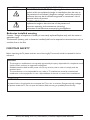 4
4
-
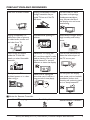 5
5
-
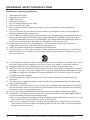 6
6
-
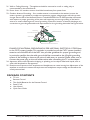 7
7
-
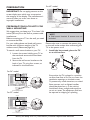 8
8
-
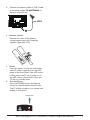 9
9
-
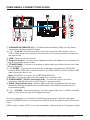 10
10
-
 11
11
-
 12
12
-
 13
13
-
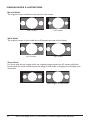 14
14
-
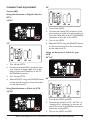 15
15
-
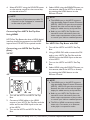 16
16
-
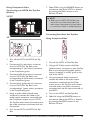 17
17
-
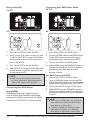 18
18
-
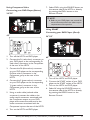 19
19
-
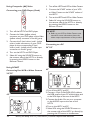 20
20
-
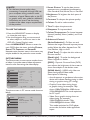 21
21
-
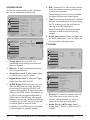 22
22
-
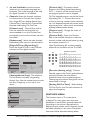 23
23
-
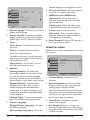 24
24
-
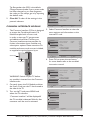 25
25
-
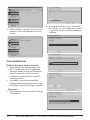 26
26
-
 27
27
-
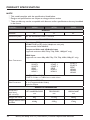 28
28
-
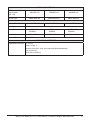 29
29
-
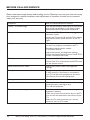 30
30
-
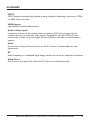 31
31
-
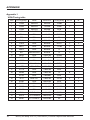 32
32
-
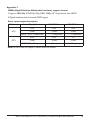 33
33
-
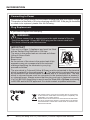 34
34
-
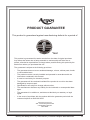 35
35
-
 36
36
-
 37
37
-
 38
38
-
 39
39
-
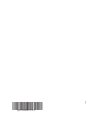 40
40
Bush Aseries User manual
- Category
- LCD TVs
- Type
- User manual
Ask a question and I''ll find the answer in the document
Finding information in a document is now easier with AI
Related papers
-
Bush LED22134FHD Installation & Operating Instructions Manual
-
Bush LED32127HDT User manual
-
Bush LED24127FHDDVDP User manual
-
Bush LED32127HDDVDW User manual
-
Bush IDLCD1904HD User manual
-
Bush IDLCD2204HD User manual
-
Bush BMK40MB User manual
-
Bush LE236M8/DVD User manual
-
Bush BTVD91186B User manual
-
Bush TBC User manual
Other documents
-
Acer AT2058DL User manual
-
Acer AT2354D User manual
-
Acer AT1916D User manual
-
AOC Flat Panel Television L22W861 User manual
-
AOC L19W861 User manual
-
AOC Flat Panel Television L32W861 User manual
-
AOC L37W861 User manual
-
AOC ENVISION Series User manual
-
AOC Flat Panel Television L42H861 User manual
-
CyberHome CH-DVD 300 User guide