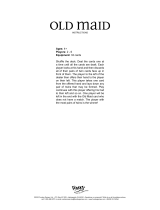Operating18
Operating
3
3. When this unit is successfully connected with
your Bluetooth device, “PAIRED” appears on the
display window and change to Bluetooth device
name soon. Then “BT” will appear on the display
window.
y "PAIRED" will momentarily appear on the
display when you connect other devices for
multi phone pairing.
y If the device name is unavailable, “_” will be
displayed.
,
Note
4. Listen to music.
To play a music stored on your Bluetooth device,
refer to your Bluetooth device’s user guide.
y When using Bluetooth technology, you have
to make a connection between the unit and
the Bluetooth device as close as possible and
keep the distance.
However, it may not work well in certain
situations as described below :
- There is an obstacle between the unit and
the Bluetooth device.
- There is a device using same frequency
with Bluetooth technology such as a
medical equipment, a microwave or a
wireless LAN device.
y If Bluetooth connection does not work well,
try pairing it again.
y Even if this unit is connected to up to 3
Bluetooth devices in the Bluetooth mode,
you can play and control music by using only
one of the connected devices.
,
Note
y The sound may be interrupted when the
connection has interference from other
electronic devices.
y Depending on the type of the device, you may
not be able to use the Bluetooth function.
y You can enjoy wireless system using phone,
MP3, Notebook, etc.
y The more distance between the unit and
the Bluetooth device, the lower the sound
quality becomes.
y Bluetooth connection will be disconnected
when the unit is turned off or the Bluetooth
device gets far from the unit.
y When Bluetooth connection is disconnected,
connect the Bluetooth device to the unit
again.
y When a Bluetooth device is not connected,
“BT READY” appears on the display window.
y When you use the Bluetooth function,
adjust the volume to a proper level on the
Bluetooth device.
y When you connect Bluetooth device (iOS
device etc.) to this unit or operate the device,
the volume level can be synchronized with
each other.
y Bluetooth connection will be disconnected
when you change the Bluetooth function
to some other function. In “LG XBOOM” app
connection, only one device which you are
playing keeps Bluetooth connection. You can
control the Bluetooth device with this unit
but you cannot use sound output.
y When entering the Bluetooth function,
this unit automatically connects to the last
connected Bluetooth device or the device
which played back last.
(Auto connection may not be supported
depending on the connected device
specications.)
,
Note