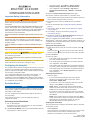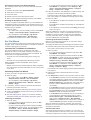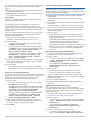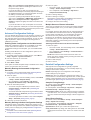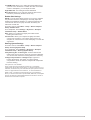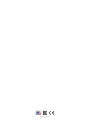Garmin Piloto automatico kicker Reactor 40 Reference guide
- Type
- Reference guide

REACTOR
™
40 KICKER
CONFIGURATION GUIDE
Important Safety Information
WARNING
See the
Important Safety and Product Information guide in the
product box for product warnings and other important
information.
You are responsible for the safe and prudent operation of your
vessel. The autopilot is a tool that enhances your capability to
operate your boat. It does not relieve you of the responsibility of
safely operating your boat. Avoid navigational hazards and
never leave the helm unattended.
Always be prepared to promptly regain manual control of your
boat.
If your motor features a kill switch, you should know how to
operate it in case of an emergency. If your motor does not
feature a kill switch, you should install one before installing the
autopilot system.
Learn to operate the autopilot on calm and hazard-free open
water.
Use caution when operating the autopilot near hazards in the
water, such as docks, pilings, and other boats.
CAUTION
When in use, beware of hot surfaces on the heat-sink, motor,
and solenoid components.
When in use, beware the risk of entrapment or pinching from
moving parts.
Failure to install and maintain this equipment in accordance with
these instructions could result in damage or injury.
Configuring the Autopilot
The autopilot system must be configured and tuned to your boat
dynamics. The Dockside Wizard and the
Sea Trial Wizard are
used to configure the autopilot. These wizards walk you through
the necessary configuration steps.
If your autopilot package did not contain a helm control, you
must configure the autopilot system using a compatible
chartplotter on the same NMEA 2000
®
network as the autopilot
CCU. Instructions for configuration using either the helm control
or a chartplotter are provided.
Dockside Wizard
NOTICE
If you perform the
Dockside Wizard while your boat is out of the
water, provide rudder-movement clearance to avoid damage to
the rudder or other objects.
You can complete the Dockside Wizard while the boat is in or
out of the water.
If the boat is in the water, it must be stationary while you
complete the wizard.
Performing the
Dockside Wizard
1
Turn on the autopilot.
The first time you turn on the autopilot, you are prompted to
complete a short setup sequence.
2
If the
Dockside Wizard does not start automatically after the
setup sequence, select an option:
• On a helm control, select Menu > Setup > Dealer
Autopilot Setup >
Wizards > Dockside Wizard
.
• On a chartplotter, select Settings > My Vessel >
Autopilot Installation Setup > Wizards
> Dockside
Wizard
.
3
Select the
Power Displacement Hull vessel type.
4
Enter the maximum speed value for your kicker motor.
The maximum speed value should be the maximum speed of
the boat when using the kicker motor only.
5
Enter 6000 as the maximum RPM value for your kicker
motor.
6
Test the steering direction (Testing the Steering Direction,
page 1)
.
7
If necessary, select the speed source
(
Selecting a Speed
Source
, page
1)
.
8
If necessary, verify the tachometer
(
Verifying the
Tachometer
, page
1)
.
9
Review the results of the Dockside Wizard (Reviewing the
Results of the
Dockside Wizard
,
page
2).
After you complete the Dockside Wizard, you must disable the
Shadow Drive
™
valve in the settings. This autopilot system is not
compatible with the Shadow Drive valve, and an error message
appears until you disable it.
Testing the Steering Direction
1
While sitting still or moving at a low rate of speed, select
and .
When you select , the motor must turn the boat to the left.
When you select , the motor must turn the boat to the right.
2
Select
Continue.
3
Select an option:
• If the steering test turns the boat in the correct direction,
on a helm control, select Yes
.
• If the steering test turns the boat in the correct direction,
on a chartplotter, select Next
.
• If the steering test turns the boat in the opposite direction,
on a helm control, select No, and repeat steps 1 though 3.
• If the steering test turns the boat in the opposite direction,
on a chartplotter, select Switch Direction, and repeat
steps 1 though 3.
Selecting a Speed Source
Select an option:
• If you connected the spark plug wire on the throttle
actuator to a spark plug cable on the motor, select
Tachometer - NMEA 2000.
• If you did not connect the spark plug wire on the throttle
actuator, select GPS as a speed source.
NOTE: Garmin
®
recommends using an external GPS
antenna mounted with a clear view of the sky to provide
reliable and accurate GPS speed information.
• If you did not connect the spark plug wire on the throttle
actuator, or do not have a GPS device as a speed source,
select
None.
NOTE:
If the autopilot does not perform well using None
as the speed source, Garmin recommends connecting the
spark plug wire on the throttle actuator or using an
external GPS antenna as the speed source.
Verifying the Tachometer
This procedure does not appear when GPS or None is selected
as the speed source.
Select
Continue.
Due to the design of a kicker motor, there is no need to verify
the tachometer for use with the autopilot systme, and
therefore no information is shown on this screen.
March 2019
190-
02451-90_0A

Reviewing the Results of the Dockside Wizard
The values you chose when you ran the Dockside Wizard are
displayed.
1
Examine the results of the Dockside Wizard.
2
Select any incorrect value.
3
Correct the value.
4
Repeat steps 2 and 3 for all incorrect values.
5
When you are finished reviewing the values, select Done.
Disabling the Shadow Drive Valve
After you complete the Dockside Wizard, you must disable the
Shadow Drive valve in the settings. This autopilot system is not
compatible with the Shadow Drive valve, and an error message
appears until you disable it.
Select an option:
• On a helm control, from the heading screen, select Menu
> Setup > User Autopilot Setup > Shadow Drive.
• On a chartplotter, select Settings > My Vessel >
Autopilot Installation Setup > Shadow Drive.
The Shadow Drive field shows a status of Disabled.
Sea Trial Wizard
The Sea Trial Wizard configures the fundamental sensors on the
autopilot, and it is extremely important to complete the wizard in
conditions appropriate for your boat.
Important Sea Trial Wizard Considerations
The Sea Trial Wizard must be completed in calm water.
Because the nature of calm water is relative to the size and
shape of the boat, before you begin the Sea Trial Wizard, the
boat must be in an appropriate location.
• The boat must not rock while sitting still or moving very
slowly.
• The boat must not be significantly affected by the wind.
While completing the Sea Trial Wizard, observe these
considerations.
• Weight on the boat must remain balanced. While completing
any of the steps in the Sea Trial Wizard, do not move around
on the boat.
Performing the Sea Trial Wizard
1
Drive your boat to an open area of calm water.
2
Select an option:
• On a helm control, select Menu > Setup > Dealer
Autopilot Setup > Wizards > Sea Trial Wizard.
• On a chartplotter, select Settings > My Vessel >
Autopilot Installation Setup > Wizards > Sea Trial
Wizard > Begin.
3
If necessary, enter the maximum speed of the boat when
powered by the kicker motor only.
4
Calibrate the compass (Calibrating the Compass, page 2).
5
Perform the Autotune procedure (Performing the Autotune
Procedure, page 2).
6
Set north (Setting North, page 3), or set the fine heading
adjustment (Setting the Fine Heading Adjustment, page 3).
Calibrating the Compass
1
Select an option:
• If you are performing this procedure as part of the Sea
Trial Wizard, select Begin.
• If you are performing this procedure outside of the Sea
Trial Wizard on a helm control, from the heading screen,
select Menu > Setup > Dealer Autopilot Setup >
Compass Setup > Calibrate Compass > Begin.
• If you are performing this procedure outside of the Sea
Trial Wizard on a chartplotter, select Settings > My
Vessel > Autopilot Installation Setup > Compass
Setup > Compass Cal. > Begin.
2
Follow the directions until calibration is complete, taking care
to keep the boat as steady and flat as possible.
The boat should not list during calibration. Make sure one
side of the vessel is not loaded more heavily than the other.
3
Select an option:
• If the calibration completes successfully on a helm control,
select Done.
• If the calibration completes successfully, on a chartplotter
select OK.
• If the calibration is not successful, select Retry and repeat
steps 1 through 3.
When the calibration is complete, a magnetic environment
quality value is shown. A value of 100 indicates the CCU was
installed in a perfect magnetic environment and calibrated
correctly. If this value is low, you might need to relocate the
CCU and calibrate the compass again.
Performing the Autotune Procedure
Before you can begin this procedure, you must have a large
stretch of open water available.
1
Engage the kicker motor in forward gear at moderate speed.
2
Steer the boat by hand and point in a direction with at least
100 to 200 m (100 to 200 yd.) of open water.
3
Select an option:
• If you are performing this procedure as part of the Sea
Trial Wizard, select Begin.
• If you are performing this procedure outside of the Sea
Trial Wizard on a helm control, from the heading screen,
select Menu > Setup > Dealer Autopilot Setup >
Autopilot Tuning > Autotune > Begin.
• If you are performing this procedure outside of the Sea
Trial Wizard on a chartplotter, select Settings > My
Vessel > Autopilot Installation Setup > Autopilot
Tuning > Autotune > Begin.
The boat performs various zigzag motions while the Autotune
is in progress.
4
After the procedure is finished, follow the on-screen
instructions.
5
If the Autotune procedure is not successful, select an option:
• If the Autotune procedure is not successful and you have
not reached maximum cruising speed, increase the speed,
select Run Normal Autotune on a helm control or Run
Standard Autotune on a chartplotter, and repeat steps 1
through 3 until the Autotune procedure completes
successfully.
• If the Autotune procedure is not successful and you have
reached maximum cruising speed, reduce your speed to
the initial Autotune speed, and select Run Alternate
Autotune to begin an alternate procedure.
• If the Autotune fails immediately and you are traveling in
a circle instead of performing zigzag motions, select
Reverse Steering Dir. > Run Normal Autotune on a
helm control or Switch Direction > Run Standard
Autotune on a chartplotter, and repeat steps 1 through 3
until the Autotune procedure completes successfully.
When the Autotune procedure is complete, gain values are
displayed. You can use these values to determine the quality of
the Autotune procedure.
Autotune Gain Values
After the Autotune procedure is complete, you can review the
gain values provided on the helm control. You can record these
numbers for reference if you want to run the autotune procedure
2

at a later time or if you want to manually adjust the gain settings
(not recommended) (Adjusting the Autopilot Gain Settings,
page 3).
Gain: Sets how tightly the autopilot holds the heading and how
aggressively it makes turns.
Counter Gain: Sets how aggressively the autopilot adjusts any
over-steering after making a turn.
Setting North
Before you can begin this procedure, you must have a large
stretch of open water available.
This procedure appears if the autopilot is connected to an
optional GPS device, and the device has acquired a GPS
position. During this procedure, the autopilot aligns the compass
heading with the Course over Ground (COG) information from
the GPS device.
If you do not have a GPS device connected, you are prompted
to set the fine heading adjustment instead (Setting the Fine
Heading Adjustment, page 3).
1
Drive your boat at in a straight line at cruising speed,
downwind, and in the same direction as the current.
2
Select an option:
• If you are performing this procedure as part of the Sea
Trial Wizard, select Begin.
• If you are performing this procedure outside of the Sea
Trial Wizard on a helm control, from the heading screen,
select Menu > Setup > Dealer Autopilot Setup >
Compass Setup > Set North > Begin.
• If you are performing this procedure outside of the Sea
Trial Wizard on a chartplotter, select Settings > My
Vessel > Autopilot Installation Setup > Compass
Setup > Set North > Begin.
3
Continue to drive the boat in a straight line at cruising speed,
downwind, in the same direction as the current, and follow
the on-screen instructions.
4
Select an option:
• If the calibration completes successfully, select Done.
• If the calibration is not successful, repeat steps 1 through
3.
Setting the Fine Heading Adjustment
This procedure appears only if you do not have an optional GPS
device connected to the autopilot. If the autopilot is connected to
a GPS device that has acquired a GPS position, you are
prompted to set north instead (Setting North, page 3).
1
Select an option:
• If you are performing this procedure as part of the Sea
Trial Wizard, proceed to step 3.
• If you are performing this calibration outside of the Sea
Trial Wizard on a helm control, from the heading screen,
select Menu > Setup > Dealer Autopilot Setup >
Compass Setup > Fine Heading Adjustment.
• If you are performing this calibration outside of the Sea
Trial Wizard on a chartplotter, select Settings > My
Vessel > Autopilot Installation Setup > Compass
Setup > Fine Heading Adjustment > Begin.
2
Adjust the fine heading setting until it shows the correct
heading as determined by a trusted heading indicator, such
as the ship compass or a handheld compass.
3
Select Back.
Testing and Adjusting the Configuration
NOTICE
Test the autopilot at a slow speed. After the autopilot has been
tested and adjusted at a slow speed, test it at a higher speed to
simulate normal operating conditions.
1
Drive the boat in one direction with the autopilot engaged
(heading hold).
The boat may oscillate slightly, but it should not oscillate
significantly.
2
Turn the boat in one direction using the autopilot and observe
the behavior.
The boat should turn smoothly, not too quickly or too slowly.
When you turn the boat using the autopilot, the boat should
approach and settle on the desired heading with minimal
overshoot and oscillation.
3
Select an option:
• If the boat turns too quickly or too sluggishly, adjust the
autopilot acceleration limiter (Adjusting the Acceleration
Limiter Settings, page 3).
• If the heading hold oscillates significantly or the boat does
not correct when turning, adjust the autopilot gain
(Adjusting the Autopilot Gain Settings, page 3).
• If the boat turns smoothly, the heading hold oscillates only
slightly or not at all, the boat adjusts the heading correctly,
the configuration is correct. No further adjustments are
necessary.
Adjusting the Acceleration Limiter Settings
1
On a helm control, enable Dealer Mode (Enabling Dealer
Configuration on the Helm Control, page 4).
2
Select an option:
• On a helm control, from the heading screen, select Menu
> Setup > Dealer Autopilot Setup > Autopilot Tuning >
Acceleration Limiter.
• On a chartplotter, select Settings > My Vessel >
Autopilot Installation Setup > Autopilot Tuning >
Accel. Limiter.
3
Select an option:
• Increase the setting if the autopilot turns too quickly.
• Decrease the setting if the autopilot turns too slowly.
When you manually adjust the acceleration limiter, make
relatively small adjustments. Test the change before making
additional adjustments.
4
Test the autopilot configuration.
5
Repeat steps 2 through 4 until the autopilot performance is
satisfactory.
Adjusting the Autopilot Gain Settings
The autopilot gain settings are set during the Autotune
procedure. Adjusting these values is not recommended, and you
should record the values set by the Autotune procedure before
making any changes.
1
On a helm control, enable Dealer Mode (Enabling Dealer
Configuration on the Helm Control, page 4).
2
Select an option:
• On a helm control, from the heading screen, select Menu
> Setup > Dealer Autopilot Setup > Autopilot Tuning >
Rudder Gains.
• On a chartplotter, select Settings > My Vessel >
Autopilot Installation Setup > Autopilot Tuning >
Rudder Gains.
3
Select an option based on the type of boat:
• If you have a planing-hull powerboat with the speed
source set to Tachometer - NMEA 2000, Tachometer, or
3

GPS, select Low Speed or High Speed and adjust how
tightly the rudder holds the heading and makes turns at
low speed or high speed.
If you set this value too high, the autopilot may be
overactive and attempt to constantly adjust the heading at
the slightest deviation. An overactive autopilot can drain
the battery at a faster-than-normal rate.
• If you have a planing-hull powerboat with the speed
source set to Tachometer - NMEA 2000, Tachometer, or
GPS, select Low Speed Counter or High Speed
Counter to adjust how tightly the rudder corrects the turn
overshoot.
If you set this value too low, the autopilot can overshoot
the turn again when it attempts to counter the original turn.
4
Test the autopilot configuration, and repeat step 2 and 3 until
the autopilot performance is satisfactory.
Advanced Configuration Settings
You can calibrate the compass, run the autotune procedure, and
set north on the autopilot without running the wizards. You can
also manually define each setting individually, in order to make
slight adjustments, without running the full configuration or
calibration processes.
Enabling Dealer Configuration on the Helm Control
Advanced configuration options are not available on the helm
control under normal conditions. To use the advanced
configuration settings of the autopilot, you must enable Dealer
Mode.
Enabling Dealer Mode to use the configuration options is not
necessary on a chartplotter.
1
On a helm control, from the heading screen, select Menu >
Setup > System > System Information.
2
Hold the center key for 5 seconds.
Dealer Mode appears.
3
Select Back > Back.
If the option for Dealer Autopilot Setup is available on the Setup
screen, the procedure was successful.
Manually Running the Automated Configuration
Processes
1
On a helm control, enable Dealer Mode (Enabling Dealer
Configuration on the Helm Control, page 4).
2
Select an option:
• On a helm control, from the heading screen, select Menu
> Setup > Dealer Autopilot Setup.
• On a chartplotter, select Settings > My Vessel >
Autopilot Installation Setup > Autopilot Tuning.
3
Select an automated process:
• To start the compass calibration procedures, select
Compass Setup > Compass Cal. (Calibrating the
Compass, page 2).
• To start the automatic autopilot tuning procedures, select
Autopilot Tuning > Autotune (Performing the Autotune
Procedure, page 2).
• To start the procedures to define north, select Compass
Setup > Set North (Setting North, page 3).
4
Follow the on-screen instructions.
Manually Defining Individual Configuration Settings
Configuring certain configuration settings may require you to
modify other settings. Review the detailed configuration settings
section prior to modifying any settingsDetailed Configuration
Settings, page 4.
1
On a helm control, enable Dealer Mode (Enabling Dealer
Configuration on the Helm Control, page 4).
2
Select an option:
• On a helm control, from the heading screen, select Menu
> Setup > Dealer Autopilot Setup.
• On a chartplotter, select Settings > My Vessel >
Autopilot Installation Setup.
3
Select a setting category.
4
Select a setting to configure.
Descriptions of each setting are available in this manual
(Detailed Configuration Settings, page 4).
5
Configure the value of the setting.
Multiple Sources of Sensor Information
There may be multiple sources of sensor information available
to the autopilot system. If so, you can select a preferred data
source.
For example, because GPS speed from an external antenna is
more reliable and accurate than that from an integrated GPS
receiver inside a chartplotter, you should select the external
GPS antenna as the preferred source of GPS data. Also,
because it can be difficult to find an ideal mounting location for
the autopilot CCU, you can optionally select an external NMEA
2000 GPS compass or other heading sensor as the preferred
source of heading data.
Selecting a Preferred Source of Sensor Information
1
Select an option:
• On a helm control, from the heading screen, select Menu
> Setup > Preferred Sources.
• On a chartplotter, select Settings > Communications >
Preferred Sources.
NOTE: Some items in the Preferred Sources menu are
shown only when multiple sensors providing the same data
are available to the system.
2
Select a data category.
3
Select a source.
Detailed Configuration Settings
Although all of the configuration is typically completed
automatically through wizards, you can manually adjust any
setting to fine-tune the autopilot.
NOTE: Depending upon the configuration of the autopilot,
certain settings may not appear.
NOTE: Each time you change the Speed Source setting, you
must review the Low RPM Limit, High RPM Limit, or Max. Speed
settings, where applicable, and you must perform the autotune
procedure again (Performing the Autotune Procedure, page 2).
Autopilot Tuning Settings
On a helm control, select Menu > Setup > Dealer Autopilot
Setup > Autopilot Tuning.
On a chartplotter, select Settings > My Vessel > Autopilot
Installation Setup > Autopilot Tuning.
Acceleration Limiter: Allows you to limit the speed of autopilot-
controlled turns. You can increase the percentage to limit the
turn rate, and decrease the percentage to allow a higher turn
rate.
Speed Source Settings
On a helm control, select Menu > Setup > Dealer Autopilot
Setup > Speed Source Setup.
On a chartplotter, select Settings > My Vessel > Autopilot
Installation Setup > Speed Source Setup.
Speed Source: Allows you to select the speed source.
Verify Tachometer: By design, this setting does not show RPM
readings from the kicker motor. There is no need to view this
data.
4

Low RPM Limit: Allows you to adjust the lowest RPM point of
your boat. If the value does not match the value on the helm
control or chartplotter, you can adjust the value.
High RPM Limit: This setting should be 6000 RPM.
Max. Speed: Allows you to enter the maximum speed of the
boat when powered by the kicker motor only.
Rudder Gain Settings
NOTE: If you set these values too high or too low, the autopilot
may become overactive, attempting to constantly adjust the
heading at the slightest deviation. An overactive autopilot can
cause excess wear on the pump and drain the battery at a
faster-than-normal rate.
On a helm control, select Menu > Setup > Dealer Autopilot
Setup > Rudder Gains.
On a chartplotter, select Settings > My Vessel > Autopilot
Installation Setup > Rudder Gains.
Gain: Allows you to adjust how tightly the rudder holds a
heading and makes turns.
Counter Gain: Allows you to adjust how tightly the rudder
corrects turn overshoot. If you set this value too low, the
autopilot can overshoot a turn when attempting to counter the
original turn.
Steering System Settings
On a helm control, select Menu > Setup > Dealer Autopilot
Setup > Steering System Setup.
On a chartplotter, select Settings > My Vessel > Autopilot
Installation Setup > Steering System Setup.
Verify Steering Dir. or Steering Dir.: Sets the direction the
rudder must move to turn the vessel to port and to starboard.
You can test and reverse the steering direction if necessary.
Linkage Compensation or Linkage Comp.: Tightens or
loosens the steering. The higher you set the linkage
compensation value, the more the autopilot will compensate
for loose steering.
© 2019 Garmin Ltd. or its subsidiaries
Garmin
®
and the Garmin logo are trademarks of Garmin Ltd. or its subsidiaries,
registered in the USA and other countries. Reactor
™
is a trademark of Garmin Ltd. or its
subsidiaries. This trademark may not be used without the express permission of Garmin.
Honda
®
is a registered trademark of Honda Motor Co., Ltd. and its subsidiaries and
affiliates.
Loctite
®
is a trademark of Henkel Corporation in the U.S. and elsewhere.
Mercury
®
is a trademark of Brunswick Corporation. NMEA
®
, NMEA 2000
®
, and the NMEA
2000 logo are trademarks of the National Marine Electronics Association.
Yamaha
®
is a
trademark of the Yamaha Motor Corporation.
5

support.garmin.com
-
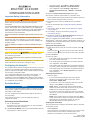 1
1
-
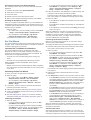 2
2
-
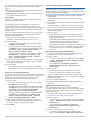 3
3
-
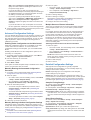 4
4
-
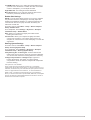 5
5
-
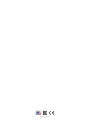 6
6
Garmin Piloto automatico kicker Reactor 40 Reference guide
- Type
- Reference guide
Ask a question and I''ll find the answer in the document
Finding information in a document is now easier with AI
Related papers
-
Garmin Pacote de iniciacao do piloto automatico hidraulico GHP Compact Reactor Reference guide
-
Garmin Reactor™ 40 Mechanical/Retrofit/Solenoid Corepack Reference guide
-
Garmin Startpakke for den hydrauliske autopiloten Compact Reactor 40 Reference guide
-
Garmin Reactor40-Steer-by-Wire-Standard-Basispaket Reference guide
-
Garmin Reactor 40 Steer by Wire Corepack User guide
-
Garmin GHP Reactor maritimt autopilotsystem for Volvo-Penta semi-automatisk styring Installation guide
-
Garmin GHP Reactor Hydraulic Corepack with SmartPump Installation guide
-
Garmin GHP™ 20 Marine Autopilot System for Viking® Installation guide
-
Garmin Reactor 40 Steer by Wire Corepack User guide
-
Garmin GHP 10 User manual
Other documents
-
Simrad IS40 Display Operating instructions
-
Simrad AP16 User manual
-
Simrad A2004 Operating instructions
-
Simrad AP26 User manual
-
Simrad AP44 Operating instructions
-
Simrad GO7 Installation guide
-
Simrad IS42 Operating instructions
-
Simrad Robertson AP3000X Marine Autopilot Owner's manual
-
Simrad AP35 Operating instructions
-
Raymarine p70r Installation guide