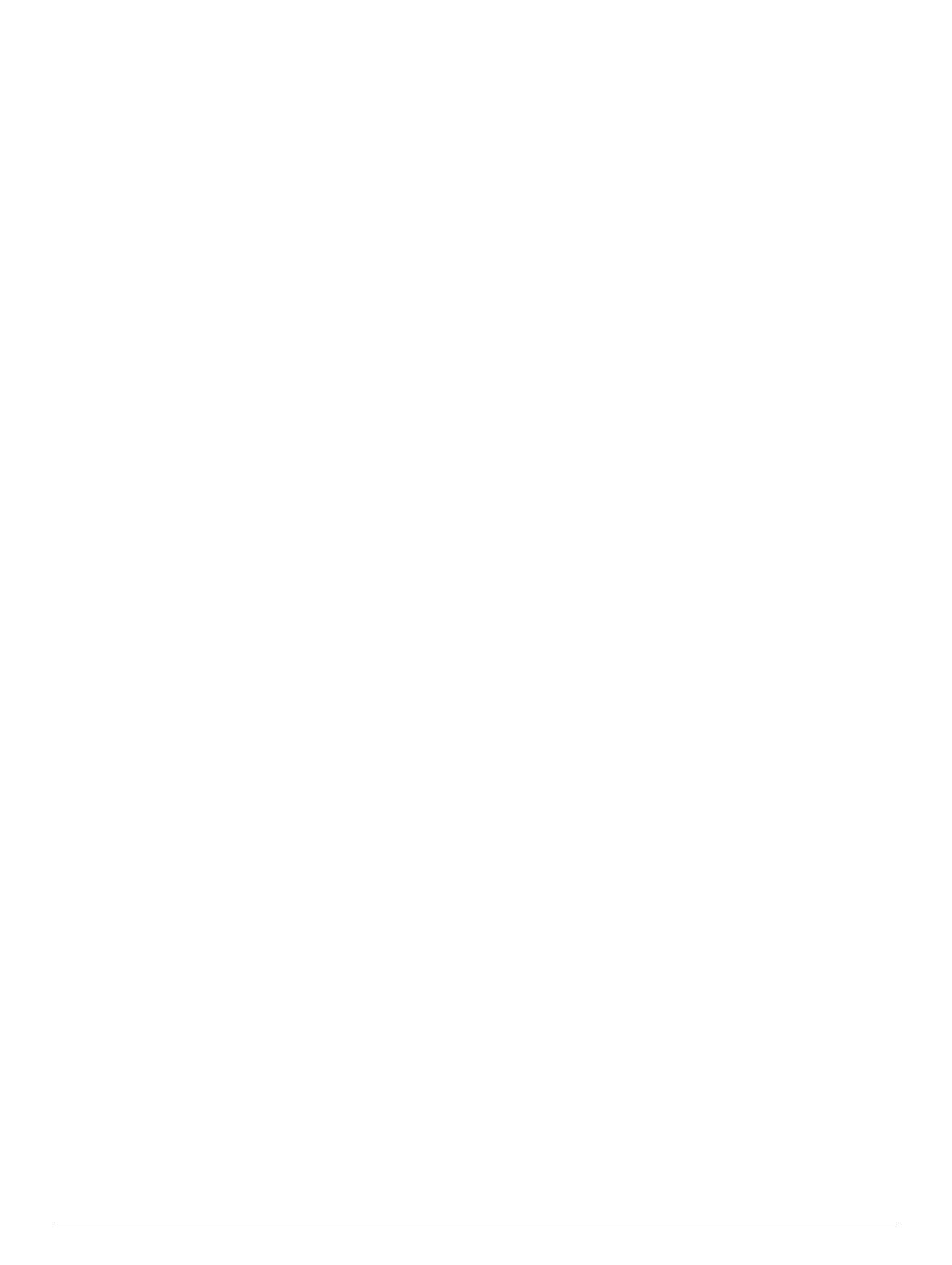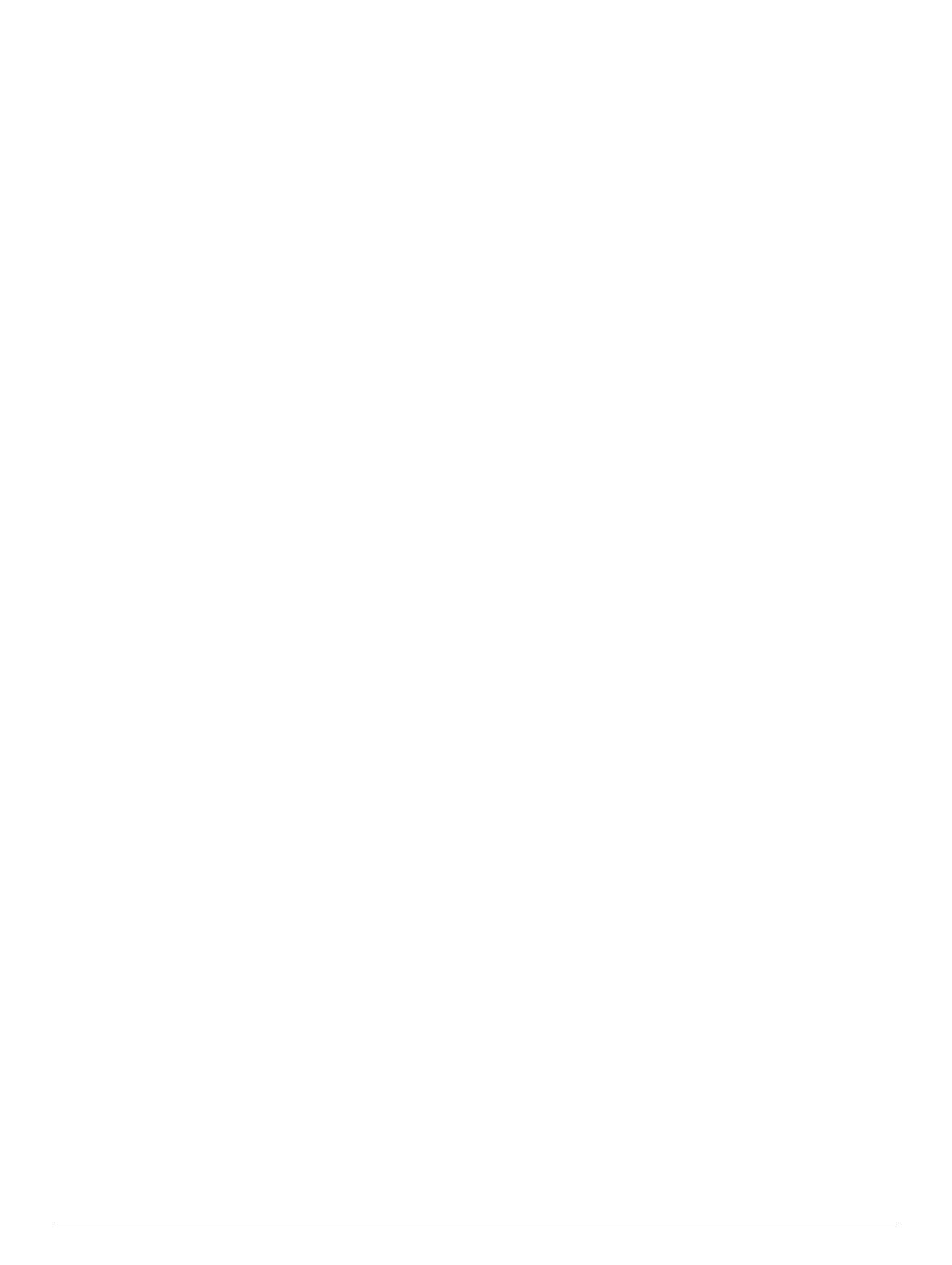
Table of contents
Getting started................................................................ 1
Product updates..........................................................................1
Updating Maps and Software with Garmin Express.............. 1
Garmin DriveLuxe 50 device overview....................................... 1
Connecting the Device to Vehicle Power................................... 1
Turning the device on or off........................................................ 2
Acquiring GPS signals................................................................ 2
Status bar icons.......................................................................... 2
Using the on-screen buttons....................................................... 2
Adjusting the volume.................................................................. 2
Enabling automatic volume.................................................... 2
Using the audio mixer............................................................ 2
Adjusting the screen brightness................................................. 2
Driver awareness features and alerts........................... 2
Enabling or disabling audible driver alerts.................................. 3
Red light and speed cameras..................................................... 3
Navigating to your destination...................................... 3
Routes........................................................................................ 3
Starting a route........................................................................... 3
Starting a route by using the map.......................................... 3
Going home........................................................................... 3
Your route on the map................................................................ 4
Active lane guidance.............................................................. 4
Viewing turns and directions.................................................. 4
Viewing the Entire Route on the Map.................................... 4
Adding a location to your route................................................... 4
Shaping your route..................................................................... 4
Taking a detour........................................................................... 4
Stopping the route...................................................................... 5
Changing the route calculation mode......................................... 5
Trip planner.................................................................................5
Planning a trip........................................................................ 5
Navigating to a favourite trip.................................................. 5
Optimising the order of stops in a trip.................................... 5
Editing and reordering locations in a trip............................... 5
Editing and saving your active route...................................... 5
Changing routing options for a trip......................................... 5
Scheduling a trip.................................................................... 5
Using Suggested Routes............................................................ 5
Avoiding Delays, Tolls and Areas............................................... 6
Avoiding traffic delays on your route...................................... 6
Avoiding toll roads..................................................................6
Avoiding toll stickers.............................................................. 6
Avoiding road features........................................................... 6
Avoiding environmental zones............................................... 6
Custom avoidances............................................................... 6
Navigating off road......................................................................6
Finding and saving locations........................................ 6
Finding a location using the search bar...................................... 7
Viewing Search Results on the Map........................................... 7
Changing the search area.......................................................... 7
Points of Interest......................................................................... 7
Finding a location by category............................................... 7
Searching within a category................................................... 7
Navigating to points of interest within a venue...................... 7
Foursquare.............................................................................7
Search tools................................................................................ 8
Finding an address................................................................ 8
Finding a junction................................................................... 8
Finding a town........................................................................8
Finding a location using coordinates..................................... 8
Viewing history............................................................................8
Clearing the list of history locations....................................... 8
Finding your last parking spot
..................................................... 8
Viewing current location information........................................... 8
Finding emergency services and fuel.................................... 8
Getting directions to your current location............................. 8
Adding a shortcut........................................................................ 8
Removing a shortcut.............................................................. 8
Saving Locations........................................................................ 8
Saving a Location.................................................................. 8
Saving your current location.................................................. 8
Editing a favourite location..................................................... 9
Assigning categories to a saved location............................... 9
Deleting a favourite location...................................................9
Using the Map................................................................. 9
Map tools.................................................................................... 9
Viewing a map tool.................................................................9
Enabling map tools................................................................ 9
Up ahead.................................................................................... 9
Viewing upcoming locations...................................................9
Customising the up ahead categories................................... 9
Trip information......................................................................... 10
Viewing trip data from the map............................................ 10
Viewing the trip information page........................................ 10
Viewing the trip log...............................................................10
Resetting trip information..................................................... 10
Viewing upcoming traffic........................................................... 10
Viewing traffic on the map....................................................10
Searching for traffic incidents...............................................10
Customising the map................................................................ 10
Customising the map layers.................................................10
Changing the map data field................................................ 10
Changing the map perspective............................................ 10
Traffic data.................................................................... 10
Receiving traffic data using a traffic receiver............................ 10
Receiving traffic data using Smartphone Link.......................... 11
About traffic subscriptions.........................................................11
Viewing traffic subscriptions.................................................11
Adding a subscription...........................................................11
Enabling traffic.......................................................................... 11
Voice Command........................................................... 11
Setting the wake-up phrase...................................................... 11
Activating Voice Command.......................................................11
Voice Command tips.................................................................11
Starting a route using Voice command..................................... 11
Muting Instructions....................................................................11
Voice Control............................................................................ 11
Configuring Voice Control.................................................... 11
Using Voice Control............................................................. 11
Voice control tips..................................................................12
Bluetooth Connected Features................................... 12
Pairing with your phone and connecting to Smartphone Link.. 12
Bluetooth Feature status icons................................................. 12
Setting up Bluetooth features for your Apple device................ 12
Connecting to the Smartphone Link app on your Apple
device...................................................................................12
Disabling hands-free calling for your Apple device.............. 12
Disabling Smartphone Link data and smart notifications for
your Apple device
................................................................ 12
Setting up Bluetooth features for your smartphone with
Android™.................................................................................. 13
Connecting to the Smartphone Link app on your Android
smartphone.......................................................................... 13
Disabling Bluetooth features for your smartphone with
Android.................................................................................13
Smartphone Link.......................................................................13
Downloading Smartphone Link............................................ 13
Table of contents i