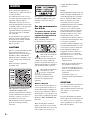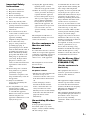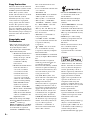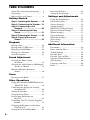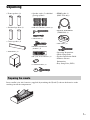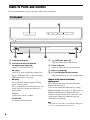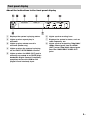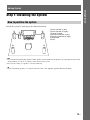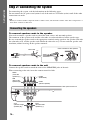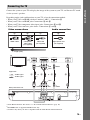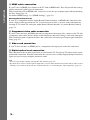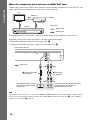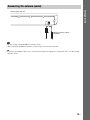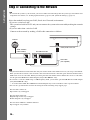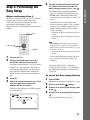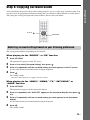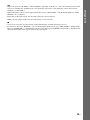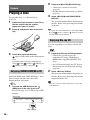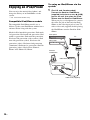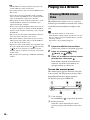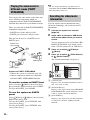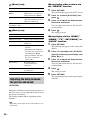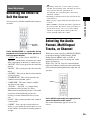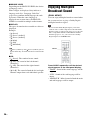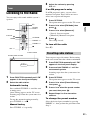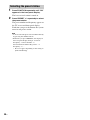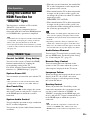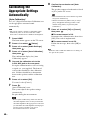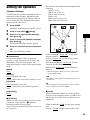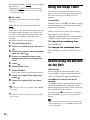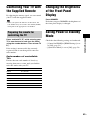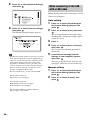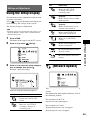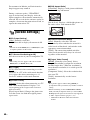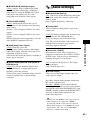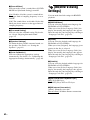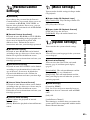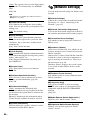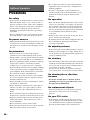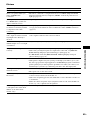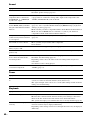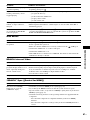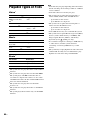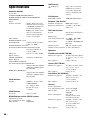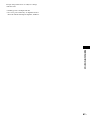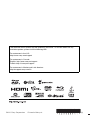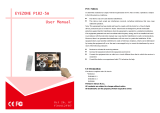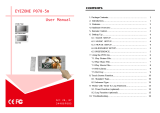BDV-E580/BDV-T58
4-288-250-11 (1)
Blu-ray Disc/DVD
Home Theatre
System
Operating Instructions

2
US
Do not install the appliance in a
confined space, such as a bookcase
or built-in cabinet.
To reduce the risk of fire, do not
cover the ventilation opening of the
apparatus with newspapers,
tablecloths, curtains, etc. Do not
place the naked flame sources such
as lighted candles on the apparatus.
Do not expose batteries or
apparatus with battery-installed to
excessive heat such as sunshine,
fire or the like.
To prevent injury, this apparatus
must be securely attached to the
floor/wall in accordance with the
installation instructions.
Indoor use only.
CAUTION
The use of optical instruments with
this product will increase eye
hazard. As the laser beam used in
this Blu-ray Disc / DVD Home
Theatre System is harmful to eyes,
do not attempt to disassemble the
cabinet.
Refer servicing to qualified
personnel only.
This appliance is classified as a
CLASS 3R LASER product.
Visible and invisible laser radiation
is emitted when the laser protective
housing is opened, so be sure to
avoid direct eye exposure.
This marking is located on the laser
protective housing inside the
enclosure.
This appliance is classified as a
CLASS 1 LASER product. This
marking is located on the rear
exterior.
For the customers in
the U.S.A.
To reduce the risk of fire
or electric shock, do not
expose this apparatus to
rain or moisture.
These following indications are
located on the rear exterior.
This symbol is intended to
alert the user to the
presence of uninsulated
“dangerous voltage” within the
product’s enclosure that may be of
sufficient magnitude to constitute a
risk of electric shock to persons.
This symbol is intended to
alert the user to the
presence of important
operating and maintenance
(servicing) instructions in the
literature accompanying the
appliance.
Owner’s Record
The model and serial numbers are
located on the bottom exterior of
the unit. Record these numbers in
the space provided below. Refer to
them whenever you call upon your
Sony dealer regarding this product.
Model No. BDV-E580/BDV-T58
Serial No.______________
The following FCC statement
applies only to the version of this
model manufactured for sale in the
U.S.A. Other versions may not
comply with FCC technical
regulations.
NOTE:
This equipment has been tested and
found to comply with the limits for
a Class B digital device, pursuant to
Part 15 of the FCC Rules. These
limits are designed to provide
reasonable protection against
harmful interference in a residential
installation. This equipment
generates, uses, and can radiate
radio frequency energy and, if not
installed and used in accordance
with the instructions, may cause
harmful interference to radio
communications. However, there is
no guarantee that interference will
not occur in a particular
installation. If this equipment does
cause harmful interference to radio
or television reception, which can
be determined by turning the
equipment off and on, the user is
encouraged to try to correct the
interference by one or more of the
following measures:
– Reorient or relocate the receiving
antenna (aerial).
– Increase the separation between
the equipment and receiver.
– Connect the equipment into an
outlet on a circuit different from
that to which the receiver is
connected.
– Consult the dealer or an
experienced radio/TV technician
for help.
CAUTION
You are cautioned that any changes
or modifications not expressly
approved in this manual could void
your authority to operate this
equipment.
Properly shielded and grounded
cables and connectors must be used
for connection to host computers
and/or peripherals in order to meet
FCC emission limits.
WARNING

3
US
Important Safety
Instructions
1) Read these instructions.
2) Keep these instructions.
3) Heed all warnings.
4) Follow all instructions.
5) Do not use this apparatus near
water.
6) Clean only with dry cloth.
7) Do not block any ventilation
openings. Install in accordance
with the manufacturer’s
instructions.
8) Do not install near any heat
sources such as radiators, heat
registers, stoves, or other
apparatus (including
amplifiers) that produce heat.
9) Do not defeat the safety
purpose of the polarized or
grounding-type plug. A
polarized plug has two blades
with one wider than the other. A
grounding type plug has two
blades and a third grounding
prong. The wide blade or the
third prong are provided for
your safety. If the provided
plug does not fit into your
outlet, consult an electrician for
replacement of the obsolete
outlet.
10) Protect the power cord from
being walked on or pinched
particularly at plugs,
convenience receptacles, and
the point where they exit from
the apparatus.
11) Only use attachments/
accessories specified by the
manufacturer.
12) Use only with the cart, stand,
tripod, bracket, or table
specified by the manufacturer,
or sold with the apparatus.
When a cart is used, use caution
when moving the cart/
apparatus combination to avoid
injury from tip-over.
13) Unplug this apparatus during
lightning storms or when
unused for long periods of time.
14) Refer all servicing to qualified
service personnel. Servicing is
required when the apparatus
has been damaged in any way,
such as power-supply cord or
plug is damaged, liquid has
been spilled or objects have
fallen into the apparatus, the
apparatus has been exposed to
rain or moisture, does not
operate normally, or has been
dropped.
The nameplate and the date of
manufacture marking are located
on the bottom exterior.
For the customers in
Mexico and Latin
America
To reduce the risk of fire or electric
shock, do not expose this apparatus
to dripping or splashing, and do not
place objects filled with liquids,
such as vases, on the apparatus.
The nameplate is located on the
bottom exterior.
Precautions
On power sources
• The unit is not disconnected from
the mains as long as it is
connected to the AC outlet, even
if the unit itself has been turned
off.
• As the main plug is used to
disconnect the unit from the
mains, connect the unit to an
easily accessible AC outlet.
Should you notice an abnormality
in the unit, disconnect the main
plug from the AC outlet
immediately.
On watching 3D video
images
Some people may experience
discomfort (such as eye strain,
fatigue, or nausea) while watching
3D video images. Sony
recommends that all viewers take
regular breaks while watching 3D
video images. The length and
frequency of necessary breaks will
vary from person to person. You
must decide what works best. If you
experience any discomfort, you
should stop watching the 3D video
images until the discomfort ends;
consult a doctor if you believe
necessary. You should also review
(i) the instruction manual and/or the
caution message of any other
device used with, or Blu-ray Disc
contents played with this product
and (ii) our website (http://
esupport.sony.com/) for the latest
information. The vision of young
children (especially those under six
years old) is still under
development. Consult your doctor
(such as a pediatrician or eye
doctor) before allowing young
children to watch 3D video images.
Adults should supervise young
children to ensure they follow the
recommendations listed above.
For the Blu-ray Disc/
DVD receiver (HBD-
E580/HBD-T58)
(For the customers in
the U.S.A.)
This equipment must not be co-
located or operated in conjunction
with any other antenna or
transmitter.
This equipment complies with FCC
radiation exposure limits set forth
for an uncontrolled environment
and meets the FCC radio frequency
(RF) Exposure Guidelines in
Supplement C to OET65.
This equipment should be installed
and operated keeping the radiator at
least 20cm or more away from
person’s body (excluding
extremities: hands, wrists, feet and
ankles).

4
US
Copy Protection
Please be advised of the advanced
content protection systems used in
both Blu-ray Disc
TM
and DVD
media. These systems, called
AACS (Advanced Access Content
System) and CSS (Content
Scramble System), may contain
some restrictions on playback,
analog output, and other similar
features. The operation of this
product and the restrictions placed
may vary depending on the date of
purchase, as the governing board of
the AACS may adopt or change its
restriction rules after the time of
purchase.
Copyrights and
Trademarks
• This system incorporates with
Dolby* Digital and Dolby Pro
Logic (II) adaptive matrix
surround decoder and the DTS**
Digital Surround System.
* Manufactured under license
from Dolby Laboratories.
Dolby, Pro Logic, and the
double-D symbol are
trademarks of Dolby
Laboratories.
** Manufactured under license
under U.S. Patent #’s:
5,451,942; 5,956,674;
5,974,380; 5,978,762;
6,226,616; 6,487,535;
7,212,872; 7,333,929;
7,392,195; 7,272,567 &
other U.S. and worldwide
patents issued & pending.
DTS, DTS-HD and the
Symbol are registered
trademarks, & DTS-HD
Master Audio, and the DTS
logos are trademarks of
DTS, Inc. Product includes
software. © DTS, Inc. All
Rights Reserved.
• This system incorporates High-
Definition Multimedia Interface
(HDMI
TM
) technology.
HDMI, the HDMI logo and High-
Definition Multimedia Interface
are trademarks or registered
trademarks of HDMI Licensing
LLC in the United States and
other countries.
• Java is a trademark of Oracle and/
or its affiliates.
• “BD-LIVE” and
“BONUSVIEW” are trademarks
of Blu-ray Disc Association.
• “Blu-ray Disc” is a trademark.
• “Blu-ray Disc,” “DVD+RW,”
“DVD-RW,” “DVD+R,” “DVD-
R,” “DVD VIDEO,” and “CD”
logos are trademarks.
• “Blu-ray 3D” and “Blu-ray 3D”
logo are trademarks of Blu-ray
Disc Association.
• “BRAVIA” is a trademark of
Sony Corporation.
• “AVCHD” and the “AVCHD”
logo are trademarks of Panasonic
Corporation and Sony
Corporation.
• , “XMB,” and “xross media
bar” are trademarks of Sony
Corporation and Sony Computer
Entertainment Inc.
• “PLAYSTATION” is a trademark
of Sony Computer Entertainment
Inc.
• Music and video recognition
technology and related data are
provided by Gracenote
®
.
Gracenote is the industry standard
in music recognition technology
and related content delivery. For
more information, please visit
www.gracenote.com.
CD, DVD, Blu-ray Disc, and
music and video-related data from
Gracenote, Inc., copyright ©
2000-present Gracenote.
Gracenote Software, copyright ©
2000-present Gracenote. One or
more patents owned by Gracenote
apply to this product and service.
See the Gracenote website for a
nonexhaustive list of applicable
Gracenote patents. Gracenote,
CDDB, MusicID, MediaVOCS,
the Gracenote logo and logotype,
and the “Powered by Gracenote”
logo are either registered
trademarks or trademarks of
Gracenote in the United States
and/or other countries.
• The Wi-Fi CERTIFIED™ Logo
is a certification mark of the
Wi-Fi Alliance.
• The Wi-Fi Protected Setup™
Mark is a mark of the Wi-Fi
Alliance.
• “Wi-Fi CERTIFIED™” and “Wi-
Fi Protected Setup™” are
trademarks of the Wi-Fi Alliance.
• “PhotoTV HD” and the “PhotoTV
HD” logo are trademarks of Sony
Corporation.
• MPEG Layer-3 audio coding
technology and patents licensed
from Fraunhofer IIS and
Thomson.
• iPhone, iPod, iPod classic, iPod
nano, and iPod touch are
trademarks of Apple Inc.,
registered in the U.S. and other
countries.
• “Made for iPod,” and “Made for
iPhone” mean that an electronic
accessory has been designed to
connect specifically to iPod or
iPhone, respectively, and has been
certified by the developer to meet
Apple performance standards.
Apple is not responsible for the
operation of this device or its
compliance with safety and
regulatory standards. Please note
that the use of this accessory with
iPod or iPhone may affect
wireless performance.
• Windows Media is either a
registered trademark or trademark
of Microsoft Corporation in the
United States and/or other
countries.
This product contains technology
subject to certain intellectual
property rights of Microsoft. Use
or distribution of this technology
outside of this product is
prohibited without the appropriate

5
US
license(s) from Microsoft.
Content owners use Microsoft
PlayReady
™
content access
technology to protect their
intellectual property, including
copyrighted content. This device
uses PlayReady technology to
access PlayReady-protected
content and/or WMDRM-
protected content. If the device
fails to properly enforce
restrictions on content usage,
content owners may require
Microsoft to revoke the device’s
ability to consume PlayReady-
protected content. Revocation
should not affect unprotected
content or content protected by
other content access technologies.
Content owners may require you
to upgrade PlayReady to access
their content. If you decline an
upgrade, you will not be able to
access content that requires the
upgrade.
•DLNA
®
, the DLNA Logo and
DLNA CERTIFIED
™
are
trademarks, service marks, or
certification marks of the Digital
Living Network Alliance.
• All other trademarks are
trademarks of their respective
owners.
• Other system and product names
are generally trademarks or
registered trademarks of the
manufacturers. ™ and ® marks
are not indicated in this document.
About These
Operating
Instructions
• The instructions in these
Operating Instructions
describe the controls on the
remote. You can also use the
controls on the unit if they
have the same or similar
names as those on the remote.
• In this manual, “disc” is used
as a general reference for
BDs, DVDs, Super Audio
CDs, or CDs unless otherwise
specified by the text or
illustrations.
• The instructions in this
manual are for BDV-E580
and BDV-T58. BDV-E580 is
the model used for
illustration purposes. Any
difference in operation is
clearly indicated in the text,
for example, “BDV-E580
only.”
• Some illustrations are
presented as conceptual
drawings, and may be
different from the actual
products.
• The items displayed on the
TV screen may vary
depending on the area.
• The default setting is
underlined.

6
US
Table of Contents
About These Operating Instructions .......5
Unpacking............................................... 7
Index to Parts and Control ...................... 8
Getting Started
Step 1: Installing the System.......13
Step 2: Connecting the System...14
Step 3: Connecting to the
Network ....................................20
Step 4: Performing the Easy
Setup ........................................21
Step 5: Selecting the Source .......22
Step 6: Enjoying Surround
Sound .......................................23
Playback
Playing a Disc ....................................... 26
Playing from a USB Device..................27
Enjoying an iPod/iPhone....................... 28
Playing via a Network...........................30
Available Options .................................33
Sound Adjustment
Selecting the Effect to Suit
the Source ....................................... 35
Selecting the Audio Format, Multilingual
Tracks, or Channel.......................... 35
Enjoying Multiplex Broadcast
Sound..............................................36
Tuner
Listening to the Radio........................... 37
Other Operations
Using the Control for HDMI Function for
“BRAVIA” Sync ............................ 39
Calibrating the Appropriate Settings
Automatically .................................40
Setting the Speakers.............................. 41
Using the Sleep Timer .......................... 42
Deactivating the Buttons on
the Unit ........................................... 42
Controlling Your TV with the Supplied
Remote............................................43
Changing the Brightness of the Front
Panel Display..................................43
Saving Power in Standby Mode............43
Browsing Websites............................... 44
Setting up the Network......................... 45
Settings and Adjustments
Using the Setup Display ....................... 49
[Network Update]................................. 49
[Screen Settings]................................... 50
[Audio Settings].................................... 51
[BD/DVD Viewing Settings] ............... 52
[Parental Control Settings] ................... 53
[Music Settings].................................... 53
[System Settings].................................. 53
[Network Settings]................................ 54
[Easy Setup].......................................... 55
[Resetting] ............................................ 55
Additional Information
Precautions ........................................... 56
Notes about the Discs ........................... 57
Troubleshooting.................................... 58
Playable Discs ...................................... 63
Playable Types of Files ........................ 64
Supported Audio Formats..................... 65
Specifications ....................................... 66
Language Code List.............................. 68
Index ..................................................... 69

7
US
Unpacking
Insert two R6 (size AA) batteries (supplied) by matching the 3 and # ends on the batteries to the
markings inside the compartment.
• Front speakers (2)
• Surround speakers (2)
• Center speaker (1)
• Subwoofer (1)
• Speaker cords (5, red/white/
green/gray/blue)
• FM wire antenna (aerial) (1)
• Video cord (1)
• Remote commander
(remote) (1)
• R6 (size AA) batteries (2)
• Calibration mic (1)
• HDMI cable (1)
(BDV-T58 only)
• Dock for iPod/iPhone
(TDM-iP30) (1)
• USB cable (1)
• Operating Instructions
• Quick Setup Guide
• Speaker Installation Guide
• Software License
Information
• Easy Setup Disc (DVD)
Preparing the remote
or

8
US
Index to Parts and Control
For more information, refer to the pages indicated in parentheses.
A Front panel display
B Soft-touch buttons/indicators
Z (open/close) (page 26)
Opens or closes the disc tray.
N (play)
Starts or re-starts playback (resume play).
Plays a slideshow when a disc containing
JPEG image files is inserted.
x (stop)
Stops playback and remembers the stop
point (resume point).
The resume point for a title/track is the last
point you played or the last photo for a
photo folder.
VOL +/–
Adjusts the system’s volume.
FUNCTION
Selects the playback source.
C (USB) port (page 27)
Used for connecting a USB device.
D Power indicator
Lights up while the system is turned on.
E Disc tray (page 26)
F "/1 (on/standby)/Remote sensor
Turns on the unit, or sets it to standby mode.
About soft-touch buttons/
indicators
These buttons function when the soft-touch
button indicators are lit.
You can turn on/off the indicators by setting
[Illumination/Display] (page 53). When you set
[Illumination/Display] to [Simple/Off], the
indicators turn off. In this case, touch any soft-
touch button. When the indicators light up,
touch the desired button.
• These buttons work when you touch them lightly. Do
not press on them with excessive force.
Front panel
VOL VOL FUNCTION

9
US
About the indications in the front panel display
A Displays the system’s playing status.
B Lights up when repeat play is
activated.
C Lights up when stereo sound is
received. (Radio only)
D Lights up when the system is playing
via the PARTY STREAMING function.
E Lights up when the HDMI (OUT) jack is
correctly connected to an HDCP (High-
bandwidth Digital Content Protection)-
compliant device with HDMI or DVI
(Digital Visual Interface) input.
F Lights up when muting is on.
G Displays the system’s status, such as
radio frequency, etc.
H Lights up when outputting 720p/1080i/
1080p video signals from the HDMI
(OUT) jack or 720p/1080i video signals
from the COMPONENT VIDEO OUT
jacks.
Front panel display

10
US
A SPEAKERS jacks (page 14)
B COMPONENT VIDEO OUT jacks (page
15)
C (USB) port (page 27)
D SAT/CABLE (DIGITAL IN COAXIAL)
jack (page 17)
E ANTENNA (FM COAXIAL 75Ω) jack
(page 19)
F A.CAL MIC jack (pages 21, 40)
G AUDIO (AUDIO IN L/R) jacks (page 17)
H TV (DIGITAL IN OPTICAL) jack (page
15)
I LAN (100) terminal (page 20)
J HDMI (IN 2) jack (page 17)
K HDMI (IN 1) jack (page 17)
L HDMI (OUT) jack (page 15)
M VIDEO OUT jack (page 15)
Rear panel
COMPONENT VIDEO OUT
Y
P
B
P
R
FRONT R FRONT L
SUR R SUR L
CENTER
SUBWOOFER
SPEAKERS
VIDEO OUT
LAN (100)
ARC
OUT
IN 1 IN 2
OPTICAL
DIGITAL IN
TV
AUDIO IN
L
R
AUDIO
ANTENNA
COAXIAL
FM
75
SAT/
CABLE
COAXIAL
DIGITAL IN
ECM-AC2
A.CAL MIC

11
US
Number 5, AUDIO, VOL +, and N buttons
have a tactile dot. Use the tactile dot as a
reference when operating the remote.
• : For TV operations
(For details, see “Controlling Your TV with
the Supplied Remote” (page 43).)
A Z (open/close)
Opens or closes the disc tray.
SPEAKERS TVyAUDIO
Selects whether TV sound is output from
the system’s speakers or the TV’s
speaker(s). This function works only when
you set [Control for HDMI] to [On]
(page 53).
TV "/1 (on/standby) (page 43)
Turns on the TV or sets it to standby mode.
"/1 (on/standby) (pages 21, 37)
Turns on the system or sets it to standby
mode.
B Number buttons (pages 38, 43)
Enters the title/chapter numbers, preset
station number, etc.
AUDIO (pages 35, 36)
Selects the audio format/track.
SUBTITLE (page 52)
Selects the subtitle language when
multilingual subtitles are recorded on a BD-
ROM/DVD VIDEO.
C Color buttons (yellow/blue/red/green)
Short cut keys for selecting items on some
BD menus (can also be used for Java
interactive operations on BDs).
D TOP MENU
Opens or closes the BD’s or DVD’s Top
Menu.
POP UP/MENU
Opens or closes the BD-ROM’s Pop-up
Menu, or the DVD’s menu.
OPTIONS (pages 23, 33, 44)
Displays the options menu on the TV screen
or in the front panel display. (The location
differs based on the selected function.)
RETURN
Returns to the previous display.
C/X/x/c
Moves the highlight to a displayed item.
(enter)
Enters the selected item.
E SOUND MODE +/– (page 35)
Selects the sound mode.
HOME (pages 21, 37, 40, 41, 44, 45, 49)
Enters or exits the system’s home menu.
Remote control
QRIOCITY
SLEEP
FUNCTION
DIMMER
AUDIO SUBTITLE
GREENREDBLUE
DISPLAY
MUTING
TUNING
PLAY
STOP
TV INPUT
TV VOL
VOL
PAUSE
YELLOW
TOP MENU
POP UP/ MENU
RETURN OPTIONS
SOUND MODE
HOME
SOUND MODE
FAVORITES
TV
SPEAKERS
TV
AUDIO
8
0
97
564
231
PRESETNETFLIX
TUNING
PRESET
BRAVIA Sync
1
9
2
3
4
5
6
7
8

12
US
F Playback operation buttons
See “Playback” (page 26).
./> (previous/next)
Skip to the previous/next chapter, track, or
file.
m/M (fast/slow/freeze frame)
Fast reverse/fast forward the disc during
playback. Each time you press the button,
the search speed changes.
Activates slow-motion play when pressed
for more than one second in pause mode.
Plays one frame at a time when pressed in
pause mode.
Slow-motion and single-frame playback are
not available for Blu-ray 3D Discs.
N (play)
Starts or re-starts playback (resume play).
Activates One-Touch Play (page 39) when
the system is on and set to the “BD/DVD”
function.
X (pause)
Pauses or re-starts playback.
x (stop)
Stops playback and remembers the stop
point (resume point). The resume point for
a title/track is the last point you played or
the last photo for a photo folder.
Radio operation buttons
See “Tuner” (page 37).
PRESET +/–
TUNING +/–
Online service direct access buttons
NETFLIX
Accesses the “NETFLIX” online service.
QRIOCITY
Accesses the “Qriocity” online service.
G MUTING
Turns off the sound temporarily.
VOL +/– (page 37)
Adjusts the volume.
TV VOL +/–
Adjusts the TV volume.
TV INPUT
Switches the TV’s input source between the
TV and other input sources.
H DISPLAY (pages 26, 30, 44)
Displays playback and web browsing
information on the TV screen.
Displays the preset radio station, frequency,
etc., in the front panel display.
Displays the stream information/decoding
status in the front panel display when the
function is set to other than “BD/DVD.”
When the system is set to the “HDMI1,”
“HDMI2,” “TV,” or “SAT/CABLE”
function, the stream information/decoding
status appears only when a digital signal is
input.
The stream information/decoding status
may not appear depending on the stream or
item being decoded.
I DIMMER (page 43)
Changes the brightness of the front panel
display.
SLEEP (page 42)
Sets the sleep timer.
FUNCTION (pages 22, 37)
Selects the playback source.
FAVORITES
Displays the Internet contents added to the
Favorites List. You can save 18 favorite
Internet contents.

13
US
Getting Started
Step 1: Installing the System
Install the system by referring to the illustration below.
• Use caution when placing the speakers and/or speaker stands attached to the speakers on a specially treated (waxed,
oiled, polished, etc.) floor, as staining or discoloration may result.
• Do not lean or hang on a speaker, as it may fall down.
• You can install the speakers on a wall. For details, refer to the supplied “Speaker Installation Guide.”
Getting Started
How to position the system
AB
DE
C
G
F
A Front speaker (L (left))
B Front speaker (R (right))
C Center speaker
D Surround speaker (L (left))
E Surround speaker (R (right))
F Subwoofer
G Unit

14
US
Getting Started
Step 2: Connecting the System
For connecting the system, read the information on the following pages.
Do not connect the AC power cord (mains lead) of the unit to a wall outlet (mains) until all the other
connections are made.
• When you connect another component with a volume control, turn down the volume of the other components to a
level where sound is not distorted.
To connect speaker cords to the speaker
You need to connect a speaker cord to each of the front, center, and surround speakers.
The connector of the speaker cords and the color tube are color-coded based on the speaker type.
Be sure to match the speaker cords to the appropriate terminals on the speakers: the speaker cord with
the color tube to 3, and the speaker cord without the color tube to #. Do not catch the speaker cord
insulation (rubber covering) in the speaker terminals.
To connect speaker cords to the unit
Connect the speaker cords to match the color of the SPEAKERS jacks of the unit.
When connecting to the unit, insert the connector until it clicks.
Connecting the speakers
Color tube
(–)
(+)
Connector
Rear or bottom of the speaker
FRONT R FRONT L
SUR R SUR L
CENTER
SUBWOOFER
SPEAKERS
Green
(Center speaker)
Purple
(Subwoofer)
White
(Front left
speaker (L))
Red
(Front right
speaker (R))
Gray
(Surround right
speaker (R))
Blue
(Surround left
speaker (L))
Rear panel of the unit

15
US
Getting Started
Connect the system to your TV to display the image of the system on your TV, and listen to TV sound
via the system’s speakers.
Depending on the jacks and functions on your TV, select the connection method.
• When your TV has an HDMI jack that is marked “ARC
1)
”: Connection A
• When your TV has an HDMI jack: Connections A and D
• When your TV has component video input jacks: Connections B and D
• When your TV does not have jacks above: Connections C and D
1)
Audio Return Channel. For details, see “About Audio Return Channel” (page 16).
2)
The HDMI cable is supplied with BDV-T58 only.
3)
Available only when your TV is compatible with the Audio Return Channel function.
Connecting the TV
ABC D
HDMI cable
2)
Image quality
Video connections
Component
video cable
(not supplied)
Video cord
(not supplied)
Digital optical cord
(not supplied)
Audio connection
COMPONENT VIDEO IN
Y
P
B
PR
VIDEO IN DIGITAL OUT
OPTICAL
HDMI IN
COMPONENT VIDEO OUT
Y
P
B
P
R
VIDEO OUT
ARC
OUT
IN 1 IN 2
OPTICAL
DIGITAL IN
TV
ABC D
TV
Rear panel of the unit
or
Red
Blue
Green
Yellow
Red
Blue
Green
Yellow
or
: Video signal
: Audio signal
Signal flow
3)

16
US
Getting Started
A HDMI cable connection
If your TV has an HDMI jack, connect to the TV with an HDMI cable. This will provide better image
quality compared to other types of connections.
When connecting with an HDMI cable, you need to select the type of output signal when performing
the Easy Setup (page 21).
For further HDMI settings, see “[HDMI Settings]” (page 53).
About Audio Return Channel
If your TV is compatible with the Audio Return Channel function, an HDMI cable connection also
sends a digital audio signal from the TV. You do not need to make a separate audio connection for
listening to TV sound. For setting the Audio Return Channel function, see [Audio Return Channel]
(page 53).
B Component video cable connection
If your TV does not have an HDMI jack, but has component video input jacks, connect to the TV with
a component video cable. Picture quality will be improved compared to using a video cord connection.
When connecting with a component video cable, you need to select the type of output signal in the Easy
Setup (page 21).
C Video cord connection
If your TV does not have an HDMI jack or a component video input jack, make this connection.
D Digital optical cord connection
This connection sends an audio signal to the system from the TV. To listen to TV sound via the system,
perform this connection. With this connection, the system receives a Dolby Digital multiplex broadcast
signal and you can enjoy multiplex broadcast sound.
• You can enjoy the TV sound by selecting the “TV” function (page 22).
• If your TV does not have a digital optical output jack, you can connect the unit and your TV with an audio cord for
listening to TV sound via the system. For connection details, see “Connecting the other components” (page 17).

17
US
Getting Started
When a component you wish to connect to the system has an HDMI
(OUT) jack
You can connect a component that has an HDMI (OUT) jack such as a set-top box/digital satellite
receiver or PLAYSTATION
®
3, etc., with an HDMI cable. An HDMI cable connection can send both
video and audio signals. By connecting the system and the component using an HDMI cable, you can
enjoy high-quality digital picture and sound via the HDMI (IN 1) or HDMI (IN 2) jack.
• Video signals from the HDMI (IN 1/ 2) jacks are sent to the HDMI (OUT) jack only when the “HDMI1” or
“HDMI2” function is selected.
• To send an audio signal from the HDMI (IN 1/ 2) jacks to the HDMI (OUT) jack, you may need to change the audio
output setting. For details, see [Audio Output] in [Audio Settings] (page 51).
Connecting the other components
HDMI OUT
ARC
OUT
IN 1 IN 2
To the HDMI OUT jack of the set-top box/
digital satellite receiver or
PLAYSTATION
®
3, etc.
HDMI cable (not supplied)
Rear panel of the unit
or

18
US
Getting Started
When the component does not have an HDMI OUT jack
Connect the system so that video signals from the system and other component are sent to the TV, and
audio signals from the component are sent to the system as follows.
If the component plays sound only, connect the audio output of the component to the system.
Depending on the jacks on the component, select the connection method.
• Component which has a digital coaxial output jack: A
• Component which does not have a digital coaxial output jack: B
• If you make connection above, set [Control for HDMI] in [HDMI Settings] of [System Settings] to [Off] (page 53).
• You can enjoy component sound by selecting the “SAT/CABLE” function for connection A, or the “AUDIO”
function for connection B (page 22).
System
Signal flow
TV
: Audio signal
: Video signal
Component
Video out
Audio out
DIGITAL OUT
COAXIAL
AUDIO OUT
L R
AUDIO IN
L
R
AUDIO
SAT/
CABLE
COAXIAL
DIGITAL IN
To the digital coaxial out jack
of the VCR or digital satellite
receiver, etc.
To the audio out jacks of the VCR, digital
satellite receiver, PlayStation, or
portable audio source, etc.
B Audio cord
(not supplied)
A Digital coaxial cord
(not supplied)
Rear panel of the unit
White
Red
Red
White
: Signal flow

19
US
Getting Started
• Be sure to fully extend the FM wire antenna (aerial).
• After connecting the FM wire antenna (aerial), keep it as horizontal as possible.
• If you have poor FM reception, use a 75-ohm coaxial cable (not supplied) to connect the unit to an outdoor FM
antenna (aerial).
Connecting the antenna (aerial)
ANTENNA
COAXIAL
FM
75
or
FM wire antenna (aerial)
(supplied)
Rear panel of the unit

20
US
Getting Started
Step 3: Connecting to the Network
• To connect the system to your network, you need to make network settings that suit your usage environment and
components. For details, see “Setting up the Network” (page 45) and “[Network Settings]” (page 54).
Select the method based on your LAN (Local Area Network) environment.
• If you use a wireless LAN
The system has built-in Wi-Fi, and you can connect the system to the network by making the network
settings.
• If you use other than a wireless LAN
Connect to the network by making a LAN cable connection as follows.
• The placement distance between the unit and your wireless LAN router differs based on your usage environment.
If the system cannot connect to the network or the network connection is unstable, place the unit and the wireless
LAN router closer to each other. When you cannot place the unit and the wireless LAN router closer to each other,
use the optional USB Wireless LAN Adapter (Sony UWA-BR100* only).
• To connect to a wireless LAN using a 5 GHz frequency band, you need the optional USB Wireless LAN Adapter
(Sony UWA-BR100* only).
* As of November 2010. The USB Wireless LAN Adapter may not be available in some regions/countries.
• You can also get information for network settings from the following Sony support page:
For customers in the U.S.:
http://www.sony.com/support
For customers in Canada:
English: http://www.sony.ca/support
French: http://fr.sony.ca/support
For customers in Mexico and Latin America:
http://esupport.sony.com/LA
LAN 1 LAN 2 LAN 3 LAN 4WANETHER
LAN (100)
ADSL modem/
cable modem
Broadband router
LAN cable
(not supplied)
Internet
Rear panel of the unit
Page is loading ...
Page is loading ...
Page is loading ...
Page is loading ...
Page is loading ...
Page is loading ...
Page is loading ...
Page is loading ...
Page is loading ...
Page is loading ...
Page is loading ...
Page is loading ...
Page is loading ...
Page is loading ...
Page is loading ...
Page is loading ...
Page is loading ...
Page is loading ...
Page is loading ...
Page is loading ...
Page is loading ...
Page is loading ...
Page is loading ...
Page is loading ...
Page is loading ...
Page is loading ...
Page is loading ...
Page is loading ...
Page is loading ...
Page is loading ...
Page is loading ...
Page is loading ...
Page is loading ...
Page is loading ...
Page is loading ...
Page is loading ...
Page is loading ...
Page is loading ...
Page is loading ...
Page is loading ...
Page is loading ...
Page is loading ...
Page is loading ...
Page is loading ...
Page is loading ...
Page is loading ...
Page is loading ...
Page is loading ...
Page is loading ...
Page is loading ...
Page is loading ...
Page is loading ...
-
 1
1
-
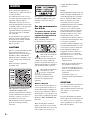 2
2
-
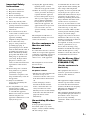 3
3
-
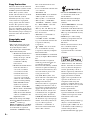 4
4
-
 5
5
-
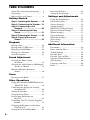 6
6
-
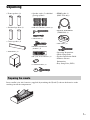 7
7
-
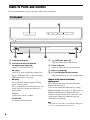 8
8
-
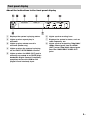 9
9
-
 10
10
-
 11
11
-
 12
12
-
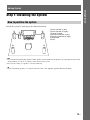 13
13
-
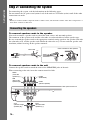 14
14
-
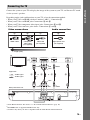 15
15
-
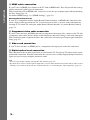 16
16
-
 17
17
-
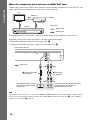 18
18
-
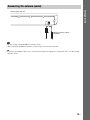 19
19
-
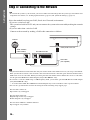 20
20
-
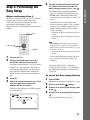 21
21
-
 22
22
-
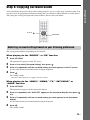 23
23
-
 24
24
-
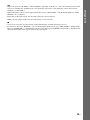 25
25
-
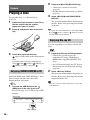 26
26
-
 27
27
-
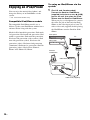 28
28
-
 29
29
-
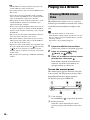 30
30
-
 31
31
-
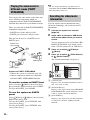 32
32
-
 33
33
-
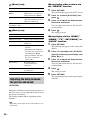 34
34
-
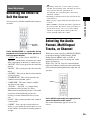 35
35
-
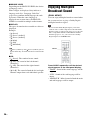 36
36
-
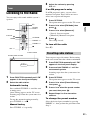 37
37
-
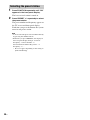 38
38
-
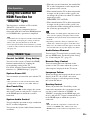 39
39
-
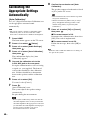 40
40
-
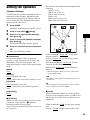 41
41
-
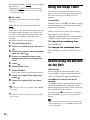 42
42
-
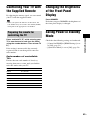 43
43
-
 44
44
-
 45
45
-
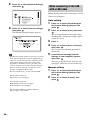 46
46
-
 47
47
-
 48
48
-
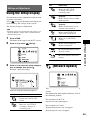 49
49
-
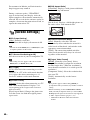 50
50
-
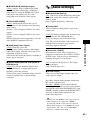 51
51
-
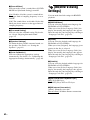 52
52
-
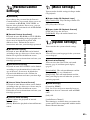 53
53
-
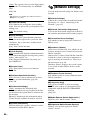 54
54
-
 55
55
-
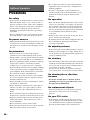 56
56
-
 57
57
-
 58
58
-
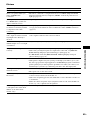 59
59
-
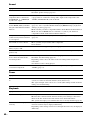 60
60
-
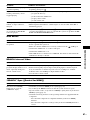 61
61
-
 62
62
-
 63
63
-
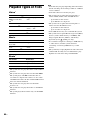 64
64
-
 65
65
-
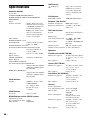 66
66
-
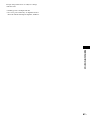 67
67
-
 68
68
-
 69
69
-
 70
70
-
 71
71
-
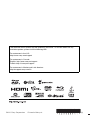 72
72
Ask a question and I''ll find the answer in the document
Finding information in a document is now easier with AI