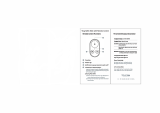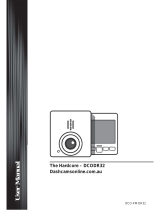PRISM
9. CAMERA SETTINGS .................................................................................................................28
9.1 Camera Settings Operations ....................................................................................................................... 28
9.2 Video Settings .............................................................................................................................................29
9.3 Audio Settings .............................................................................................................................................30
9.4 Device Settings ...........................................................................................................................................33
9.5 MicroSD Card Formatting ..........................................................................................................................37
10. BLUETOOTH AUDIO RECORDING ..........................................................................................38
10.1 Bluetooth Audio Recording with Sena Headsets ........................................................................................38
10.2 Bluetooth Audio Recording with Non-Sena Headsets ................................................................................39
10.3 Settings of Bluetooth Audio Recording .......................................................................................................40
11. BLUETOOTH REMOTE CONTROL ..........................................................................................41
11.1 Remote Control by Sena Headsets ............................................................................................................ 41
11.2 Remote Control by Sena Snowtalk .............................................................................................................. 43
11.3 Remote Control by Sena 10U Headset Buttons .......................................................................................... 44
11.4 Remote Control by Non-Sena Headsets .....................................................................................................45
12. CAMERA CONNECTION ...........................................................................................................46
12.1 Connecting to a Windows PC ....................................................................................................................46
12.2 Connecting to a Mac ................................................................................................................................... 46
12.3 Connecting the Camera to a TV .................................................................................................................. 47
13. CAMERA HOUSING ..................................................................................................................48
14. CAMERA MOUNTING ..............................................................................................................49
14.1 Helmet Mount .............................................................................................................................................. 50
14.2 Motorcycle Mounting System ...................................................................................................................... 52
15. FAULT RESET ...........................................................................................................................56
16. CAMERA SOFTWARE ...............................................................................................................57
Sena Device Manager .........................................................................................................................................57
17. CAMERA SPECIFICATIONS .....................................................................................................58