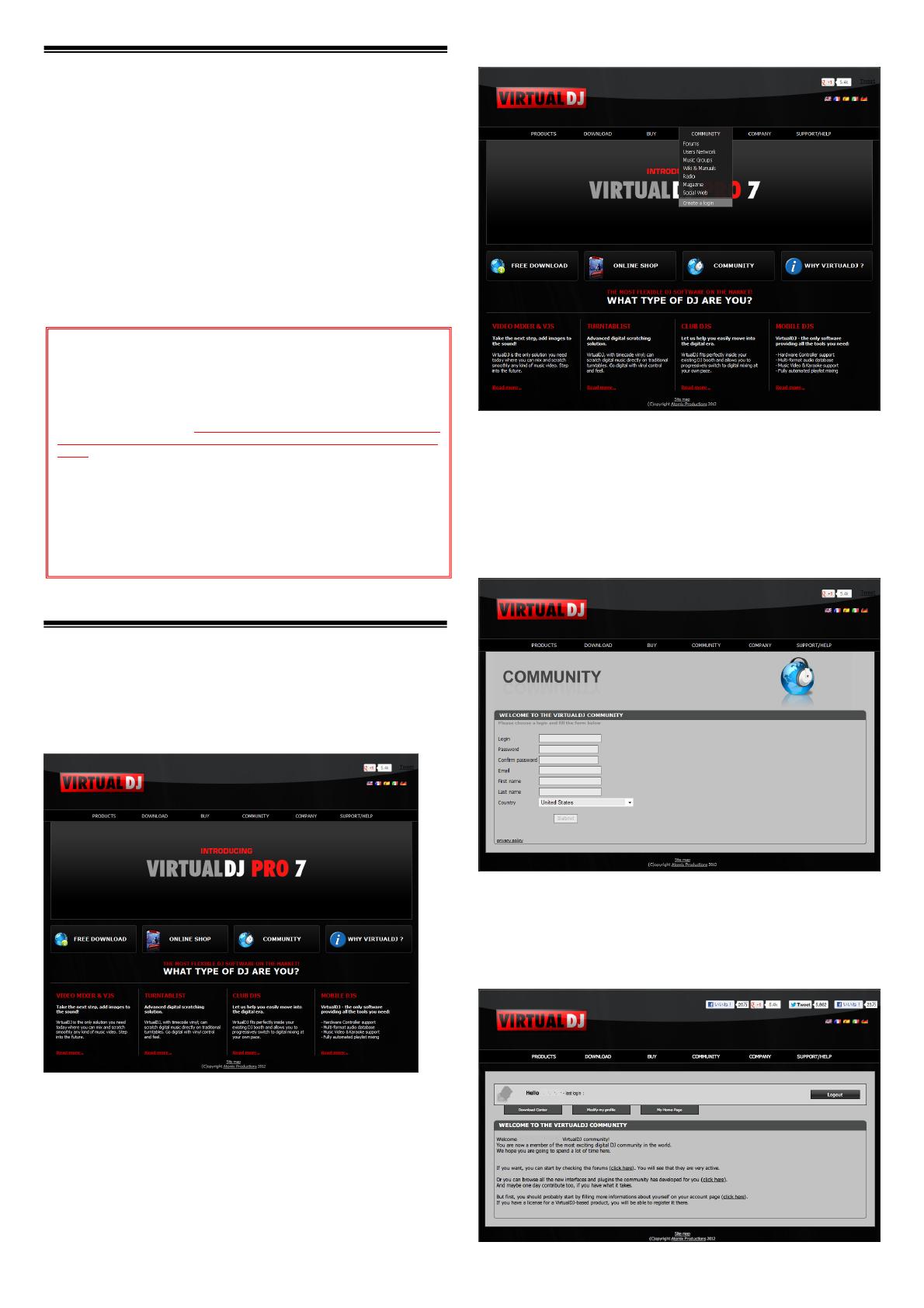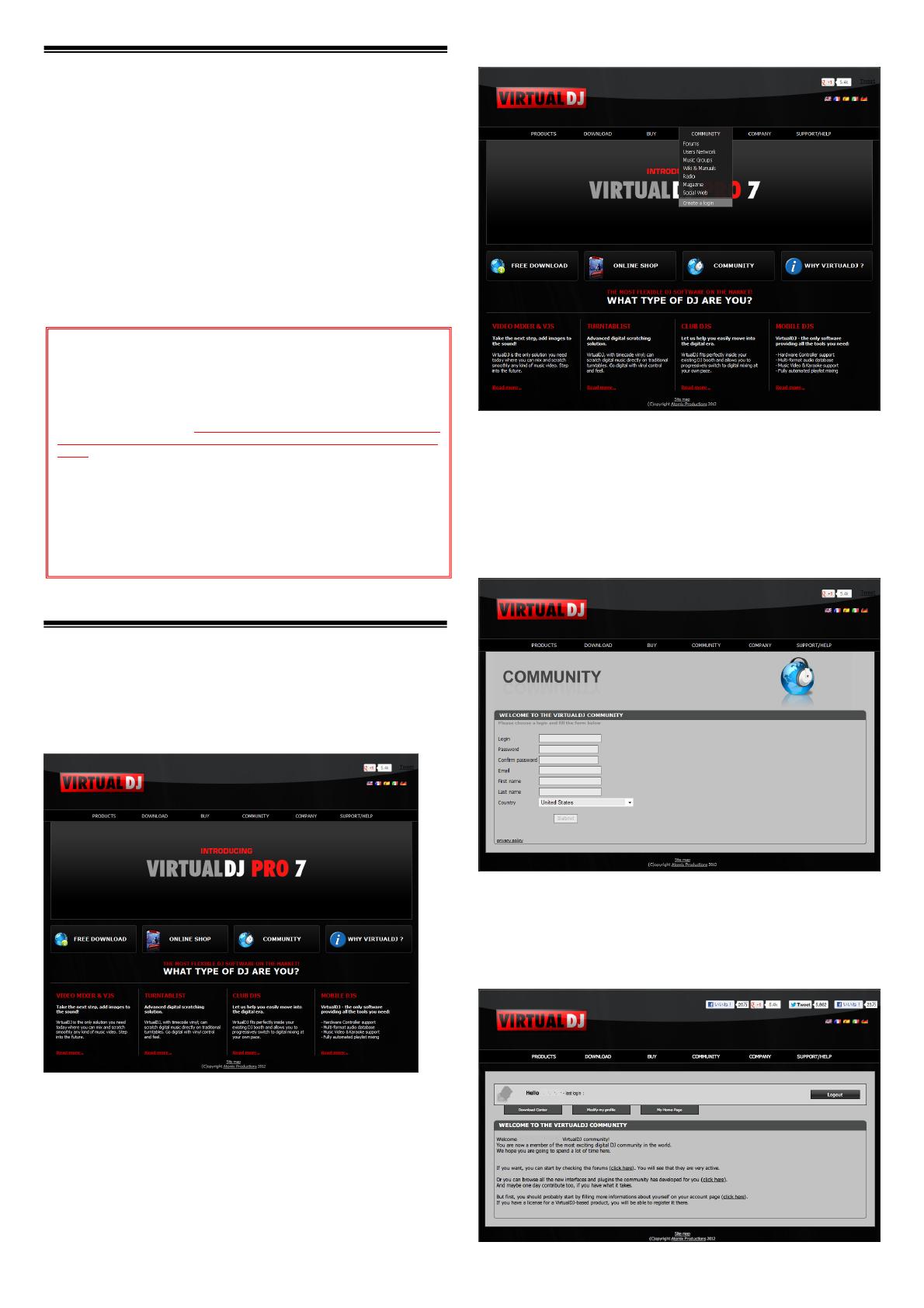
1
Before start
How to download “VIRTUAL DJ LE” is described in this Guide.
・Follow the instructions below before starting the update of Virtual
DJ PRO.
・Internet connection is required to download the software. Be sure
to log in with the computer administrator's account to install
“VIRTUAL DJ LE”.
・When a serial number is asked after the update, enter the serial
number of an applicable product to launch it.
・ If you should have any questions, please contact the Pioneer
Customer Support Center
・ Please refer to the following URL of Atomix Productions for the
Supported Operating Systems.
http://www.virtualdj.com/products/virtualdj/index.html
Creating a Virtual DJ user account
If you already have a user account of Virtual DJ, skip this section
and proceed to the next section.
1. Access the website of Atomix Productions.
http://www.virtualdj.com/
2. Select ”Create a login” from COMMUNITY.
3. Enter an arbitrary login name and password, and your
email address, first name, last name and country. Then,
press the Submit button below.
― Be careful not to forget the e-mail address and password speci-
fied when you performed user registration. They will be required
for updating the software.
― The personal information input when registering a new user ac-
count may be collected, processed and used based on the privacy
policy on the Atomix Productions website.
4. An email with the title of “New user activation for Virtual-
DJ.com” will be sent to the email address you registered.
Open this email and click the URL starting from http://.
5. When “Welcome
<login name>
VirtualDJ Community!” is
displayed, your account is successfully activated.
Note:
・“VIRTUAL DJ LE” is a product of Atomix Productions. In principle, Pioneer is not
in the position of answering any inquiries on the usage of the software itself.
Please refer the manual of “VIRTUAL DJ LE”.
・Some steps in this Guide include deleting files and folders in your computer. If
such files or folders are used also for other applications, those applications
might not work properly. If a wrong file or folder is deleted, the computer itself
might not function normally. When deleting a file or a folder, be sure to make a
backup copy of the file or the folder before deleting it to go through the steps
below.
・The serial number that is placed on the case of VIRTUAL DJ LE software
CD-ROM of DDJ-ERGO is required when downloading the update file. The
serial number will not be reissued.
Disclaimer:
Please note that Pioneer will accept no responsibility whatsoever for loss or
damage to the customer’s computer caused by the operations based on the
information in this Guide. It is advised to use this information at your own risk
and on your own responsibility.