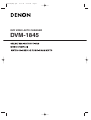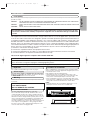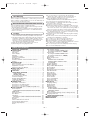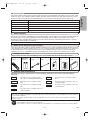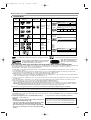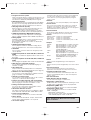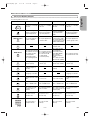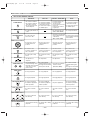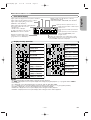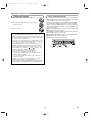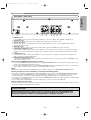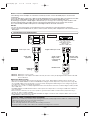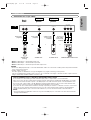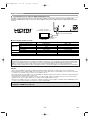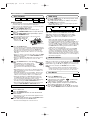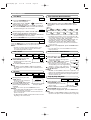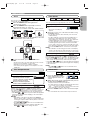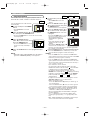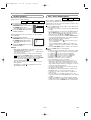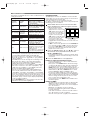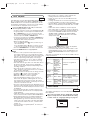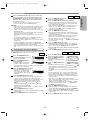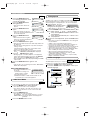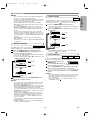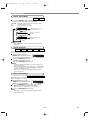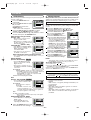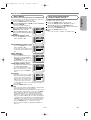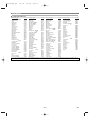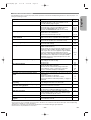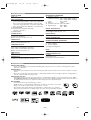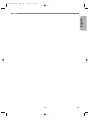Denon CD Player DVM-1845 User manual
- Category
- DVD players
- Type
- User manual
This manual is also suitable for

DVM-1845
DVD VIDEO AUTO CHANGER
E8701UD(EN).qx4 07.3.20 5:46 PM Page 1

–
2
–
EN
WARNING
: TO REDUCE THE RISK OF FIRE OR ELECTRIC SHOCK, DO NOT EXPOSE THIS
APPLIANCE TO RAIN OR MOISTURE.
The lightning flash with arrowhead symbol, within an
equilateral triangle, is intended to alert the user to the
presence of uninsulated “dangerous voltage” within the
product’s enclosure that may be of sufficient magnitude
to constitute a risk of electric shock to persons.
The exclamation point within an equilateral triangle is
intended to alert the user to the presence of important
operating and maintenance (servicing) instructions in
the literature accompanying the appliance.
CAUTION
:
TO REDUCE THE RISK OF ELECTRIC SHOCK, DO NOT REMOVE
COVER (OR BACK). NO USER SERVICEABLE PARTS INSIDE.
REFER SERVICING TO QUALIFIED SERVICE PERSONNEL.
CAUTION
RISK OF ELECTRIC SHOCK
DO NOT OPEN
1)
Read Instructions - All the safety and operating instruc-
tions should be read before the product is operated.
2) Retain Instructions - The safety and operating instruc-
tions should be retained for future reference.
3) Heed Warnings - All warnings on the product and in
the operating instructions should be adhered to.
4) Follow Instructions - All operating and use instruc-
tions should be followed.
5) Cleaning - Unplug this product from the wall outlet
before cleaning. Do not use liquid cleaners or aerosol
cleaners. Use a damp cloth for cleaning.
6) Attachments - Do not use attachments not recom-
mended by the product manufacturer as they may
cause hazards.
7) Water and Moisture - Do not use this product near
water - for example, near a bath tub, wash bowl,
kitchen sink, or laundry tub; in a wet basement; or
near a swimming pool; and the like.
8) Accessories - Do not place this
product on an unstable cart,
stand, tripod, bracket, or table.
The product may fall, causing
serious injury to a child or adult,
and serious damage to the prod-
uct. Use only with a cart, stand,
tripod, bracket, or table recom-
mended by the manufacturer, or
sold with the product. Any
mounting of the product should follow the manufactur-
er’s instructions, and should use a mounting accesso-
ry recommended by the manufacturer.
9)
A product and cart combination should be moved with
care. Quick stops, excessive force, and uneven surfaces
may cause the product and cart combination to overturn.
10) Ventilation - Slots and openings in the cabinet are
provided for ventilation and to ensure reliable opera-
tion of the product and to protect it from overheating,
and these openings must not be blocked or covered.
The openings should never be blocked by placing the
product on a bed, sofa, rug, or other similar surface.
This product should not be placed in a built-in instal-
lation such as a bookcase or rack unless proper ven-
tilation is provided or the manufacturer's instructions
have been adhered to.
11) Power Sources - This product should be operated
only from the type of power source indicated on the
marking label. If you are not sure of the type of power
supply to your home, consult your product dealer or
local power company. For products intended to oper-
ate from battery power, or other sources, refer to the
operating instructions.
12) Grounding or Polarization - This product may be
equipped with a polarized alternating-current line plug
(a plug having one blade wider than the other). This
plug will fit into the power outlet only one way. This is
a safety feature. If you are unable to insert the plug
fully into the outlet, try reversing the plug. If the plug
should still fail to fit, contact your electrician to
replace your obsolete outlet. Do not defeat the safety
purpose of the polarized plug.
13)
Power-Cord Protection - Power-supply cords should be
routed so that they are not likely to be walked on or
pinched by items placed upon or against them, paying
particular attention to cords at plugs, convenience recep-
tacles, and the point where they exit from the product.
14) Lightning - For added protection for this product dur-
ing a lightning storm, or when it is left unattended and
unused for long periods of time, unplug it from the
wall outlet. This will prevent damage to the product
due to lightning and power-line surges.
15) Power lines - An outside antenna system should not
be located in the vicinity of overhead power lines or
other electric light or power circuits, or where it can
fall into such power lines or circuits. When installing
an outside antenna system, extreme care should be
taken to keep from touching such power lines or cir-
cuits as contact with them might be fatal.
16) Overloading - Do not overload wall outlets, extension
cords, or integral convenience receptacles as this can
result in a risk of fire or electric shock.
17) Object and Liquid Entry - Never push objects of any
kind into this product through openings as they may
touch dangerous voltage points or short-out parts that
could result in a fire or electric shock. Never spill liq-
uid of any kind on the product.
18) Servicing - Do not attempt to service this product
yourself as opening or removing covers may expose
you to dangerous voltage or other hazards. Refer all
servicing to qualified service personnel.
19) Damage Requiring Service - Unplug this product from
the wall outlet and refer servicing to qualified service
personnel under the following conditions:
a) When the power-supply cord or plug is damaged.
b) If liquid has been spilled, or objects have fallen into
the product.
c) If the product has been exposed to rain or water.
d) If the product does not operate normally by follow-
ing the operating instructions. Adjust only those
controls that are covered by the operating instruc-
tions as an improper adjustment of other controls
may result in damage and will often require exten-
sive work by a qualified technician to restore the
product to its normal operation.
e) If the product has been dropped or damaged in
any way.
f) When the product exhibits a distinct change in per-
formance - this indicates a need for service.
20) Replacement Parts - When replacement parts are
required, be sure the service technician has used
replacement parts specified by the manufacturer or
have the same characteristics as the original part.
Unauthorized substitutions may result in fire, electric
shock, or other hazards.
21) Safety Check - Upon completion of any service or
repairs to this product, ask the service technician to
perform safety checks to determine that the product
is in proper operating condition.
22)
Heat - The product should be situated away from heat
sources such as radiators, heat registers, stoves, or
other products (including amplifiers) that produce heat.
PORTABLE CART WARNING
(Symbol provided by RETAC)
S3125A
IMPORTANT SAFEGUARDS
The caution marking is located on the rear of the cabinet.
E8701UD(EN).qx4 07.3.20 5:46 PM Page 2

–
3
–
EN
English
PRECAUTIONS
This unit employs a laser. Only a qualified service person should remove the cover or attempt to service this device, due to
possible eye injury.
CAUTION: USE OF CONTROLS OR ADJUSTMENTS OR PERFORMANCE OF PROCEDURES OTHER THAN THOSE SPECI-
FIED HEREIN MAY RESULT IN HAZARDOUS RADIATION EXPOSURE.
CAUTION: VISIBLE AND INVISIBLE LASER RADIATION WHEN OPEN AND INTERLOCK DEFEATED. DO NOT STARE INTO
BEAM.
LOCATION: INSIDE, NEAR THE DECK MECHANISM.
Laser Safety
RADIO-TV INTERFERENCE
This equipment has been tested and found to comply with the limits for a Class B digital device, pursuant to Part
15 of the FCC Rules. These limits are designed to provide reasonable protection against harmful interference in
a residential installation. This equipment generates, uses, and can radiate radio frequency energy and, if not
installed and used in accordance with the instructions, may cause harmful interference to radio communications.
However, there is no guarantee that interference will not occur in a particular installation. If this equipment does
cause harmful interference to radio or television reception, which can be determined by turning the equipment off
and on, the user is encouraged to try to correct the interference by one or more of the following measures:
1) Reorient or relocate the receiving antenna.
2) Increase the separation between the equipment and receiver.
3) Connect the equipment into an outlet on a circuit different from that to which the receiver is connected.
4) Consult the dealer or an experienced radio/TV technician for help.
This Class B digital apparatus complies with Canadian ICES-003.
FCC WARNING- This equipment may generate or use radio frequency energy. Changes or modifications to
this equipment may cause harmful interference unless the modifications are expressly approved in the man-
ual. The user could lose the authority to operate this equipment if an unauthorized change or modification
is made.
CAUTION: TO PREVENT ELECTRIC SHOCK, MATCH WIDE BLADE OF PLUG TO WIDE SLOT, FULLY INSERT.
Non-use periods - Turn off the unit when it is not in use. Unplug the unit from the household AC outlet if it is
not to be used for a long time. Unplug the unit during lightning storms.
Please read this operating instructions carefully before using your DVD player, and keep it for future reference.
Important
The main power supply is engaged when the main plug is
plugged in a 120V, 60Hz AC outlet. To operate the unit, press
the
ON/STANDBY button to turn on the unit.
Power Supply
Use only discs marked with logos listed on page 6.
To avoid fire or electric shock, do not expose this unit to rain
or moisture.
WARNING:
LIVE PARTS INSIDE.
DO NOT REMOVE ANY SCREWS.
Warning
Installation Location
For safety and optimum performance of this unit:
•
Do not stand the unit up vertically. Install the unit in a hori-
zontal and stable position. Do not place anything directly on
top of the unit. Do not place the unit directly on top of the TV.
•
Shield it from direct sunlight and keep it away from sources of
intense heat. Avoid dusty or humid places. Avoid places with
insufficient ventilation for proper heat dissipation. Do not
block the ventilation holes on the sides of the unit. Avoid loca-
tions subject to strong vibration or strong magnetic fields.
• Be sure to remove a disc and unplug the AC power cord
from the outlet before carrying the unit.
Cautions on Installation
Noise or disturbance of the picture may be generated if this
unit or any other electronic equipment using microprocessors
is used near a tuner or TV.
If this happens, take the following steps:
• Install this unit as far as possible from the tuner or TV.
• Set the antenna wires from the tuner or TV away from this
unit’s power cord and input/output connection cords.
•
Noise or disturbance tends to occur particularly when using
indoor antennas or 300Ω/ohms feeder wires. We recommend
using outdoor antennas and 75Ω/ohms coaxial cables.
NOTE:
• For heat dispersal, do not install this equipment in a con-
fined space such as a book case or similar unit.
Wall
10 cm or more
1 2
4 5
3
DISC
DVD VIDEO AUTO CHANGER
DVM-1845
E8701UD(EN).qx4 07.12.17 10:53 AM Page 3

–
4
–
EN
TABLE OF CONTENTS
■
IMPORTANT SAFEGUARDS . . . . . . . . . . . . . . . . . . . . 2
■
PRECAUTIONS . . . . . . . . . . . . . . . . . . . . . . . . . . . . . . 3
Laser Safety . . . . . . . . . . . . . . . . . . . . . . . . . . . . . . . . . 3
Important . . . . . . . . . . . . . . . . . . . . . . . . . . . . . . . . . . . 3
Power Supply . . . . . . . . . . . . . . . . . . . . . . . . . . . . . . . . 3
Warning. . . . . . . . . . . . . . . . . . . . . . . . . . . . . . . . . . . . . 3
Installation Location. . . . . . . . . . . . . . . . . . . . . . . . . . . . 3
Cautions on Installation . . . . . . . . . . . . . . . . . . . . . . . . . 3
Dew Warning. . . . . . . . . . . . . . . . . . . . . . . . . . . . . . . . . 4
Avoid the Hazards of Electrical Shock and Fire . . . . . . . 4
Caution . . . . . . . . . . . . . . . . . . . . . . . . . . . . . . . . . . . . . 4
■
INTRODUCTION. . . . . . . . . . . . . . . . . . . . . . . . . . . . . . 5
About Copyright. . . . . . . . . . . . . . . . . . . . . . . . . . . . . . . 5
Notice for the Progressive Scan Outputs . . . . . . . . . . . . 5
Supplied Accessories . . . . . . . . . . . . . . . . . . . . . . . . . . 5
Symbols Used in this Manual. . . . . . . . . . . . . . . . . . . . . 5
■
ABOUT THE DISCS . . . . . . . . . . . . . . . . . . . . . . . . . . . 6
Playable Discs . . . . . . . . . . . . . . . . . . . . . . . . . . . . . . . . 6
■
FEATURES . . . . . . . . . . . . . . . . . . . . . . . . . . . . . . . . . . 7
■
FUNCTIONAL OVERVIEW . . . . . . . . . . . . . . . . . . . . . . 8
FRONT PANEL . . . . . . . . . . . . . . . . . . . . . . . . . . . . . 8
REMOTE CONTROL . . . . . . . . . . . . . . . . . . . . . . . . . 8
Tour of the Remote Control . . . . . . . . . . . . . . . . . . . . . . 9
Front Panel Display . . . . . . . . . . . . . . . . . . . . . . . . . . . 11
Displays During Operation . . . . . . . . . . . . . . . . . . . . . . 11
Loading the Batteries. . . . . . . . . . . . . . . . . . . . . . . . . . 12
Using a Remote Control. . . . . . . . . . . . . . . . . . . . . . . . 12
■
CONNECTIONS . . . . . . . . . . . . . . . . . . . . . . . . . . . . . 13
Description - Rear Panel . . . . . . . . . . . . . . . . . . . . . . . 13
Connection to an Audio System . . . . . . . . . . . . . . . . . . 14
Connection to a TV (for video) . . . . . . . . . . . . . . . . . . . 15
Connection to a TV with an HDMI Compatible Port . . . 16
■
DISC PLAYBACK . . . . . . . . . . . . . . . . . . . . . . . . . . . . 17
Basic Playback . . . . . . . . . . . . . . . . . . . . . . . . . . . . . . 17
CANCELING AND CALLING BACK PBC FUNCTION
. . . 17
HDMI Setup. . . . . . . . . . . . . . . . . . . . . . . . . . . . . . . . . 17
General Features. . . . . . . . . . . . . . . . . . . . . . . . . . . . . 17
Disc Menus . . . . . . . . . . . . . . . . . . . . . . . . . . . . . . . . . 17
Title Menu . . . . . . . . . . . . . . . . . . . . . . . . . . . . . . . . . . 18
CALLING UP A MENU SCREEN DURING PLAYBACK
. . 18
Still / Pause . . . . . . . . . . . . . . . . . . . . . . . . . . . . . . . . . 18
Resume. . . . . . . . . . . . . . . . . . . . . . . . . . . . . . . . . . . . 18
Fast Forward / Reverse Search . . . . . . . . . . . . . . . . . . 18
Slow Forward / Slow Reverse . . . . . . . . . . . . . . . . . . . 18
Step by Step Playback. . . . . . . . . . . . . . . . . . . . . . . . . 18
Zoom. . . . . . . . . . . . . . . . . . . . . . . . . . . . . . . . . . . . . . 19
Title / Chapter Search . . . . . . . . . . . . . . . . . . . . . . . . . 19
By using the SEARCH MODE button . . . . . . . . . . . . 19
By
using the SKIP buttons
HG
. . . . . . . . . . . . . 19
Track Search . . . . . . . . . . . . . . . . . . . . . . . . . . . . . . . . 19
By using the SEARCH MODE button . . . . . . . . . . . . 19
By
using the SKIP buttons
HG
. . . . . . . . . . . . . 19
Time Search . . . . . . . . . . . . . . . . . . . . . . . . . . . . . . . . 19
Marker Setup Screen. . . . . . . . . . . . . . . . . . . . . . . . . . 20
Repeat . . . . . . . . . . . . . . . . . . . . . . . . . . . . . . . . . . . . 20
REPEAT TITLE / CHAPTER. . . . . . . . . . . . . . . . . . . 20
REPEAT TRACK / GROUP / DISC . . . . . . . . . . . . . . 20
A-B REPEAT . . . . . . . . . . . . . . . . . . . . . . . . . . . . . . 20
Program Playback . . . . . . . . . . . . . . . . . . . . . . . . . . . . 21
Random Playback . . . . . . . . . . . . . . . . . . . . . . . . . . . . 22
MP3 / JPEG / WMA Playback . . . . . . . . . . . . . . . . . . . 22
DivX
®
Playback . . . . . . . . . . . . . . . . . . . . . . . . . . . . . . 24
DivX
®
Subtitle . . . . . . . . . . . . . . . . . . . . . . . . . . . . . . . 24
Changing the On-Screen Display . . . . . . . . . . . . . . . . . 25
Slide Show Mode. . . . . . . . . . . . . . . . . . . . . . . . . . . . . 26
Dialog Speed. . . . . . . . . . . . . . . . . . . . . . . . . . . . . . . . 26
Audio Language . . . . . . . . . . . . . . . . . . . . . . . . . . . . . 26
Subtitle Language . . . . . . . . . . . . . . . . . . . . . . . . . . . . 27
Camera Angle . . . . . . . . . . . . . . . . . . . . . . . . . . . . . . . 27
Picture Control. . . . . . . . . . . . . . . . . . . . . . . . . . . . . . . 27
Stereo Sound Mode. . . . . . . . . . . . . . . . . . . . . . . . . . . 28
Virtual Surround . . . . . . . . . . . . . . . . . . . . . . . . . . . . . 28
Black Level Setting . . . . . . . . . . . . . . . . . . . . . . . . . . . 28
■
DVD SETUP . . . . . . . . . . . . . . . . . . . . . . . . . . . . . . . . 29
Language Setting . . . . . . . . . . . . . . . . . . . . . . . . . . . . 29
Display Setting. . . . . . . . . . . . . . . . . . . . . . . . . . . . . . . 29
Audio Setting. . . . . . . . . . . . . . . . . . . . . . . . . . . . . . . . 30
Ratings Control . . . . . . . . . . . . . . . . . . . . . . . . . . . . . . 30
RATING LEVEL . . . . . . . . . . . . . . . . . . . . . . . . . . . . 30
IF YOU FORGET THE PASSWORD . . . . . . . . . . . . . 30
CONTROL LEVELS . . . . . . . . . . . . . . . . . . . . . . . . . 30
Others Setting . . . . . . . . . . . . . . . . . . . . . . . . . . . . . . . 31
Reset to the Default Settings (except for Ratings Control)
. . 31
Language Code List . . . . . . . . . . . . . . . . . . . . . . . . . . 32
■
TROUBLESHOOTING GUIDE. . . . . . . . . . . . . . . . . . . 33
■
SPECIFICATIONS. . . . . . . . . . . . . . . . . . . . . . . . . . . . 34
■
MAINTENANCE . . . . . . . . . . . . . . . . . . . . . . . . . . . . . 34
Caution
1)
Do not attempt to open the cabinet. There are no parts you can
service inside. Refer all servicing to qualified service personnel.
2)
Slot and openings in the cabinet and at the side or bottom are
provided for ventilation. To ensure reliable operation and to
protect the unit from overheating these opening must not be
blocked or covered. Avoid enclosed spaces such as book
cases unless proper ventilation is provided.
3) Keep the unit away from the radiator heat sources.
4) Avoid using near strong magnetic fields.
PRECAUTIONS
5) Do not push objects of any kind into this through the
cabinet slot as they could touch current carrying parts or
short circuit parts resulting in a fire or electric shock.
6) Never spill liquid of any kind on this unit.
If liquid is spilled into the unit, consult qualified service engineer.
7) Use this unit in a horizontal (flat) position only.
8) This equipment is in Stand-by mode when it turns off whilst
the power cord is connected.
9) Keep the set free from moisture,water and dust.
10) Sufficiently ventilate the place of installation. If the unit is left
in a room full of the smoke from cigarettes, etc., for long peri-
ods of time, the surface of the optical pickup could get dirty, in
which case it will not be able to read the signals properly.
11) Store the operating instructions in a safe place. After reading
the operating instructions, store them in a safe place as they
could come in handy in the future.
12) Handle the power cord carefully. Hold the plug when unplug-
ging the code.
13) All the safety cautions and operating instructions should be
read before the DVD player is operated.
14) Use caution not to pinch your finger in the disc slot.
15) Do not put heavy objects on the AC power cord.
16) Keep the AC power cord away from heat appliances.
17) Be sure to remove a disc and unplug the AC power cord from
the outlet before carrying the DVD player.
18) Do not put any pressure to the DVD player when carrying.
19) Do not use the DVD player outdoors.
Avoid the Hazards of Electrical Shock and Fire
• Do not handle the power cord with wet hands.
• Do not pull on the power cord when disconnecting it from AC
wall outlet. Grasp it by the plug.
• If, by accident, water is spilled on this unit, unplug the power
cord immediately and take the unit to our Authorized Service
Center for servicing.
Moisture condensation may occur inside the unit when it is moved
from a cold place to a warm place, or after heating a cold room or
under conditions of high humidity. Do not use the DVD Player at
least for 2 hours until its inside is dry.
Dew Warning
E8701UD(EN).qx4 07.3.20 5:46 PM Page 4

–
5
–
EN
English
The serial number of this product may be found on the back of the DVD player. No others have the same serial
number as yours. You should record the number and other vital information here and retain this book as a per-
manent record of your purchase to aid identification in case of theft. Serial numbers are not kept on file.
Date of Purchase
Dealer Purchase from
Dealer Address
Dealer Phone No.
Model No.
Serial No.
Unauthorized copying, broadcasting, public performance and lending of discs are prohibited.
This product incorporates copyright protection technology that is protected by U.S. patents and other intellectu-
al property rights. Use of this copyright protection technology must be authorized by Macrovision, and is
intended for home and other limited viewing uses only unless otherwise authorized by Macrovision. Reverse
engineering or disassembly is prohibited.
INTRODUCTION
Supplied Accessories
About Copyright
Symbols Used in this Manual
: Description refers to playback of DVD-
Video discs. (including DVD-R/RW discs)
: Description refers to playback of Video
CDs.
: Description refers to playback of Audio
CDs.
: Description refers to playback of discs for-
matted with MP3.
: Description refers to viewing of JPEG
discs.
: Description refers to playback of discs for-
matted with WMA.
: Description refers to playback of discs for-
matted with DivX
®
.
DivX
®
WMA
JPEG
MP3
CD
VCD
DVD-V
A-B
REPEAT
REPEAT
RANDOM
ZOOM CLEAR
ANGLE SUBTITLE AUDIO DISPLAY
MENU TOP MENU
PLAY
STILL / PAUSE
STOP
RETURN SETUP
SKIP
OFF
MODE
ON
POWER
OPEN /
CLOSE
3
2
1
6
5
4
987
0
+10
ENTER
DISC SKIP DISC 1
DISC 2
DISC 3 DISC 4
DISC 5
DISC
EXCHANGE
SEARCH
MODE
RC-1040
“AA” (R6P)
batteries
• • •
2
Operating
Instructions
• •
1
Service Station
List
• • • • • • • •
1
Warranty
Card
• • • • • • •
1
Audio
cable
• • • • • •
1
Video
cable
• • • • • •
1
Remote
control
• • • • •
1
Please check to make sure the following items are included with the main unit in the carton.
U. S. Patent Nos, 4,631,603, 4,819,098, 4,907,093, 5,315,448 and 6,516,132.
Notice for the Progressive Scan Outputs
Consumers should note that not all high definition television sets are fully compatible with this product and may
cause artifacts to be displayed in the picture. In case of picture problems with 525 progressive scan output, it is
recommended that the user switch the connection to the ‘standard definition’ output. If there are questions
regarding your TV set compatibility with this 525p DVD player, please contact our customer service center.
A NOTE ABOUT RECYCLING
This product’s packaging materials are recyclable and can be reused. Please dispose of any materials in accordance with your
local recycling regulations.
Batteries should never be thrown away or incinerated but disposed of in accordance with your local regulations concerning
chemical wastes.
Make your contribution to the environment!!!
• Used up batteries do not belong in the dust bin.
• You can dispose of them at a collection point for used up batteries or special waste. Contact your council for details.
The following symbols appear below in some headings and notes in this manual, with the following
meanings.
E8701UD(EN).qx4 07.3.20 5:46 PM Page 5

–
6
–
EN
ABOUT THE DISCS
Playable Discs
If you cannot play back a disc which bears one of the marks above, check the following notes.
*1: This unit conforms to the NTSC color system. Discs recorded in other color systems such as PAL cannot be played back.
*2: Certain DVD discs do not operate as described in this manual due to the intentions of the disc’s producers.
*3: Scratched or stained discs may not be played back.
*4: Some discs cannot be played back because of incompatible recording conditions, characteristics of the recorder or spe-
cial properties of discs.
*5: You can play back discs which bear the marks above. If you use nonstandardized discs, this unit may not play them
back. Even if they are played back, the sound or video quality will be compromised.
*6: Only the discs recorded in the video format and finalized can be played back.
Unfinalized discs cannot be played back. Depending on the recording status of a disc, the disc may not be played back
at all or normally (the picture or sound may be distorted, etc.).
*7:
If there is too much recordable space left on a disc (the used portion is less than 2 3/16 inches (55mm) across), it may not be played
back properly.
*8: Do not glue paper or put stickers on to the disc. These may damage the disc, and the unit may not read it correctly.
*9: This unit conforms to ver.1.1 and ver.2.0 of Video CD standard, with PBC function.
Ver.1.1 (without PBC function): You can enjoy playback picture as well as music CD.
Ver.2.0 (with PBC function): While using a Video CD with PBC function, “Pbc” appears on the screen and the display.
NOTE: When playing back Video CDs with PBC function, some operations (e.g., track search and repeat tracks) cannot be
performed. Cancel PBC function temporarily to perform those operations (refer to page 17).
*10: This player cannot play back the disc contents protected by Windows Media Digital Rights Management (DRM).
What is PBC? “PBC” stands for Playback Control.
You can play back interactive software using menu screens. Refer to instructions in the Video CD.
DVD-Video
* 1, 2, 3, 5
or
* 1, 3, 4, 5,
6, 7, 8
DVD-R
DVD-RW
* 1, 3, 5, 9
Video CD
* 3, 5
Audio CD
* 3, 4, 5, 7,
8, 10
CD-R
CD-RW
Digital video
(MPEG2)
DivX
®
-
-
-
-
Region code
Mark (logo)
Playable
discs
Recorded
signals
Disc size
Disc types
12 cm
or
8 cm
Example
Title 1 Title 2
Chapter 1 Chapter 2 Chapter 1
Chapter 2
Chapter 3 Chapter 4
1
12 cm
or
8 cm
Digital audio
Digital video
with
audio
Digital audio
MP3
WMA*
10
Digital picture
(JPEG)
DivX
®
Example
Tr ack 1 Track 2Track 5
Tr ack 6
Tr ack 3
Tr ack 4
Video CD,
Audio CD
DIGITAL VIDEO
Picture CD
12 cm
JPEG
Example
Group 1 Group 2
Tr ack 1
Tr ack 2 Track 5
Tr ack 6
Tr ack 3
Tr ack 4
MP3,
JPEG,
WMA,
DivX
®
(DVD-R/RW only)
DivX
®
Example
Group 1 Group 2
Tr ack 1
Tr ack 2 Track 5
Tr ack 6
Tr ack 3
Tr ack 4
* 3, 4, 5,
7, 8
¡ NEVER play back the following discs. Otherwise, malfunction may result!
DVD-RAM / CD-i / Photo CD / DVD with region codes other than 1 or ALL / DVD-ROM for personal computers / CD-ROM
for personal computers
CAUTION:
• Use caution not to pinch your finger in the disc slot.
• Be sure to remove a disc and unplug the AC power
cord from the outlet before carrying the DVD player.
is a trademark of DVD Format/Logo Licensing Corporation.
is trademark of Eastman Kodak Company.
Windows Media and the Windows logo are trademarks
or registered trademarks of Microsoft Corporation in
the United States and/or other countries.
DivX, DivX Certified, and associ-
ated logos are trademarks of
DivX, Inc. and are used under
license.
¡ On the following disc, the sound MAY NOT be heard.
DVD-Audio / Super Audio CD
NOTES:
• Only the sound recorded on the normal CD layer can
be delivered. (Super Audio CD)
• The sound recorded on the high density Super Audio
CD layer cannot be delivered. (Super Audio CD)
• Disc with the Video zone can be played. (DVD-Audio)
• Disc only of the Audio zone cannot be played. (DVD-
Audio)
¡ Any other discs without compatibility indications
E8701UD(EN).qx4 07.3.20 5:46 PM Page 6

–
7
–
EN
English
FEATURES
¡Progressive Scan system
Unlike conventional interlace scanning, the progressive scan
system provides less flickering and images in higher resolu-
tion than that of traditional (525i/480i) television signals.
¡
Dolby Digital Sound
By connecting this player to a Multi-Channel Dolby Digital
decoder, you can enjoy high-quality Multi-Channel Dolby
Digital surround sound as heard in the movie theaters.
¡
DTS (Digital Theater System)
When this player is connected to the DTS decoder, you
can enjoy Multi-Channel surround system which
reproduces the original sound as truthfully as possible.
Multi-Channel surround system is developed by DTS, Inc.
¡HDMI (High Definition Multimedia Interface)
You can enjoy clearer video output when connecting this
player to a display equipment with an HDMI-compatible port.
¡Dialog Speed
Playback in slightly faster or slower speed while keeping
the sound quality as in the normal playback.
Dialog speed is available only on discs recorded in the
Dolby Digital format.
¡Still/Fast/Slow/Step playback
Various playback modes are available including still pic-
tures, fast forward/reverse, slow motion and step frames.
¡Still Mode
The resolution of pictures while in the still (pause) mode
can be adjusted.
¡Random Playback for Audio CD, MP3, JPEG and
WMA
This player can shuffle the playback order of tracks in ran-
dom order.
¡Program Playback for Audio CD, MP3, JPEG and
WMA
You can program the playback order of tracks in a desired order.
¡DVD menus in a desired language
You can display DVD menus in a desired language, if
available on a DVD.
¡Auto Power Off
The power turns off automatically if there is no activity at the
player or its remote for more than 30 minutes (refer to page 31).
¡Subtitles in a desired language
You can select a desired language for subtitles if that lan-
guage is available on the DVD and DivX
®
.
¡Selecting a camera angle
You can select a desired camera angle if a disc contains
sequences recorded from different angles.
¡Choices for audio language and sound mode
You can select a desired audio language and sound mode if
different languages and modes are available on a disc.
¡Ratings Control (Parental lock)
You can set the control level to limit playback of discs
which may not be suitable for children.
¡Automatic detection of discs
This player automatically detects if a loaded disc is DVD-
Video, Video CD, Audio CD, MP3, JPEG, WMA or DivX
®
.
¡Playing back an MP3 disc
You can enjoy MP3 files which are recorded on CD-R/RW.
¡Direct Search
You can search the desired title, chapter, and track with
numeric button during playback or in stop mode.
¡On-screen display
Information about the current operation can be displayed
on a TV screen, allowing you to confirm the currently
active functions (such as program playback) using the
remote control.
¡Dimmer
The brightness of the front panel display can be adjusted.
¡Screen Saver
The screen saver program starts if there is no activity at
the player or its remote for more than 5 minutes. The
brightness of the display is darken by 75%. The program is
deactivated when there is any activity.
¡Picture Control
Picture Control adjusts Brightness, Contrast, Color, Gamma
Correction and Sharpness of the specific display.
¡Search
Chapter search
: Search for a desired chapter.
Title search: Search for a desired title.
Track search: Search for a desired track.
Time search: Search for a desired time point or a title
or a track.
¡Repeat
Chapter: Repeated playback of a chapter of the disc.
Title: Repeated playback of a title of the disc.
Tra ck :
Repeated playback of a track of the disc.
Disc: Repeated playback of the entire disc.
(exclude DVD-Video)
5 Disc: Repeated playback of Audio CD/
MP3/JPEG/ WMA discs is possible
.
A-B: Repeated playback of a part between two
points. (exclude MP3/J
PEG/ WMA discs
)
Group:
Repeated playback of a folder of MP3/
JPEG/WMA/
DivX
®
disc being played is
possible.
¡Zoom
2-time or 4-time magnified image can be displayed.
¡Marker
Electric reference points designated by user can be called
back.
¡Resume Playback
User can resume playback from the point at which the
playback has been stopped even if the power is turned off.
¡Component Video Out Jacks
Jacks located on the back of the DVD Player which are
used to send high-quality video to a TV via Component
Video In Jacks.
¡Bit rate indication
¡DRC (Dynamic Range Control)
You can control the range of sound volume.
¡Displaying a JPEG picture
Kodak Picture CDs can be played back. Still images stored
in JPEG format on CD-R/RW can also be played back.
¡Reproducing WMA data
You can enjoy WMA files which are recorded on CD-R/RW.
¡Reproducing DivX
®
data
You can enjoy DivX
®
files which are recorded on DVD-
R/RW or CD-R/RW.
•
Official DivX
®
Certified product
• Plays all versions of DivX
®
video (including DivX
®
6)
with standard playback of DivX
®
media files.
“WMA” (Windows Media Audio) is an audio
codec developed by Microsoft
®
in the United
States of America.
E8701UD(EN).qx4 07.3.20 5:46 PM Page 7

–
8
–
EN
FUNCTIONAL OVERVIEW
FRONT PANEL
REMOTE CONTROL
The buttons with circled numbers can only be operated with
the remote control.
1 2
4 5
3
DISC
DVD VIDEO AUTO CHANGER
DVM-1845
112 2
335
49510 811
7/25
33
34
6/24
A-B
REPEAT
REPEAT
RANDOM
ZOOM CLEAR
ANGLE SUBTITLE AUDIO DISPLAY
MENU TOP MENU
PLAY
STILL / PAUSE
STOP
RETURN SETUP
SKIP
OFF
MODE
ON
POWER
OPEN /
CLOSE
321
654
987
0 +10
ENTER
DISC SKIP DISC 1 DISC 2
DISC 3 DISC 4 DISC 5
DISC
EXCHANGE
SEARCH
MODE
RC-1040
13
14
15
16
18
19
20
21
1
32
3
29
30
28
27
26
31
17
22
25
9
7
33
5
4
6
34
24
23
35
1. ON/STANDBY (POWER ON/OFF) Buttons [page 17]
2. Disc loading tray
3. OPEN/CLOSE Button [page 17]
4. PLAY Button [page 17]
5. STOP Button [page 17]
6. H (SKIP DOWN) Button [page 19]
7. G (SKIP UP) Button [page 19]
8. Disc Indicator
Green LED indicator lights up when playing discs, Red
LED indicator lights up not playing discs.
Lights off when discs not into the unit.
9. STILL/PAUSE Button [page 18]
10. Display, Remote Sensor Window
11. HDMI Button [page 17]
Press to set the HDMI connector’s video signal output
mode.
12. HDMI indicator [page 17]
Lights up when there is video signal output from the
HDMI OUT jack.
13. A-B REPEAT Button [page 20]
14. REPEAT Button [page 20]
15. RANDOM Button [page 22]
16. ZOOM Button [page 19]
17. CLEAR Button [page 19]
18. ANGLE Button [page 23]
19. MENU Button [page 17]
20. ENTER Button [page 17]
21. Cursor Buttons [page 17]
22. RETURN Button [page 18]
23. SEARCH MODE Button [page 19]
24. h (Fast Reverse SEARCH) Button [page 18]
Press more than 2 seconds when you use the front
panel button for this function.
25. g (Fast Forward SEARCH) Button [page 18]
Press more than 2 seconds when you use the front
panel button for this function.
26. SETUP Button [page 29]
27. SUBTITLE Button [page 27]
28. TOP MENU Button [page 18]
29. DISPLAY Button [page 25]
30. AUDIO Button [page 26]
31. Numeric Buttons [page 17]
32. MODE Button [page 21]
33. DISC EXCHANGE Button [page 17]
Press to change discs during playback.
34. DISC SKIP Button [page 17]
Press to select a desired disc or disc tray.
35. DISC NUMBER Buttons [page 17]
Press to select a desired disc or disc tray directly.
E8701UD(EN).qx4 07.12.17 10:53 AM Page 8

–
9
–
EN
English
Buttons on remote control work in different ways for DVD Video, Video CD, Audio CD, MP3, JPEG, WMA and DivX
®
: Refer to
the following table for correct use.
Tour of the Remote Control
FUNCTIONAL OVERVIEW
POWER ON/OFF Buttons
A-B REPEAT Button
REPEAT Button
MODE Button
SUBTITLE Button
DVD-Video
• To turn on or standby
the unit.
• To turn on or standby
the unit.
• To turn on or standby
the unit.
• To turn on or standby
the unit.
• To mark a segment
between A and B for
repeated playback.
• To repeat playback of
a title or chapter.
• To repeat playback of
a track or disc.
• To repeat playback of
a track, group or disc.
• To repeat playback of
a track or disc. (
CD
)
• To repeat playback of
a track, group, or disc.
(MP3, JPEG, WMA)
RANDOM Button
• To play back tracks in
random order.
ZOOM Button
• To set Picture Control.
• To set Black level on/off.
• To activate the 3D
sound (Virtual
surround system).
• To set Dialog Speed.
• To set Picture Control.
• To set Black level on/off.
• To activate the 3D
sound (Virtual
surround system).
• To activate the 3D
sound (Virtual
surround system).
(CD, MP3, WMA)
• To program a
specific playback
order.
• To activate the Slide
Show mode. (JPEG)
• To magnify part of the
picture (x2). (JPEG)
• To rotate a picture.
(JPEG)
• To magnify part of the
picture (x2).
• To magnify part of the
picture (x2/x4).
• To magnify part of the
picture (x2).
ANGLE Button
• To access various
camera angles on
the disc.
• To select a subtitle
language on the disc.
• To select a subtitle
language on the disc.
AUDIO Button
DISPLAY Button
• To access various
audio functions on the
disc.
• To access various
audio functions on the
disc.
• To select STEREO,
L-ch or R-ch. (CD)
• To select STEREO,
L-ch or R-ch.
• To display the current
disc or HDMI mode.
• To display the current
disc or HDMI mode.
• To display the current
disc or HDMI mode.
• To display the current
disc or HDMI mode.
• To search for a title,
chapter, time or
marker.
OPEN/CLOSE Button
• To search for a track.
• To search for time or a
marker.
(CD)
• To search for a track,
time or marker.
• To search for a track
or time.
SEARCH MODE Button
Numeric Buttons
• To open or close
the disc tray.
• To open or close
the disc tray.
• To open or close
the disc tray.
• To open or close
the disc tray.
• To select a title or
chapter directly.
• To select a track
directly.
• To select a track
directly.
• To select a track
directly.
Video CD
CD, MP3, JPEG, WMA
• To mark a segment
between A and B for
repeated playback.
• To mark a segment
between A and B for
repeated playback.
•
To mark a segment
between A and B for
repeated playback.
(CD)
• To set Picture Control.
• To set Black level on/off.
DivX
®
E8701UD(EN).qx4 07.3.20 5:46 PM Page 9

–
10
–
EN
Tour of the Remote Control
FUNCTIONAL OVERVIEW
MENU Button
TOP MENU Button
ENTER, Cursor Buttons
RETURN Button
SEARCH Buttons
• To call up the menu on
a disc.
• To call up the file list.
• To call up the file list.
(MP3, JPEG, WMA)
•
To return to the first item
in the highest hierarchy
of the file list.
(MP3, JPEG, WMA)
•
To return to the top file
in the highest hierarchy
of the file list.
• To call up the top
menu on a disc.
• To move the cursor
and determine its
position.
• To move the cursor
and determine its
position.
• To move the cursor
and determine its
position.
SETUP Button
• To return to the
previous operation in
the setup menu.
• To return to the
previous operation in
the setup menu.
• To return to the
previous operation in
the setup menu.
• To return to the
previous operation in
the setup menu.
• To call up the setup
menu.
• To call up the setup
menu.
• To call up the setup
menu.
• To call up the setup
menu.
SKIP Buttons
• To skip titles or
chapters.
•
To search forward/
backward through a disc.
• To begin slow forward/
slow reverse in the
pause mode.
•
To search forward/
backward through a disc.
• To begin slow forward
in the pause mode.
• To search forward/
backward through a
disc.
• To begin slow forward
in the pause mode.
STOP Button
PLAY Button
• To stop playback. • To stop playback. • To stop playback.
• To begin playback. • To begin playback. • To begin playback.
• To stop playback.
• To begin playback.
STILL/PAUSE Button
• To move the cursor
and determine its
position.
• To skip tracks. • To skip tracks.• To skip tracks.
• To begin fast forward/
reverse search.
(CD, MP3, WMA)
• To pause playback.
• To advance playback
frame by frame.
• To pause playback.
• To advance playback
frame by frame.
• To pause playback.
• To advance playback
frame by frame.
• To pause playback.
DVD-Video
Video CD
CD, MP3, JPEG, WMA
CLEAR Button
• To clear the markers.
• To clear the numbers
entered incorrectly.
• To cancel the A point
for A-B Repeat.
• To clear the markers.
• To clear the numbers
entered incorrectly.
• To cancel the A point
for A-B Repeat.
• To clear the numbers
entered incorrectly.
• To cancel the A point
for A-B Repeat.
• To cl ear the markers. (CD)
• To clear the numbers
entered incorrectly.
• To cancel the A point for A-B
Repeat. (CD)
• To remove status number in
program input.
DivX
®
• To select a desired
disc.
• To select a desired
disc.
• To select a desired
disc.
• To select a desired
disc.
• To change discs during
playback.
• To change discs during
playback.
• To change discs during
playback.
• To change discs during
playback.
• To select a desired
disc directly.
• To select a desired
disc directly.
• To select a desired
disc directly.
• To select a desired
disc directly.
DISC SKIP Button
DISC NUMBER Buttons
DISC EXCHANGE Button
E8701UD(EN).qx4 07.3.20 5:46 PM Page 10

–
11
–
EN
English
FUNCTIONAL OVERVIEW
Front Panel Display
The present display state is shown.
• TL./GR.: Title
• TR./CP.: Track or Chapter
To change to the display of a title, press the
DISPLAY button in the state of Resume.
Lights up when the inserted disc is being play back.
Displays the chapter (title) or track
number. In case the chapter (title) or
track number is over 100, displays
“_ _”.
Displays the elapsed time of the chapter (title) or track.
(The display of 10 hours or more cannot be performed.)
Selected HDMI output mode is displayed.
Lights up when playing back in slow mode.
(DVD-Video, Video CD, DivX
®
)
Lights up when the disc playback comes to a pause.
Lights up when the progressive scan system is activated.
Displays a type of the disc which is on the tray.
• DVD: DVD-Video, DivX
®
• CD: Audio CD, MP3, JPEG, WMA, Video CD, DivX
®
Lights up when you have selected the
audio file (CD/MP3/WMA) on the
program screen.
Lights up when the repeat function is on.
Lights up when the Disc or 5Disc repeat
function is on.
Lights up when the A-B repeat function
is on.
Displays During Operation
Power on
No disc inserted or
cannot read
HDMI output mode
(480p) is selected
Tray open
Tray closed
Loading the Disc
Power off
HDMI output mode
(720p) is selected
HDMI output mode
(1080i) is selected
HDMI output mode
(1080p) is selected
HDMI output mode
(OFF) is selected
Program playback
setting disc is selected
Program playback is
set
Program playback setting
group (folder) is selected
Program playback setting
ALL CLEAR is selected
Random playback is
set
5 Disc random
playback is set
Tray rotation
AC cord plugged in
NOTES:
• The front panel display has blinked while setting the program playback.
• “P**-●●●” is displayed on the front panel display while setting the program playback. (“**” is program number, “●●●”is
track number.)
• “A” is displayed on front panel display while selecting the audio file (CD, MP3, WMA).
• “F-***” is displayed on the front panel display while selecting the group (folder). (“***” is group (folder) number.)
• “A-CLEAr” is displayed on the front panel display while selecting ALL CLEAR.
• “SHUFFLE” is displayed on the front panel display while setting the random playback.
• “5-SHUFF” is displayed on the front panel display while setting the 5 Disc random playback.
E8701UD(EN).qx4 07.3.20 5:46 PM Page 11

EN
FUNCTIONAL OVERVIEW
Loading the Batteries
1. Open the battery compartment cover.
2. Insert two “AA” (R6P) batteries, with each one
oriented correctly.
3. Close the cover.
Cautions On Batteries
• Use “AA” (R6P) batteries in this remote control unit.
• Replace the batteries with new ones approximately once
a year, though this depends on the frequency with which
the remote control unit is used.
• If the remote control unit does not operate within a close
proximity of the main unit, replace the batteries with new
ones, even if less than a year has passed.
• The included batteries serve only for verifying operation.
Replace them with new batteries as soon as possible.
• When inserting the batteries, be careful to do so in the
proper direction, following the and marks in the
remote control unit’s battery compartment.
• To prevent damage or battery fluid leakage:
• Do not mix a new battery with an old one.
• Do not mix two different types of batteries such as
alkaline and manganese.
• Do not short-circuit, disassemble, heat or dispose of
batteries in flames.
• Remove the batteries when not planning to use the
remote control unit for a long period of time.
• If the batteries should leak, carefully wipe off the fluid from the
inside of the battery compartment, then insert new batteries.
1 2
4 5
3
DISC
DVD VIDEO AUTO CHANGER
DVM-1845
16 feet (5m)
30˚
23 feet (7m) 16 feet (5m)
30˚
Keep in mind the following when using the remote control:
• Make sure that there are no obstacles between the remote
control and the remote sensor on the unit.
• Remote operation may become unreliable if strong sunlight or
fluorescent light is shining on the remote sensor of the unit.
• Remote control for different devices can interfere with each
other. Avoid using remote control for other equipment locat-
ed close to the unit.
• Replace the batteries when you notice a fall off in the oper-
ating range of the remote control.
• The maximum operable ranges from the unit are as follows.
-
Line of sight: approx. 23 feet (7m)
- Either side of the center: approx. 16 feet (5m) within 30˚
- Above: approx. 16 feet (5m) within 15˚
- Below: approx. 10 feet (3m) within 30˚
Using a Remote Control
–
12
–
E8701UD(EN).qx4 07.12.17 10:53 AM Page 12

–
13
–
EN
English
1. HDMI OUT Jack
Use an HDMI connection cable (commercially available) to connect to a display with an HDMI compatible port.
2. AUDIO OUT Jacks
Connect to the Audio input jacks of A/V-compatible TV or wide screen TV, Stereo system.
3. DIGITAL OUT Jacks
Use either an optical or coaxial digital cable (commercially available) to connect to an AV amplifier with a built-in
decoder (AV control center).
4. VIDEO OUT Jack
Use a video cable to connect one of the jacks to Video input on your A/V-compatible TV or wide screen TV.
5. COMPONENT VIDEO OUT Jacks
Use a Component Video cable (commercially available) to connect these jacks if you have a TV with Component Video
in jacks. These jacks provide C
B
/P
B,
C
R
/P
R
and Y video. Along with S-Video, Component Video provides the best quality
picture.
6. S-VIDEO OUT Jack
Use the S-Video cable (commercially available) to connect this jack to the S-Video jack on your A/V-compatible TV or
wide screen TV for a higher quality picture.
7. REMOTE CONTROL IN/OUT Jacks
Connecting the DENON Satellite Remote Control to these jacks enables you to operate more than one DENON compo-
nents with one remote control.
When using the DENON Satellite Remote Control,
1. Connect the DENON Satellite Remote Control to the REMOTE CONTROL IN jack of this player. This allows you to oper-
ate this player with the Satellite Remote Control.
2. Connect another DENON component to the REMOTE CONTROL OUT jack of this player. This allows you to operate this
player and the connected component with the same Satellite Remote Control.
NOTE:
• When there is video output from the HDMI OUT jack, no signal is output from the COMPONENT VIDEO OUT jacks.
Selecting Progressive Scan (525p/480p or Interlaced 525i/480i) Playback
¡If your TV is compatible with progressive scanning (525p/480p), connect the TV to the COMPONENT VIDEO OUT jacks of
the DVD player and set PROGRESSIVE to ON in the DISPLAY setting. Next, set your TV to the progressive scan mode.
Refer to page 29 for instructions on changing the display setting. P.SCAN will appear on the display of the unit.
¡If your TV is not compatible with progressive scanning, set PROGRESSIVE to OFF (refer to page 29). Make sure that P.SCAN
on the display of the unit lights off.
¡Use a commercially available adaptor if the video input jacks of your TV or monitor is the BNC type.
What is Progressive Scanning?
¡Unlike conventional interlace scanning, the progressive scan system provides less flickering and images in higher resolution
than that of traditional (525i/480i) television signals.
CONNECTIONS
Description - Rear Panel
Manufactured under license from Dolby Laboratories. “Dolby” and the double-D symbol are trademarks
of Dolby Laboratories.
1 2 3 4 5 76
Manufactured under license under U.S. Patent #: 5,451,942 & other U.S. and worldwide patents
issued & pending. DTS and DTS Digital Out are registered trademarks and the DTS logos and
Symbol are trademarks of DTS, Inc. © 1996-2007 DTS, Inc. All Rights Reserved.
E8701UD(EN).qx4 07.12.17 10:53 AM Page 13

–
14
–
EN
Connection to an Audio System
Stereo system
NOTES (for Method 2 only):
• When using an AV amplifier with a built in decoder (AV control center), Dolby Digital or DTS decoder as shown in the
Method 2, set DOLBY DIGITAL or DTS to BITSTREAM accordingly for audio output in the setup mode (refer to page 30).
Set it to PCM or OFF for the decoder that is not used currently. Playing back a DVD using incorrect settings may generate
noise distortion, and may also damage the speakers.
• The audio source on a disc in a Dolby Digital Multi channel surround format cannot be recorded as digital sound by an MD
deck or DAT deck.
•
Set DOLBY DIGITAL to PCM and DTS to OFF for audio output in the setup mode for connecting to an MD deck or DAT deck
(
refer to page 30)
.
•
Harsh noise that could harm your ears or the speakers is generated when a DVD recorded in DTS is played while using a
decoder, etc., that is not DTS-compatible.
•
When playing back a copyright-protected 96kHz PCM DVD, the digital sound will be down sampled at 48kHz, even if you set
LPCM SELECT to OFF (refer to page 30).
or
AUDIO
DVD
Audio Input Jacks Digital Audio Input Jacks
AUDIO OUT
(analog)
DIGITAL OUT
• Method 1 DVD Player + Stereo system
• Method 2 DVD Player + AV amplifier with a built in decoder (AV control center), Dolby Digital decoder, DTS decoder, MD
deck or DAT deck
Method 1 Method 2
CONNECTIONS
The following shows examples of connections commonly used to connect the DVD player to TV and other
components.
If using this DVD player to play back a DVD in a Dolby Digital Multi channel surround or DTS surround format, the DVD
player outputs a Dolby Digital or DTS data stream from its OPTICAL or COAXIAL DIGITAL OUT jacks.
By hooking up the player to a Dolby Digital or DTS decoder, you can enjoy more convincing, realistic ambience with
powerful and high-quality surrounding sound of a professional standard which can be heard in movie theaters.
Use a commercially available audio optical or coaxial digital cable for the audio connections.
NOTES:
• Be sure to turn off the power of all components in the system before connecting another component.
• Refer to the Instruction Manuals for your TV, stereo system and any other components to be connected to the
DVD player.
Optical cable (commercially available)
• Optical cable (commercially available) may be damaged when bent at sharp angles. Ensure cables are coiled in loops with
a diameter of 6 inches (15 cm) or more when storing them.
• Use a cable which is 9.8 feet (3m) or shorter.
• Insert cable plugs firmly into the connectors when making connections.
• If a plug has dust or is dirty, clean it with a soft cloth before inserting it into a connector.
AV amplifier with a built in decoder
(AV control center),
Dolby Digital decoder,
DTS decoder,
MD deck or DAT deck
Optical cable
(commercially
available)
Audio Coaxial
Digital cable
(commercially
available)
Audio cable
(supplied)
E8701UD(EN).qx4 07.3.20 5:46 PM Page 14

–
15
–
EN
English
NOTES:
• Connect the DVD player directly to a TV. If the Audio/Video cables are connected to a VCR, pictures may be distorted due
to the copy protection system.
• S-Video output connector
The video signals are divided into color (C) and brightness (Y) signals, achieving a clearer picture.
If the TV is equipped with a S-Video input connector, we recommend connecting it to this unit’s S-Video output connector
using a commercially available S-Video connection cord.
HOW TO CONNECT TO A TV WITHOUT AUDIO/VIDEO INPUT JACKS
If your TV does not have RCA type audio and video input jacks it is still possible to connect this DVD
player to your TV’s 75-ohm coaxial antenna terminal using an optional Stereo Audio/Video RF Modulator, not includ-
ed. Connect the audio and video outputs of the DVD player to the audio and video inputs on the RF Modulator, and
then connect the coaxial output of the RF Modulator (usually marked “TO TV”) to the 75 ohm coaxial antenna termi-
nal on your TV. Follow the instruction supplied with the RF Modulator for more details.
If your TV’s 75 ohm coaxial antenna terminal is already occupied by an antenna or cable box connection, remove that
cable from your TV’s antenna terminal and reconnect it to the coaxial antenna input terminal of the RF Modulator
(usually marked “ANT IN”), then connect the RF modulator to your TV’s antenna terminal as described above.
NOTE:
• The picture quality from DVD discs will not be as good if the DVD player is connected to the TV’s antenna terminal
through an RF Modulator.
CONNECTIONS
Connection to a TV (for video)
DVD
S-VIDEO IN
VIDEO IN
LR
CB/PBYCR/PR
COMPONENT
VIDEO IN
and or or
TV
Good
picture
Basic
audio
Better
picture
Best picture
Method 1 Method 2 Method 3
AUDIO OUT
(analog)
VIDEO OUT S-VIDEO OUT COMPONENT VIDEO OUT
Video Cable
(supplied)
S-Video Cable
(commercially
available)
Component
Video Cable
(commercially
available)
Audio Cable
(supplied)
• Method 1 DVD Player + TV with Video Input Jack
• Method 2 DVD Player + TV with S-Video Input Jack
• Method 3 DVD Player + TV with Component Video Input Jacks
E8701UD(EN).qx4 07.3.20 5:46 PM Page 15

–
16
–
EN
Connection to a TV with an HDMI Compatible Port
CONNECTIONS
A simple 1-cable connection (using a commercially available cable) with a device having an HDMI (High-
Definition Multimedia Interface) connector allows digital transfer of the digital images of DVD-Video and other
sources.
To HDMI Input
Connector
A display equipment
with an HDMI compatible port
HDMI cable
(commercially available)
NOTES:
• When using an HDMI-incompatible or HDCP-incompatible display equipment, the image will not be viewed properly.
• Among the devices that support HDMI, some devices can control other devices via the HDMI connector; however, this play-
er cannot be controlled by another device via the HDMI connector.
• The audio signals from the HDMI connector (including the sampling frequency, the number of channels and bit length) may
be limited by the equipment that is connected.
• Among the monitors that support HDMI, some do not support audio output (for example, projectors). In connections with
equipment such as this, audio signals are not output from the HDMI output connector.
• When the set’s HDMI connector is connected to a DVI-D compatible monitor (HDCP compatible) with an HDMI-DVI convert-
er cable (commercially available), the signals are output in digital RGB.
*HDMI: High-Definition Multimedia Interface
Copyright protection system
To play back the digital video images of a DVD via an HDMI connection, it is necessary that both the player and the display equip-
ment (or an AV amplifier) support a copyright protection system called HDCP (High-bandwidth Digital Content Protection System).
HDCP is copy protection technology that comprises data encryption and authentication of the connected AV equipment.
This player supports HDCP. Please read the operating instructions of your display equipment (or AV amplifier) for more information.
C Actual output modes by media
“HDMI, the HDMI logo and High-Definition Multimedia Interface are trademarks or registered
trademarks of HDMI Licensing LLC.”
BITSTREAM
*1
PCM or OFF
Audio Recording Format
Dolby Digital
DTS
DVD-Video
LPCM
Audio CD/Video CD
MP3/WMA
*1
If the connected equipment is not compatible with HDMI BITSTREAM, signals are output on PCM.
DOLBY DIGITAL/DTS Setting
DivX
®
Dolby Digital
MP3/MP2
Dolby Digital
DTS
2 channel PCM
2 channel PCM
2 channel PCM
Dolby Digital
2 channel PCM
2 channel PCM
2 channel PCM
2 channel PCM
2 channel PCM
2 channel PCM
2 channel PCM
––
E8701UD(EN).qx4 07.3.20 5:46 PM Page 16

–
17
–
EN
English
Getting started
•Turn on the power of the TV, amplifier and any other com-
ponents which are connected to the DVD player.
• Make sure the TV and audio receiver (commercially avail-
able) are set to the correct channel.
Press the POWER ON button.
• “P-ON” will appear briefly on the display panel.
Press the OPEN/CLOSE button to open disc load-
ing tray.
Press the DISC SKIP button repeatedly or press
the DISC NUMBER button.
• The desired disc tray moves to the front position.
Place the disc in the tray,
with the label facing up.
• Repeat steps and to
load more discs.
Press the PLAY button.
• The tray will close automatically, and playback will start
from the first chapter or track of the disc. If the playback
does not start automatically, press the PLAY button.
• If the disc has not been set on the left side tray, the
DVD player will play the disc which is set on the right
side tray.
• When you want to select the other disc, press the DISC
SKIP button repeatedly or the DISC NUMBER button
for your desired disc.
• When you playback the DVD with a title menu, it may
appear on the screen. In this case, refer to “Title
Menu”.
Press the STOP button to stop playback.
NOTES:
•A “prohibited icon” may appear at the
top-right on the TV screen during oper-
ation, warning that a prohibited opera-
tion has been encountered by the DVD player or the
disc.
•With DVDs that use some titles for playback program
signals, playback may start from the second title, or it
may skip these titles.
• During the playback of two layered disc, pictures may
stop for a moment. This happens when the 1st layer
switches to the 2nd layer. This is not a malfunction.
• During the playback of a DVD-RW which has been
recorded in the VR mode, the sound or picture may
freeze momentarily depended on disc content.
•You can open the tray and change 2 discs during play-
back by pressing the DISC EXCHANGE button.
• Disc position will be displayed on the TV screen when
you press DISC NUMBER or DISC SKIP button.
6
5
43
4
3
2
1
DivX
®
WMA
JPEGMP3CDVCDDVD-V
Press the MENU button.
• The DVD main menu will appear.
If the feature is not available, symbol may
appear on the TV screen.
If disc menu is available on the disc, audio lan-
guage, subtitle options, chapters for the title and
other options will appear for selection.
Press the Cursor buttons (K / L / s / B) to select an
item, and the ENTER button to confirm the selection.
4
3
2
1
DVD-V
DISC PLAYBACK
Basic Playback
Disc Menus
DVD may contain menus to navigate the disc and access spe-
cial features. Press the appropriate Numeric buttons or use the
Cursor buttons (K / L / s / B) to highlight your selection in the
DVD main menu and press the ENTER button to confirm.
NOTE:
•
Unless otherwise stated, all operations described in this
manual are based on remote control use. Some operations
can be carried out using the menu bar on the TV screen.
DVD-V
General Features
HDMI Setup
Press the HDMI button on the front panel to select
the HDMI output mode.
The output mode changes as follows every time
the HDMI button is pressed.
• The HDMI indicator on the front panel lights up when
HDMI output mode is on.
480P (Default): Video output from the HDMI OUT jack at 480p.
720P: Video output from the HDMI OUT jack at 720p.
1080: Video output from the HDMI OUT jack at 1080i.
1080P: Video output from the HDMI OUT jack at 1080p.
OFF:
No video outp
ut from the HDMI OUT connector.
1
1080 1080P OFF480P 720P
Left side tray
Right side tray
NOTES:
• Video and audio signals may distorted temporarily
when switching to/from the HDMI output mode.
•
Use a display equipment with an HDMI-compatible port.
•
The HDMI indicator on the front panel flashes when you
select the HDMI output mode but there is no HDMI cable.
•You can check the HDMI connection status by pressing
the DISPLAY button during playback with the HDMI
output mode (refer to page 26).
• If the TV is not compatible with newly selected HDMI
output mode, the actual output mode will be kept the
one before changing the selection. When this occurs,
the newly selected mode will appear on the front panel
display (see page 11) while the actual output resolution
will be indicated by performing the on-screen display as
described on page 26.
Insert a Video CD.
Press the
STOP button.
Press the
Numeric buttons to enter the desired
Track number.
• PBC function is now canceled and the playback of the
Video CD will start.
To call back PBC function, press the STOP button
twice, and then press the
PLAY button.
• The title menu will appear on the TV screen.
4
3
2
1
VCD
CANCELING AND CALLING BACK PBC FUNCTION
E8701UD(EN).qx4 07.3.20 5:46 PM Page 17

–
18
–
EN
During playback, press the
STILL/PAUSE button.
• Playback will pause and sound
will be muted.
The disc advances frame by frame each time the
STILL/PAUSE button is pressed.
To exit step by step playback, press the PLAY button.
NOTE:
• On DVDs, set STILL MODE to FIELD on the display menu
if pictures in the pause mode are blurred (refer to page 29).
3
2
1
DivX
®
VCDDVD-V
Step by Step Playback
F
During playback, press the STILL/PAUSE button.
Press the
h or g button.
• Slow motion playback will begin and
sound will be muted.
Press the h or g button repeat-
edly to select a desired speed.
• Slow forward or reverse speed is differ-
ent depending on the disc. Approximate
speed is 1 (1/16), 2 (1/8), and 3 (1/2).
To return to normal playback, press
the
PLAY button.
NOTES:
• On DVDs,
set STILL MODE to FIELD on the display menu if
pictures in the slow playback mode are blurred (refer to page 29).
•
Only Slow Forward is available when playing back Video CD
and discs with DivX
®
files.
4
3
2
1
DivX
®
VCDDVD-V
Slow Forward / Slow Reverse
1
2
3
D
Button
During playback, press the h or g button
repeatedly to select a desired forward or reverse
speed.
•For DVDs, fast forward or reverse search speed is dif-
ferent depending on the disc. The approximate speed is
1 (x2), 2(x8), 3 (x20), 4 (x50), and 5 (x100).
•For Video CDs, Audio CDs, MP3, WMA and DivX
®
, the
approximate speed is 1 (x2), 2 (x8), and 3 (x16).
•For Video CDs, Audio CDs, MP3, WMA and DivX
®
sound will be output at any speed of fast forward and
reverse search.
To return to normal playback, press the PLAY button.
NOTE:
•For some DivX
®
files, Fast Forward/Reverse Search
may not function.
2
1
DivX
®
WMAMP3CDVCDDVD-V
Fast Forward / Reverse Search
1
234
Button
1234
Button
5
5
DISC PLAYBACK
• Press the MENU button to call up the DVD main menu.
•
Press the TOP MENU button to call up the title menu.
NOTE:
• Contents of menus and corresponding menu opera-
tions may vary among discs. Refer to the manual
accompanying the disc for details.
DVD-V
CALLING UP A MENU SCREEN DURING PLAYBACK
During playback, press the
STILL/PAUSE button.
• Playback will pause and sound
will be muted.
To continue playback, press the PLAY button.
NOTE:
• On DVDs set STILL MODE to FIELD on the display
menu if pictures in the pause mode are blurred (refer to
page 29).
2
1
DivX
®
WMA
JPEGMP3CDVCDDVD-V
Still / Pause
F
During playback, press the
STOP button.
• Resume message will appear
on the TV screen.
Press the PLAY button, play-
back will resume from the
point at which playback was
stopped.
•To cancel resume, press the STOP button twice.
NOTES:
• Some Video CDs with PBC function resume playback
from the beginning of the track.
• The resume information will be saved even when the
power is turned off.
•For MP3, JPEG or WMA, playback will resume from the
beginning of the current track.
2
1
DivX
®
WMA
JPEGMP3CDVCDDVD-V
Resume
Press 'PLAY' to play from here.
To play the beginning,
press 'STOP' first and then 'PLAY'.
Resume ON
Press the TOP MENU button.
• The title menu will appear.
If the feature is not available, symbol may
appear on the TV screen.
Press the Cursor buttons (K / L / s / B) to select an
item, and the ENTER button to confirm the selection.
• Playback will begin at the selected title.
When playing back a Video CD with PBC function,
the title menu will appear automatically.
Press the
Numeric buttons to select the desired title.
• Playback will begin at the selected title.
Press the RETURN button to go back to the title menu.
3
2
1
VCD
3
2
1
DVD-V
Title Menu
<Example: DVD>
E8701UD(EN).qx4 07.3.20 5:46 PM Page 18

–
19
–
EN
English
This function allows you to enlarge the video image and to
pan through the zoomed image.
Press the ZOOM button during playback.
• Playback will continue.
Press the ZOOM button repeatedly to select a
desired zoom factor: x2, x4 or off.
• Only x2 zoom is available on Video CDs, JPEG and DivX
®
.
Use the Cursor buttons (K / L / s / B) to move the
zoomed picture across the screen.
To exit zoom mode, press the ZOOM button.
NOTES:
•
Zoom function does not work while disc menu is shown.
• x4 zoom is not available on some discs.
•Navigation screen is not available on JPEG.
•You cannot pan through the zoomed picture on some
JPEG files.
4
3
2
1
DivX
®
JPEGVCDDVD-V
x2 x4
DVD-V
Title / Chapter Search
Press the SEARCH MODE button
repeatedly until the chapter
search or the title search display
appears during playback.
Enter the desired chapter/title
number with the
Numeric buttons.
2
1
By using the SEARCH MODE button
/29
By using the SKIP buttons
HH GG
During playback, press the
SKIP
GG
button to move to the next
chapter. Press it repeatedly to skip to subsequent chapters.
Press the
SKIP
HH
button to go back to the beginning of the cur-
rent chapter. Press it repeatedly to go to the previous chapters.
•
Chapter number will appear briefly on the front display panel.
• If the SKIP
HH
or
GG
button is pressed while the playback
is paused, the playback after skipping to the next chapter
will be also paused.
NOTES:
• Depending on the disc being played, the Numeric
buttons can be used to search for a desired chapter by
entering the chapter number directly. Refer to the man-
ual accompanying the disc.
• The SKIP
HH
and
GG
buttons are not available when
playback is stopped.
•A disc that does not contain chapters within titles, the
SKIP
HH
and
GG
buttons change the titles.
Zoom
DISC PLAYBACK
Press the SEARCH MODE
button until the time search
screen appears on the TV
screen.
Within 30 seconds, enter a desired disc time point on
the disc with the Numeric buttons.
• Playback will start at the specified time.
•For Time Search, “0” appears automatically when there
is no need to enter a number. For example,
“0:0_:_ _” appears in the time search screen if the total
time of the disc is less than 10 minutes.
Press the CLEAR button to erase an incorrect input.
NOTE:
•For some DivX
®
files, Time Search may not function
.
3
2
1
DivX
®
CDVCDDVD-V
1:23:45
-
:
--
:
--
Time Search
There are two ways to begin playback a disc at a specific track.
DivX
®
WMAJPEGMP3CDVCD
Track Search
Press the SEARCH MODE but-
ton.
• The track search display
appears.
Within 30 seconds, select a desired track number using
the
Numeric buttons.
•For the disc with less than 10 tracks, press the track
number directly.
•For discs with 10 or more but less than 100 tracks, to
play back a single-digit track, press 0 first, then the
track number (e.g. for track 3, press 0, 3). To play back
a double-digit track, press the track number.
•
For discs with 100 or more tracks, to play back a single- or
a double-digit track, press
0 first, then the track number
(e.g. for track 3, press 0, 0, 3, and for track 26, press 0, 2,
6). To play back a triple-digit track, press the track number.
• Press the CLEAR button to erase the incorrect input.
NOTE:
•
The +10 button can also bring up the track search display
except for the disc with less than 10 tracks. For such a disc,
track search can be done by just pressing the track number.
2
1
__/ 15
During playback, press the
SKIP
GG
button to move to the
next track. Press it repeatedly to skip to subsequent tracks.
Press the
SKIP
HH
button to go back to the beginning of the
current track. Press it repeatedly to go to the previous tracks.
•
Track number will appear briefly on the front panel display.
• If the SKIP
HH
or
GG
button is pressed while the playback
is paused, the playback will be paused again after skipping
to the next track.
NOTE:
• The
SKIP
HH
and
GG
buttons are not available when
playback is stopped.
By using the SEARCH MODE button
By using the SKIP buttons
HH GG
PBC OFF
PBC OFF
E8701UD(EN).qx4 07.3.20 5:46 PM Page 19

–
20
–
EN
Press the A-B REPEAT button
at your chosen starting point.
• A- appears briefly on the
TV screen.
Press the A-B REPEAT button
again at your chosen end point.
• A-B appears briefly on the
TV screen, and the repeat
sequence begins.
To exit the sequence, press
the A-B REPEAT button.
NOTES:
• The A-B Repeat section can only be set within the cur-
rent title (for DVD-Video), or current track (for Audio CD,
Video CD and with DivX
®
files).
• A-B Repeat is not available with some scenes on DVD.
•To cancel the A point which was set, press the CLEAR
button.
• A-B Repeat playback does not function during title,
chapter, track, group, disc or 5 disc repeat playback.
•For some DivX
®
files, A-B Repeat playback may not
function.
3
2
1
A-B REPEAT
DivX
®
CDVCDDVD-V
A -
A - B
OFF
To activate Repeat function, press the REPEAT button during
playback.
• The repeat mode changes as described below every time
you press the button.
CDVCD
REPEAT TRACK / GROUP / DISC
NOTES:
• In the track repeat, the repeat setting will be cleared
when moving to other track.
• Repeat playback does not function during A-B repeat
playback.
•You cannot set up to the 5 Disc Repeat in Video CD.
DivX
®
WMAJPEGMP3
NOTES:
• In the track or group repeat, the repeat setting will be
cleared when moving to other track or group.
•You cannot set up to the 5 Disc Repeat in DivX
®
.
OFF
(repeat off)
TRACK DISC
(current track repeat) (entire disc repeat)
5 Disc Repeat
TRACK DISC
(current track
repeat)
(
entire disc
repeat)
GROUP
(current folder
repeat)
OFF
(repeat off)
5 Disc Repeat
PBC OFF
Marker Setup Screen
You can use markers to memorize your
favorite places on a disc.
Press the SEARCH MODE but-
ton repeatedly until the display screen and Markers
appear during playback.
Press the Cursor buttons (s or B) to select 1, 2, 3,
4, 5, 6, 7, 8, 9, or 10 and ensure that “_ _ : _ _ : _ _”
appears in the display.
2
1
CDVCDDVD-V
DISC PLAYBACK
When the disc reaches the point you want to
remember, press the
ENTER button.
• The title or track and elapsed playback time will appear
in the TV screen.
To return to the Marker later, press the SEARCH
MODE
button repeatedly during playback and the
Cursor buttons (s or B) to choose a desired
marker, then press the
ENTER button.
Press the SEARCH MODE or RETURN button to exit.
NOTES:
• Opening the disc tray, turning off the power or selecting
AC at step and pressing the ENTER button will
erase all Markers.
•To clear a marker, using the Cursor buttons (s or B),
position the cursor on to the marker number to be
cleared and press the CLEAR button.
•You can mark up to 10 points.
2
5
4
3
To activate Repeat function, press the REPEAT button during
playback.
• The repeat mode changes as described below every time
you press the button.
DVD-V
NOTES:
• The Repeat Title/Chapter setting will be cleared when
moving to other title or chapter.
• Repeat playback does not function during A-B repeat
playback.
• Repeat Title/Chapter is not available with some scenes.
Repeat
REPEAT TITLE / CHAPTER
• The REPEAT button is available only during playback.
CHAPTER TITLEOFF
(current chapter repeat) (current title repeat)(repeat off)
--
--
:
--
:
--
1 2 3 4 5 6 7 8 9
10
AC
DVD
PBC OFF
E8701UD(EN).qx4 07.3.20 5:46 PM Page 20
Page is loading ...
Page is loading ...
Page is loading ...
Page is loading ...
Page is loading ...
Page is loading ...
Page is loading ...
Page is loading ...
Page is loading ...
Page is loading ...
Page is loading ...
Page is loading ...
Page is loading ...
Page is loading ...
Page is loading ...
Page is loading ...
-
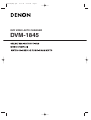 1
1
-
 2
2
-
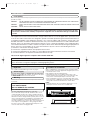 3
3
-
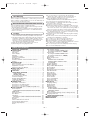 4
4
-
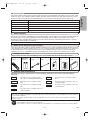 5
5
-
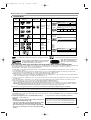 6
6
-
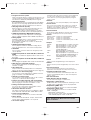 7
7
-
 8
8
-
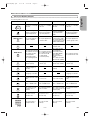 9
9
-
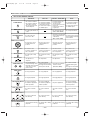 10
10
-
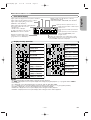 11
11
-
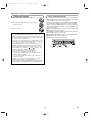 12
12
-
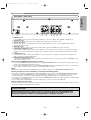 13
13
-
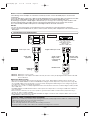 14
14
-
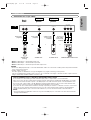 15
15
-
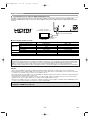 16
16
-
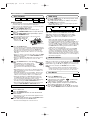 17
17
-
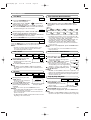 18
18
-
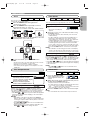 19
19
-
 20
20
-
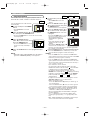 21
21
-
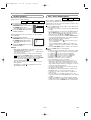 22
22
-
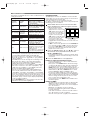 23
23
-
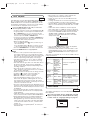 24
24
-
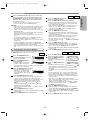 25
25
-
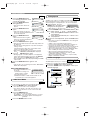 26
26
-
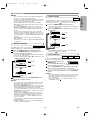 27
27
-
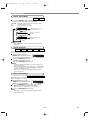 28
28
-
 29
29
-
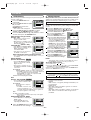 30
30
-
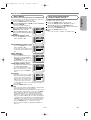 31
31
-
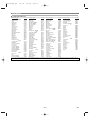 32
32
-
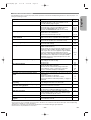 33
33
-
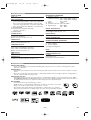 34
34
-
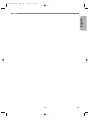 35
35
-
 36
36
Denon CD Player DVM-1845 User manual
- Category
- DVD players
- Type
- User manual
- This manual is also suitable for
Ask a question and I''ll find the answer in the document
Finding information in a document is now easier with AI