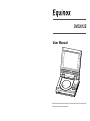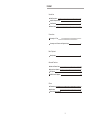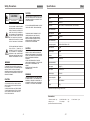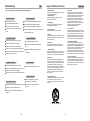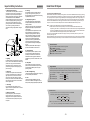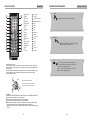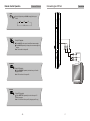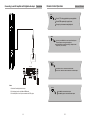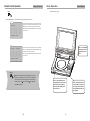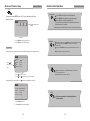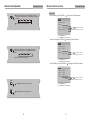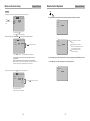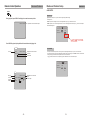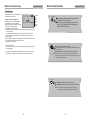User Manual
Please read this User Manual carefully to ensure proper use of this product and
keep this manual for further reference.
DVD2012E

Safety Precautions
Important Safety Instructions
Panel Illustration
Remote Control
Introduction
2
3
5
6
Connecting to a TV set
Connecting to an AV Receiver with Digital Audio Input
Connections
7
8
Basic Operation
Basic Playback
Modes and Features Setup
Remote Control Operation
MP3 Playback
KODAK Picture CD playback
Advanced Features
9
15
Others
24
Troubleshooting
26
27
27
Specifications
Macrovision function instruction
10
25
-1-
Content

THE EXCLAMATION POINT WITHIN AN
EQUILATERAL TRIANGLE IS
INTENDED TO ALERT THE USER TO
THE PRESENCE OF IMPORTANT
OPERATING AND MAINTENANCE
(SERVICING) INSTRUCTIONS IN THE
MANUAL ACCOMPANYING THE UNIT.
WARNING:
CAUTION:
CAUTION:
CAUTION:
WARNING:
FCC REGULATIONS STATE THAT ANY CHANGE
OR MODIFICATION TO THE EQUIPMENT, NOT
EXPRESSLY APPROVED BY MAKER OR ITS
AUTHORIZED PARTIES, COULD VOID USER'S
AUTHORITY TO OPERATE THIS EQUIPMENT.
CAUTION
RISK OF ELECTRIC SHOCK
DO NOT OPEN
Safety Precautions
Introduction
-2-
THE DVD VIDEO PLAYER IS A CLASS 1 LASER
PRODUCT. USE OF CONTROLS OR ADJUST-
MENTS OR PERFORMANCE OF PROCEDURES
OTHER THAN THOSE SPECIFIED HEREIN MAY
RESULT IN HAZARDOUS RADIATION
EXPOSURE.
AS THE LASER BEAM USED IN THIS DVD
VIDEO PLAYER IS HARMFUL TO THE EYES, DO
NOT ATTEMPT TO DISASSEMBLE THE
CABINET.
REFER SERVICING TO QUALIFIED
PERSONNEL ONLY.
THE UNIT EMPLOYS A LASER SYSTEM. TO EN-
SURE THE PROPER USE OF THE UNIT, READ
THIS MANUAL CAREFULLY AND KEEP IT FOR
FUTURE REFERENCE.
IF THE UNIT REQUIRES SERVICING, CONTACT
THE SELLER OR SEE "TROUBLESHOOTING".
TO PREVENT DIRECT EXPOSURE TO THE
LASER RADIATION, DO NOT OPEN THE
CABINET. VISIBLE LASER MAY RADIATE
WHEN THE CABINET IS OPENED OR THE
INTERLOCKS ARE DEFEATED. DO NOT
STARE INTO THE LASER BEAMS.
THE LIGHTNING FLASH WITH ARRO-
WHEAD SYMBOL WITHIN AN EQUIL-
ATERAL TRIANGLE IS INTENDED TO
ALERT THE USER TO THE PRESEN-
CE OF UNINSULATED "DANGEROUS
VOLTAGE" WITHIN THE UNIT'S CABI-
NET THAT MAY BE OF SUFFICIENT
MAGNITUDE TO CONSTITUTE A RISK
OF ELECTRIC SHOCK TO PERSONS.
TO PREVENT FIRE OR ELECTRIC SHOCK, DO
NOT EXPOSE THE UNIT TO RAIN OR MOISTURE.
NEVER ATTEMPT TO OPEN THE CABINET,
DANGEROUS HIGH VOLTAGES ARE PRESENTED
IN THE UNIT. REFER SERVICING TO QUALIFIED
SERVICE PERSONNEL.
TO PREVENT ELECTRIC SHOCK, MATCH
WIDE- BLADE PLUG WITH WIDE SLOT AND
FULLY INSERT.
THE APPARATUS SHALL NOT BE EXPOSED
TO WATER AND NO OBJECTS FILLED WITH
LIQUID SUCH AS VASES SHALL BE PLAC-
ED ON THE APPARATUS.
Specifications
Other
-27-
Type
Model
Play mode
Disc mode
Video characteristic
Video S/N ratio
Resolution
Audio characteristic
Frequency response
Audio S/N ratio
Dynamic range
Distortion
D/A Converter
Output characteristic
Video output
Audio output
Power Voltage
Power consumption
Size
Weight
DVD2012E
NTSC/PAL
DVD, CD, MP3, CD-R,CD-RW, HDCD, JPEG, DVD-R/W
65dB
500 lines
fs 96KHz: 20Hz-20KHz:+/-1dB
90dB
90dB
< 0.01%
96KHz/24bit
1Vp-p(75 W)
COAXIAL, 2CH
DC IN 12V
10W
205x158x40mm
0.7kg
.
.
I
Specifications are subject to change without notice.
Accessories:
1. Remote controller 1 pcs
,
2. Audio/Video cable 1 pcs 3. User s manual 2 pcs
4. Adapter 1 pcs 5. Car Adapter 1 pcs
(check that all accessories are included )

Important Safety Instructions
-3-
Introduction
1. Read Instructions
All the safety and operating instructions should be read
before the product is operated.
2. Retain Instructions
The safety and operating instructions should be
retained for future reference.
3. Heed Warnings
All warnings on the product and in the operating
instructions should be adhered to.
4. Follow Instructions
All operating instructions should be followed.
5. Cleaning
Unplug this product from the wall outlet before cleaning.
Do not use liquid cleaners or aerosol cleaners. Use a
damp cloth for cleaning.
6. Attachments
Do not use attachments not recommended by the
product manufacturer as they may cause hazards.
7. Water and Moisture
Do not use this product near water for example, near
a bathtub, wash bowl, kitchen sink, or laundry tub; in a
wet basement; or near a swimming pool; and the like.
8. Accessories
Do not place this product on an unstable cart, stand,
tripod, bracket, or table. The product may fall, causing
serious injury to a child or adult, and serious damage
to the product. Use only with a cart, stand, tripod,
bracket, or table recommended by the manufacturer, or
sold with the product. Any mounting of the product
should follow the manufacturer's instructions, and
should use a mounting accessory recommended by
the manufacturer.
9. Portable Cart Warning
A product and cart combination should be moved with
care. Quick stop, excessive force, and uneven
surface may cause the product and cart combination
to overturn.
10. Ventilation
Slots and openings in the cabinet are provided for
ventilation and to ensure reliable operation of the
product and to protect it from overheating, and these
openings must not be blocked or covered. The
openings should never be blocked by placing the
product on a bed, sofa, rug, or other similar surface.
This product should not be placed in a built-in
installation such as a bookcase or rack unless proper
ventilation is provided or the manufacturer's
instructions have been adhered to.
11. Power Sources
This product should be operated only from the type of
power source indicated on the marking label. If you are
not sure of the type of power supply to your home,
consult your product dealer or local power company.
For products intended to operate from battery power
or other sources, refer to the operating instructions.
12. Grounding or Polarization
This product may be equipped with a polarized
alternating current line plug (a plug having one blade
wider than the other). This plug will fit into the power
outlet only one way. This is a safety feature. If you are
unable to insert the plug fully into the outlet, try
reversing the plug. If the plug should still fail to fit,
contact your electrician to replace your obsolete outlet.
Do not defeat the safety purpose of the polarized plug.
13. Power Cord Protection
Power supply cords should be routed so that they are
not likely to be walked on or pinched by items placed
upon or against them, paying particular attention to
cords at plugs, convenience receptacles, and the point
where they exit from the product.
(Symbol provided by RETAC)
-26-
"BAD DISC" DISPLAYED
Ensure the disc is not warped, damaged or deformed.
Ensure the disc is not badly stained or damaged.
Ensure the disc format is compatible with the player.
Please check whether you have tried to play a software CD.
If so, please restart the player.
NO PICTURE OR SOUND
Ensure the power button is on.
Ensure the power outlet is operational.
Ensure the power cord is not damaged.
Ensure the power plug is connected firmly to the
outlet.
"NO DISC" DISPLAYED
Ensure you have put the disc on the tray.
Ensure the disc is not upside down.
Ensure the disc is not distorted, stained or
scratched.
Ensure the audio jacks are securely connected.
Ensure the audio connector is not damaged.
Ensure the volume is turned up in VOL/CH setup.
Ensure you have set the player's AUDIO settings correctly.
Ensure you have ENTERed the correct AV input for your TV.
Ensure the audio is not set to mute.
POOR PICTURE OR SOUND
Ensure you have set the player's AUDIO settings correctly.
Ensure the disc is not scratched or stained.
Ensure the AV connector or the output terminal is not
damaged.
Ensure the video jacks are securely connected.
Ensure you have ENTERed the correct AV input for your TV.
Ensure the video connector is not damaged.
Ensure you have set the player's VIDEO settings correctly.
REMOTE NOT WORKING
Ensure the remote batteries are working.
Point the remote control directly at the player's IR
sensor.
Remove any obstacles between the remote and
the IR sensor.
UNIT NOT WORKING
Turn off the power, and then turn it on again.
SOUND BUT NO PICTURE
PICTURE BUT NO SOUND
If you have any questions, please consult the troubleshooting guide below.
Troubleshooting
Other

Introduction
-4-
Important Safety Instructions
14. Outdoor Antenna Grounding
If an outside antenna or cable system is connected to
the product, be sure the antenna or cable system is
grounded so as to provide some protection against
voltage surges and built-up static charges. Article 810
of the National Electrical Code, ANSI/NFPA 70,
provides information with regard to proper grounding of
the mast and supporting structure, grounding of the
lead-in wire to an antenna discharge unit, size of
grounding conductors, location of antennadischarge
unit, connection to grounding electrodes, and
requirements for the grounding electrode. See figure
below.
19. Servicing
Do not attempt to service this product yourself as
opening or removing covers may expose you to
dangerous voltage or other hazards. Refer all servicing
to qualified service personnel.
20. Damage Requiring Service
Unplug this product from the wall outlet and refer
servicing to qualified service personnel under the
following conditions:
A)When the power-supply cord or plug is damaged,
B)If liquid has been spilled, or objects have fallen
into the product,
C)If the product has been exposed to rain or water,
D)If the product does not operate normally by
following the operating instructions. Adjust only
those controls that are covered by the operating
instructions as an improper adjustment of other
controls may result in damage and will often
require extensive work by a qualified technician
to restore the product to its normal operation,
E)If the product has been dropped or damaged in
any way.
F)When the product exhibits a distinct change in
performance this indicates a need for service.
21. Replacement Parts
When replacement parts are required, be sure the
service technician has used replacement parts
specified by the manufacturer or have the same
characteristics as the original part. Unauthorized
substitutions may result in fire, electric shock, or other
hazards.
22. Safety Check
Upon completion of any service or repairs to this
product, ask the service technician to perform safety
checks to determine that the product is in proper
operating condition.
23. Wall or Ceiling Mounting
The product should be mounted to a wall or ceiling only
as recommended by the manufacturer.
24. Heat
The product should be situated away from heat
sources such as radiators, heat registers, stoves, or
other products (including amplifiers) that produce heat.
15. Lightning
For added protection for this product during a lightning
storm, or when it is left unattended and unused for long
periods of time, unplug it from the wall outlet and
disconnect the antenna or cable system. This will
prevent damage to the product due to lightning and
power lines surges.
16. Power Lines
An outside antenna system should not be located in
the vicinity of overhead power lines or other electric
light or power circuits, or where it can fall into such
power lines or circuits. When installing an outside
antenna system, extreme care should be taken to keep
from touching such power lines or circuits as contact
with them might be fatal.
17. Overloading
Do not overload wall outlets, extension cords, or
integral convenience receptacles, as this can result in a
risk of fire or electric shock.
18. Object and Liquid Entry
Never push objects of any kind into this product
through openings as they may touch dangerous
voltage points or short-out parts that could result in a
fire or electric shock. Never spill liquid of any kind on
the product.
Kodak Picture CD Playback
Advanced Features
-25-
Image Rotation
There are three modes to rotate a picture: original, 90 Deg, and 180 Deg. These operations are
allowed only when a picture is being displayed normally and will be cancelled automatically
when a new picture is displayed. The ANGLE keys are used to select the different rotation modes:
Press ANGLE OSD display original.
Press ANGLE again OSD display 90 Deg.
Press ANGLE again OSD display 180 Deg.
The introduction of KODAK Picture CD
A Kodak Picture CD has the size and shape of a regular CD. You can order a KODAK Picture CD simply by checking
the box on the photo finishing envelope when you drop off a roll of film (35 mm or Advanced Photo System (APS)
color print film) at the time of processing in Kodak Express store displaying "Kodak Picture CD" sign. When your
order is returned, you receive your prints, negatives, and your full roll of pictures safely stored on your KODAK
Picture CD. Each KODAK Picture CD brings you the tools to enhance, share and manage your pictures on your
computer. You also can record the JPEG picture into CD-R or CD-RW with the CD-Rewriter yourself.
Note: 1. The Max. Size of JPEG Picture can be supported: 3840X3840 pels
2. JPEG stands for Joint Picture Experts Group. It is the first International Standard on Still Picture
Compressing: ISO 10918-1, constituted by the Committee on Still Picture Compressing Standard of ISO.
The pictures on KODAK Picture CD are stored in this format (JPEG). This player can decode the JPEG
pictures in KODAK Picture CD and playback the pictures in different modes.
Now, you can playback Kodak Picture CDs on this player and view your wonderful pictures on your TV in the
comfort of your living room.
When a Kodak Picture CD is inserted on a player an automatic slide show is launched. Each picture in the Kodak
Picture CD will be displayed consecutively in a slide-show fashion and will be scaled to fit in the whole TV screen.
General function:
You can set slideshow transition modes for any pictures.
Press PAUSE to stop playing.
Press PLAY to continue slideshow transitions.
Press or to see the previous or next picture.
Press STOP to return to root menu.
Zoom Function:
Note: During the ZOOM function, slideshow transitions and image rotation are disabled.
Q off: close zoom, press PLAY again to resume slideshow transition mode.
This player provides both Zoom in/out and Zoom pan function. Press the ZOOM
consecutively, the picture will zoom in/out in turn as followings:
Q4/3 Q3/2 Q2
Q1/4Q1/2Qoff

Panel Illustration
-5-
Introduction
1
2
3
4
5
6
7
8
9
10
11
12
13
14
16
17
18
19
20
21
22
23
24
25
26
27
28
15
LCD DISPLAY
SPEAKER RIGHT
SPEAKER LEFT
DISC TOP
OPEN DISC TOP
OPEN LCD DISPLAY
SENSOR
MENU BUTTON
16:9/4:3 SELECT BUTTON
FUNCTION BUTTON
SETUP BUTTON
LEFT/REV BUTTON
UP BUTTON
RIGHT/FWD BUTTON
ENTER BUTTON
DOWN BUTTON
PREV BUTTON
NEXT BUTTON
STOP BUTTON
PLAY/PAUSE BUTTON
POWER
DC 12V INPUT JACK
INPUT/OUTPUT SELECT
VIDEO JACK
AUDIO JACK
COAXIAL OUTPUT JACK
EARPHONE JACK
VOLUME KNOB
VOLUME
DC IN 12V
POWER
ON OFF
COAXIAL AUDIO VIDEO INPUT OUTPUT
1
2
3
4
5
6
7
8
9
10
11
12
13
14
15
16
17
18
19
20
21
22
23
24
25
26
27
28
MP3 Playback
Advanced Features
-24-
File: A01
File window
Directory
File name
Current track
Total tracks
Elapsed time of
the current track
056/140
0:00:01
Press to select the file when the cursor appears in the file window.
Press ENTER to play the current file selected by the cursor.
Press to switch between the directory window and the file window.
Note: During MP3 playback, Forward Scan and Reverse Scan are not available.
MP3
Supported formats
Disc format: ISO 9660, Joliet
Music file format: MP3
MP3 bit rate (data rate): 32 -192 kbps
Total number of music files and albums: around 350 per disc.
Sampling rate: (CBR)32kHz/44. 1kHz/48kHz/64kHz; (VBR) 16kHz/22kHz/24kHz/32kHz (MPEG )
Note: The player will not identify or play MP3 discs under the following conditions: recording format is not supported,
badly scratched or deformed disc, MP3 recorded in CD-R or CD-RW which is not finalized, or a dirty pickup.
When a MP3 disc is loaded, the screen will display as follows:
CDA
1
2
3
4
5
6
A01
A02
A03
A04
A05
A06
A07
A08
A09
7
8
9
DIGITAL VIDEO
DIGITAL AUDIO
P
O
R
T
A
B
L
E
D
V
D
/
C
D
/
M
P
3
P
L
A
Y
E
R
FUNCTION
16:9 / 4:3
MENU
SETUP
TM
DVD2012E
DVD2012E ,
.
:DVD2012E , ,
~~

Introduction
-6-
Remote Control
1
2
CR2025
HOW TO REPLACE THE BATTERY
STEP 1: PUSH THE BUTTON TOWARD LEFT;
STEP 2: PULL THE BATTERY LOADER OUT.
PROGRAM
NTSC/PAL
SUBTITLE
LANGUAGE
ANGLE
UP
LEFT
ENTER
L/R CHANNEL
DOWN
RETURN
STOP
REV
FORWARD
MUTE
SETUP
ZOOM
DISPLAY
NUMBER KEY SELECT
TIME
MENU/PBC
TITLE
FUNCTION
RIGHT
SLOW
STEP
A-B REPEAT
REPEAT
VOLUME +
VOLUME -
NEXT
PREV
TFT POWER ON/OFF
34
33
32
31
30
29
28
26
27
25
24
23
22
21
20
PLAY/PAUSE
19
18
17
16
15
14
13
12
11
10
9
8
7
6
5
4
3
2
1
Using the Remote Control
Point the remote control at the remote sensor in order for the player to function correctly. The
remote will function to approximately 21' from the remote sensor at an angle of approximately
30 each direction.
Note: Directing the remote sensor toward any light source, such as direct sunlight, may cause
the unit to malfunction. Do not spill water or put wet items on the remote control. Never
disassemble remote control.
BATTERIES
INCORRECT USE OF BATTERIES MAY CAUSE THEM TO LEAK, CORRODE OR EXPLODE.
Be sure to place the batteries in the correct direction.
It is dangerous to charge/heat/open or short-circuit the batteries.
Do not leave dead or expired batteries or mix old/new batteries.
When not using the remote control for a long duration of time, remove the batteries. When
operating range becomes reduced, replace all batteries with new, fresh ones.
If leakage from the battery occurs, wipe the battery liquid from the battery compartment, then
replace.
PROG
DISPLAY
A-B
N/P
SUBTITLE
ANGLE
SETUP
MENU/PBC
STEP
L/R
TITLE
REPEAT
ZOOM
MUTE
ENTER
SLOW
FUNCTION
1 2
3
4
5
6
7
8 9
+
10
0
RETURN
LANGUAGE
TIME
VOL- VOL+
TFT
ON/OFF
1
2
3
4
5
6
7
8
9
10
11
12
13
14
15
16
17
18
19
20
21
22
23
24
25
26
27
28
29
30
31
32
33
34
Remote Control Operation
Advanced Features
-23-
16:9/4:3
Switch the display mode of 16:9 or 4:3 format.
TFT ON/OFF
Press TFT ON/OFF key to TFT-LCD display
press it again to TFT-LCD turn off.
L/R
When a DVD is played, the active dubbing language will
be shown. When a SVCD or VCD is played the left track, right
track or stereo will be displayed accordingly.
When a bilingual story VCD is played, you may press the
button to select the language desired.

VOLUME
DC IN 12V
POWER
ON OFF
COAXIAL AUDIO VIDEO
INPUT OUTPUT
-7-
Connecting to a TV Set
Connections
VIDEO IN
AUDIO IN
WHITERED Yellew
-22-
Advanced Features
Remote Control Operation
ZOOM
Q1 Q2 Q3
Q Off
During DVD playback, press ZOOM to magnify the image as
follows:
LANGUAGE
Note: This function is disc specific.
During DVD playback
Press LANGUAGE repeatedly to select from up to 8 audio
languages/formats.
ANGLE
During DVD playback
Press ANGLE to view scenes from different camera angles.
Press ANGLE repeatedly to change from one camera angle to
another.
Note: This function is disc specific.
Note: This function is .
disc specific (languages will vary)
SUBTITLE
During DVD playback
Press SUBTITLE repeatedly to select from up to 32
subtitle languages.

Remote Control Operation
-21-
Advanced Features
STEP
Press STEP during playback to pause playback.
Press STEP repeatedly to play frame.
Press play to resume normal playback.
Select to press REPEAT to select Repeat Title, Repeat
chapter, Repeat off During DVD playback.
Press REPEAT to select Repeat Single, Repeat All and
Repeat off ( CD or Others).
REPEAT
MUTE
Press MUTE to mute the Audio output
Press MUTE again to resume normal audio output
VOL+ VOL-
Press Volume <VOL+> button to increase Volume
Press <VOL-> button to reduce volume till to no volume output.
-8-
Connecting to an AV Amplifier with Digital Audio Input
Connections
Notes:
1. Select the Coaxial digital audio output.
2. Set the player's audio out to Raw or PCM mode .
3. Set the Amplifier to the AV input connected to the DVD player.
BASS
TREBLE
ECHO
DOWN UP
VOLUME
INPUT SELECTOR
MUTE
KARAOKE
CHANNEL
TEST
MODE
3 STEREO
PRO LOGIC
BYPASS
EXCITE
POWER
MIC
2
1
1
MIC VOL
2
MIC
Amplifier
Coaxial
Coaxial cableCoaxial cable
VOLUME
DC IN 12V
POWER
ON OFF
COAXIAL AUDIO VIDEO
INPUT OUTPUT

Remote Control Operation
-20-
Advanced Features
While [PROGRAM] is on, press ENTER to display the [Program] submenu:
CD
1 _ _
_ _
3 _ _
2
Program Input
4 _ _
5 _ _
6 _ _
7 _ _
8 _ _
9 _ _
10 _ _
11 _ _
12 _ _
DVD
1 _ _:_ _
2 _ _:_ _
3 _ _:_ _
Program Input Title / chapter
4 _ _:_ _
5 _ _:_ _
6 _ _:_ _
7 _ _:_ _
8 _ _:_ _
9 _ _:_ _
10 _ _:_ _
11 _ _:_ _
12 _ _:_ _
Play Program Clear All
Input the track numbers in the order you would like them to
play. When finished, select [Play Program] and then press
ENTER to play the tracks in the new programmed order.
Select [Clear All] and press ENTER to clear all the numbers
you have input.
Input the title number and the chapter number in the desired
order. Then select [Play Program] and press ENTER to play
the chapters in the order you have set.
Select [Clear All] and press ENTER to clear all the numbers
you have input.
Others
PROG
Play Program Clear All
Function
Push the Function button once, the following menu show in the
display screen: Sharpness, TINT, Color, Contrast, Brightness,
Rest and push the Function again select the Parameter you
wanted. Press the UP button or DOWN button adjust the
parameter till available.
-9-
Basic Playback
Basic Operation
STEP 3 - Press the PLAY button
on the front panel or remote con-
trol. The player will automatical-
ly read and identify the disc, and
begin playback.
STEP 2 - Push OPEN either on the
front panel. When the tray is opened,
place the disc on the tray with the
label side up. Push OPEN again to
close the disc tray.
STEP 1 - Press POWER to
start the player. The DVD
logo appears on the TV
screen.
Preparation before playing:

TITLE
Note: This function is subject to the disc.
During DVD playback, press TITLE to display the DVD title
menu or play the first title.
MENU/PBC
Note: This function is subject to the disc.
During DVD, playback , press MENU to return to the program menu.
In the Setup Menu, press MENU to return to the main menu
or stop mode.
Any time, press MENU to cancel the current OSD or some menus
Note: MP3 discs and some DVD discs do not have a 10 second review feature.
PLAY/PAUSE
Press PLAY from stop mode to start playback.
Press PAUSE during playback to pause playback.
Press PLAY to resume normal playback.
This function is not available if the elapsed time of current
track is less than 10 seconds.
-19-
Advanced Features
Remote Control Operation
SLOW
Press slow repeatedly to slow motion playback at
variable speeds.
Language Video Audio Rating
English
French
OSD Menu
Subtitle
Audio
DVD Menu
English
English
English
English
Modes and Features Setup
SETUP
In stop mode, press SETUP, and the TV screen will display the Setup
Menu as follows:
A. Press ENTER to display each submenu
B. Press SETUP to exit the Setup Menu
Language Setup
Select [Language] in the Setup Menu, and press ENTER to display [Language] submenu: the
Select press ENTER to display submenu[OSD Menu], and or the [OSD Menu] :
Press to change items
Press to
select the menu
item
Language Video Audio Rating
OSD Menu
Subtitle
Audio
DVD Menu
English
English
English
English
A . Press ENTER to confirm.
B. Press SETUP to exit the Setup Menu.
A or . Press ENTER to set
B. Press to go back one menu
C. Press OR repeatedly to return to the Setup Menu
Setup Menu
-10-
Advanced Features
Language Video Audio Rating

X2 X4 X8 X20X2 X4 X8
During DVD or CD playback, press and hold to scan forward.
The player will review the disc at 2, 4, 8 and 20 times normal speed
as follows:
Press PLAY to resume normal playback.
During DVD or CD playback, press and hold to scan in reverse.
The player will review the disc at 2, 4, 8 and 20 times normal speed as
follows:
Press PLAY to resume normal playback.
X20
PREV
Press PREV to skip to previous chapter or track.
Press NEXT to skip to the next chapter or track.
NEXT
-18-
Remote Control Operation
Advanced Features
Language Video Audio Rating
Language Video Audio Rating
Language Video Audio Rating
English
English
English
A. Press ENTER to confirm
B. Press SETUP to exit the Setup Menu
A. Press ENTER to confirm
B. Press SETUP to exit the Setup Menu
A. Press ENTER to confirm
B. Press SETUP to exit the Setup Menu
Language Setup
OSD Menu
Subtitle
Audio
DVD Menu
Subtitle
Audio
DVD Menu
OSD Menu
Subtitle
Audio
DVD Menu
English
English
English
English
English
English
English
English
English
English
English
Press to change your selection
Press to change your selection
Press to change your selection
Note: Subtitle languages vary by disc.
Note: Audio languages vary by disc.
Note: Menu languages vary by disc.
-11-
Modes and Features Setup
Advanced Features
Select [Audio],and press ENTER or to display the [Audio] submenu:
Select [DVD Menu], and press ENTER or to display the [DVD Menu] submenu:
Select [Subtitle], and press ENTER or to display the [Subtitle] submenu:
French
Auto
Off
French
OSD Menu
English
French

TIME
CD
Search
Time
Track
Notes:
.
Time searches for an exact time in
the movie.
In Title/Chapter mode, you cannot
SELECT a value outside the range of the
total number of titles or chapters
For some DVD discs, the Search
function is unavailable.
DVD
Search
Time
Title / Chapter
-:--:--
-:--:--
Use the number keys to input the desired Time, Title or Chapter, then press ENTER to confirm.
- - / - -
During playback, press TIME, and the [Track Search] menu will display as follows:
Press TIME again , the [Disc Search] menu will display as follows:
CD
Disc Search
Time
-:--:--
Others
-17-
Remote Control Operation
Advanced Features
- -
Language Video Audio Rating
Language Video Audio Rating
Language Video Audio Rating
-12-
TV shape
TV system
16:9
4:3
[Video] the [Video] sub :Select in the Setup Menu, and press ENTER to display menu
Video Setup
A . Press ENTER to confirm B. Press SETUP to exit the Setup Menu
Press to change your selection
Press to
select the menu
item
Note: Not all DVDs offer movies in Full Screen format. If not, the disc will override your
TV Display setting and the movie will be displayed in Letterbox format.
A or set. Press ENTER to
B. Press to return to the Setup Menu
TV shape
TV system
16:9
NTSC
[4:3] -Letter Box refers to pictures where black bands appear at the
top and bottom.
[16:9] -The picture fills the screen of a wide-screen (16:9) television.
Advanced Features
Modes and Features Setup
Select [TV shape], and press ENTER or to display the [TV shape] submenu:
[TV system] the [TV system] sub :Select and press ENTER or to display menu
Press to change your selection
A . Press ENTER to confirm
B. Press SETUP to exit the Setup Menu.
TV shape
TV system
16:9
NTSC
16:9
NTSC
NTSC
PAL
AUTO

-16-
Advanced Features
Remote Control Operation
During playback, press DISPLAY to display the current time counter position.
Elapsed time of the current track/chapter
Press DISPLAY again to display additional information about the playing disc.
0:04:45
Other
Track
CD
1/15
Disc type
Elapsed time of the current track
Total tracks
Current track
0:04:45
DVD
Title 1/10
Audio
Subtitle
DVD
Disc type
Elapsed time of the current title
Current chapter
Current title
Audio type
Subtitle
Chapter 2/20 Angle 2/2
1 Eng
5.1Ch
1 Eng
Angle
0:04:45
DISPLAY
Others
0:00:10
0:00:10
0:00:10
Language Video Audio Rating
Digital Out
LPCM 48KDS
AUDIO SETUP
Digital out:ln this setup item, you can choose the digital output (SPDIF output).
Set Digital out to:
PCM To output 2 channel digital from the Coaxial digital audio outputs; e.g., to a Minidisc recorder.
RAW To output the raw 5.1 channel digital bitstream form the coaxial digital audio audio outputs; e.g.,to an external amplifier.
Off To disable digital out.
Digital Output
Language Video Audio Rating
This option sets the audio output format sent using the units optical digital audio output or you can turn on/off function.
in the linear PCM setting, on means the digital audio output maximun sampling rate is 48KHz Therefore, when the title s
encoding sampling rate is 96KHz,the output will be forced converted to 48KHz.
lf off is selected,then the maximun output sampling rate is 96KHz and no conversion will take place.
LPCM 48KDS
Digital Out
RAW
Introduction
RAW
OFF
RAW
PCM
OFF
OFF
OFF
Modes and Features Setup
-13-
LPCM 48KDS
ON
DVD2012E OFF , ,
.

Note: 1. During CD playback, points A and B must be within the same track.
During DVD playback, points A and B can be selected from different chapters.
2. This function is subject to the disc.
A-B
During playback, press A-B to select point A.
Press it again to select point B. The player will repeat the section from A
to B automatically.
Press A-B third time to cancel A-B repeat and clear points A and B.
0-10+ keys
These keys are used to input the time, as well as
title, chapter and track numbers.
When a numeric item is displayed on the screen,
press the 0-10+ keys to select the desired entry,
and press ENTER to confirm.
-15-
Remote Control Operation
Advanced Features
-14-
Modes and Features Setup
Advanced Features
Language Video Audio Rating
Rating Setup
Password ----
Rating
LOAD Factory
8. Adult
Reset
1:Kid Safe
2:G
3:PG
4:PG-13
5:PG-R
6:R
7:NC-17
8:Adult
The Rating menu allows you to block playback
of DVDs based on their ratings.
Setting the Password & Rating Level
The DVD player allows you to block playback
of inappropriate content with a password-
protected Rating system (not all discs are rated).
A. From Stop mode, press SETUP.
B. Select Rating and press ENTER.
C. Select Rating and press ENTER repeatedly to set the rating from 1 (most restrictive)
to 8( least restrictive ).
If a password has already been set, the lock icon will be closed. You will not be
able to select Rating until you SELECT the correct password using the 0-9 keys.
D. Select Password.
E. Use the 0-9 keys to SELECT a 4-digit password and press ENTER. The lock icon will
close to indicate that the rating and password are set.
F. Press SETUP to save and exit.
Not all DVDs are rated.
DVDs that are rated higher than the level you select will not play without SELECTING
the correct password.
If you forget your Rating password, select 8888 to clear the memory. Keep this pass-
word out of reach of children as if will always unlock the Parental Control setting.
Note: T f playback is
stopped about 5 minutes(when Screen Saver is set to on).
he screen saver will automatically turn on i
STOP
Press STOP during playback to stop and hold playback.
Press RUSEME to resume playback from the point you pressed STOP.
-
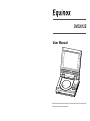 1
1
-
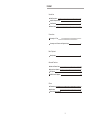 2
2
-
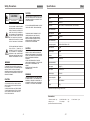 3
3
-
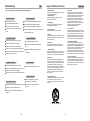 4
4
-
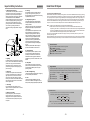 5
5
-
 6
6
-
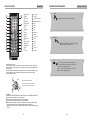 7
7
-
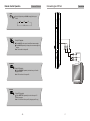 8
8
-
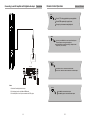 9
9
-
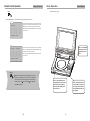 10
10
-
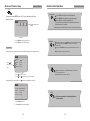 11
11
-
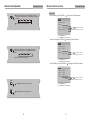 12
12
-
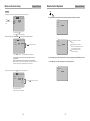 13
13
-
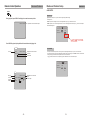 14
14
-
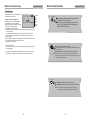 15
15
Ask a question and I''ll find the answer in the document
Finding information in a document is now easier with AI
Related papers
Other documents
-
VIETA DVD30 User manual
-
VIETA DVD40 User manual
-
Palsonic DVD2030 User manual
-
Palsonic DVD2050DX User manual
-
 Astar DVD-3200 User manual
Astar DVD-3200 User manual
-
COBY electronic DVD-515 User manual
-
COBY electronic DVD-415 User manual
-
Palsonic DVD7000 User manual
-
GoVideo DVP1100 User manual
-
Hiteker DVD Player SDV-150 User manual