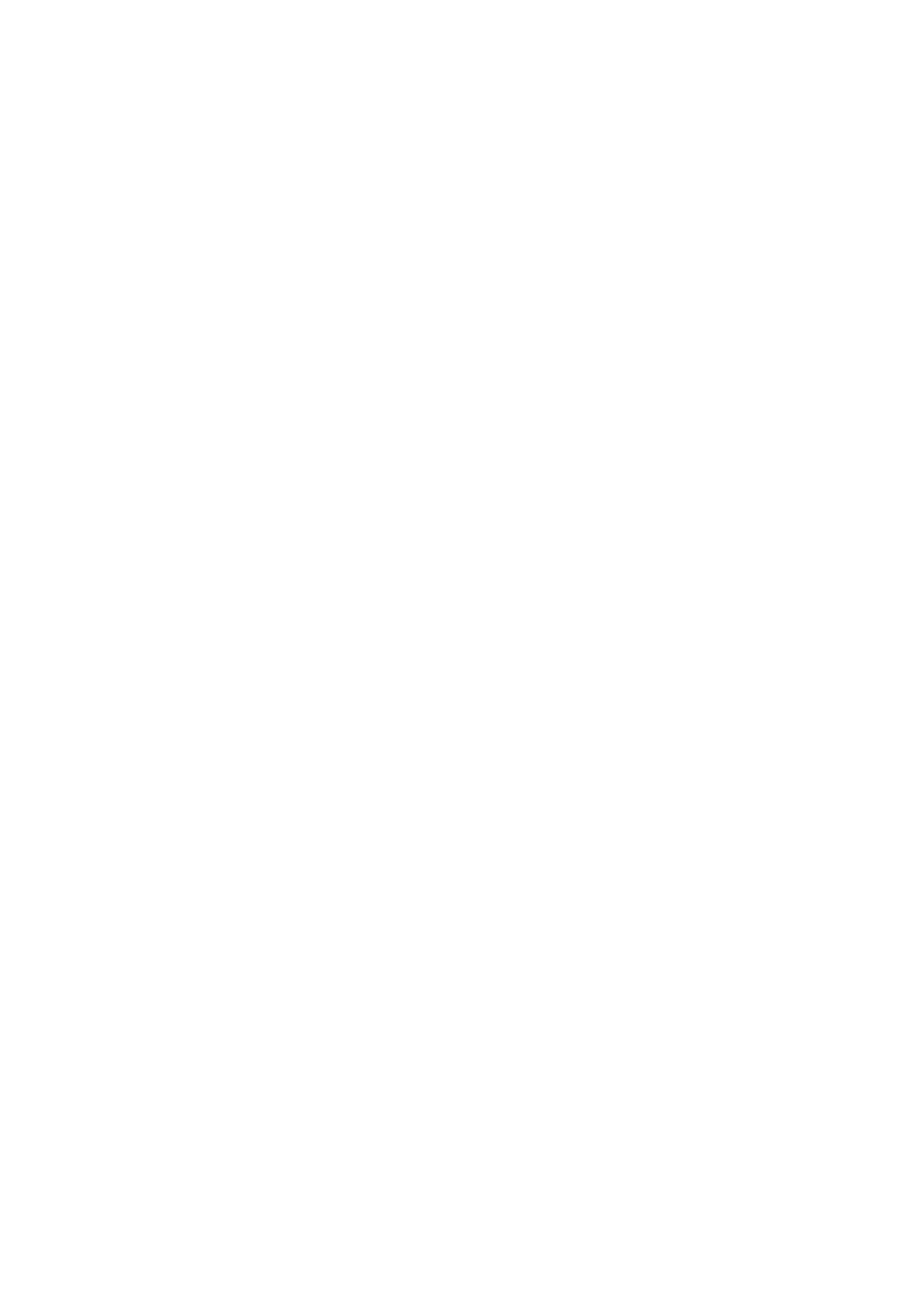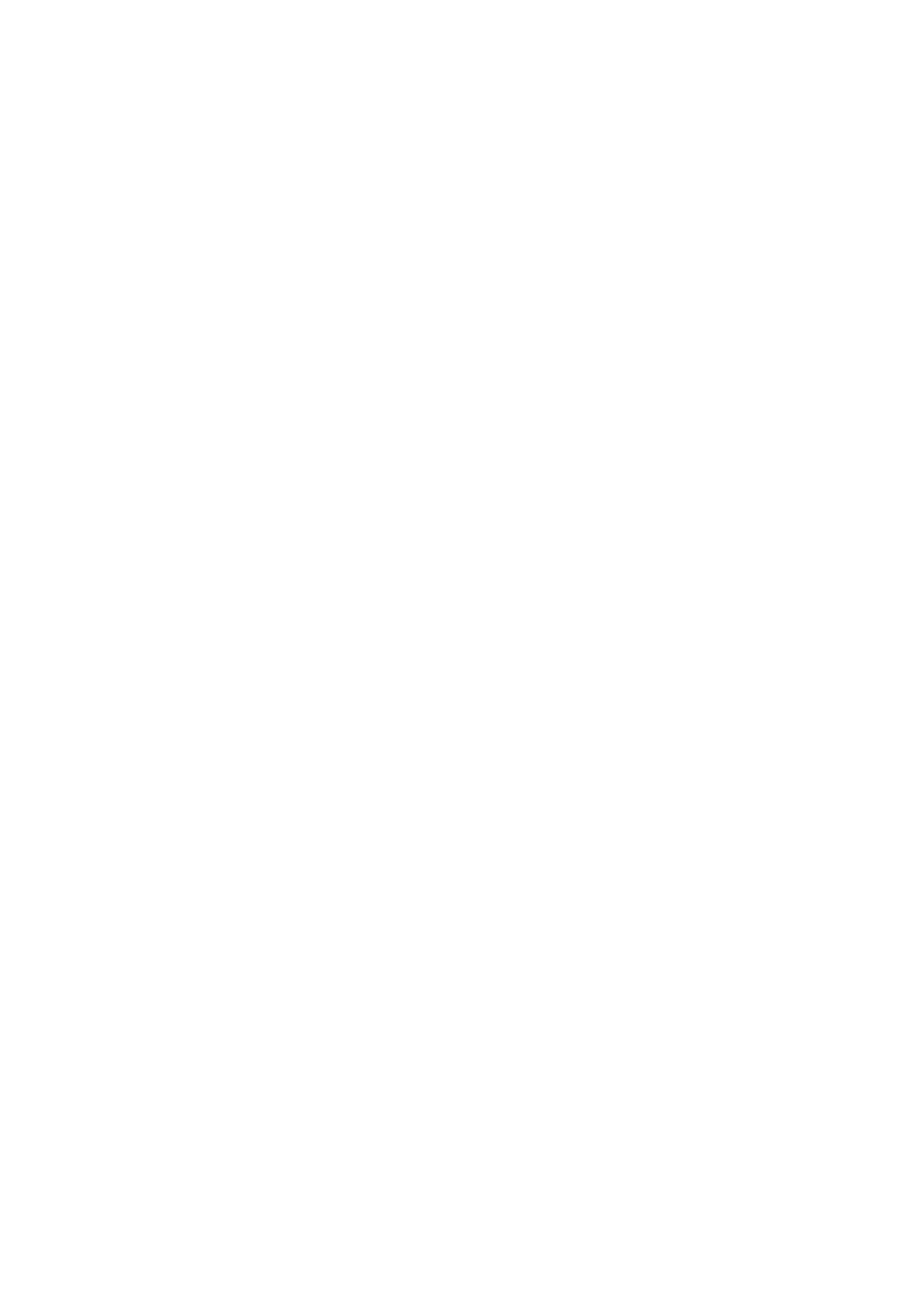
Xerox Corporation
Global Knowledge & Language Services
800 Phillips Road Bldg. 845-17S
Webster, NY 14580
Copyright © 2004 Xerox Corporation. All rights reserved.
Printed in the United States of America.
Copyright protection claimed includes all forms and matters of
copyrighted material and information now allowed by statutory
or judicial law or hereinafter granted, including without
limitation, material generated from the software programs that
are displayed on the screen such as styles, templates, icons,
screen displays, looks, etc.
Adobe® and the Adobe logo, InDesign®, Illustrator®,
PageMaker®, Photoshop®, Acrobat®, Distiller®, and the
Acrobat logo are either registered trademarks or trademarks of
Adobe Systems Incorporated in the United States and/or other
countries.
The Creo wordmark, Creo logo, and the names of Creo
products and services referred to this document are
trademarks of Creo, Inc.
Macintosh, Power Macintosh, and Mac are registered
trademarks of Apple Computer, Inc.
Microsoft® Windows NT® and Microsoft® Windows are
trademarks of Microsoft Corporation.
PANTONE® is a registered trademark of Pantone, Inc.
Sun Microsystems and Solaris are a trademarks, registered
trademarks, or service marks of Sun Microsystems, Inc. in the
U.S. and other countries.
SWOP® is a registered trademark of SWOP, Inc.
Quark and QuarkXPress are trademarks of Quark, Inc. and all
applicable affiliated companies, Reg. U.S. Pat. & Tm. Off. and
in many other countries.
Macromedia FreeHand® is a trademark of Macromedia, Inc.
This product includes software developed by the Apache
Software Foundation (http://www.apache.org).
This product includes software developed by the JDOM
Project (http://www.jdom.org).
This product includes software developed by the Jaxen
Project (http://www.jaxen.org).
XEROX®, The Document Company®, the digital X®, Xerox
6030/6050 Wide Format TWAIN are the trademarks of or
licensed to XEROX CORPORATION.