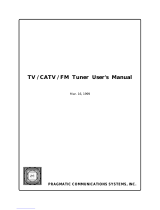Page is loading ...

For models:
AV-36150
AV-36120
AV-35155
AV-32150
AV-32120
AV-32115
AV-27150
COLOR TELEVISION
USER'S GUIDE
Illustration of AV-27150 and RM-C382
IMPORTANT NOTE TO THE CUSTOMER
In the spaces below, enter the model and serial number
for your television (located at the rear of the television cabinet).
Staple your sales receipt or invoice to the inside cover of this guide.
Keep this user's guide in a convenient place for future reference.
Keep the carton and original packaging for future use.
Serial Number Model Number

IMPORTANT SAFEGUARDS
CAUTION:
Please read and retain for your safety.
Electrical energy can perform many useful functions. This TV
set has been engineered and manufactured to assure your
personal safety. But improper use can result in potential electri-
cal shock or fire hazards. In order not to defeat the safeguards
incorporated in this TV set, observe the following basic rules
for its installation, use and servicing.
And also follow all warnings and instructions marked on your
TV set.
INSTALLATION
1 Your TV set is equipped with a polarized AC line plug (one
blade of the plug is wider than the other).
This safety feature allows the plug to fit into the power outlet
only one way. Should you be unable to insert the plug fully
into the outlet, try reversing the plug.
Should it still fail to fit, contact your electrician.
2 Operate the TV set only from a power source as indicated
on the TV set or refer to the operating instructions for this
information. If you are not sure of the type of power supply
to your home, consult your TV set dealer or local power
company. For battery operation, refer to the operating
instructions.
3 Overloaded AC outlets and extension cords are dangerous,
and so are frayed power cords and broken plugs. They may
result in a shock or fire hazard. Call your service technician
for replacement.
4 Do not allow anything to rest on or roll over the power cord,
and do not place the TV set where power cord is subject to
traffic or abuse. This may result in a shock or fire hazard.
5 Do not use this TV set near water — for example, near a
bathtub, washbowl, kitchen sink, or laundry tub, in a wet
basement, or near swimming pool, etc.
WARNING: TO PREVENT FIRE OR SHOCK
HAZARDS, DO NOT EXPOSE THIS
TV SET TO RAIN OR MOISTURE.
CAUTION: TO INSURE PERSONAL SAFETY,
OBSERVE THE FOLLOWING
RULES REGARDING THE USE OF
THIS UNIT.
1. Operate only from the power source speci-
fied on the unit.
2. Avoid damaging the ACplug and power cord .
3. Avoid Improper installation and never posi-
tion the unit where good ventilation is unat-
tainable.
4. Do not allow objects or liquid into the cabi-
net openings.
5. In the event of trouble, unplug the unit and
call a service technician. Do not attempt to
repair it yourself or remove the rear cover.
Changes or modifications not approved by JVC
could void the warranty.
* When you don’t use this TV set for a long
period of time, be sure to disconnect both the
power plug from the AC outlet and antenna for
your safety.
* To prevent electric shock do not use this
polarized plug with an extension cord, recepta-
cle or other outlet unless the blades can be
fully inserted to prevent blade exposure.
RISK OF ELECTRIC SHOCK
DO NOT OPEN
C AU T I O N :To reduce the risk of electric shock .
Do not remove cover (or back ) .
No user serv i c e a ble parts inside.
R e fer servicing to qualified service pers o n n e l .
The lightning flash with arrowhead symbol,
within an equilateral triangle is intended to alert
the user to the presence of uninsulated “dan-
gerous voltage” within the product’s enclosure
that may be of sufficient magnitude to consti-
tute a risk of electric shock to persons.
The exclamation point within an equilateral tri-
angle is intended to alert the user to the pres-
ence of important operating and maintenance
(servicing) instructions in the literature accom-
panying the appliance.
CAUTION
(POLARIZED-TYPE)
IMPORTANT SAFETY PRECAUTIONS

6 If an outside antenna is connected to the TVset, be sure the
antenna system is grounded so as to provide some pro t e c t i o n
against voltage surges and built-up static charges. Section 810
of the National Electrical Code provides information with re s p e c t
to proper grounding of the mast and supporting stru c t u re ,
g rounding of the lead-in wire to an antenna discharge unit, size
of grounding conductors, location of antenna discharge unit,
connection re q u i rements for the grounding electro d e .
7 An outside antenna system should not be located in the
vicinity of overhead power lines or other electric light or
power circuits, or where it can fall into such power lines or
circuits. When installing an outside antenna system, extreme
care should be taken to keep from touching such power
lines or circuits as contact with them might be fatal.
8 TV sets are provided with ventilation openings in the cabinet
to allow heat generated during operation to be released.
Therefore:
— Never block the bottom ventilation slots of a portable TV
set by placing it on a bed, sofa, rug, etc.
— Never place a TV set in a “built-in” enclosure unless
proper ventilation is provided.
— Never cover the openings with a cloth or other material.
— Never place the TV set near or over a radiator or heat re g i s t e r.
9 To avoid personal injury:
— Do not place a TVset on a sloping shelf unless properly secure d .
— Use only a cart or stand recommended by the TV s e t
m a n u f a c t u re r.
— Do not try to roll a cart with small casters across thresh-
olds or deep pile carpets.
— Wall or shelf mounting should follow the manufacturer’s
instructions, and should use a mounting kit approved by
the manufacturer.
USE
10 Caution children about dropping or pushing objects into the TV set
t h rough cabinet openings. Some internal parts carry hazard o u s
voltages and contact can result in a fire or electrical shock.
11 Unplug the TV set from the wall outlet before cleaning. Do
not use liquid or an aerosol cleaner.
12 Never add accessories to a TV set that has not been designed for
this purpose. Such additions may result in a hazard .
13 For added protection of the TV set during a lightning storm or
when the TV set is to be left unattended for an extended peri-
od of time, unplug it from the wall outlet and disconnect the
antenna. This will prevent damage to product due to lightning
s t o rms or power line surg e s .
14 A TVset and cart combination should be moved with care .
Quick stops, excessive force, and uneven surfaces may cause
the TVset and cart combination to overt u rn .
SERVICE
15 Unplug this TV set from the wall outlet and refer servicing to
qualified service personnel under the following conditions:
A. When the power cord or plug is damaged or frayed.
B. If liquid has been spilled into the TV set.
C. If the TV set has been exposed to rain or water.
D. If the TV set does not operate normally by following the
operating instructions. Adjust only those controls that are
c o v e r ed in the operating instructions as improper adjust-
ment of other controls may result in damage and will often
re q u i re extensive work by a qualified technician to re s t o r e
the TVset to normal operation.
E. If the TVset has been dropped or damaged in any way.
F. When the TV set exhibits a distinct change in perform-
ance — this indicates a need for service.
1 6 Do not attempt to service this TVset yourself as opening or
removing covers may expose you to dangerous voltage or
other hazards. Refer all servicing to qualified service person-
n e l .
17 When replacement parts are re q u i red, have the service tech-
nician verify in writing that the replacement parts he uses
have the same safety characteristics as the original part s .
Use of manufacture r’s specified replacement parts can pre-
vent fire, shock, or other hazard s .
18 Upon completion of any service or repairs to this TV s e t ,
please ask the service technician to perf o rm the safety check
described in the manufacture r’s service literature .
19 When a TV set reaches the end of its useful life, improper dis-
posal could result in a picture tube implosion. Ask a qualified
s e rvice technician to dispose of the TV set.
20 Note to CATV system installer.
This reminder is provided to call the CATV system
installer’s attention to Article 820-40 of the NEC that pro-
vides guidelines for proper grounding and, in particular,
specifies that the cable ground shall be connected to the
grounding system of the building, as close to the point of
cable entry as practical.
EXAMPLE OF ANTENNA GROUNDING
AS PER NATIONAL ELECTRICAL CODE

WELCOME!
Congratulations on your new television purchase! We thank you for choosing JVC.
We know you are anxious to start watching your new television, but before you operate it, please
read this guide and then keep it handy for future reference. After all you just bought a great TV with a lot
of terrific features, you should know what each feature is and how to use it properly!
Please note, as you read though this guide there are illustrations of select models for your
reference. There are several models covered in this guide and therefore each illustration may not be of
the specific model you own. Be sure to look for the similar feature on your TV.
Again, congratulations and thank you for choosing JVC! Enjoy!
TABLE OF CONTENTS
CONNECTIONS
Connections Checklist . . . . . . . . . . . . . . . . 5
Front Panel Diagrams . . . . . . . . . . . . . . . . 5
Rear Panel Diagrams . . . . . . . . . . . . . . . . 5
Cable and VCR Connections . . . . . . . . . . . . 6
S-Video Connections . . . . . . . . . . . . . . . . 6
Connecting to a Camcorder . . . . . . . . . . . . 8
Connecting to External Amplifier . . . . . . . . . . 8
Connecting to JVC AV Compu Link
Capable Components . . . . . . . . . . . . 9
GETTING STARTED
Remote Controls . . . . . . . . . . . . . . . . . . 10
Power . . . . . . . . . . . . . . . . . . . . . . . . 11
Adjusting Volume . . . . . . . . . . . . . . . . . . 11
Changing Channels . . . . . . . . . . . . . . . . 11
Remote Programming . . . . . . . . . . . . . . . 12
CATV &Satellite Codes . . . . . . . . . . . . . . . 12
VCR Codes . . . . . . . . . . . . . . . . . . . . . 13
MENU FUNCTIONS
Using the Menu . . . . . . . . . . . . . . . . . . . 14
Plug In Menu
I n t ro d u c t i o n. . . . . . . . . . . . . . . . . 1 5
L a n g u a g e. . . . . . . . . . . . . . . . . . 1 5
Auto Tuner Setup. . . . . . . . . . . . . . 15
Set Clock . . . . . . . . . . . . . . . . . . 16
Auto (XDS). . . . . . . . . . . . . . . . 16
Manual. . . . . . . . . . . . . . . . . . 16
F i n i s h. . . . . . . . . . . . . . . . . . . . 1 6
Channel Summary. . . . . . . . . . . . . . . . . . 17
V- C h i p. . . . . . . . . . . . . . . . . . . . . . . . 1 8
Set Lock Code. . . . . . . . . . . . . . . 21
Picture Settings
Tint . . . . . . . . . . . . . . . . . . . . . 22
Color . . . . . . . . . . . . . . . . . . . . 22
Picture . . . . . . . . . . . . . . . . . . . 22
Bright . . . . . . . . . . . . . . . . . . . 2 2
Detail . . . . . . . . . . . . . . . . . . . . 22
Noise Muting . . . . . . . . . . . . . . . . 22
Set Video Status . . . . . . . . . . . . . . 22
Menu Functions (Continued)
Sound Settings
Bass . . . . . . . . . . . . . . . . . . . . 23
Treble . . . . . . . . . . . . . . . . . . . 2 3
Balance . . . . . . . . . . . . . . . . . . 2 3
MTS (Multi-channel TV Sound) . . . . . . . 23
Some Sound Advice . . . . . . . . . . . . 23
General Items
On/Off Timer . . . . . . . . . . . . . . . . 24
T V Speaker . . . . . . . . . . . . . . . . 2 5
Audio Out . . . . . . . . . . . . . . . . . 25
Closed Caption . . . . . . . . . . . . . . 25
BUTTON FUNCTIONS
M e n u. . . . . . . . . . . . . . . . . . . . . . . . 2 6
E x i t . . . . . . . . . . . . . . . . . . . . . . . . 2 6
Display . . . . . . . . . . . . . . . . . . . . . . . 26
Video Status . . . . . . . . . . . . . . . . . . . . 26
Sleep Timer . . . . . . . . . . . . . . . . . . . . . 26
I n p u t. . . . . . . . . . . . . . . . . . . . . . . . . 2 6
Hyper Surround . . . . . . . . . . . . . . . . . . . 27
M u t i n g. . . . . . . . . . . . . . . . . . . . . . . . 2 7
Number Buttons - 10 Key Pad . . . . . . . . . . . 27
100+ . . . . . . . . . . . . . . . . . . . . . . . . 2 7
Return+ . . . . . . . . . . . . . . . . . . . . . . . 27
VCR Buttons . . . . . . . . . . . . . . . . . . . . 27
PIP (Picture-In-Picture)
I n t roduction . . . . . . . . . . . . . . . . 2 8
On/Move . . . . . . . . . . . . . . . . . . 28
Freeze . . . . . . . . . . . . . . . . . . . 28
Swap . . . . . . . . . . . . . . . . . . . . 28
Channel +/- . . . . . . . . . . . . . . . . 28
S o u rc e. . . . . . . . . . . . . . . . . . . 2 8
APPENDICES
Troubleshooting . . . . . . . . . . . . . . . . . . 2 9
Limited Wa rranty . . . . . . . . . . . . . . . . . 3 0
Authorized Service Centers . . . . . . . . . . . . 31
Specifications . . . . . . . . . . . . . . Back Cover

1) Always refer to the connection instructions in the
user’s guide for your components first. The
manufacturer will provide the most detailed
information about their products.
2) Know your jacks and plugs - most are color coded:
• Yellow plugs are Video connections
• Red plugs are Right Audio connections
• White (or black) plugs are Left Audio (or Mono)
connections. If your VCR is mono-sound, it will have
only a white or black plug, no second red one.
3) Perform one connection at a time. If you have
several accessories to connect, make sure each
connection is correct by checking to see that it works
properly before trying the next connection.
4) Unplug the power cord during each connection.
5) Follow the In and Out Concept. Remember In and
Out - the Output jack from one device will go to the
Input jack of the other. Read the jack panels, they are
all labeled.
6) The AV Compu Link Cable lets you connect to
certain JVC devices. If you have a JVC Compu Link
VCR or other piece of equipment, but don’t have an
AV Compu Link cable, contact your local JVC dealer.
Connections 5
CONNECTIONS CHECKLIST - READ ME FIRST
The Connections Checklist section of this guide is a list of ideas to keep in mind while you setup your
new TV. It is designed to help us not-so-technically-minded individuals make our connections properly.
If you read this section and still can’t identify the plugs, connectors and components you have, please
ask someone for help in making your connections.
A/V Input Plug
RF Connectors
S-Video Plug
AV Compu Link Cable
Front/Rear Panel Diagrams
Rear Panel - All models except AV-32115
Front Panel - AV-36150, AV-36120
and AV-35115
Front Panel - All 32 and 27 inch models
Rear Panel - AV-32115 Only

6 Connections
There are three basic types of antenna or cable connections:
• If you have an antenna or have a cable system that does not require the use of a cable box to
select channels, please refer to Diagram #1.
• If you have a cable system that requires the use of a cable box to access all the channels, please
refer to Diagram #2.
• If you have a cable system that requires the use of a cable box to access certain premium channels,
but not “basic” cable channels, please refer to Diagram #3.
• For instructions on connecting a VCR only, please see the Quick Setup Guide.
• For instructions on using Picture In Picture (PIP), please see page 28.
1) Connect the antenna or cable TV wire from the wall outlet, in to the RF Input of the two-way splitter.
2) Connect an RF cable from the one of the RF Outputs on the splitter, in to the RF Input on the back of the VCR.
3) Connect an RF cable from the other the RF Output on the splitter, in to the RF Input on the back of the TV.
4) Connect the yellow video cable out from the VCR’s Video Output, in to the TV’s Video Input jack.
5) Connect the white audio cable out from the VCR’s Left Audio Output, in to the TV’s Left Audio Input Jack.
6) Connect the red audio cable out from the VCR’s Right Audio Output, in to the TV’s Right Audio Input jack.
• If your VCRis a mono sound unit, it will have only one Audio Out jack. Connect it to the TV’s Left Audio Input.
• Please consult your VCR’s owner’s manual for more information on its operation.
Cable and VCR Connections
1
Illustration of AV-32150
You may also choose to connect video devices (VCR, Camcorders, etc) by using an S-Video Cable. S-Video
may be substituted in any of the connections diagrams included here. To use S-Video:
1) Plug an S-Video cable out from the video device and in to the TV’s S-Video Input.
Keep the audio connections the same as shown in the diagrams.
• AV-32115 has no S-Video input.
S-Video Connections

Audio/Video Connections — Continued
3
2
Illustration of AV-32150
Illustration of AV-32150
1) Connect the antenna or cable TV wire from the wall outlet, in to the RF Input of the cable box.
2) Connect an RF cable from the cable box RF Output, in to the RF Input on the back of the VCR.
3) Connect an RF cable from the RF Output on the VCR, in to the RF Input on the back of the TV.
4) Connect the yellow video cable out from the VCR’s Video Output, in to the TV’s Video Input jack.
5) Connect the white audio cable out from the VCR’s Left Audio Output, in to the TV’s Left Audio Input Jack.
6) Connect the red audio cable out from the VCR’s Right Audio Output, in to the TV’s Right Audio Input jack.
1) Connect the antenna or cable TV wire from the wall outlet, in to the RF Input of the two-way splitter.
2) Connect an RF cable from the one of the RF Outputs on the splitter, in to the cable box RF I n p u t .
3) Connect an RF cable from the Cable Box Output, in to the VCR R F I n p u t .
4) Connect an RF cable from the other the RF Output on the splitter, in to the RF Input on the back of the TV.
5) Connect the yellow video cable out from the VCR’s Video Output, in to the TV’s Video Input jack.
6) Connect the white audio cable out from the VCR’s Left Audio Output, in to the TV’s Left Audio Input Jack.
7) Connect the red audio cable out from the VCR’s Right Audio Output, in to the TV’s Right Audio Input jack.
Connections 7

8 Connections
1) Connect the white audio cable from the TV’s Left Audio Output jack to the Amplifier’s Left Audio Input jack.
2 ) Connect the red audio cable from the TV’s Right Audio Output jack to the Amplifier’s Right Audio Input jack.
• See also ‘TV Speaker’ and ‘Audio Out’ on page 25 for more information on using external speakers.
• Function not available on model AV-32115.
1) Connect the white audio cable from the Camcord e r ’s Left Audio Output jack to the TV’s Left Audio Input jack.
2) If you have a stereo Camcorder, connect the red audio cable from the Camcorder’s Right Audio Output
jack to the TV’s Right Audio Input jack.
3) Connect a yellow video cable from the Camcorder’s Video Output to the TV’s Video Input jack.
Illustration of AV-32150
Illustration of AV-32150
Connecting to a Camcorder
Connecting to an External Amplifier

Connections 9
To Connect: Plug one end of the AV Compu Link cable into the AV Compu Link input on your VCR or
other Compu Link device. Plug the other end of the AV Compu Link cable into the AV Compu Link input
at the rear of the television.
Illustration of AV-32150
JVC’s AV Compu Link feature makes playing video tapes totally automatic. Simply insert a pre-recorded
tape* into your JVC-brand VCR and the VCR will automatically turn on and begin playback. At the same
time, using the AV Compu Link, the VCR sends a signal to the television telling it to turn on and switch
to the proper video input to watch a video tape.
• The AV Compu Link cable may be included with the JVC AV Compu Link accessory you wish to
connect. If it is not, contact an authorized JVC Service Center for part # EWP 805-012.
• AV Compu Link can only be used with JVC-brand products.
NOTES:
* In order for the VCR playback to begin automatically, the recording tabs must be removed from the VHS tape. If the tab is
in place, automatic switching will occur when you push the VCR’s PLAY button.
• The AV Compu Link cable has a male 3.5 mm (mono) plug on each end.
• If your JVC-brand VCR has “A Code/B Code Remote Control Switching” (see your VCR’s instruction book), using VCR A
Code will switch the TV to Video Input 1. If you use Input 1 for video input from your cable box, use VCR B Code to select
the TV Video Input 2.
• To connect a JVC HiFi receiver or amplifier for a completely automated home theater, see the HiFi’s connection
instructions for detailed connection information.
• AV COMPU LINK EX is compatible with the following receivers: RX-664V, RX-665V, RX-668VBK, RX-774V, RX-788VBK,
RX-884V, RX-888VBK, RX-1024V, RX-1028VBK, and later receiver models.
Connecting to JVC AV Compu Link Capable Components
(All models except AV-32115)

Changing the Batteries
Be sure to use only size AAb a t t e r i e s .
Raise the latch on the re m o t e ’s back cover or
push down on the back cover and slide
t o w a r ds the bottom to remove it.
I n s e rt two AA batteries (supplied), carefully
noting the "+" and "-" markings on the
batteries and on the remote control. To avoid
a potential short circuit, insert the "-" end first.
When batteries are installed, snap the back
cover into place.
• If the remote control acts erratically, replace the
batteries. Typical battery life is six months to one
year.
• We recommend using alkaline batteries for
longer battery life.
When you change the batteries, try to complete the
task within three minutes. If you take longer than thre e
minutes, the remote control codes for your VCR
and/or Cable Box may have to be reset (page 12-13).
10 Getting Started
RM-C382
AV-36150 • AV-35115
AV-32150 • AV-27150
RM-C381
AV-36120 • AV-32120
RM-C205
AV-32115
1
2
3
REMOTE CONTROLS
RM-C382
RM-C381
RM-C205

10 key direct access
To move directly to a specific channel, press that channel's numbers on the remote's 10 key pad. For single-digit
channel numbers, press "0" then the channel number. For channels above 100, press the 100+ button, then the
remaining two digits on the 10 key pad.
CHANNEL -/+ BUTTON
To scan through the channels, press either the CH A N N E L + or CH A N N E L - button. You will move through the
channels in numerical ord e r.
• After you operate the Auto Tuner Setup (page 15), all of the empty channels will be removed from scanning.
When you scan you will only receive clear, active channels.
H y p e rs c a n
With JVC's Hyperscan feature you can zip through the channels at a rate of five per second. To use Hyperscan,
p r ess and hold either the CH A N N E L + or CH A N N E L - buttons. After the first few channels scan at normal speed, the
rest will move by at five per second. To scan at normal speed, press and release the CH A N N E L+ / - b u t t o n .
Regular Return
P r ess and release the RE T U R N+ button to re t u rn to the previous channel viewed. For example, select a channel,
then select another channel using the 10 key pad buttons. You can now flip back and forth between these two
channels by pressing RE T U R N+.
RETURN+
With RE T U R N+ You can program your TV to always re t u r n to a specific channel. Press and hold down the RE T U R N+
button for three seconds. The message, "R E T U R N CHANNEL PROGRAMMED!" will appear on-screen. Now
when you scan through the channels, pressing RE T U R N + will bring you back to your programmed channel.
To cancel the RE T U R N+ channel, press and hold the RE T U R N + button for three seconds. The message "RETURN
CHANNEL CANCELLED!" will appear on-scre e n .
• Pressing any number key or turning off the TV will also cancel the RE T U R N+ c h a n n e l .
• Press the PO W E R button on the remote control or the front panel of the TV. The ON TIMER lamp will glow red.
• Make sure the TV/CAT V switch on the remote is set to TV (RM-C381 and RM-C382 only). Move the switch to
C AT V only if you plan to operate a cable box. On the CATV setting the remote will only operate the cable box
f u n c t i o n s .
• To turn the power off, press the Power button again. The ON TIMER lamp will go out.
• The ON TIMER lamp will glow red when the On/Off Timer is set (page 24), even when the TV power is off.
Getting Started 11
1
2
3
4
POWER
To control the volume level, use the VO L U M E +/- b u t t o n s on the remote control or on the TV's front panel. Use
the VO L U M E - button to lower the volume. Press the VOLUME+ button to raise the volume.
Press the MUTING button to instantly turn the volume to zero. Press MUTING again to return to the previous
volume level.
ADJUSTING VOLUME
CHANGING CHANNELS
VOLUME 13
|||||||
-------------------

12 Remote Programming
Setting the CATV & VCR Codes
You can program your remote to operate your cable box or satellite receiver by using the instructions
and codes listed below. If the equipment does not respond to any of the codes listed below or to the
code search function, use the remote control supplied by the manufacturer.
Cable Box or Satellite setup (All models except AV-32115)
The remote control is programmed with CATV and/or Satellite codes for power on, power off, channel up,
channel down, and 10 key operation.
1) Find the CATV/Satellite brand from the list of codes shown below.
2) Slide the 2-way selector switch to “CATV”.
3) Press and hold down the DISPLAY button.
4) With the DISPLAY button held down, enter the first code number listed using the 10 key pad.
5) Release the DISPLAY button.
6) Confirm the operation of the Cable Box/Satellite receiver.
• If your CATV or Satellite box does not respond to the first code, try the others listed. If it does not
respond to any code, try the Search Codes Function at the bottom of the page.
Search Codes Function:
1) Slide the 2-Way Mode Selector switch to CATV.
2) Press the TV POWER and RETURN+ buttons. Hold for at least three seconds and release.
3) Press TV POWER, see if the CATV or Satellite box responds.
4) If there was a response, press RETURN+. The operating codes are now set. If there was no response,
repeat Step 3. If you repeat Step 3 64 times without a response, use the remote control which came
with the equipment.
CABLE BOX E S
ABC
Archer
Cableview
Citizen
Curtis
Diamond
Eagle
Eastern
GCBrand
Gemini
General Instru m e n t
Hamlin
Hitachi
Jerrold
Macom
Magnavox
Memorex
Movietime
Oak
Panasonic
Paragon
Philips
Pioneer
Pulsar
CODES
024
032, 025
051, 032
022, 051
058, 059
024, 032, 025
029
034
032, 051
022, 043
065, 024, 025, 026, 027, 020,
021, 022, 057, 023
040, 041, 042, 045
049, 024
065, 024, 025, 026, 027, 020,
021, 022, 057, 023
049, 050, 051, 054
033
030
032, 051
039, 037, 048
055, 056, 060
063
028, 029, 030, 052, 053, 031,
069
047, 062
051, 032
CABLE BOX E S
Puser
RCA
Realistic
Regal
Regency
Rembrandt
Samsung
Scientific Atlanta
SLMark
Sprucer
Stargate
Telecaption
Teleview
Texscan
Tocom
Toshiba
Unika
Universal
Videoway
Viewstar
Zenith
Zenith/Drake
Satellite
CODES
032
061, 070
032
058, 064, 040, 041, 042, 045,
068
034
037, 032, 051, 038
051
057, 058, 059
051, 047
051, 056
032, 051
067
047, 051
044
035, 036, 066
050
032, 025
022, 032
052
029, 030
063, 046
046
D I G I TA L
S AT E L L I T E
S Y S T E M S
Echostar
G.E.
Gradiente
Hitachi
HNS(Hughes)
Panasonic
Philips
Primestar
RCA
Sony
Toshiba
Uniden
CODES
100
106
112
104, 111
104
105
102, 103
108
106, 109, 110
107
101
102, 103

Remote Programming 13
VCR setup
The remote control is programmed with VCR codes for power on, power off, play, stop, fast-forward, rewind,
channel up, and channel down operation.
1) Find the VCR brand from the list of codes shown below.
2) Slide the 2-way selector switch to “TV”.
3) Press and hold down the DISPLAY button.
4) With the DISPLAY button held down, enter the first code number listed with the 10 key pad.
5) Release the DISPLAY button.
6) Confirm the operation of the VCR.
• If your VCR does not respond to the first code, try the others listed. If it does not respond to any code, try
the Search Codes Function at the bottom of the page.
• To record, hold down the REC button on the remote and press PLAY.
• Some menufacturer’s VCR’s may not respond to the TV/VCR button, even if other buttons work properly.
• AV-32115 Users: The model RM-C205 remote control can only be used with JVC-brand VCR’s
Search Codes Function:
1) Slide the 2-Way Mode Selector switch to TV.
2) Press the VCR POWER and RETURN+ buttons. Hold for at least three seconds and release.
3) Press VCR POWER, see if the VCR responds.
4) If there was a response, press RETURN+. The operating codes are now set. If there was no response,
repeat Step 3. If you repeat Step 3 74 times without a response, use the manufacturers remote control
which came with the VCR.
VCRs
Admiral
Aiwa
Akai
Audio Dynamic
Bell &Howell
Broksonic
Canon
CCE
Citizen
Craig
Curtis Mathes
Daewoo
DBX
Dimensia
Emerson
Fisher
Funai
GE
Go Video
Goldstar
Gradiente
Hitachi
Instant Replay
Jensen
JVC
Kenwood
LXI
VCRs
Magnavox
Marantz
Marta
Memorex
MGA
Minolta
Mitsubishi
Multitech
NEC
Olympic
Optimus
Orion
Panasonic
Penney
Pentax
Philco
Philips
Pioneer
Proscan
Quasar
Radio Shack
RCA
Realistic
CODES
035
027, 032
029, 072, 073, 074
003, 005
063, 071
020, 026
023, 025
043
064
063, 029, 064
045, 024, 027, 093
043, 059, 024, 092
003, 004, 005
045
043, 026, 077, 061, 025, 042,
020, 076
063, 066, 067, 065, 071
027, 026, 020, 000
033, 045, 024, 093
037, 051, 049, 050, 089
064
083, 084, 081, 000, 001
023, 045, 058, 027, 081, 093
024, 023
003
000, 001, 002, 003, 004, 005
003, 004, 064, 005
027, 064, 058, 065, 066, 063,
067
CODES
031, 023, 024, 086
003, 004, 005
064
024, 067
038, 040, 047, 048, 041, 042
058, 045
038, 040, 047, 048, 041, 042,
078, 090
047, 027, 062
003, 004, 005, 000
024, 023
028, 021, 035, 064
026, 020
023, 024, 021, 022
024, 058, 045, 063, 003, 004,
005, 093
058, 005, 045, 093
031, 024, 027, 023, 026, 020,
043
031, 023, 024, 086
023
045, 058, 023, 024, 031, 046,
059, 060, 033, 087, 093
021, 022, 023, 024
033, 024, 063, 036, 067, 040,
027
033, 045, 058, 023, 024, 031,
046, 059, 060, 083, 085, 087,
093
024, 063, 036, 067, 040, 027
VCRs
Samsung
Sansui
Sanyo
Scott
Sears
Shintom
Sharp
Signature 2000
Singer
Sony
SV2000
Sylvania
Symphonic
Tashiro
Tatung
Teac
Technics
Teknika
Toshiba
Vector Research
Wards
Yamaha
Zenith
CODES
037, 060, 062, 033, 089
003, 026, 020, 052
063, 067, 091, 071
059, 060, 062, 067, 038, 040,
047, 048, 026, 020
063, 064, 065, 066, 058, 000,
001
075
035, 036, 080, 088
027, 035
075
028, 029, 030, 053, 054, 055
027
031, 023, 024, 027
027, 081
064
003, 004, 005
003, 004, 027, 005
021, 022, 023, 024
024, 027, 070
059, 046, 079
005
035, 036, 067, 044, 064
063, 003, 004, 005
044, 082, 064

Using this Guide
C e rtain symbols are used throughout this guide to help you learn
about the features of your new television. The ones you will see
most frequently are :
Up and Down arrows mean press the CH A N N E L UP or CH A N N E L
DO W N buttons. Pressing the UP or DO W N buttons let you:
• Move vertically in a main menu scre e n
• Move through a submenu scre e n
• Move to the next letter, number, or other choice in a submenu
• Back up to correct an erro r
• Scan through TV channels (when not in a menu scre e n )
Left and right arrows mean press the VO L U M E LE F T o r VO L U M E
RI G H T buttons to:
• Select a highlighted menu item
• Select an item in a submenu
• Select numbers in certain menu options
• Tu rn the volume up or down (when not in a menu scre e n )
The "Press Button" icon means you should press the button
named on your remote control. (Button names appear in SM A L L
CA P I TA L LE T T E R S. )
The ‘Helping Hand’ points to the highlighted or selected item in
a menu.
14 Using the Menu
The Onscreen Menus:
To bring up the onscreen menu, press the MENU button on the
remote control. The item that appears in yellow is the one currently
selected.
The “Plug In Menu’ will appear the first time the TV is plugged in.
If you use the Menu button on the TV’s front panel instead of the
remote, an additional menu screen showing channel number and
input will appear between menu 1 and 2.
Note: Menus shown in this book are illustrations, not exact
replications of the television’s onscreen displays.
Initial Setup Items
Picture Settings
General Items
Sound Settings
1
2
3
5
6
4
PLUG IN MENU
LANGUAGE ENG FRE SPA
AUTO TUNER SETUP
SET CLOCK
FINISH
SELECT BY
OPERATE BY
EXIT BY
EX
IT
INITIAL SETUP
PREVIOUS
AUTO TUNER SETUP
CHANNEL SUMMARY
V-CHIP
SET LOCK CODE
NEXT PAGE
SELECT BY
OPERATE BY
EXIT BY
EX
IT
PICTURE ADJUST
PREVIOUS
TINT
COLOR
PICTURE
BRIGHT
DETAIL
NEXT PAGE
SELECT BY
OPERATE BY
EXIT BY
EX
IT
-------------------------
-------------------------
-------------------------
-------------------------
-------------------------
PICTURE ADJUST
PREVIOUS
NOISE MUTING ON OFF
SET VIDEO STATUS
NEXT PAGE
SELECT BY
OPERATE BY
EXIT BY
EX
IT
SOUND ADJUST
PREVIOUS
BASS
TREBLE
BALANCE
MTS STEREO SAP MONO
NEXT PAGE
SELECT BY
OPERATE BY
EXIT BY
EX
IT
ON AIR
-------------------------
-------------------------
-------------------------
CLOCK/TIMERS
PREVIOUS
SET CLOCK
ON/OFF TIMER
NEXT PAGE
SELECT BY
OPERATE BY
EXIT BY
EX
IT
INITIAL SETUP
PREVIOUS
TV SPEAKER ON OFF
AUDIO OUT VARI FIX
LANGUAGE ENG FRE SPA
CLOSED CAPTION
NEXT PAGE
SELECT BY
OPERATE BY
EXIT BY
EX
IT

Auto Tuner Setup
In Auto Tuner Setup, the TV automatically scans
t h r ough all available channels, memorizing the active
ones and skipping over blank ones or channels with
weak signals. This means when you scan (using the
CH A N N E L +/- b u t t o n s ) you will receive only clear,
active channels.
P r ess the ME N U b u t t o n
To AUTO TUNER SETUP
To operate
To choose CABLE or AIR
To move to START
To start Auto Tuner Setup
Programming will take approximately 1 to 2
minutes.
• Noise Muting will not work during Auto Tuner
Setup.
Plug In Menu 15
NOTES:
TUNER MODE : CABLE AIR
START
NOW
PROGRAMMING !
PROGRAMMING OVER!
48
Introduction
The Plug In Menu comes up automatically when
you first turn on the TV after plugging it in. The
Plug In Menu helps you to get your TV ready to
use by letting you set your preferences for:
• The Language in which you want the on screen
menus to appear,
• The Auto Tuner Setup of which channels you
wish to receive,
• Setting the TV’s clock to the correct time so
your timer functions will work properly.
Descriptions of each of the Plug In Menu features
appear on this page and the next. We recommend
you complete the Plug In Menu setup first so your
TV is set up just the way you want right away.
Language
You can choose to view your onscreen menus in
three languages: English, French or Spanish.
P ress the ME N U b u t t o n
To LANGUAGE
To choose a language
EXIT when finished
LANGUAGE ENG FRE SPA
If you exit the Plug In Menu, or wish to change your preferences later, all the Plug In Menu options can be found in the
regular on screen menus.

NOTES:
16 Plug In Menu
Set Clock
Before you use any of your TV’s timer functions,
you must first set the clock. You may precisely set
your clock using the XDS time signal broadcast
by most Public Broadcasting stations. To set the
clock using the XDS signal:
Enter the channel number of your local PBS
station.
Press MENU
To Set Clock
To operate
To AUTO
To TIME ZONE
To select your time zone
To move to Daylight Savings Time (D.S.T.)
To turn D.S.T. ON or OFF
To FINISH
To save settings and exit
• If you do not have a PBS station in your local
area, you will have to set the clock manually. See
‘Set Clock - Manual’ at the top of the next column
for instructions.
• The Daylight Savings Time feature automatically
adjusts your TV’s clock for Daylight Savings. The
clock will move forward one hour at 2:00 am on
the first Sunday in April. The clock will move back
one hour at 2:00 am on the last Sunday in
October.
Set Clock - Manual
To set your clock manually (without using the XDS
signal), choose MANUAL from the Set Clock menu
and follow the steps below.
To move to the hour
To set the hour
To move to minutes
To set the minutes
To move to START CLOCK
To start clock and exit
MODE AUTO MANUAL
TIME ZONE EASTERN
D.S.T. ON OFF
FINISH
MODE AUTO MANUAL
TIME --:-- --
START CLOCK
• Auto Clock Set is not available on model AV-32115.
• You will have to reset the clock after a power interruption of 90 seconds or longer.
• You must set the clock before operating any timer functions.
Finish
Once you have the items in the Plug In Menu set
to your personal preferences, move to the Finish
option to save your settings.
To FINISH
To save settings and exit
• You can change the preferences you set in the
Plug In Menu at any time using the regular JVC on
screen menu system.
THANK YOU !!

Menu Functions 17
Channel Summary
Channel Summary allows you to customize the
line-up of channels received by your TV. You can
add or delete channels from the line-up or
prevent any unauthorized viewers from watching
any or all 181 channels.
P ress the ME N U b u t t o n
To CHANNEL SUMMARY
To operate
The Channel Summary screen (below) will now
be displayed with the channels set to scan
marked with an "ü". You can delete channels from
the scan by removing the "ü". If any channels
were missed during Auto Tuner Setup and you
wish to add them, you may by placing an "ü" next
to the channel number.
To the SCAN column
To include or delete from scan
EXIT when finished
Channel Summary - Lock
To CHANNEL S U M M A RY
To operate
To the Lock Column
ZERO to lock or unlock that channel
EXIT when finished
Channel Guard Message
When a viewer attempts to watch a guarded channel,
the following message appears:
To watch a channel that you have locked, enter the
Lock Code using the 10 key pad (see “Set Lock
Code” - page 21).
If the wrong code is entered, this message will flash
on the scre e n :
The channel cannot be accessed until the corre c t
code is entere d .
• Once a channel has been unlocked, it will
remain unlocked until the television is turned off.
THIS CHANNEL IS LOCKED BY
CHANNEL GUARD.
PLEASE ENTER LOCK CODE BY
10 KEY PAD TO UNLOCK IT.
NO. - - - -
INVALID LOCK CODE !
Some cable systems experience interference from radio frequencies on cable Channel 95. You may delete this channel
from your scan by removing the "ü" next to it on the Channel Summary screen.
NOTES:
C H NO. SCAN C H N O. SCAN
0 1 06 ü
0 2 ü 07
0 3 ü 08
0 4 ü 09 ü
0 5 ü 10 ü
C H NO. SCAN C H N O. SCAN
0 1 ü 0 6 ü
0 2 ü 0 7
0 3 ü 0 8
0 4 ü 0 9 ü
0 5 ü 1 0 ü

18 V-Chip
U.S. PARENTAL RATING SYSTEMS
P rograms with the following Ratings
a re appropriate for Childre n .
❒ TV Y is Appropriate for All Children.
P rograms are created for very young viewers
and should be suitable for all ages, including
c h i l d ren ages 2 - 6.
❒ TV Y7 is for Older Children.
Most parents would find such programs
suitable for children 7 and above. They may
contain some mild fantasy violence or
comedic violence, which children should be
able to discern from reality.
P r ograms with the following Ratings
a r e designed for the entire audience.
❒ TV G stands for General Audience.
Most parents would find these programs
suitable for all age groups. They contain little
or no violence, no strong language, and little
or no sexual dialog or situations.
❒ TV PG Parental Guidance Suggested.
May contain some, but not much, strong
language, limited violence, and some
suggestive sexual dialog or situations. It i s
recommended that parents watch these
programs first, or with their children.
❒ TV 14 Parents Strongly Cautioned.
Programs contain some material that may be
unsuitable for children under the age of 14
including possible intense violence, sexual
situations, strong coarse language, or
intensely suggestive dialog. Parents are
cautioned against unattended viewing by
children under 14.
❒ TV MA Mature Audiences Only.
These programs are specifically for adults
and may be unsuitable for anyone under 17
years of age. TV MA programs may have
extensive V, S, L, or D.
V-Chip
Your TV is equipped with V-Chip technology which
enables TV P a rental Guideline and Movie (MPA A )
Guideline controls. V-Chip technology allows you to
p r ogram your TV to receive, or not to receive,
p r ograms based on content according to the
guidelines. Programs which exceed the ratings limits
you set will be blocked.
When a viewer attempts to watch a blocked channel,
this message appears:
To watch a blocked channel, enter the lock code
(page 21) using the 10 key pad.
To set up the TV Parental Guideline
Ratings:
P r ess the ME N U b u t t o n
To V-CHIP
To operate (Lock icon will appear)
Press ZERO to access the V-Chip menu
To turn V-Chip ON or OFF
To move to SET US TV RATINGS
To Operate (see page 19 for details)
Viewing Guidelines
• V/FV is for VIOLENCE/FANTASY VIOLENCE
• S stands for SEXUAL CONTENT
• L stands for strong LANGUAGE
• D stands for suggestive DIALOG
THIS PROGRAMMING EXCEEDS
YOUR RATING LIMITS.
PLEASE ENTER LOCK CODE BY
10 KEY PAD TO UNLOCK IT.
NO. - - - -
V-CHIP ON OFF
SET US TV RATINGS
SET MOVIE RATINGS
UNRATED VIEW BLOCK
FINISH
— — — — — —
V/FV — — — —
S — — —
L — — —
D — —
TV
Y7
TV
MA
TV
PG
TV
G
TV
14
TV
Y
FINISH

V-Chip function is based on specifications for the United States and therefore may not work properly in Canada.
NOTE (For Canadian Viewers):
D i rections to set up Movie Ratings:
Press the MENU button
To V-CHIP
To operate (Lock icon appears)
Press ZERO to access V-Chip setup
options
To SET MOVIE RATINGS
To enter movies menu
❒ NR - Not Rated.
This is a film which has no rating. In many
cases these films were imported from countries
which do not use the MPA A ratings system.
Other NR films may be from amateur pro d u c e r s
who didn’t intend to have their film widely
re l e a s e d .
NR (Not Rated) Programming may contain
all types of programming including
children's programming, foreign programs,
or adult material.
❒ G – General Audience.
In the opinion of the review board, these
films contain nothing in the way of sexual
content, violence, or language that would be
unsuitable for audiences of any age.
❒ PG – Parental Guidance.
P a rental Guidance means the movie may
contain some contents such as mild violence,
some brief nudity, and strong language. The
contents are not deemed intense.
❒ PG-13 – Parents Strongly Cautioned.
Parents with children under 13 are cautioned
that the content of movies with this rating
may include more explicit sexual, language,
and violence content than movies rated PG.
Directions to Block Viewing:
Line up the cursor in the column (TV PG, TVG ,
etc.) with the content row (V/FV, S, etc.) and pre s s
the o r to move the cursor to the corre c t
location. Press or to turn the locking feature
on or off. An item is locked if the icon
appears instead of a “—”.
For example. To block viewing of all TV 14
shows:
Move the cursor to the top row of that column
and add a lock icon. Once you've put a lock on
the top row, everything in that column is
automatically locked.
To the TV 14 Column
To turn on the lock
To FINISH
To save settings and exit
• If you want to change the setup, move the
cursor to the top column and change the lock
icon to "—". You may then select individual
categories to block.
Special Note about Ratings
Some programs are not broadcast with a
ratings signal. Therefore, even if you setup
V-Chip ratings limits, these programs will
not be blocked. Parents are cautioned to
preview the contents of these programs or
movies.
V-Chip 19
— — — — —
V/FV — — —
S — —
L — —
D —
TV
Y7
TV
MA
TV
PG
TV
G
TV
14
TV
Y
FINISH
X
N
C -
17 R
P
G -
13 PG G N R
— — — — — — —
FINISH

20 V-Chip
Notes About Unrated Programs:
Unrated programming refers to any
programming which does not contain a rating
signal. Programming on television stations
which do not broadcast rating signals will be
placed in the “Unrated Programming" category.
Examples of Unrated programs:
Emergency Bulletins
Locally Originated Programming
News
Political Programs
Public Service Announcements
Religious Programs
Sports
Weather
Some Commercials
• TV programs or movies that do not have
rating signals will be blocked if the Unrated
Category is set to BLOCK.
D i rections to Block Unrated Pro g r a m s :
You can block programs that are not rated.
Press the MENU button
To V-CHIP
To operate (Lock icon appears)
Press ZERO to access V-Chip setup
options
To UNRATED
To VIEW or BLOCK
Press EXIT when done
❒ R Restricted.
These films contain material that is explicit in
nature and is not recommended for
unsupervised children under the age of 17.
❒ NC-17 No One Under 17.
These movies contain content which most
p a rents would feel is too adult for their childre n
to view. Content can consist of strong language,
n u d i t y, violence, and suggestive or explicit
subject matter.
❒ X No One under 18.
Inappropriate material for anyone under 18.
D i r ections to Block Movie Vi e w i n g :
To block viewers from any or all of these ratings
categories, press the or to move the cursor
to the correct location. Press the or
buttons to turn the locking feature on or off. An
item is blocked if the icon appears instead of
a “—".
For example, to block viewing of X and NC-17
rated from shows:
To the X Column
To turn on the lock
To the NC-17 Column
To turn on the lock
To FINISH
To save settings and exit
• In order for V-Chip settings to take effect, V-Chip settings must be turned ON in the V-Chip menu (page 18).
• You can automatically unblock all of your restrictions by turning V-Chip settings OFF in the V-Chip menu (page 18).
• You can always unblock a restriction by re-entering the V-Chip menu and removing the lock icon.
NOTES:
UNRATED VIEW BLOCK
X
N
C -
1 7 R
P
G -
1 3 P G G N R
— — — — — —
FINISH
X
N
C -
17 R
P
G -
1 3 PG G N R
— — — — —
FINISH
/