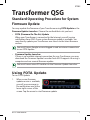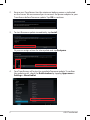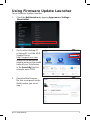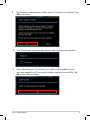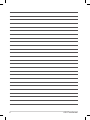Asus 90OK06W2100060Y User manual
- Category
- PC/workstation barebones
- Type
- User manual

ASUS Transformer
1
Transformer QSG
Standard Operating Procedure for System
Firmware Update
E7203
You may update the rmware of your Transformer using FOTA Update or the
Firmware Update Launcher. Choose the method that suits you best.
• FOTA (Firmware On-The-Air) Update
When your Transformer is connected to the Internet, you will receive
notication from ASUS if new system rmware update is available. You
may directly update your Transformer over the air to the latest rmware
version.
You must have a Google account logged in and an internet connection
to use FOTA Update.
• Firmware Update Launcher
If there is no available internet connection for your Transformer, you may
download the Firmware Update Launcher from ASUS support site using a
computer and run manual rmware update.
You must have a micro SD card to run the Firmware Update Launcher.
Using FOTA Update
To use FOTA Update
1. When a new rmware
update service is available,
you will see a message in
the notication area at the
lower right corner of the
screen. Tap the arrow to start rmware update.

ASUS Transformer
2
2. Ensure your Transformer has the minimum battery power as indicated
on the screen. We recommend you to connect the power adapter to your
Transformer before rmware update. Tap OK to continue.
3. To start rmware update immediately, tap Install.
Or you can assign a time for later update and tap Postpone.
4. Your Transformer will restart to complete rmware update. To conrm
the update result, check the Build number by tapping Apps menu >
Settings > About tablet.

ASUS Transformer
3
Using Firmware Update Launcher
To use Firmware Update Launcher
1. Check the Build number by tapping Apps menu> Settings >
About tablet.
2. On the other desktop PC
or laptop PC, visit the ASUS
Support Site at
http://support.asus.com
and go to the download
page by entering the model
name of your Transformer
in the Search By eld. For
example, enter TF201.
3. Download the rmware
le that corresponds to the
Build number you see at
step 1.

ASUS Transformer
4
4. Prepare a MicroSD card. Unzip the compressed rmware le to the root
directory of the MicroSD card.
You only need to unzip the downloaded rmware le once before
launching rmware update.
5. With your Transformer turned ON, insert the MicroSD card into the
MicroSD card slot.
6. An exclamation mark
appears in the notication
area. Tap the mark.
7. A System Update File
Detected message appears.
Tap the exclamation mark
to start rmware update.
We recommend you to connect the power adapter to your Transformer
before rmware update.
8. Select the update le you download from the ASUS Support Site and tap
OK to continue.

ASUS Transformer
5
9. The rmware update process takes about 10 minutes to complete. Tap
OK to continue.
10. Your Transformer automatically reboots and starts rmware update.
11. After rebooting your Transformer, you shall see the update success
message popped up if the system has been updated successfully. Tap
OK to close the message.

ASUS Transformer
6
-
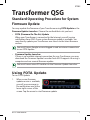 1
1
-
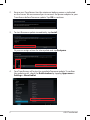 2
2
-
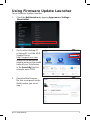 3
3
-
 4
4
-
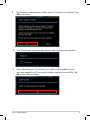 5
5
-
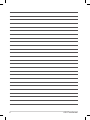 6
6
Asus 90OK06W2100060Y User manual
- Category
- PC/workstation barebones
- Type
- User manual
Ask a question and I''ll find the answer in the document
Finding information in a document is now easier with AI
Related papers
-
Asus T300 User manual
-
Asus E6754 User manual
-
Asus (TF700T) User manual
-
Asus (TF300T) User manual
-
Asus PadFone 2 (A68) Owner's manual
-
Asus TX300CADH71 User manual
-
Asus TF201 eee Pad Transformer Prime User manual
-
Asus (TF300T) Owner's manual
-
Asus Transformer Pad TF0070 Series User manual
-
Asus TF201B1CG User manual