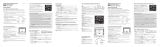Page is loading ...
Page is loading ...
Page is loading ...
Page is loading ...
Page is loading ...
Page is loading ...
Page is loading ...
Page is loading ...
Page is loading ...
Page is loading ...
Page is loading ...
Page is loading ...
Page is loading ...
Page is loading ...
Page is loading ...
Page is loading ...
Page is loading ...
Page is loading ...

19
DE/BE/CH
INFORMATIONEN ÜBER KRITISCHE WETTERLAGEN IN 10 BUCHSTABEN
KRITISCHE WETTERLAGEN KURZFORM IM INFORMATIONSFENSTER
UNWETTER UNWETTER
UNWETTER TAG UNWETTER T
UNWETTER NACHT UNWETTER N
STURM STURM
STURM AM TAGE STURM.TAG
STURM NACHTS STURM.NACHT
AM TAG BÖIGER WIND WINDBÖE.T
NACHTS BÖIGER WIND WINDBÖE.N
EISREGEN VORMITTAGS/NACHMITTAGS EISREGEN
EISREGEN NACHTS EISREGEN
FEINSTAUB PM10 FEINSTAUB
OZON OZON
RADIOAKTIVE STRAHLUNG RA.STRAHL
HOCHWASSER HOCHWASSER
DICHTER NEBEL NEBEL
STARKE REGENFÄLLE ST.REGEN
STARKE NIEDERSCHLÄGE ST.NIEDERS.
STARKE SCHNEEFÄLLE ST.SCHNEE
STARKE GEWITTER ST.GEWITTER
STARKE UV-STRAHLUNG ST.UV-STR.
TAGS DICHTER NEBEL NEBEL_T
TAGS STARKER REGEN REGEN_T
TAGS STARKER NIEDERSCHL. NIEDERS_T
TAGS STARKE SCHNEEFÄLLE ST.SCHNEE_T
TAGS STARKE GEWITTER GEWITTER_T
NACHTS DICHTER NEBEL NEBEL_N
NACHTS STARKER REGEN REGEN_N
NACHTS STARK.NIEDERSCHL. NIEDERS_N
NACHTS STARK.SCHNEEFALL ST.SCHNEE_N
NACHTS STARKE GEWITTER GEWITTER_N
FÖHN FÖHN
BISE BISE
MISTRAL MISTRAL
SCIROCCO SCIROCCO
TRAMONTANA TRAMONTANA

20
GENERAL INFORMATION
About this Instruction Manual
Please read the safety instructions in this manual carefully. To avoid damage to the unit and the risk of
injury, only use this product as described in the manual.
Keep the instruction manual handy so that you can easily look up information on all the functions.
GENERAL WARNING
DANGER!
This device contains electronic components which operate via a power source (power supply and/or bat-
teries). Only use the device as described in the manual, otherwise you run the risk of an electric shock.
Children should only use the device under adult supervision. Keep packaging material, like plastic bags
and rubber bands, out of the reach of children, as they pose a choking hazard.
Keep batteries out of the reach of children! Make sure you insert the batteries correctly. Used or dam-
aged batteries could cause burns if they come into contact with the skin. If necessary, wear adequate
gloves for protection.
DANGER!
Do not expose the device to high temperatures. Use only the recommended batteries. Do not short-
circuit the device or batteries, or throw them into a fi re. Excessive heat or improper handling could
trigger a short-circuit, a fi re or an explosion.
NOTE!
Do not disassemble the device. In the event of a defect, please contact your dealer. The dealer will
contact the Service Centre and can send the device in to be repaired, if necessary.
Use only the recommended batteries. Always replace weak or used batteries with a new, complete set
of batteries at full capacity. Do not use batteries from different brands or with different capacities. The
batteries should be removed from the unit if it has not been used for a long time.

21
GB/IE
MUST READ BEFORE GETTING STARTED
Your Meteotime weather station is different to traditional weather stations, which measure the prevail-
ing conditions only. The data of this weather station is based on the METEOTIME, which is worked out
on a daily basis by highly professional meteorologists using state-of-art instruments.
The Metotime weather station is engineered in such a way that it is able to receive the coded METEO-
TIME signal containing the weather information. The information is broadcasted via the DCF station for
radio-controlled clocks (located in Germany). For this reason, your Meteotime weather station is also
a radio-controlled clock with all the known advantages, such as always showing the exact time, and
automatic transition to daylight saving time in winter and summer.
You are able to receive weather forecasts for 60 meteorological regions within Europe for up to 4 days
in advance, and offer a 2-day-advance forecast for an additional 30 regions.
WHAT DOES IT TAKE TO GET GOOD RECEPTION?
Similar to wireless signals like the mobile phone network or Radio/TV broadcasts, it is possible that
Meteotime weather stations do not receive signals all the time and everywhere. The following are
some tips you should follow by all means to make sure that your device works properly:
The location for Meteotime weather station is very important. For this reason we have equipped all
of them with an innovation test function (the [TEST] button) which enables you to test the quality of
reception in your environment and to place the device where the best conditions prevail.
Try your reception by testing your Meteotime weather station as stated in the manual. To do this, turn
on all the potential sources of interference (for example, a TV set in the room you want to install the
device. Then put the Meteotime weather station in the place and direction you want it to be, but always
at least one meter within the potential source of interference.
Watch the symbol GOOD RECEPTION or BAD RECEPTION on the display. Once you have found the
right location for GOOD RECEPTION, you may leave the Meteotime weather station there. It will
collect its data by a radio-controlled signal. Within a few minutes time, the date will appear.
However, the transfer of very large amount of data (forecast for all regions and days) will take
much longer. To completely receive all data, it will take up to 24 hours from the time of the
initial setup.

22
POTENTIAL SOURCES OF INTERFERENCE
With all Meteotime weather stations, we should take measures to provide best possible radio recep-
tion. DCF is a long wave station with a broad reach (approximately 1500 km). However, as with a long
wave radio station, interference may occur which is often caused by the following infl uences:
• In buildings with lots of concrete, metal parts, and the electrical equipment you may get
reception problems (for example, in shopping centers and at exhibitions).
• Electronic equipment such as TVs, computers, household machines, etc., or transformers,
power lines, radio transmitters, and trains are potential sources of interference.
• Atmospheric infl uences might affect the radio waves.
• The distance from the station, and also the geographic conditions (mountains, etc.) also
affect the reception. Due to their great distance from the station, areas like Southern Italy
or Northern Scandinavia are critical.
• So-called (dead-spots) which make reception impossible can appear everywhere
• There is less interference in rural area than in heavily built-up urban ones.
• On principle at night the sources of interference are less active, consequently reception is
better than during the day.
• Weak batteries in the device will lower the quality of reception.
DATA TRANSFER
METEOTIME sends the data during precisely defi ned time slots in accordance with UTC. (UTC, i.e. for
Central Europe during the winter UTC+1, during the summer UTC+2; for Great Britain and Portugal
during the winter UTC, during the summer UTC+1)
Transmission times (UTC) Forecast for
10:00 p.m. – 03:59 a.m. the actual (new) day (TODAY)
04:00 a.m. – 09:59 a.m. the next day (TOMORROW)
10:00 a.m. – 03:59 p.m. the following day (the day after TOMORROW)
04:00 p.m. – 06:59 p.m. the day following this (Two days after TOMORROW)
07:00 p.m. – 09:59 p.m. the 30 additional regions
In the event that the reception during the above time slots is completely or at times interfered with or
has broken down, these forecasts, or parts of them, will be missing.
The package comes with a base station, which is the Meteotime weather station, and one 3-channel
wireless outdoor sensor (thermometer). This Meteotime weather station has equipped a thermometer
sensor to measure the indoor temperature, and uses the wireless outdoor sensor with 3 channels to
measure the outdoor temperature.

23
GB/IE
KEY FEATURES:
• Weather status for today and coming three days for 470 cities (See list at the end of the manual)
• Rain/Snow/Hail probability for today
• Wind speed and wind direction for today
• 3-channel outdoor sensor with 433MHz wireless thermometer (channel 1 sensor is included,
additional sensors are required for channels 2 and 3)
• Indoor thermometer
• Maximum and minimum memories of temperature readings
• Temperature trends (rising/steady/falling)
• Temperature unit in degree C only.
• Regional day-time temperature and night-time temperature information
• 7-languages abbreviation (English/Spanish/French/Italian/Dutch/Swedish/German)
• Critical weather alert
• Weather information for a maximum of 5 cities can be selected and displayed
• Personalized a place name / city
• Radio-controlled clock and calendar (24 hours format only)
• Time-zone setting
• Dual alarm (weekday alarm/single alarm will sound for 2 minutes)
• Programmable pre-alarm for outdoor sensor (Channel 1 only)
• Low battery indicator for the weather station and outdoor sensor
• Motion sensor for switching the display of DAY/NIGHT weather information
• Powered by 2 pcs. AA batteries for the weather station and 2 pcs. AAA batteries for the outdoor
sensor
MANUAL SETTINGS IN 10 LETTERS SHORT FORM
MANUAL SETTINGS SHORT FORM IN INFORMATION WINDOW
SEARCH SIGNAL SEARCH SIG.
SELECT CITY CITY
SELECT COUNTRY COUNTRY
TIME ZONE ZONE
HOURS H
RECEPTION TEST SCAN
CONTRAST. CONTRAST.
MEMORY FULL MEM.FULL
EXIT SETTINGS EXIT

24
INTRODUCTION
The Meteotime weather station LCD display shows:
• Weather information window for today
• Indoor/outdoor temperature
• Tomorrow, one-day-after, and two-day-after weather information
• Information window, which shows date, alarm time,
cities, and notifi cations on critical weather.
Weather station (receiver) Outdoor sensor (transmitter)
Today‘s weather information including
wind speed, wind direction, and
the probability of rain/snow/hail/day
and night temperature, day and night
weather status.
►
Time and information window.
Tomorrow, one-day-after and two-day-
after weather information including
day & night temperature, day & night
weather status.
Indoor and Outdoor temperature.
◄
◄
◄

25
GB/IE
THERE ARE A TOTAL OF 7 BUTTONS ON THE WEATHER STATION:
• Selected Date & Time
City Weekday Alarm “OFF W-ALM”
Single alarm “OFF S-ALM”
Pre-Alarm “OFF P-ALM”
• Press and hold [SET] for 3 seconds to select <1> Country, <2> Time Zone, <3> Language,
<4> Exit to city display mode.
• Critical weather information DAY/NIGHT weather status change.
• Read the critical weather information one by one.
▲
• Increases the value during setting.
• Turn on the alarm.
• Press and hold this button for 3 seconds to enforce a radio controlled clock DCF signal search.
▼
• Decreases the value during setting.
• Choose one of the pre-selected cities.
• Turn off the alarm.
• Press and hold this button for 3 seconds to enforce a wireless RF signal search for the
outdoor sensor.
MEM
• Display the maximum and minimum measured temperature readings on record.
• Press and hold this button for 3 seconds to clear all the maximum and minimum records.
TEST √
• Find a place for the device with good reception.
• Add a city into the list of your desired cities.
OR
Remove a city out of the list of desired cities.
• Edit your home town.
CHANNEL
• Switch to read outdoor thermometer channel 1, 2, 3.
• Press and hold this button for 3 seconds to enter into auto circulation display mode .
MOTION SENSOR
• Switch between DAY/NIGHT weather information.

26
GETTING STARTED
• Insert 2 pcs. AA batteries in the weather station, and then 2 pcs. AAA batteries in the outdoor sensor.
• The weather station will automatically scan for the radio-controlled clock signal and the Meteotime
weather signal.
• The time and date signal will be received in a few minutes. Since there is a large amount of weather
information for all regions and days, the unit needs about 24 hours from the time of the initial setup
to complete the reception of all data
• After the time and date signal is being received successfully, it shows „SELECT COUNTRY“ and then
„
“ as the default city in the information window. To change the country and the
city, please see the information below.
• If the unit is able to receive the Meteotime signal successfully, this Meteotime icon
will appear in
the second row of the display. Otherwise, the Meteotime icon will show .
means it successfully receives
today‘s weather information. Otherwise,
it will be
means it successfully receives
tomorrow‘s weather information.
Otherwise, it will be
means it successfully receives
weather information of one-day-after.
Otherwise, it will be
means it successfully receives
weather information of two-day-after.
Otherwise, it will be
means it is able to receive the
Meteotime weather signal. Otherwise,
it will be
Attention! For fi rst time operation and
battery replacement:
First insert batteries for main unit and
then insert batteries for remote sensor.

27
GB/IE
In the event the Meteotime icon changes to , that means there are potential sources of interfer-
ence on the unit. The sources of interference may come from electronic equipment such as TV-sets,
computers, household machines etc. It may also be due to lots of concrete, metal parts and electrical
equipment in the building. Your living area can also be the problem, if it is too far away from the radio-
controlled clock tower.
You are able to use the TEST-function to look for a better location.
• If you press the [TEST] button, the information window will display “SCAN”.
• Pick up the unit and fi nd a better location.
•
fl ashing: The test is running and the Meteotime signal reception is good. You can leave the
device at this location.
fl ashing: The test is running and the Meteotime signal reception is poor. You need to keep on
looking for a better location.
• The test lasts for around 1 minute. You can restart the test with the [TEST] button at any time, and
also discontinue the test by pressing the [TEST] button again.
• SCAN: The reception quality throughout the test will be indicated from 0 (very bad) to 9 (very good).
SWITCH CITY ALARM TIME & DATE
• After inserting the batteries, the weather station searches for the radio-controlled time signal as well
as the Meteotime signal. After it has successfully received the Meteotime signal, the display shows
the default city “ “ in the information window.
• You are able to press the [SET] button to switch from the display of the city to weekday alarm,
single alarm or pre-alarm to time and date.

28
SELECT THE COUNTRY AND CITY
• Press and hold the [SET] button for 3 seconds. “ ” will be shown in the information
window. Press the [
▲
] or [
▼
] button to select the country of your choosing. For example, if you
see in the information window , then you have selected “Germany”.
• Press the [SET] button to confi rm the country. Assuming you have selected Germany, then the
information window will now show “ ”.
• You can now press the [
▲
] or [
▼
] button to select the city of your choosing. The city name will
be shown in the information window. Example: means the city ‘Frankfurt am Main’
is selected.
Press the [SET] button again to accept the setting. From now on, your selected city will be shown in
the information window.
ACTIVATE FAVOURITES
Once you have set your city as described above, you may select more cities for easier access. Instead
of accepting the setting with the [SET] button, you can continue as follows:
• If ‘Frankfurt am Main’ is your selection as one of your favorite cities, then press the [TEST √] button to
confi rm. A √ will be shown on top of your selected city, and it will be stored into your personal memory
list.
• Now, you may press the [
▲
] or [
▼
] button to select more cities in the same country, and then
press the [TEST √ ] button again to add those too.
• If you wish to select cities from different countries, you have to exit the setting with [SET] and re-
enter again as, described above, in order to change the country.
You may select a maximum of fi ve cities as favourites. If you try to add more than fi ve cities,
will be shown in the information window. When all settings are done, press the [SET]
button to confi rm and exit the setting mode.
REMARK: If you have skipped the city selection the fi rst time you have powered up the unit, the
product will select Frankfurt am Main by default as your selected city.
DISPLAY OF FAVOURITES
If you have more than one city as favourites, for example “Frankfurt am Main”, Paris and Stockholm,
then you are able to scroll through these cities by pressing the [
▼
] button when the information
window shows the city name (Press the [SET] button until it displays the city name).
REMOVE A CITY FROM THE LIST OF FAVOURITES
• Press and hold the [SET] button for 3 seconds. Now “ ” is shown in the information
window. Press the [
▲
] or [
▼
] button to select the country.
• Press the [SET] button to confi rm the country.
• Then, press the [
▲
] or [
▼
] button to go to your selected city with the √ icon.
• Press the [TEST √] button to remove the √. This city is now removed from your favourites list.

29
GB/IE
• Repeat this if you wish to remove more cities from your list.
• Now, you may also press the [
▲
] or [
▼
] button to select another favourite city.
Once you have made all your changes, press the [SET] button to quit.
will be shown in the
information window. After 4 seconds, it will go to the City-Date-Time Mode.
PERSONALIZE A PLACE NAME
• Press and hold the [SET] button for 3 seconds. “ ” will be shown in the information
window. Press the [
▲
] or [
▼
] button to select the country of your choosing. For example, if you
see in the information window
, then you have selected “Germany”.
• Press the [SET] button to confi rm the country. Assuming you have selected Germany, then the
information window will now show “ ”.
• You can now press the [
▲
] or [
▼
] button to select the city of your choosing. The city name will
be shown in the information window. Example: means the city ‘Frankfurt am Main’
is selected.
• If you now press the [MEM] button, a cursor fl ashes on the fi rst position of the Information Window.
Please apply the following input commands:
KEY FUNCTION
[
▲
] or [
▼
] Selection of a letter
[SET] <1> Accept the selected letter and jump to the next position.
OR
<2> If you have not entered any letter (in other words, if only the cursor is fl ashing
at the last position), confi rm the entry with this key and your place will also be
included in the memory with immediate effect.
TEST One position back in the data entry process.
• Press the [SET] button to confi rm and exit.
REMARK: The place that you have selected to enter your own description will still exist under
its original name.
SET THE TIME ZONE AND LANGUAGES
• Press and hold the [SET] button for 3 seconds. “ ” will be shown in the information
window.
• Press the [SET] button again, then will be shown in the information window.
Press the [
▲
] or [
▼
] button to adjust the time zone.
• Press the [SET] button again and the language will be shown in the information window. Press the
[
▲
] or [
▼
] button to select your desired language. There are a total of seven languages to choose
from: English, Spanish, French, Italian, Dutch, Swedish and German.
• Press the [SET] button one last time. will be shown in the information window.
After 4 seconds, it will change to the City-Date-Time Mode.

30
Remark: If you don’t select anything within the next 30 seconds, it will automatically exit the
setup mode. The information window will now show the city mode.
SWITCH WEATHER INFORMATION DAY NIGHT
The device is able to automatically switch to DAY-WEATHER and NIGHT-WEATHER respectively. The user
can move his hand directly over the motion sensor (up to 30 cm) or press the [ ] button to see the
DAY-WEATHER (for a 10-second period) if currently in the NIGHT-WEATHER mode, or vice versa.
CRITICAL WEATHER INFORMATION
The Meteotime weather signal contains critical weather information such as Gust, Frozen Rain, Heavy
Snow, Thunder, Strong UV, Dense Fog, Bise, Mistral, etc. for today and coming three days. A critical
weather alert signal
will be activated, in case that day has critical weather that the user must know
about.
[DAY/NIGHT]

31
GB/IE
Sometimes there are more than one critical weather information in the 4-days.
Press the [ ] button to read the critical weather information one by one.
The weather alert signal symbol will fl ash next to the particular day.
• Press the [SET] button to go back to the display of CITY
WEEKDAY ALARM SINGLE
ALARM
PRE-ALARM TIME & DATE. If you would like to read the weather Information
in the information window, then simply move your hand directly over the motion sensor or press
the [
] button to display DAY NIGHT weather information and also the critical weather
information.
If no key is pressed, the critical weather information will automatically appear on the display, to make
sure that you will not miss any critical weather details.
[DAY/NIGHT]
[DAY/NIGHT]
[D
AY/NIGHT]
Flashing
Flashing

32
OUTDOOR SENSOR STATUS
The wave icon above the current channel icon shows the connection status of the corresponding
outdoor sensor:
Icon Status
Searching for the signals from the outdoor sensor
Corresponding outdoor sensor signal received successfully
No signals received for over 1 hour
SEARCH FOR OUTDOOR SENSORS
• The weather station can be manually activated to search for the signals from the outdoor sensors
by pressing and holding the [
▼
] button.
TEMPERATURE TREND
• The trend indicator shows the trend of temperatures collected at that particular outdoor sensor.
Three trend indicators are possible: rising, steady and falling.
Arrow indicator
Temperature
Trend
rising steady falling
VIEWING OUTDOOR SENSOR (CHANNEL) TEMPERATURE
Static display
• Press the [CHANNEL] button to select measurements from different outdoor sensors, relevant to
the unique channels 1, 2, or 3
NOTE: The included outdoor sensor is defaulted to channel 1. Additionally available outdoor
sensors are required for channel 2 and 3.

33
GB/IE
CHANNEL AUTO-SCAN DISPLAY
• Press the [CHANNEL] button, until the icon is displayed, to enable an automatic scan of all
channels. The measurements from each channel will be displayed alternatively in 5-second inter-
vals.
NOTE: The channel auto-scan feature can only be activated if there is more than one outdoor
sensor operating and each is set to a different channel.
MAXIMUM AND MINIMUM TEMPERATURES
• The maximum and minimum recorded indoor and outdoor temperatures will be automatically stored
in the memory of the weather station. If you press the [MEM] button, the respective indicators,
[MAX] or [MIN] will be displayed.
• To clear the memory, hold the [MEM] button for 3 seconds. The maximum and minimum tempera-
ture records will be erased.
ALARM FUNCTIONS
Weekday Alarm
• This is a repeat alarm that will be activated daily from Monday to Friday at a set time.
Single Alarm
• This is a single alarm that will be activated once at a set time.
Pre-Alarm
• The pre-alarm will be activated and the icon will fl ash if the temperature of Channel 1 is falling to
+0 °C or below.
• This alarm is programmable 15, 30, 45, 60 or 90 minutes earlier than the weekday alarm or single
alarm.
HOW TO SET THE ALARM
• Press the [SET] button to toggle between weekday alarm, single alarm or pre-alarm.
If the alarm is disarmed, the time will be displayed as “OFF W-ALM”
• Hold the [SET] button for 3 seconds. The hour digits will start fl ashing.
• Enter the hour by using the [
▲
] or [
▲
] button.
• Press the [SET] button to confi rm, the minute digits will start fl ashing.
• Enter the minute by using the [
▲
] or [
▲
] button.
• Press the [SET] button to exit and the respective alarm icons [
], [ ] and [ ] will be
activated.

34
HOW TO STOP THE ALARM
• When the alarm is on, the respective alarm icons [ ] and [ ] will be fl ashing. Press the [
▲
]
or [
▼
] button to stop the alarm immediately.
• To turn off the alarm, press the [
▲
] or [
▼
] button to change the alarm time display as “OFF
W-ALM”.
• If no button is pressed, the alarm will sound for 2 minutes and then deactivated automatically.
SETTING THE PRE-ALARM (ICE WARNING ALARM)
• If weekday alarm [ ] or single alarm [ ] is set, the Pre-Alarm [ ] can be programmed.
• Press and hold the [SET] button for 3 seconds to enter into the Pre-Alarm setting mode “P-ALM“
[
].
• The number 15 will start fl ashing, meaning that if selected, the alarm will sound 15 minutes earlier
than the weekday or single alarm.
• Select the desired Pre-Alarm interval in 15 minutes increments between 15 and 90 minutes by
using the [
▲
] or [
▼
] button.
• Press the [SET] button to confi rm and exit from the alarm setting mode.
LOW BATTERY INDICATION
When it is time to replace batteries, the respective low-battery indicator (see graphic) will appear
next to the weather forecast on the weather station or next to the outdoor temperature on the outside
sensor.
Low battery indicator icon for
outdoor sensor
Low battery indicator icon for
weather station

35
GB/IE
Significance Day Night Significance Day Night
Sunny
(Clear at night)
Light
cloudy
Mostly
cloudy
Overcast
Stratus
clouds
Fog
Showers
Light
rain
Heavy
rain
Frontal
storms
Heat
storms
Sleet
showers
Snow
showers
Sleet
Snow
WEATHER STATUS / INFORMATION
• There are a total of 15 weather status symbols for the Day and 15 symbols for the Night.

36
SPECIFICATION ON INDOOR / OUTDOOR TEMPERATURE
Temperature Display Range -20 °C to +60 °C
Temperature Resolution 0,1 °C
Temperature Accuracy +/-1 °C (within +5 °C to +40 °C
RF Transmission Frequency 433 Mhz
RF Transmission Range Maximum 30 meters (open area)
The Weather station is powered by 2 pcs. AA batteries.
The Outdoor sensor is powered by 2 pcs. AAA batteries.
NOTES ON CLEANING
Separate the device from the power supply or remove the batteries before cleaning.
NOTE!
Only use a dry cloth to clean the exterior of the device. Do not use any cleaning fl uid to avoid damaging
the electronics.
EC DECLARATION OF CONFORMITY
Bresser GmbH declares that the device (Weather station - Art.No.: 70-01020 / Art.No.: 70-
01021) is in accordance with applicable guidelines and corresponding standards of the
1999/5/EG directive.
Bresser GmbH · DE-46414 Rhede/Westf. · Germany
DISPOSAL
Dispose of the packaging materials properly, according to their type, such as paper or card-
board. Contact your local waste-disposal service or environmental authority for information on
the proper disposal.
Do not dispose of electronic devices in the household garbage!
As per the Directive 2002/96/EC of the European Parliament on waste electrical and electronic
equipment and its adaptation into German law, used electronic devices must be collected se-
parately and recycled in an environmentally friendly manner.
In accordance with the regulations concerning batteries and rechargeable batteries, disposing of them in
the normal household waste is explicitly forbidden. Please make sure to dispose of your used batteries
as required by law — at a local collection point or in the retail market. Disposal in domestic waste
violates the Battery Directive.
Batteries that contain toxins are marked with a sign and a chemical symbol.
A D ?
1
battery contains cadmium
2
battery contains mercury
3
battery contains lead

37
GB/IE
CRITICAL WEATHER MESSAGES IN 10 LETTERS SHORT FORM
CRITICAL WEATHER MESSAGES SHORT FORM IN INFORMATION WINDOW
HEAVY WEATHER HEAVY.WEATH.
HEAVY WEATHER DAY HEAVY.WEATH.
HEAVY WEATHER NIGHT HEAVY.WEATH.
STORM STORM
STORM DAYTIME DAY.STORM
STORM NIGHTTIME NIGHT.STORM
STRONG GUST DAYTIME DAY.GUST
STRONG GUST NIGHTTIME NIGHT.GUST
FREEZING RAIN A.M. / P.M. FROZEN.RAIN
FREEZING RAIN NIGHTTIME FROZEN.RAIN
FINE PARTICLES PM10 PARTICLES
OZONE OZONE
IRRADIATION IRRATE
FLOOD FLOOD
DENSE FOG DENSE FOG
HEAVY RAIN HEAVY RAIN
HEAVY RAIN HEAVY RAIN
HEAVY SNOWFALL HEAVY SNOW
HEAVY THUNDERSTORM THUNDER
STRONG UV STRONG UV
DENSE FOG DAYTIME DENSE FOG
HEAVY RAIN DAYTIME RAIN
HEAVY RAIN DAYTIME RAIN
HEAVY SNOWFALL DAYTIME HEAVY SNOW
THUNDERSTORM DAYTIME THUNDER
DENSE FOG NIGHTTIME DENSE FOG
HEAVY RAIN NIGHTTIME HEAVY RAIN
HEAVY RAIN NIGHTTIME HEAVY RAIN
HEAVY SNOWFALL NIGHT HEAVY SNOW
THUNDERSTORM NIGHTTIME THUNDER
FOEHN FOEHN
BISE BISE
MISTRAL MISTRAL
SCIROCCO SCIROCCO
TRAMONTANA TRAMONTANA
Page is loading ...
Page is loading ...
Page is loading ...
Page is loading ...
Page is loading ...
Page is loading ...
Page is loading ...
Page is loading ...
Page is loading ...
Page is loading ...
Page is loading ...
Page is loading ...
Page is loading ...
Page is loading ...
Page is loading ...
Page is loading ...
Page is loading ...

55
FR/BE/CH
MESSAGE ALERTE MÉTÉO EN 10 LETTRES / ABBRÉVATIONS
MESSAGE ALERTE MÉTÉO FRANÇAIS SUÉDOIS
TEMPS LOURD TEMPS.LOURD KRIT.VÄDER
TEMPS LOURD JOUR TEMPS.LOURD KRI. VÄD. D
TEMPS LOURD NUIT TEMPS.LOURD KRI. VÄD. N
TEMPETE TEMPETE STORM
TEMPETE JOUR TEMPETE STORM D
TEMPETE NUIT TEMPETE STORM N
RAFALES VIOLENTES JOUR VIOLENTES VINDBYAR D
RAFALES VIOLENTES NUIT VIOLENTES VINDBYAR N
PLUIE VERGLACANTE MATIN / MIDI PLUIE_VER IS/REGN FM / IS/REGN EM
PLUIE VERGLACANTE NUIT PLUIE_VER IS/REGN N
POUSSIERE FINE PM10 FINE_PM10 STOFT PM10
OZONE OZONE OZON
IRRADIATION IRRATE STRALNING
INONDATION INONDATION FLOD
BROUILLARD EPAIS BROUILLARD TÄTDIMMA
FORTE PLUIE FORTE.PLUIE KRAFT.REGN
FORTE PLUIE FORTE.PLUIE KRAFT.REGN
FORTE CHUTE NEIGE FORTE.NEIGE KR.SNÖFALL
ORAGE VIOLENT ORAGE VOIL. KRAFT.ASKV
FORTE IRRADIATION UV FORTE UV HÖG UV STR
BROUILLARD EPAIS JOUR BROUILL_J TÄTDIMMA D
FORTE PLUIE JOUR FORTE.PLU_J KR.REGN D
FORTE PRECIPIT. JOUR FORTE.PRE_J KR.REGN D
FORTE CHUTE NEIGE JOUR FORTE.NEIGE KR. SNÖ D
ORAGE VIOLENT JOUR ORAGE AASKVÄDER
BROUILLARD EPAIS NUIT BROUILL_N TÄTDIMMA N
FORTE PLUIE NUIT FORTE.PLU_N KR. REGN N
FORTE PLUIE NUIT FORTE.PLU_N KR. REGN N
FORTE CHUTE NEIGE NUIT FORTE.NEI_N KR. SNÖ N
ORAGE VIOLENT NUIT ORAGE_N ASKVÄDER
FOEHN FOEHN FÖHN
BISE BISE BISE
MISTRAL MISTRAL MISTRAL
SCIROCCO SCIROCCO SCIROCCO
TRAMONTAGNE TRAMONTAGN TRAMONTANA
Page is loading ...
Page is loading ...
Page is loading ...
Page is loading ...
Page is loading ...
Page is loading ...
Page is loading ...
Page is loading ...
Page is loading ...
Page is loading ...
Page is loading ...
Page is loading ...
Page is loading ...
Page is loading ...
Page is loading ...
Page is loading ...
Page is loading ...
Page is loading ...
Page is loading ...
Page is loading ...
Page is loading ...
Page is loading ...
Page is loading ...
Page is loading ...
Page is loading ...
Page is loading ...
Page is loading ...
Page is loading ...
Page is loading ...
Page is loading ...
Page is loading ...
Page is loading ...
Page is loading ...
Page is loading ...
Page is loading ...
Page is loading ...
Page is loading ...
Page is loading ...
Page is loading ...
Page is loading ...
Page is loading ...
Page is loading ...
Page is loading ...
Page is loading ...
Page is loading ...
Page is loading ...
Page is loading ...
Page is loading ...
Page is loading ...
Page is loading ...
Page is loading ...
Page is loading ...
Page is loading ...
/