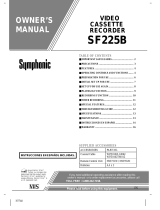Page is loading ...

SYLVANIA
VIDEO CASSETTE RECORDER
SRV196
[[I l}looo
_-INSTRUCCIONES EN ESPANOL INCLUIDAS. I
determinedthatthis productmeets
theENERGYSTARe guidelinesfor
energyeffickmcy.ENERGYSTARe is
a U.S. registeredmark,

WARNING: RAINOR
TO REDUCE THE RISK OF FIRE OR ELECTRIC SHOCK, DO NOT EXPOSE THIS APPLIANCE TO
MOISTURE.
CAUTION i
CAUTION: TO REDUCE THE RISK OF ELECTRIC
SHOCK, DO NOT REMOVE COVER (OR BACK). NO
USER SERVICEABLE PARTS INSIDE. REFER
SERVICING TO QUALIFIED SERVICE PERSON-
NEL.
,k.....,_ .... ,a._g :. _^__,_.___ .,...... "'- cabinet.
THIS SYMBOL INDICATES THAT DAN-
GEROUS VOLTAGE CONSTITUTING A
RISK OF ELECTRIC SHOCK IS PRESENT
WITHIN THIS UNIT.
THIS SYMBOL INDICATES THAT
THERE ARE IMPORTANT OPERATING
AND MAINTENANCE INSTRUCTIONS
IN THE LITERATURE ACCOMPANYING
THE APPLIANCE.
IMPORTANT SAFEGUARDS
1.Read instructions-All the safety and operating instruc-
tions should be read before the appliance is operated.
2.Retain Instructions-Tbe safety and operating instructions
should be retained for future reference.
3.Heed Warnings-All warnings on the appliance and in the
operating instructions should be adhered to.
4.Follow Instructions-All operating and use instructions
should be followed.
5.Cleaning-Unplug this video product from the wall outlet
before cleaning. Do not use liquid cleaners or aerosol
cleaners. Use a damp cloth for cleaning.
EXCEPTION : Aprnductthatismennt furuninten_pted
service and, that for some specific reason, such as the
possibility of the loss of an authorization code for a CATV
converter, is not intended to be unplugged by the user for
cleaning or any other purpose, may exclude the reference
to unplugging the appliance in the cleaning description
otherwise required in item 5.
6.Attachments-Do not use attachmentsnot recommended by
the video product manufacturer as they may cause hazards.
7.Water and Moisture-Do not use tins video product near
water, for example, near a bath tub, wash bowl, kitchen
sink, or laundry tub, in a wet basement, or near a swimming
pool, and the like.
8.Accessories-Do not place tins video producton an unstable
cart,stand, tripod, bracket, ortable. The video product may
fall, causing serious injury tu a child oradult, and serious
damage to the appliance. Use only with acart,stand, tripod,
bracket, or table recommended by the manufacturer, or
sold with the video product. Any mounting of the appliance
should follow the manufacturer's F_qTABLECAFffWARNING
insWuctions and should use a (S,/tab01providedbyRETAC)
mounting accessory recom-
mendedby the manufacturer. An
appliance and cart combination
should be moved with care. Quick
stops, excessive force, and un-
even surfaces may cause the ap-
$3125A
-2-
pliance and cart combination to overtarn.
9.Ventilation-Slots and openings in the cabinet are provided
for ventilation and to ensure reliable operation of the video
product and to protect it from overheating, and these open-
ings must not be blocked or covered. The openings should
never be blocked by placing the video product on a bed,
sofa, rug, or other similar surface. This video product
should not be placed in a built-in installation such as a
bookcase or rack unless proper ventilation is provided or
the manufacturer's instructions have been adhered to.
10.Power Sources-This video product should be operated
only from the type of power souroe indicated on the mark-
ing label. If you are not sure of the type of power supply
to your home, consult your appliance dealer or local power
company. For products intended to operate from battery
power, or other sources, refer to the operating instructions.
ll.Grounding or Polarization- This video product is
equipped with a polarized alternating-currant line plug (a
plug having one blade wider than the other). This plug will
fit into the power outlet only one way. This is a safety
feature. If you are unable to insert the plug fully into the
outlet, try reversing the plug. If the plug should still fail to
fit, contact your electrician to replace your obsolete outlet.
Do not defeat the safety purpose of the polarized plug.
12.Power Cord Protection-Power supply cords should be
routed so that they are not likely to be walked on orpinched
by items placed upon or against them, paying particular
attention to cords at plugs, convenience receptacles, and
the point where they exit from the appliance.
13.Outdoor Antenna Grounding-If an outside antenna or
cable system is connected to the video product, be sure the
antenna or cable system is grounded so as to provide some
protection against voltage surges and built-up static
charges. Article 810 of the National Electrical Code.
ANSI/NFPA No. 70, provides information with regard to
proper grounding of the mast and supporting structure,
grounding of the lead-in wire to an antenna discharge unit,
size of grounding conductors, location of antenna-dis-
charge unit, connection to grounding electrodes, and re-
quirements for the grounding electrode. (Fig. A)
EN
7K01

FIGURE A
EXAMPLE OF ANTENNA GROUNDING AS PER J_--
NATIONAL ELECTRICAL CODE _ ANTENNA
(NECSECTION8 0-20)
ELECTRIC / / I
/
__ -""'-.i -II J /-_ GROUNDINGCONDUCTORS
_ (NECSECTION810-21)
_ ,.__ GROUND CLAMPS
NEC -NATIONAL ELECTRICALCODE .J----_l-"'-"POWER SERVICE GROUNDING
ELECTRODE SYSTEM
$2898A (NECART 250,PART H)
14.Llghlating-For added protection for this video product
during a lightning storm, or when it is left unattended and
unused for long periods of time, unplug it from the wall
outlet anddisconnect the antenna or cable system. This will
prevent damage to the video product due to lightning and
power-line surges.
15.Power Lines-An outside antenna system should not be
located in the vicinity of overhead power lines or other
electric lightor power cireuils, or where it canfall into such
power fines or circuits. When installing an outside antenna
system, extreme care should be taken to keep from touch-
ing such power lines or circuits as contact with them might
be fatal.
16.Overloading-Do not overload wall outlets and extension
cords as this can result in a risk of fire orelectric shock.
17.Object and Liquid Entry-Never push objects of anykind
into this video product through any openings as they may
touch dangerous voltage poinis or short-oet partsthat could
result in a fire or electric shock. Never spill liquid of any
kind on the video product.
18.Servicing-Do not attempt to service this video product
yourself as opening or removing covers may expose you
to dangerous voltage or other hazards. Refer all servicing
to qualified service personnel.
19.I)amage Requiring Service-Unplug this video product
from the wall outlet andrefer servicing toqualified service
personnel under the following conditions:
a. When the power-supply cord or plug is damaged.
b. If liquid has been spilled, or objects have fallen into the
video product.
c. If the video product has been exposed to rain or water.
d. If the video product does not operate normally by follow-
ing the opemting instructions. Adjust only those controls
that are covered by the operating instructions as an im-
properadjustment of other controls may result in damage
and will often require extensive work by a qualified tech-
nician to restore die video product to its normal operation.
e. If the video product has been dropped or damaged in any
way.
f. When the video product exhibits a distinct change in
performance-this indicates a need for service.
20.Replacement Parts-Whan replacement partsarerequired,
be sure the service technician has used replacement parts
specified by the manufacturer or have the same charac-
teristics as the original part. Unauthorized substitutions
may result in fire, electric shock or other hazards.
21.Safety Check-Upon completion of any service or repairs
to this video product, ask the service technician to perform
safety checks to determine that the video product is in
properoperating condition.
22Meat-This video product should be situated away from
heat sources such as radiators, heat registers, stoves, or
other products (including amplifiers) that produce heat.
- 3 - EN
7KOl

PRECAUTIONS
For safe operation and optimum performance of your
VCR, keep the following in mind when selecting a place
for its installation:
• Shield it from direct sunlight and keep it away from
sources of intense heat.
• Avoid dusty or humid places.
• Avoid places with insufficient ventilation for proper
heat dissipation. Do not block the ventilation holes
on the sides of the VCR.
• Install unit in a horizontal position.
• Avoid locations subject to strong vibration.
• Do not place the VCR near strong magnetic fields.
• Avoid moving VCR to locations where temperature
differences areextreme.
• Do not place the VCR directly on top of the TV.
• Do not handle the power cord with wet hands.
• Do not pull on the power cord when disconnecting it
from AC wall outlet. Grasp it by the plug.
• If, by accident, water is spilled on your VCR, unplug
the power cord immediately and take the unit to our
Authorized Service Center for servicing.
• Do not put your fingers or objects into the VCR cas-
sette holder.
• Do not place anything directly on top of the VCR.
Moisture condensation may occur inside the unit when
it is moved from a cold place to a warm place, or after
heating a cold room or under conditions of high humid-
ity. Do not use the VCR at least for 2 hours until its inside
is dry.
FCC WARNING- This equipment may generate or use radio frequency energy. Changes or modifications
to this equipment may cause hannfui interference unless the modifications are expressly approved in the
instruction manual. The user could lose the authority to operate this equipment ifan unauthorized change
or modification is made.
IMPORTANT COPYRIGHT INFORMATION
Unauthorized recording or use of broadcast television programming, video tape, film or other copyrighted
material may violate applicable copyright laws. We assume no responsibility for the unauthorized duplication,
use, or other acts which infringe upon the rights of copyright owners.
A NOTE ABOUT RECYCLING
This product'spackaging materials are recyclable and can be reused. Please dispose of any materials in accord-
ance with your local recycling regulations.
Batteries should never be thrown away or incinerated but disposed of in accordance with your local regulations
concerning chemical wastes.
The serial number of this product may be found on the back of the VCR. No other VCR has the same serial number
as yours. You should record the number and other vital information here and retain this book as a permanent record
of your purchase to aid identification in case of theft. Serial numbers are not kept on file.
Date of Purchase
Dealer Purchase from
Dealer Address
Dealer Phone No.
Model No.
Serial No.
- 4 - EN
8127

TABLE OF CONTENTS
• IMPORTANT SAFEGUARDS ............................ 2
• PRECAUTIONS ................................................... 4
LOCATION .......................................................... 4
AVOID THE HAZARDS OFELECTRICAL
SHOCK AND FIRE ............................................. 4
WARNING ........................................................... 4
• FEATURES ......................................................... 6
• SUPPI2ED ACCESSORIES ............................... 6
• VIDEO CASSETTE TAPE INFORMATION.... 7
• OPERATING CONTROLS AND FUNCTIONS.. 8
• PREPARATION FOR USE ............................... 10
ANTENNA/CABLE CONNECTIONS ............. 10
SETI'ING THE CH3/CH4 SWITCH ................. 13
A/V TERMINALS .............................................. 13
INSTALLING THE BATI'ERIES ..................... 13
1SETUPFOR USE ............................................. 14
CHANNEL SET LIP(Automatic) ...................... 14
CLOCK SET UP ................................................ 15
TO DELETE OR ADD CHANNELS ................ 16
CHANNEL SET UP AGAIN ............................. 16
SELECTING THE LANGUAGE ...................... 16
• MTS (Mum-Channel Telev_n Sound)
SYSTEM .............................................................. 17
CHECKING THE SELECTED MTS MODE.... 17
MTS RECORDING/MONITOR MODE ........... 17
SELECTING THE MTS SYSTEM .................... 18
1PLAYBACK ........................................................ 19
NORMAL PLAYBACK .................................... 19
PICTURE SEARCH ........................................... 19
STILL PICTURE ................................................ 19
VERTICAL HOLD CONTROL ........................ 20
TRACKING ADJUSTMENT ............................ 20
SLOW MOTION ................................................ 20
COUNTER MEMORY ...................................... 20
• SPECIAL PLAYBACK ....................................... 21
AUTO REPEAT PLAYBACK .......................... 21
RENTAL PLAYBACK ...................................... 21
INDEX SEARCH .............................................. 22
QUICK-FIND .................................................... 23
TIME SEARCH .................................................. 23
• RECORDING ..................................................... 24
VIEWING AND RECORDING THE SAME
PROGRAM ......................................................... 24
SKIPPING UNWANTED SCENES DURING
RECORDING ..................................................... 24
RECORDING ONE PROGRAM AND VIEWING
ANOTHER ......................................................... 24
TO MONITOR THE PROGRESS OF YOUR
RECORDING ..................................................... 24
OTR (One Touch Recording) ............................. 25
• TIMER RECORDING ....................................... 26
AUTOMATIC TIMER RECORDING ............... 26
HINTS FOR TIMER RECORDING .................. 27
TIMER PROGRAM EXTENSION ................... 28
AUTO RETURN ................................................ 28
AUTO SATELLITE LINK
USING A SATELLITE TUNER(not supplied).. 29
• COPYING A VIDEO TAPE ............................... 30
• ON SCREEN DISPLAY. .................................... 30
• SPECIAL FEATURES ...................................... 30
REAL TIME TAPE COUNTER ........................ 30
AUTO REWIND ................................................ 30
• TROUBLESHOOTING GUIDE ....................... 31
• MAINTENANCE ............................................... 31
1SPECIFICATIONS ............................................ 32
• CABLE CHANNEL DESIGNATIONS ............ 32
• WARRANTY ....................................... Back Cover
-5- EN
8J27

FEATURES
* HM_ system- The Hi-Fi smix_ recording system offers you
excellem sound quality with adynamic range of 80dB, frequency
response from 20Hz to20kHz, and 0.005% wow and flutter.
e Rotary 4-head Record/Playback System- 4-beeds ensure
excellent picture quality and special effects playbaclc
e Bilingual on-screen menu display selectable in English
or Spanish
e Infrared remote control
• Real time tape counter- This showstheelapsedrecordingor
playback time in hours, minutes, and seconds. (Does not work in
blank areas of the tape)
e 181 channeicapebility PLLtrequencysyrdhesizer tuner
with direct station call- (A converter may be necessary to
view scrambled cable chancels.)
• Auto power on and off system- Automatically turns the
VCR when you insert the cassette, turnsoff after auto-rewind, and
ejects when the beginning of the tape is reached.
e Auto counter reset- (Automatically resets tape counter
"0:00:00" when a tape is inserted.)
e Auto rewind when the end of a tape is reached- (Does
not occur when using the diner recording),
e Direct Button operation- When a tape is in the VCR and the
power is off, just press the pLAY, REW orF.FWD button on the
main unitand it will automatically turnon the VCR and performthe
desired function. (Does not occur when using the timea"recording),
• 2 Step Picture Search Operation- You can view a video
program at a high speed or super high speed in either a forward or
reverse direction. (Super high speed is available in LP and SLP
mode only)
• Still- "Freeze" the picture at any time, for close viewing of a
particular scene.
a Digital Auto Tracking (DTR)- Automatically adjusts the
tracking for each tape you play.
• Auto Repeat- Allowsyoutorepeattheplayingofatapeindefi-
nitely without pressing the PLAY button.
• Rental Play Mode- lmprovesplaybackpicturequalityofwom
tapes, such as rental tapes.
• Three different playback tape speeds : SPA.PiSLP
• Two different recording tape speeds : SPiSLP
• OTR (One Touch Recording)- Instant timed recordingfor
30 to 480 minutes is possible at the push of the REC/OTR button.
• 1 Year, 7 events (including Daily and Weekly Timer Re-
cording)- Thehuih-th timerallowsycutorecordupto 7ptogzmm
at different times on different chamois up to l year in advance. The
dally timerallows recordings tohe made ofdally tmmdcastsficcn Mce,-
day throughFriday,and theweekly timer allows recotxSngtobe made
once a week up to the endof tbe tape.
• Auto Return- After timer recording is fir_she_l, the VCR can
returnto the beginning of the recording automatically.
• Auto Head Cleaner- Automatically cleans video heads as you
insert or remove a cassette.
• Quick-Find- Lets you search and confirm the contents of the
recorded program(s) using the index mark.
• Auto Satellite Link- When the starttime which you set comes
on and the VCR receives the signals usingthe audio/video input jacks
on the rearpanel of the VCR from yoursatellite tuner,the VCR will
turnitself on, and record. Then when there is no slgnals for roore than
2 seconds, the VCR stops and turnsitself off automatically.
• Time Search- Lets you set the VCR to advance the tape by
entering the desired playback time you want to skip.
• Index _-.areh- Lets you index the start of a recording.
• Slow Motion- Youcanviewthevideoprogramataslowerthan
normal playback speed, glow speed can be controlled by pressing
the F.FWD button (faster) or the REW button (slower).
• Timer Program Extension- Allows you to shift the time
schedule of a One Time Program for timer recording.
SUPPLIED ACCESSORIES
Coaxial Cable Remote Control Unit Batteries
_ (AA x 2)
pARTNO,
_,VPZ0102LG006/5750398/
WPZ0102BB00I) PARTNO.(N9381UD)
• If you need to replace these accessories, please refer to the PART NO. under the illustrations and consult our
Authorized Service Center.
• Depending on your antenna system, you may need different types of Combiners (Mixer) or Separators (Splitter).
Contact your local electronics store for these items.
• We do not recommend the use of universal remote controls. Not all of the functions may be controlled
with a universal remote control.
If you decide to use a universal remote control with this unit, please be aware that the code number given
may not operate this unit. In this ease, please call the manufacturer of the universal remote control.
- 6 - EN
K127

VIDEO CASSETTE TAPE INFORMATION
This VCR will operate with any cassette that has the _ mark. For best results, we recommend the use of
high-quality tapes. Do not use poor quality or damaged tapes.
PRECAUTIONS
• Avoid moisture. Moisture condensation may occur
on the tape if it is moved from a cold place to a warm
place or visa versa. Before using a tape with these
conditions, to avoid damage of the tape and your
VCR, wait until the tape has wanned to room tem-
peratureand the moisture has evaporated.
• Avoid extreme heat, high humidity and magnetic
fields.
• Do not tamper with the cassette mechanism.
• Do not touch the tape with your fingers.
TWO DIFFERENT TAPE SPEEDS
REMOVING A CASSETTE
1) In the Stop mode, press the EJECT button on the re-
mote control orpress the STOP/EJECT button on the
VCR. The cassette will be ejected.
2) Pull the cassette out of the cassette compahment.
3) Store the cassette in its case as shown.
Before recording, select the tape speed from :SP mode
(Standard Play) or SLP mode (Super Long Play).
The table below shows the maximum recording/play-
back time using T60, T120 or T160 tapes in each mode.
Tape Speed Recording/Playback Time
]'l_se of rapt T60 TI20 TI60
SP mode 1hour 2 hours 2-2/3 hours
SLP mode 3 hours 6 hours 8 hours
Note: You can play back a tape recorded in LP mode
(Long Play).
INSERTING A CASSETTE
ERASE PREVENTION
You can prevent accidental
erasing of a recording by
breaking off the tab on the
back edge of the cassette.
If you decide to record on
the tape again, cover the
hole with plastic tape.
\Plastic Tape
Insert the cassette in the direction as shown. Push in
gently, but continuously, on the center-back of the cas-
sette until it is drawn into the VCR.
The VCR will automatically tam on.
CORRECT
. i _ , t
*" WRONG _
-7- EN
8J27

OPERATING CONTROLS AND FUNCTIONS
NOTE:
• We do not recommend the use of universal remote controls. Not all of the functions may be controlled with a
universal remote control.
If you decide to use a universal remote control with this unit, please be aware that the code number given may
not operate this unit. In this case, please call the manufacturer of the universal remote control.
--VCR FRONT PANEL " 1 2 3 4 5
28 25 7 8 9 10 11 12 13 14
--REMOTE CONTROL---
7 m
15--
16--
17--
3--
13--
18-
19-
FO_F_ _ EJECT
cZ_O
RECOR0 • _
_........_1 t --_- --
m8
m2
D12
m_9
--21
--4
--5
--2
--6
--2O
=
REW(ind)button- Press to rewind the tape, or to
view the picture rapidly in reverse during the play-
back mode. (Rewind Search)
• button- Press to cancel a setting of timer pro-
gram. Press to correct digits when setting program
(For example: setting clock or timer program). Press
to add or delete channel numbers during channel pre-
set. (only on the remote control)
4,
PLAY button- Press to begin playback.
• button- Press to enter digits when setting pro-
gram (For example: setting clock or timer program).
Press to select the setting modes from the on screen
menu. (only on the remote control)
_°
F.FWD button- Press to rapidly advance the tape,or
view the picture rapidly in forward during playback.
(Forward Search)
I_-button- When setting program (For example:
setting clock or timer program), press to determine
your selection and proceed to the next step you want
to input. Press to determine the setting modes from
the on screen menu. Press to add or delete channel
numbers during channel preset. (only on the remote
control)
6. PAUSE/STILLbutton- Press to temporarily stop
the tape during recording or to view a still picture
during playback.
FrameAdvance function- Press to advance the
picture by one frame at a time during still mode.
1. Cassette Compartment
2. EJECT button- PmsstommovethetapefromtheVCR.
STOP button- Press to stop the tape motion.
• button- Press to enter digits when setting pro-
gram (For example: setting clock or timer program).
Press to select the setting modes from the on screen
menu. (only on the remote control)
7. POWER button- Press to turn VCR on and off.
Press to activate timer recording.
8. VCR/TVbutton- Press to select "IVorVCR mode.
VCR position: to view playback, to monitor video
recordings or watch "IVusing the VCR tuner.
TVposition: to watch TV or to view one program
while recording another.
-8- EN
8J27

-----REAR VIEW-
23 24 25 26
H
II
B
27 2829 30
9. Remotesensor window- Receives the infrared 17. DISPLAY button- Press to display the counter or
signals from the remote control, the current channel number and the current time on
10. Indicators the TV screen. (only on the remote control)
POWER indicator-Indicates that the power is 18. SLOW button- Press to start slow motion playback.
turned on. The slow speed can be controlled by pressing the
VCR/TVindicator- Indicates that the VCR is in the F.FWD button (faster) or REW button (slower).
VCR position. (only on the remote control)
TAPE IN Indicator- Indicates that there is a tape in 19. QUICK-RNDbutton- QuickF'mdmode. Formore infor-
the VCR. mation, please readpage 23. (onlyon the remote control)
TIMERindicator- Indicatesthatthetimerrecording 20. SEARCH buttons
or OTR has been set.
RECORDIndicator- Indicates that it is recording.
Flashes when a recording has been paused.
11. TAPE SPEED button- Pressto choose the desired
recording speed : SP/SLP. (only on the VCR)
12. CHANNEL• or • buttons-- Press to select the de-
sired channels for viewing or recording. 21.
Tracking function- Press to minimize video 'noise'
(lines or dots on screen) during playback or slow 22.
mode.
Press to stabilize the picture in the Still mode when
the picture begins to vibrate vertically.
13. RECORD button- Press for manual recording. 23.
OTRbutton- Press to activate One Touch Record-
TIMESEARCH button- Time Search mode. For
more information, please read page 23. (only on the
remote control)
INDEX SEARCH button- Index Search mode. For
more information, please read page 22. (only on the
remote control)
COUNTER MEMORYbutton- Press to set counter
memory on and off.(only on the remote control)
COUNTERRESET button- Press to reset counter
to 0:00:00. (only on the remote control)
EXITbutton- Press to exit the menu on the TV
screen. (only on the remote control)
Power cord- Connect to a standard AC outlet
(120V/60Hz).
ing. (only on the VCR)
14. AUTO RETURN button- Rewinds to the beginning
of the timer recording.
24. AUDIOOUTjacks- Connect to the audio input
jacks of your audio equipment oranother VCR.
15. NUMBERbuttons- Press toselect desired channels
for viewing or recording. To select channels from 1 26.
to 9, first press "0" button then 1to 9. (only on the
remote control)
+100button- When selecting cable channels which 27.
are higher than 99, press this button first, then press
25. AUDIOINjacks- Connect to the audio output jacks
of your audio equipment or another VCR.
ANT. INterminal- Connect to an antenna, Cable
system or Satellite system.
VIDEOOUT lack- Connect to the video input jack
of your video camera or another VCR.
the last two digits. (To select channel 125, first press 28. VIDEOINlack- Connect to the video outputjack of
"+100" button then press "2" and "5"). (only on the your video camera or another VCR.
remote control) 29. CH3/CH4selector switch-- Use to select a video
16. MENUbutton- Press to display the menu on the TV output channel (3 or 4) for VCR playback.
screen. Press to exit the menu on the TV screen. (only 30. ANT. OUTterminal- Connects to the antenna input
on the remote control) terminal on your TV.
- 9 - EN
8J27

PREPARATION FOR USE
For some of the most common types of connections, please follow the drawings below. Use only one connection.
For any further complex connections, please contact your local dealer or other qualified persons. (You may need
additional accessories wh!ch are,,not supplied). -- ......
1 DisconnecttheantennaorcablefromyourTV.
2 Connect the antenna or cable to the ANT.IN
(Top jack) of your VCR.
Connect one end of the coaxial cable (sup-
plied) to the ANT.OUT (Bottom jack) of your
VCR,
4 Connect the other end of the coaxial cable
(supplied) to the UHF/VHF antenna jack of your
TV.
FI9.1: Indoor Antenna ]
[Indoorantenna]
(notsupplied)
V
Matchingtransformer
__(not supplied)
[Backof the
UHFNHF combinationTV]
[Backof theVCR] (NewSImile)
T_VCR'S(TopJack)ANT'IN II
I __IIIll='-_ (supplied) [Backofthg
l _ OR OHFNHF separated_]
UHFNHF separator
TOVCR's ANT.OLrF
You canrecord one channel while viewing another.The same goes for Automatic Timer Recording and One Touch
Recording. For details, please refer to "Recording" on page 24.
Note: The connection of an indoor antenna with a VCR may not always give acceptable TV reception.
I Fig.2: VHF/UHF Combination Antenna or Cable from the Cable Company ]
[Backd the
UHF/VHF combination"W]
[Cable [VHF/UHFcombinationantenna] [Back ofthe VCF (NewSI_)
!1©
(not supplied) __ To VCR'sANT,IN
i _ / CropJactiI
Matching(notsuppliedtmnsl°rmerI - I ,__ -_,5;__ of,,o
I _ Ja_ UHF/VHF separatedTV]
71-J
(Batt_ja:tiI _ ",3_D-.-ml ,,=1_._+.-4+0_
Coaxialcable o
You can record one channel while viewing another. The same goes forAutomatic Timer Recording and One Touch
Recording. For details, please refer to "Recording" on page 24.
Continued on the next page.
EN
- ,v
R197

I Fig.3: VHF/UHF Separate Antenna J
[Backofthe
[UHFantenna] UHF/VHFcombinalonTV]
(notsupplied)
[Backof theVCR]
lib
"_ OUH
,--.o
/ III -isuppl;ed) [sackofthe
"=--ffm!-_--II -- | _ =U,LJoR UHFNHFseppratedTV]
• UHFNHF separator
/ o
JS
(BottomJack) "_GE]'_q ,,_[P_==_-41-o,==
(suppled)
You can record one channel while viewing another. The same goes for Automatic Timer Recording and One Touch
Recording. For details, please refer to "Recording" on page 24.
] Fi_.4: Cable Box and Satellite Box ]
[CableBoxorSatelliteBox]
(notsupplied)
INJack
[Backof theVCR]
VCR'sANT.IN
[Sackofthe
UHF/VHFcombination"iV]
(supplied) [Backofthe
UHF/VHFsepalated"WJ
To VCR'sANT.OUT
(BottomJack)
(su_ied)
You can ONLY record and view the SAME channel when using this connection. There are no exceptions. The
same goes for Automatic Timer Recording and One Touch Recording.
Note: Channel memory programming is NOT needed when using this connection.
RECORDING HINTS
1) Be sure to check that the POWER and the VCR/TV indicators are both on.
2) Turn on the TV and Cable Box.
3) Set the channel to be recorded on the Cable Box.
4) Set the TV and VCR to channel 3 or 4.
5) Set the CH3/CH4 switch on the back of the VCR to match the channel set on the TV and VCR.
6) Press the RECORD button. For AUTOMATIC TIMER RECORDING, the VCR must stay on channel 3or 4 atstep
[9]on page 27.
Continued on the next page.
- 11 - EN
8J27

Some customers with cable boxes may record one channelandview another, with either one ofthe connections below.
Satellite systems: Neither of these connections below will work. For satellite owner wishing to record one channel
and view another, please contact the manufacture of the satellite system.
Fio.5: Fig.6:
coaxial cable (notsupptle
[ Back ofthe Cable Box]
coaxial cable (not supp_
[Bock °f the VCR ] L::L__.J
coaxialcalve (not supplie_
"LzY_
On older "n/s a matching
Fromthe Cable Company
[ 2way signal splitterl
(not supplied)
al cable (not supplied)
A/ B switch] (notsupplied)
coaxialcable (supplied)
_ [Bock N the TV ]
You can record a scrambled channel while viewing an-
other.
RECORDING HINTS
1) Be sure to check that the POWER and the VCR/TV
indicators are both on.
2) Turn on the 'IV and Cable Box.
3) Set the channel to be recorded on the Cable Box.
4) Set the TV and VCR to channel 3 or 4.
5) Set the CH3/CH4 switch on the back of the VCR to
match the channel set on the TV and VCR.
6) Press the RECORD button. For AUTOMATIC
TIMER RECORDING, the VCR must stayon channel
3 or 4 at step [9]on page 27.
7) Set the A-B switch to the other side. For AUTO-
MATIC TIMER RECORDING, set the A-B switch
to the other side after step [12] on page 27.
8) Select the channel to be viewed on the TV.
Note: If you wish to view the VCR menu, what you are
recording or play a tape with this connection,
make sure the A-B switch is on the correct side.
From the Cable Company
coaxial cable (not supp;ied:
On older TVs a matching Ir_.sforff
maybeneededhere,
(notsupplied)
This connection is good on]
[Backof theVCR I
_" ] [ Backor_e CO_. BoxI
coaxialcable(=JppUed)
if none of your channels
are scrambled. You can record one channel while view-
ing another. Scrambled channels cannot be recorded
with this connection.
RECORDING HINTS
1) Be sure to check that the POWER and the VCR/TV
indicators are both on.
2) Turn on the TV and Cable Box.
3) Set the channel to be recorded on the VCR.
4) Set the TV and Cable Box to channel 3 or 4.
5) Set the CH3/CH4 switch on the back of the VCR to
match the channel set on the TV.
6) To view ONE channel while recording ANOTHER,
the VCR/TV indicator must be off.
For AUTOMATIC TIMER RECORDING, the
VCR/TV indicator must be off after step [11] on page
27.
7) Set the channel to be viewed on the Cable Box.
Note: If you wish to view the VCR menu, what you are
recording or play a tape with this connection, the
VCR/I'V indicator must be on and the Cable Box
channel must match the channel selected on the
back of the VCR. (CH 3 or 4)
Note to CATV system installer
This reminder is provided to call the CATV system
installer's attention toArticle 820-40 of the NEC that
provides guidelines forproper grounding and, in
particular, specifies that the cable ground shall be
connected to the grounding system of the building,
as close to the point of cable entry as practical.
- 12- EN
8J27

lf your TV does not have AIV terminals:
When the VCR is in the Playback mode or when the
VCR is in the VCR position, your TV will receive sig-
nals from the VCR on either channel 3 or 4.
To use the VCR with your TV, set the selector switch to
CH3 or CH4 (which is located in the back of your VCR),
whichever is not used for normal broadcasts in your
area. Then set your TV to the same channel.
[Back of the VCR]
CONNECTING TO INPUT JACKS
When you copy a video tape, or watch a program re.
corded on an another source, use the andio/video input
jacks on the VCR.
• When you connect amonauralVCR (another source)
to this VCR, connect the Audio output jack of the
monaural VCR (another source) to the AUDIO IN L
jack of this VCR. The audio signal will be recorded
in both L and R channel equally.
USING THE REAR JACK:
J Fi_.7: 1
TOtheaudio
[Anothersour_ _heVCR]
outputjack
USING THE FRONT JACK:
You can use the audio and video input jacks on the front
panel of the VCR instead of using the jacks on the back.
INPUT SELECT OF FRONT OR REAR
To use the audio/video input jacks, select the "LI" or
"L2" position.
1) Be sure to check that the POWER and the VCR/TV
indicators areboth on.
2) Turn on the TV and set the'IV to channel 3or 4. Now
set the CH3/CH4 switch on the back of the VCR to
match the channel selected on the 'IV.
3)
Connect the audio/video cables to the audio/video
input jacks on the back of the VCR. Now connect the
other end of the cables to the audio/video output jacks
on the source.
4)
• If you use the audio and video input jacks on the
back of the unit, press 0, 0, 1on the remote control
to select the "L1" position.
• If you use the audio and video input jacks on the
front of the unit, press 0, 0, 2 on the remote control
to select the "L2" position.
You may also select the "LI" or "L2" setting by
pressing the CHANNEL • or • button.
Note: "L1" or "L2" is found before the lowest memo-
rized channel. (Example: CH2)
CONNECTING TO OUTPUT JACKS
lf your TV has A/V inputjacks,
Youmay connectyourVCR's AUDIO/VIDEO OUTPUT
jacks to the andioivideo input jacks onback of yourTV.
Direct audio/video connections usually result in a better
)ictureand sound quality for tape playback. Please see
your TV's owner's manual for A/V input connections.
Fig.8: ]
1) Open the battery compartment cover by pressing the
cover on the remote unit in the direction of the arrow.
2) Insert 2 "AA" penlight batteries into the bat_ry com-
partment in the direction indicated by the polarity
(+/-) markings.
3) Replace the cover.
®
®
- 13 - EN
8,127

SET UP FOR USE
You canprogram the tunerto scan only the channels you
receive in your area. You must use the remote control
for this procedure.
NOTES:
• Channel memory programming is NOT
needed when connected to a cable box or satel-
lite box as in Fig 4 on page 11 or Fig 5 on
page12. In this case with your remote, select the
VCR to channel 3 or 4 the same channel as lo-
cated on the back ofVCR (CH3 or CH4). Then
the channel you wish to record or view may be
selected on the cable box or satellite box.
• Follow the steps below once. Repeat it only if
there is a power failure or if the VCR is unplugged
for more than 30 seconds. (In these cases, the pre-
grammed channels are erased.)
• You must follow the steps below before attempt-
ing to play or record a video tape. If you want to
play or record a video tape BEFORE program-
ming the tuner, you can cancel it by pressing the
RESET/EXIT button. To program the tuner again,
see "CHANNEL SET UP AGAIN" on page 16.
1 Plug in the VCR power cord
Plug the VCR power cord into a stand-
ard AC outlet.
Remember: If your cable box or satellite box is con-
nected as in Fig 4 on page I1 orFig 5 on
page 12, you DO NOT have to set up the
channels. Just select the TV andVCR to
channel 3 or 4 and also have the
CH3/CH4 switch on the backof the VCR
to match the channel you selected (CH 3
orCH 4). Now select the Box tothe chan-
nel you wish to view or record.
2 Select channel 3 or 4 on the TV
Turn on the TV and set the TV to channel 3 L_
or 4. Now set the CH3/CH4 switch on the lBackof
back of the VCR to match the channel se- _eVCR]
lected on the TV.
3 Turn on the VCR
Press the POWER button to turn on the VCR. Both the
POWER indicator and the VCR/TV indicator on the
VCR come on.
• Use the remote control for this procedure.
,H
4 Select "ENGLISH" or "ESPAI;IOL"
Select "ENGLISH" or I _,==_=c, 1
"ESPAlqOL"=Spanish by using
the PLAY/• or STOP/V button. _
Then, press the EFWD/I_ but_
ton.
Note: This function effects only the language on the
screen menu and not the audio source.
egnc'ne'set/ °1l
Press the EFWDA_ button once. % I /
The tuner scans and memorizes -- ""_--
all active channels in your area. / I
• The VCR distinguishes between standard TV chan-
nels and cable channels.
The tuner stops on the lowest
memorized channel. The TV
screen returns to TV mode.
• If "TUNER SET UP" appears on the TV screen
again, check the cable connections. Press the
F.FWD/I_ button once again and the VCR will begin
preset again.
TO SELECT A DESIRED CHANNEL
You can select the desired channel by using the CHAN-
NEL • or • button or directly pressing the number but-
tons on the remote control.
Note for using the number buttons:
• When selecting cable channels which arehigher than
99, press the + 100 buttonfirst, then press the lasttwo
digits. (Example: to select channel 125, firstpress the
+100 button then press "2" and "5").
• You must precede single-digit channel numbers with
a zero (For example: 02, 03, 04 andso on).
- 14 - EN
8J27

Set the clock accurataly for proper automatic timer re-
cording. We suggest that you use a TV or radio station
as your time source.
In the example below, the clock is to be set to:
DATE March 1st, 1999
SE'ITING TIME 5:40PM
• Use the remote control for this procedure. _€
• When the VCR is in the Menu mode, the following
buttons only work (PLAY/t,, F.FWD/I_, REW/_I,
STOP/V, RESET/EXIT, POWER and MENU).
• Be sure to check that the POWER and the VCR/TV
indicators are both on.
Turnon the TV and set the TV to channel
3 or 4. Now set the CH3/CH4 switch on
the back of the VCR to match the channel
[Back of
selected on the TV. theVCRI
1 Select "SETTING CLOCK"
Press the MENU button. The
SETTING CLOCK menu ap-
pears.
8ETnr_G C'LO_ l
,IDM_ OAY Y_
mj--m ......
_H_MINUTE
• The number buttons on the remote control do not
work in this Menu mode.
• When you press the F.FWD/I_ button during steps
[2] to [6], you may move to the next step.
• Press the REW/_I button to go back one Step from
the current step during steps [3] to [7].
2 Selectthe month
Press the I_LAY/=, or STOP/V
button until the desired month
appears.
(Example: March _ 03)
Then, press the EFWD/I_ but-
ton.
I ss111_3 od_ < 1
_M_H_ DAY YEAR
_OSm ......
3 Selectthe day
Press the PLAY/=, or STOP/Y
button until the desired day ap-
pears.
(Example: 1st _ 01)
Then, press the EFWD/I_- but-
ton.
I SklTittS C:_O<
o3molm ....
4 Selecttheyear (
L
Pressthe PLAY/=, or STOP/_'
button until the desired year ap
pears. (Example: 1999)
Then, press the EFWD/I_" button.
,,,i,
5 Select the hour
Press the PLAY/& or STOP/Y
button until the desired hour ap
i pears. (Example: 05)
Then, press the EFWD/I_ button.
u:t / Ol UONp*_*D
-/;¢ --
6 Select the minute
Press the PLAY/& or STOP/Y
button until the desired minute
appears. (Example: 40)
Then, press the EFWD/I_ button.
I S_yTI_CG¢LO(_ 1
t,_X4rd O_V V_
- -.,;¢ --
'S..or.v
Press the PLAY/=, or STOP/Y 0,, .......
button to point to "AM" or "PM".
(Example: PM) .....
8 Start the clock
Press the RESET/EXIT or EFWD/W button.
Although seconds are not displayed, they begin count-
ing from 00 when you press the RESET!EXIT or
EFWD/I_ button. Use this feature to synchronize the
clock with the correct time.
• When unplugging the AC-cord or if there is a power
failure for more than 30 seconds, you may have to
reset the clock.
• If the display shows an abnormal reading or no read-
ing, unplug the power cord for more than 30 seconds.
Then plug it back in and reset clock.
TO CHANGE CLOCK SETTING
l) Press the MENU button until the INITIALIZE menu
appears.
2) Press the PLAY/=, or
STOP/V button to point to
"SETTING CLOCK". Then,
press the F.FWD,_ button.
3) Follow steps [2] to [8].
I-I
C_ANN_L SETUP
- 15 - EN
8J27

The channels you nolonger receive or seldom watch can
be deleted from the memory. (Of course, you can later
add the deleted channel into the memory again.)
A
• Use the remote control for this procedure.
• Be sure to check that the POWER and the VCR/TV
indicators are both on.
• Turn onlhe TV and setthe TV to channel 3or
4. Now set the CH3/CH4 switch on the
back of the VCR to match the channel se- laaekof
lected on the TV. t_ vcn]
1 Select "INITIALIZE"
Press the MENU button until the
INITIALIZE menu appears.
, 1
2 Select "CHANNEL SET UP"
E-I
CHAN_L S_r Up
sFrrl_ o.ocg
L_GIIJt_E SELECT
Confirm "CHANNEL SET UP" is pointed to, then press
the F.FWD/I_ button.
3 Select "ADD/DELETE CH"
PressthePLAY/& orSTOP/• but-
tontopoint to "ADD/DELETE CH".
Then, press the F.FWD/I_ button.
4 Enter the desired channel number
Press the number buttons or the [ _'_'_ ]
PLAY/& or STOP/• button until *__,0
your desired channel number ap-
pears. (Example: CH02)
5 Delete itfrom memory
Press the F.FWD/I_. or REW/_I button so that "DE-
LETE" flashes on the "IV screen.
• To delete another channel, repeat steps [4] and [5].
• If yon press the F.FWD/I_ or REW/'ql button again,
the channel is memorized again.
a_ Ixvl
- DELETED - - MEMORIZED -
6 Exit the preset mode
Press the RESET/EXIT button to return to 'IV mode.
NOTE: To confirm that channel(s) has been deleted or
added, press the CHANNEL • or • button.
Remember: If your cable box or satellite box is con-
nected as in Fig 4 on page 11 or Fig 5 on
page 12, you DO NOT have to set up the
channels. Just select the TV and VCR to
channel 3 or 4 and also have the
CH3/CH4 switch on the back of the VCR
to match the channel you selected (CH 3
orCH 4). Now select the Box to the chan-
nel you wish to view or record. .i)
4/
• Use the remote control for this procedure.
1) Pressthe MENU button until the INITIALIZE menu
appears.
2) Confirm "CHANNEL SET UP" is pointed to, then
press the F.FWD/I_ button.
3) Confirm "AUTO TUNING" [ _,,_,_ 1
is pointed to, then press the _ ,_,_,_,_
F.FWD/I_ button. After scan- "_-_ _
ning, the tuner stops at the
lowest memorized channel.
• The VCR distinguishes between standard TV chan-
nels and cable channels.
If you want to change the language on the TV screen,
follow the steps below:
Note: This function effects only the language on the
screen menu and not the audio source.
• Use the remote control for this procedure. ___
1) Press the MENU button until the INITIALIZE menu
appears.
2) Press thePLAY/& or STOP/• button topoint to "LAN-
GUAGE SELECT". Then, press the F.FWD/I_ button.
3)
4)
Select "ENGLISH" or i ]
"ESPANOL"= Spanish by us....
ing the PLAY/A or STOP/V __ 1_
button. "
Press the RESET/EXIT but-
ton to return to TV mode.
NOTE: If for some reason the menu is in Spanish,
press the MENU button until "PARAINICIAR" menu
appears, press the PLAY/& button to point to' SELEC.
IDIOMA", press the EFWDAI_button, press the PLAY/J,
button topoint to "ENGLISH", then pressthe RESET/EXIT
button.
- 16 - EN
8J27

MTS (Multi-Channel Television Sound) SYSTEM
You can record orlisten to a pro-
gram in MTS stereo, by using a
stereo amplifier and speakers.
Connect your VCR to your stereo
amplifier using the following
diagram.
AudioA,ide_o
cables
(not supplied)
Back ofthe VCR] [Monitor TV]
i_- 0 Coaxial cable
_" _-_-J0O --_1 (supplied) t,_O_'_" _' '_'
[Stereo amplifier]
Io1=1ol
When you play a VHS tape, or receive a broadcast on l] When a program is broadcast instereo, STEREO ap-
the VCR tuner channel you are watching, the status pears on the TV screen.
shown below will appear when you press the DISPLAY 2] When a program is broadcast in second audio, SAP
button on the remote control, appears on the TV screen.
CH 32
STOP 12:00AM
1]
--2]
3]
SP 0:00:00 HIFI-- m4]
SAP Second Audio Program, which means your
program, can also be received in a second
language or sometimes a radio station.
HIFI High Fidelity which produces better sound
than standardstereo VCRs.
3] When a program broadcast both in stereo and second
audio, STEREO and SAP appear on the TV screen.
NOTE: Although a program may be broadcast in both
stereo and second audio, you cannot record in
both stereo and second audio at the same time.
4] While the VCR is set in HIFI stereo mode, HIFI ap-
pears on the TV screen. While the VCR is set in
monaural(MONO) mode, HIFI disappears from the
TV screen.
NOTE: If you play non-HIFI tapes while the VCR is
set in HIFI, HIFI will disappear from the TV
screen and the VCR will play automatically in
monaural.
_pe of broadcast
Display on
the TV screen
Normal audio
track
Regular -None- Mono
(monaural audio)
Stereo broadcast STEREO L + R
Bilingual broadcast SAP
STEREO
SAP
STEREO/SAF
SELECTION
-Invalid-
-Invalid-
TV STEREO*
SAP*
TV STEREO*
SAP*
Hi-Fi audio track (2-channel)
L-channel R-channel
Mono Mono
L R
Main audio Main audio
program program
Sub audio Sub audio
program program
L R
Sub audio Sub audio
program program
Stereo & Bilingual
broadcast
Main audio
program
Sub audio
program
L+R
Sub audio
program
You must select the recording mode in TV STEREO or SAP when you record a broadcast. Refer to "TO
SELECT STEREO OR SAP MODE" on the next page.
- 17 - EN
8J27

• Use the remote control for this procedure.
• Be sure to check that the POWER and the VCR/TV
indicators are both on.
• Turn on the TV and set the TV to channel
3 or 4. Now set the CH3/CH4 switch on
the back of the VCR to match the channel t_ek eL
selected on the TV. theVCR]
TO SELECT HIFI MODE
1 Select "VCR SET UP" - _ -- -_
• SATe%Ul_ UNK
Press the MENU button unul the ,o_o._,_ [
_)_NTPa" /
AUtO RE_RN
VCR SET UP menu appears. _ _,_
r¢ _¢¢_w=o [o)_I l
2 Select "AUDIO OUT"
Press the PLAY/A or STOP/Y button to point to
"AUDIO OUT". Then, press the F.FWD/I_ button.
3 Select "HIFY'
Press the PLAY/& or STOP/V
button to point to "HIFI".
t,ulxo OUT
4 To return toTV mode
Press the RESET/EXIT button.
NOTES:
• Normally, "HIFI" should be selected for playback
with HIFI sound.
• When you play non-HIFl tapes, the VCR will play
automatically in the monaural mode.
• The VCR records automatically MTS broadcasts in
HIFI stereo sound unless you select SAP mode re-
cording before you begin recording.
TO SELECT MONO MODE
You can change the selection to "MONO" if you want
to listen to HIF1 tapes in normal audio playback.
1) Press the MENU button until die VCR SET UP menu
appears.
2) Press the PLAY/A or STOP/V button to to
point
i "AUDIO OUT". Then, press the F.FWD/_- button.
': 3) Press the PLAY/& or STOP/V button to point to
"MONO".
: 4) Pressthe RESET!EXIT button to return to TV mode.
trOSELqCTSS R OO 2A" 'O I.....
"I Select "VCR SET UP"
l
Press the MENU button until the v_,,
S_TE_LI_ tJ_
VCR SET UP menu appears.._,_'_°_*_
AO_ RET1/RN
2 Select "TV STEREO" or _ S_T_.EO fo_l
"SAP"
Press the PLAY/& or STOP/Y button to point to "TV
STEREO" or "SAP" (depending which one you would
i prefer to select).
Then, press the EFWD/I_ button.
,3 To return to "IVmode
Press the RESET/EXIT button.
NOTES:
• You must select the recording mode, eitherTV STE-
REO or SAP when you record a broadcast.
Refer to "MTS RECORDING/MONITOR MODE"
on previous page.
When you play the tape on the VCR later, itwill be
in stereo orSAP.
• lfyou select second audio when second audio is not
available, the VCR will record normal audio.
- 18- EN
8J27

PLAYBACK
• Be sure to check that the POWER and the VCR/TV
indicators are both on.
• Turnon the TV and set the TV to channel
3 or 4. Now set the CH3/CH4 switch on ]_'_em]
the back ofthe VCR to match the channel
selected on the TV, [Back of
the VCR]
1 Inserta prerecordedtape
Counter mode appears at 0:00:00 on the TV screen. If
the erase-protection tab has been removed, the VCR will
start playback automatically.
2 TObegin playback [_.v.. ]
Press the PLAY button.
NOTE: If any menu is activated on the TV screen, the
PLAY button on the remote control does not
function. Press the RESET/EXIT button to
clear the menu. Then, press the PLAY button.
lf a tape is already in the VCR with power off
2A) Using button on the VCR
Just press the PLAY button on the VCR. Power will
automatically turn on and playback will start. (Direct
Button Operation)
2It I Using button on the remotecontrol
Pressthe POWER buttonto turn on the VCR, and
thenpressthePLAY buttonontheremotecontrol.
3 Tostop playback
Press the STOP button.
This feature is very useful in finding orskipping over a
particular scene on a tape. In this mode, the sound will
be muted.
1) You may view a video tape at a high speed in either
a forward orreverse direction by pressing the F.FWD
orREW button. (in the SP / LP / SLP modes)
2) Pregs it again and the VCR will now search in super
high speed. (in the LP / SLP modes only)
3) Pregs the PLAY button to return to normal speed.
You can view a still picture on the TV screen during
playback (the Still mode). Press the PAUSE/STILL but-
ton during playback. Press the PLAY button to return to
playback.
• You can advance the picture by one frame at a time
by pressing the PAUSE/STILL button during the still
mode.
• If it is left in the Still mode for more than five min-
utes, the VCR will automatically switch to the Stop
mode.
- 19- EN
8J27

In the Pause/Still mode only, if the picture begins to vi-
brate vertically, stabilize the picture by pressing the
CHANNEL •or • button.
NOTES:
• If the picture is distorted or rolling vertically, adjust
the vertical hold control on your TV, if equipped.
• Most newer TV's do not have a user adjustable ver-
tical hold control.
• Tracking adjustment will be set automatically (Digi-
tal Tracking function) when you start playback.
However when playing pre-recorded tapes or tapes
recorded on units other than your own, noise lines
(black and white streaks) may appear on the playback
picture. If this occurs, you can adjust the tracking
control manually by pressing the CHANNEL • or •
button on the VCR until the streaks disappear.
To return to the DTR function, stop the tape once and
start playback again.
• You can reduce the noise lines by pressing the
CHANNEL • or • button in slow mode, too. Slow
tracking adjustment will not be set automatically.
NOTE: In Still mode, press the SLOW button and
press the CHANNEL • or • button until the
streaks disappear. To return to Still mode,
press the PAUSE/STILL button again.
Press the SLOW button to reduce the playback speed.
The VCR mutes the sound during slow motion. You can
control the speed by pressing the EFWD button (faster)
or REW button (slower).
Press the PLAY button to return to normal playback.
NOTE: If it is left in the Slow mode for more than five
minutes, the VCR will automatically switch to
the Stop mode.
Use this feature to memorize the beginning point that
you want to return to. And you can search it easily by
rewinding or fast forwarding.
• Use the remote control for this procedure. _/
• Be sure to check that the POWER andthe VCR/TV
indicators are both on.
• Tum on the TV and set the TV to channel [_
3 or 4. Now set the CH3/CH4 _witch on
the back ofthe VCR to match the channel IBaekor
selected on the TV. theVCnl
• This feature only works with a prerecorded tape.
1 Stop tapeat yourdesired point
Insert a prerecorded tape. Rewind orfast forward the
tape to the beginning point at which you want to mark.
2 Resetthecounterto0:00:00
Pressthe COUNTER RESET button ontheremotecon-
trol. If necessary press the COUNTER RESET button
again to reset the counter to 0:00:00.
--theCou'rI ]
Memory mode
Press the COUNTER MEMORY
buttonon the remote controluntil
"M" appearson the TV screen. _
• The COUNTER MEMORY button does notfunction
if the Auto Repeat mode is set to [ON]. In this case,
set the Auto Repeat mode to [OFF].
4 Beginrecordingor playback
Pressthe RECORD or PLAY button.
Pressthe STOPbuttonwhenrecording or playback is
completed.
5 Toactivate the CounterMemory
Pressthe REW (or EFWD) button, the VCR will stop
automatically whenthecounterhasraturnedtoapproxi-
mately 0:00:00.
NOTE: The displayed time will not change during
blank portions on the tape.
TO EXIT THE COUNTER MEMORY
Press the COUNTER MEMORY button on the remote
control so that "M" disappears from the TV screen.
On more information concerning the on screen display,
please refer to page 30.
- 20 - EN
8.127
/