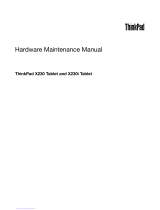Contents
About this manual ..........v
Safety information ..........1
General safety ..............2
Electrical safety .............3
Safety inspection guide ...........5
Handling devices that are sensitive to electrostatic
discharge ...............6
Grounding requirements ..........6
Safety notices (multilingual translations) .....7
Laser compliance statement (multilingual
translations) ..............28
Important service information .....39
Strategy for replacing FRUs .........39
Strategy for replacing a hard disk drive ....40
Important notice for replacing a system board . . 40
How to use error message ........40
Strategy for replacing FRUs for CTO, CMV, and
GAV.................41
Product definition ...........41
FRU identification for CTO, CMV, and GAV
products ..............41
General checkout ..........43
What to do first .............44
Checkout guide .............45
Diagnostics using PC-Doctor for DOS ....45
Lenovo ThinkVantage Toolbox (Lenovo System
Toolbox) ..............48
PC-Doctor for Windows .........48
PC-Doctor for Rescue and Recovery .....49
FRU tests ..............50
Power system checkout ..........52
Checking the ac adapter .........52
Checking operational charging .......53
Checking the battery pack ........53
Checking the backup battery .......54
Related service information......55
Restoring the factory contents by using Product
Recovery discs .............55
Restoring the factory contents by using Recovery
Disc Set ...............56
Passwords ...............57
Power-on password ..........57
Hard-disk password ..........57
Supervisor password ..........58
How to remove the power-on password ....58
How to remove the hard-disk password ....59
Power management ...........60
Screen blank mode ...........60
Sleep (Standby) mode ..........60
Hibernation mode ...........61
Symptom-to-FRU index ..........62
Numeric error codes ..........62
Error messages ............66
Beep symptoms ............67
No-beep symptoms...........67
LCD-related symptoms .........68
Intermittent problems ..........69
Undetermined problems .........69
Status indicators ..........71
Fn key combinations ........75
FRU replacement notices .......79
Screw notices ..............79
Retaining serial numbers ..........80
Restoring the serial number of the system unit 80
Retaining the UUID ..........80
Reading or writing the ECA information . . . 81
Removing and replacing a FRU ....83
Before servicing ThinkPad X200, X200s, X200si,
X201, X201i, and X201s ..........84
1010 Battery pack ............85
1020 Hard disk drive (HDD) cover, HDD, and HDD
rubber rails or solid state drive (SSD) and storage
converter ...............87
1030 DIMM ..............91
1040 Keyboard .............94
1050 Palm rest or palm rest with fingerprint reader 97
1060 Backup battery ...........100
1070 PCI Express Mini Card for wireless
LAN/WiMAX .............102
1080 PCI Express Mini Card for wireless WAN . . 105
1090 Intel Turbo Memory Minicard or Wireless
USB PCI Express Half-Mini Card .......107
1100 Keyboard bezel ...........109
1110 Monaural speaker assembly (for X200, X200s,
X201s, and X201si)............110
1120 I/O card assembly ..........111
1130 LCD assembly ...........114
1140 Base cover assembly and stereo speaker
assembly for X201 and X201i ........118
1150 Systemboard, DC-in connector, fan, and
ExpressCard slot assembly .........124
2010 LCD front bezel ...........138
2020 Inverter card or LED board .......141
2030 Bluetooth daughter card (BDC-2.1) ....143
2040 Integrated camera ..........144
2050 LCD panel, LCD brackets, and LCD cable . . 145
2060 Hinges and hinge brackets .......151
2070 LCD rear cover and wireless antenna cables 154
Locations .............161
© Copyright Lenovo 2008, 2010 iii