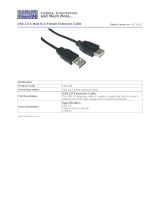Page is loading ...

Bedienungsanleitung
Operating instructions
Instrucciones de uso
EN
Art.No. 90-83000
ES
DE
Action Camera
12 MP
1080p Full HD

DE
Besuchen Sie unsere Website über den folgenden QR Code oder Weblink um
weitere Informationen zu diesem Produkt oder die verfügbaren Übersetzungen dieser
Anleitung zu fi nden.
EN
Visit our website via the following QR Code or web link to fi nd further information
on this product or the available translations of these instructions.
FR
Si vous souhaitez obtenir plus d’informations concernant ce produit ou recher-
cher ce mode d’emploi en d’autres langues, rendez-vous sur notre site Internet en
utilisant le code QR ou le lien correspondant.
NL
Bezoek onze internetpagina via de volgende QR-code of weblink, voor meer in-
formatie over dit product of de beschikbare vertalingen van deze gebruiksaanwijzing.
IT
Desidera ricevere informazioni esaustive su questo prodotto in una lingua
specifi ca? Venga a visitare il nostro sito Web al seguente link (codice QR Code) per
conoscere le versioni disponibili.
DK
Ønsker du en udførlig vejledning til dette produkt på et bestemt sprog? Så besøg
vores website ved hjælp af følgende link (QR-kode) for tilgængelige versioner.
PL
Odwiedź naszą stronę internetową, korzystając z kodu QR lub za pośrednictwem
linka sieciowego, aby poszukać więcej informacji na temat tego produktu lub
dostępnych wersji językowych niniejszej instrukcji obsługi.
RU
Посетите нашу страницу в сети Интернет, используя QR-код или Web-ссылку,
для получения дополнительной информации по данному устройству или для
поиска доступных языковых версий данного руководства по эксплуатации.
www.bresser.de/9083000

Technische Daten
TFT Bildschirm 1,5 Zoll (3.81 cm) Bildschirm
Linse 140° Weitwinkel
Wasserdichtes Gehäuse Wasserdicht bis 30 Meter
Sprachen English / German / French /
Spanish / Italian / Portuguese /
Chinese Traditional / Chinese
Simplifi ed / Japanese / Russian
Bild-Aufl ösung 12 MP (4032x3024),
10 MP (3648x2736),
8 MP (3264x2448),
5 MP (2592x1944),
3 MP (2048x1536),
2 MP (1920x1080),
1.3 MP (1280x960),
VGA (640x480),
Video-Aufl ösung 1920x1080, 1440x1080,
1280x720, 848x480, 640x480
Videoformat AVI
Videocodec mjpeg

Operating instructions
EN

EN
About this Instruction Manual
Please read the safety instructions and the operating instructions
carefully before use. Keep these instructions for renewed use at a later
date. When the device is sold or given to someone else, the instruction manual
must be provided to the new owner/user of the product.
Intended Use
This product is intended only for private use. It was developed as an electronic
medium for the use of multimedia services.
General Warnings
• Risk of choking — Keep packaging material, like plastic bags and rubber bands,
out of the reach of children, as these materials pose a choking hazard. This product
contains small parts that could be swallowed by children.
• Leaking battery acid can lead to chemical burns. Avoid contact of battery acid with
skin, eyes and mucous membranes. In the event of contact, rinse the affected
region immediately with a plenty of water and seek medical attention.
• Risk of electric shock — Never bend, pinch or pull the power and connecting
cables, extensions and adapters. Protect the cables from sharp edges and heat.
Before operating, check the device, cables and connections for damage. Never
use a damaged unit or a unit with damaged power cables. Damaged parts must be
exchanged immediately by an authorised service centre.
• Risk of property damage! — Do not disassemble the device. In the event of a
defect, please contact your dealer. The dealer will contact the Service Centre and
can send the device in to be repaired, if necessary.
• Do not expose the device to high temperatures. Use only the supplied power
adapter. Do not short-circuit the device or throw them into a fi re. Excessive heat or
improper handling could trigger a short-circuit, a fi re or an explosion.

• Do not interrupt an on-going data connection to a computer before all data has
been transferred. This could lead to data loss for which the manufacturer is not
liable.
Notes on cleaning
• Turn off the camera
•
Clean the eyepieces and/or lenses only with a soft, lint-free cloth, (e.g. microfibre
cloth). To avoid scratching the lenses, use only gentle pressure with the cleaning cloth.
• Only use a dry cloth to clean the exterior of the device. To avoid damaging the
electronics, do not use any cleaning fluid.
• Clean the protective case after each use with clear, clean water and dry it thoroughly.
EC Declaration of Conformity
Bresser GmbH has issued a Declaration of Conformity‘ in accordance with
applicable guidelines and corresponding standards. This can be viewed any
time upon request.

EN
Disposal
Dispose of the packaging materials properly, according to their type,
such as paper or cardboard. Contact your local waste-disposal service
or environmental authority for information on the proper disposal.
Do not dispose of electronic devices in the household garbage!
As per the Directive 2002/96/EC of the European Parliament on waste
electrical and electronic equipment and its adaptation into German law, used
electronic devices must be collected separately and recycled in an environ-
mentally friendly manner. Empty, old batteries must be disposed of at battery collec-
tion points by the consumer. You can find out more information about the disposal of
devices or batteries produced after 6 January 2006 from your local waste-disposal
service or environmental authority.
The integrated battery must only be removed for disposal. Opening the device
housing can damage the unit.
Drain the battery completely before disposal. Remove all the screws in the housing
and open the device housing. Remove the connections to the battery and remove
it. Cover the open contacts with tape and package the battery in such a way that it
cannot shift in the packaging.

Scope of delivery
b
Camera
c
Waterproof case
d
Bicycle mount
E Thumb knobs and cap nut
F Base mounts
G
Multifunction mounts
2x 90° (a+b) and
1x straight (c)
H
Camera housing and
belt clip
I
1/4” Tripod adapter
(male/female)
J
Base for flat and curved
surface
1)
Case doors
1!
Cable ties
1@
Double sided sticker
for base mounts
1#
Straps
1$
USB cable
and AC adapter
1%
Metal safety wire
and cleaning cloth
b c
d E
F G
(a) (b) (c)

How to open and close the waterproof case
How to open:
Press and hold down the
T switch (1) and then
use the W arrow (2) to
open the clamp (3).
How to close:
Press the case door
all the way down
(1) and then snap
the clamp to the
hinge (2).
Now, simply press
the clamp down (3)
to close.
C
B
C
B
D
D

EN
How to replace the battery
How to swap the case door
Align the case door
with the hinge and
press down until it
clicks into place.
Charge with the included power adapter
or via a computer using the usb cable.
How
to
replace
the
batte
ry
Battery cover

Operation indicator
UP & Microphone on/off
Speaker
TFT Screen
Charging indicator
DOWN &
Screen on/off
Functions
OK
Indicator
ON/OFF switch
& MODE
Microphone
Micro SD/TF Port
Micro USB 2.0 Port
Micro HDMI
Lens

EN
OK
Switch to open the
Waterproof case
UP
DOWN
Lens
ON/OFF switch
& MODE
Battery cover
Battery cover lock

= =
Mount your camera
Flat surface or curved surface mount:
Choose the flat or curved base depending on the surface.
Mount on flat base:

EN
Vertical mount:
Side mount:

E
D
b
/
c
EG
a
Mount - Examples:
Base-Mount:
Snap the base mount (5) into the base (9). Use the flat or curved base, depending
on the surface. Now use the thumb knobs (4) to mount the waterproof case (2).
Bicycle mount:
Attach the waterproof case with camera (1/2) on the multifunction mount (6a).
Now secure the bicycle mount (3) to multifunction mount (6a) and then attach
to the handlebars. Tighten the thumb knobs (4) firmly.
hb
Belt mount:
Place the camera (1) in the housing and then snap the clip for the belt holder to the
housing. Fix the clip to the belt.
E
c
FJ

EN
1@
b
J
Helmet-Mount (Vertical mount):
Apply the double sided sticker (12) at the base (9) and attach the base mounted
camera to the helmet.
Helmet-Mount (Side mount):
Attach the multifunction mount (6a) on the multifunction mount (6b) and then mount the
base (9/5) to multifunction mount (6a). Finally mount the waterproof case with camera
to (6b). Apply the double sided sticker (12) at the base (9) and attach to the helmet.
E
F
JG
a
EG
b
1@

Product features
• A water-resistant casing that allows you to film fascinating water sports:
Water-resistant up to 30 metres underwater.
• High definition screen that displays and replays fascinating videos that have been recorded.
• Rechargeable battery that is easy to replace and prolongs your camera’s service life.
• Video recording while charging.
• Video recording with battery.
• 12 mega pixel (HD) wide-angle lens.
• HDMI HD output.
• Supports Micro SD/TF Memory cards up to 32 GB maximum.
Operating
1. Inserting Micro SD card*
Note: For best performance, please choose a branded Micro SD card and format it on your
computer before use. Unbranded cards are not guaranteed to work flawlessly.
2. Installing or removing the battery
A. Press on the battery cover to open it.
B. Correctly install the battery into the camera.
C. Remove Battery: Simply open battery cover to take the battery out.
3. Charging
A. Charging can be done with the power adapter or by connecting the action camera to a
computer via the usb cable.
B. The action camera can record video while charging
C. Charging of the action camera can be done even when it’s powered off.
*SD card not included

EN
4. Turning camera on and off
A. Press and hold the power switch for three to five seconds to turn the camera
on or off.
B. Switch the display screen on or off by pressing the [DOWN] button to save
battery life during use.
5. Mode Switching
A. Press the [Power On-Off / mode] button [
] repeatedly to cycle through the
camera modes.
Camera mode
Description
Video recording mode Video, Loop Recording, Motion detect
Photo shooting mode Single, Photo timer, Burst, Time lapse
Play back mode
Play back content on the TFT display or on
a TV via HDMI cable.
Settings Adjust all camera settings
6. How to record videos and configure recording setting
6.1. Video Recording
Turn the camera on. You will start with the video recording mode. There will be an
icon in the upper left corner. Insert a SD card and start recording by pressing
“OK”. Press “OK” again if you want to stop the recording.

6.2. Photo shooting & Settings
Switch to photo shooting mode by pressing [
]. There will be an icon in the upper
left corner. Press ”OK” to take photos.
6.3. File Storage & Play back
After you have finished recording use a USB cable to export the videos onto a computer
for play back. You can also take the Micro SD card out and access the image data with
a card reader.
Settings
Video Resolution Change video resolution
(1920X1080 recommended)
Picture Resolution Change Picture resolution
(12M - 4032X3024 recommended)
Photo Timer Off / 2s / 5s / 10s
Burst Off / 3 Picture / 5 Picture
Time-lapse Single / 3s / 5s / 10s
Time Stamp Off / On
Motion Detect Off / On (video mode only)
Loop Recording Off / 1 Min. / 2 Min. / 3 Min. (video mode
only)

EN
Audio Record Off / On
EV (Exposure value) +2/3 / +1/3 / +0.0 / -1/3
- 2/3 / -1.0 / -4/3 / -5/3 / - 2.0
Delete Delete One / Delete All
Protect Lock One / Unlock One
Lock All / Unlock All
Format All data on the sd card will be deleted
Language Choose OSD language
Volume Change OSD volume
Auto Off Off / 1 Min. / 3 Min. / 5 Min.
LCD Off (Auto screen off) Off / 3 Min. / 5 Min. / 10 Min.
System Reset Reset system to default settings
Refresh rate 50 Hz / 60 Hz
Date/Time Set current date and time
Panel Rotate Off / On
Version View current fi rmware version
/