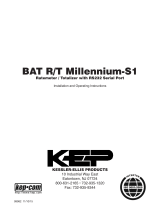10
SELECT THE TOTAL’S DISPLAY MULTIPLIER – The monitor has a very
versatile display that has the ability to accumulate the ow total in
multiples of ten. For example, if the most desirable totalization unit is
1,000 gallons, the monitor can easily be set up for this requirement.
Once the unit is back in RUN mode, every time the total display is
incremented by one digit the actual total would be an additional 1,000
gallons. At 1,000 gallons the total display would read 1, at 3,000 gallons
the total display would read 3, etc. This feature eliminates having to
look at a total, counting the digits and mentally inserting commas for
each 1000 multiple.
At the TOTL MUL [Multiple] prompt, press the ENTER key once. The
monitor now shows the multiplier the total display is currently set for.
If the current selection is correct, press the ENTER key to advance to
the next parameter. To change to an alternate multiplier, use the arrow
keys to scroll to the desired multiplier unit and press ENTER to save the
choice.
Multiplier Choices – 0.01, 0.1, 1, 10, 100, 1000, 10000, 100000, and
1000000 Units.
ENTER THE METER’S K-FACTOR UNIT – Directly after the METER size is
selected, the display’s K-factor unit must be chosen. Use the UP arrow
key to select your K-factor unit. For meters calibrated in gallons, use
PUL/GAL (pulses per gallon); for meters calibrated in cubic meters, use
PUL/M3 (pulses per cubic meter), etc. Press ENTER to save the K-factor
unit and advance to the next parameter.
SCALE FACTOR – At the SCALE F prompt, press the ENTER key once. The
current Scale Factor will begin to ash. If the current selection is correct,
press the ENTER key to advance to the next parameter. The scale factor
is used to force a global change to all variables. For example, under
operating conditions the display is reading a consistent 3% below the
expected values at all ow rates. Rather than changing all parameters
individually, the scale factor can be used to compensate for the 3%
o set. The scale factor would be set to 1.03 to correct the readings. The
range of scale factors is from 0.5 to 1.5. The default scale factor is 1.00.
NOTE: Unless otherwise speci ed, Omega FTB-1400 turbine ow meters
are supplied with K-factors measured in pulses per gallon (PUL/GAL).