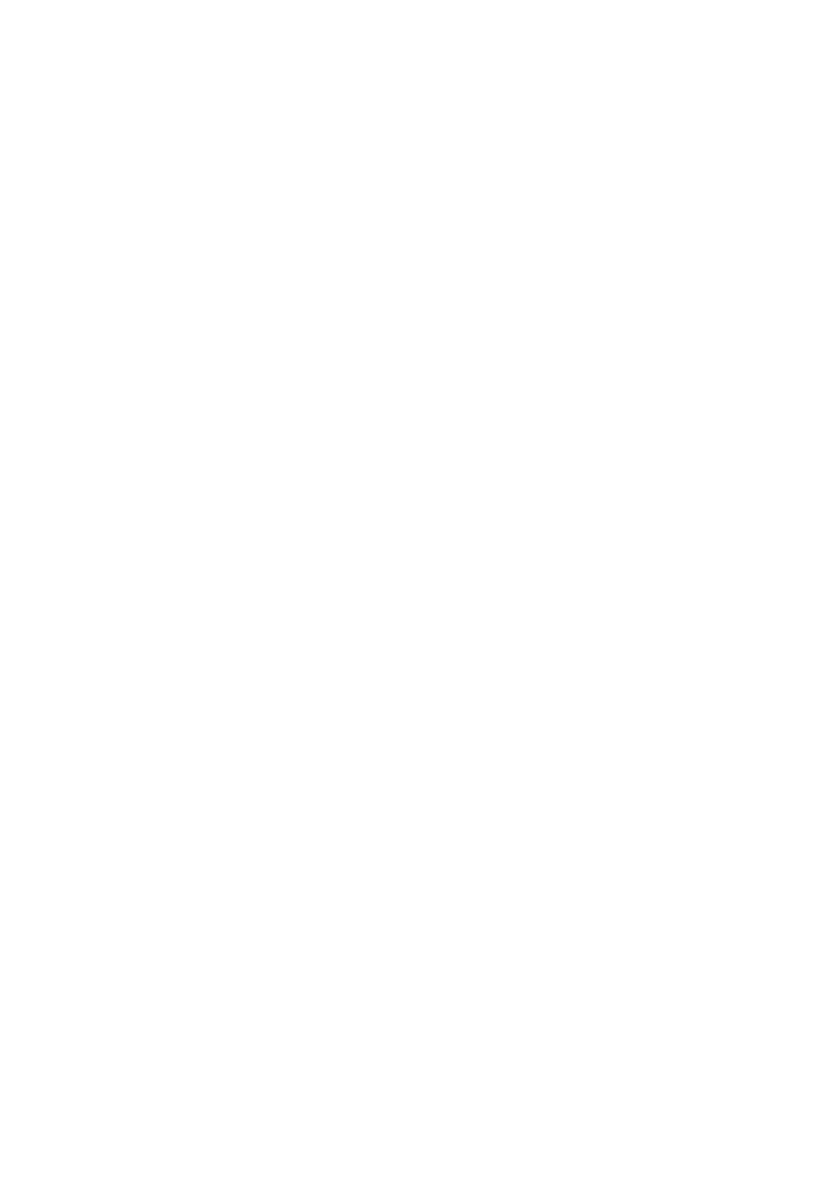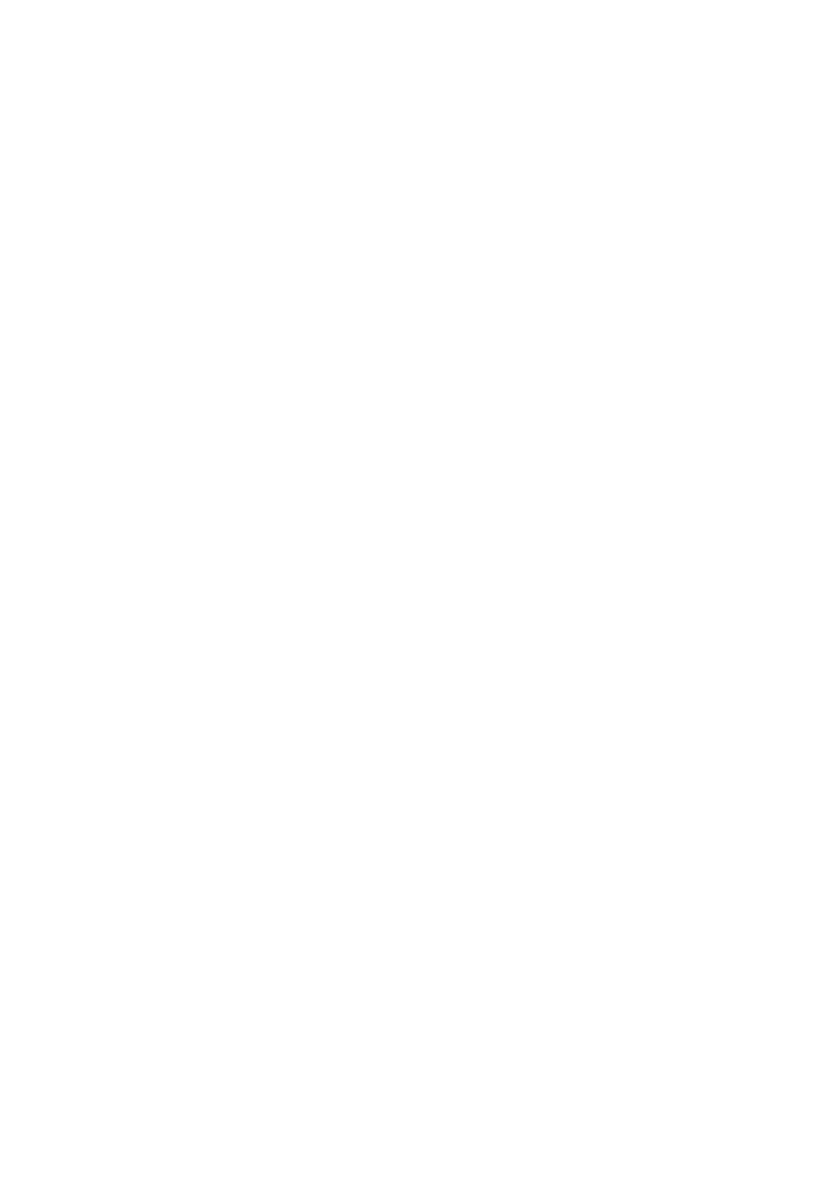
19. In some countries, the line voltage is NOT stable. This projector is designed to operate
safely within a mains voltage between 100 to 240 volts AC, but could fail if power
cuts or surges of ±10 volts occur. ,QDUHDVZKHUHWKHPDLQVYROWDJHPD\ÀXFWXDWH
or cut out, it is recommended that you connect your projector through a power
stabilizer, surge protector or uninterruptible power supply (UPS).
20. Do not block the projection lens with any objects when the projector is under operation
DVWKLVFRXOGFDXVHWKHREMHFWVWREHFRPHKHDWHGDQGGHIRUPHGRUHYHQFDXVHD¿UH7R
temporarily turn off the lamp, press BLANK on the projector or remote control.
21. The lamp becomes extremely hot during operation. Allow the projector to cool for
approximately 45 minutes prior to removing the lamp assembly for replacement.
22. Do not operate lamps beyond the rated lamp life. Excessive operation of lamps beyond
the rated life could cause them to break on rare occasions.
23. Never replace the lamp assembly or any electronic components unless the projector is
unplugged.
24. Do not place this product on an unstable cart, stand, or table. The product may fall,
sustaining serious damage.
25. Do not attempt to disassemble this projector. There are dangerous high voltages inside
which may cause death if you should come into contact with live parts. The only user
serviceable part is the lamp which has its own removable cover.
Under no circumstances should you ever undo or remove any other covers. Refer
VHUYLFLQJRQO\WRVXLWDEO\TXDOL¿HGSURIHVVLRQDOVHUYLFHSHUVRQQHO
26. Do not place this projector in any of the following environments.
6SDFHWKDWLVSRRUO\YHQWLODWHGRUFRQ¿QHG$OORZDWOHDVWFPFOHDUDQFHIURP
ZDOOVDQGIUHHÀRZRIDLUDURXQGWKHSURMHFWRU
- Locations where temperatures may become excessively high, such as the inside of a
car with all windows rolled up.
- Locations where excessive humidity, dust, or cigarette smoke may contaminate
optical components, shortening the projector’s life span and darkening the picture.
/RFDWLRQVQHDU¿UHDODUPV
- Locations with an ambient temperature above 40°C / 104°F
- Locations where the altitudes are higher than 3000 m (10000 feet).
27. Do not block the ventilation holes. If the ventilation holes are seriously obstructed,
YHUKHDWLQJLQVLGHWKHSURMHFWRUPD\UHVXOWLQD¿UH
- Do not place this projector on a blanket, bedding or any other soft surface.
- Do not cover this projector with a cloth or any other item.
'RQRWSODFHLQÀDPPDEOHVQHDUWKHSURMHFWRU
28. Always place the projector on a level, horizontal surface during operation.
- Do not use if tilted at an angle of more than 10 degrees left to right, nor at angle
of more than 15 degrees front to back. Using the projector when it is not fully
horizontal may cause a malfunction of, or damage to, the lamp.
29. Do not stand the projector on end vertically. Doing so may cause the projector to fall
over, causing injury or resulting in damage to the projector.
Important safety instructions 3