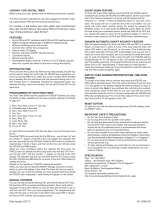Page is loading ...

Installation/ Operating Instruction
for 7 day Fused Timer Spur Switch
- Model: T205-C
OPERATING INSTRUCTIONS
‘ON’ Indicator
Programme
Button
Time
Button
Fuse
Holder
Front Cable
Entry
Double Pole
Isolation Switch
Reset
Button
‘+’ and ‘-’
Button
Dia.1
Dia.2
Dia.3
Dia.4
SETTING THE DAY OF WEEK
AND TIME
Note: Time setting is 24 hour mode.
1. Press the ‘TIME’ button for 2 seconds. Day of
week will start flashing (example shows 7 Day
setting Dia.3)
2. Use the ‘+’ or ‘-’ button to change the display
to the correct day of the week.
3. Press the ‘TIME’ button and the hour digits will
flash.
(Dia.4)
4. Use the ‘+’ or ‘
-’ button to set the hours.
5. Press the ‘TIME’ button and the m
inute digits will
flash. (Dia.5)
6. Use the ‘+’ or ‘-’ button to set the minutes.
7. Press the ‘TIME’ button to save the setting and
return to operating mode.
RESET THE DEVICE
1. To fully reset this unit press the recessed ‘Reset’
button with a insulated blunt probe.
2. A full display will show when the battery is
charged, then revert to the default screen
( : ). No display indicates that the
battery
requires charging for a minimum 3 hour period.
(Dia.2 - Full display)
Please read the instructions fully before attempting installation.
IMPORTANT
This unit should be installed by a competent person
in accordance with the current IEE Wiring Regulations.
If in doubt consult a qualified electrician
.
• Timer Spur must not be mounted on a flammable surface.
• Ensure that the Timer Spur does not come in
to contact with any combustible
materials such as towels or bedding.
• Ensure at least a 300mm air space is allowed around the Timer Spur switch.
• A 12mm pattress is provided if extra spacing is required.
• Twin Earth terminal provided.
Note: Where earthing termination is required this must be connected to a earth
terminal as provided in a metal back box.
Issue no: 703367
GUARANTEE
WEST ROAD . HARLOW
ESSEX . CM20 2BG . UK
sales@greenbrook.co.uk
W W W. G R E E N B R O O K . C O . U K
Dia.22
SUMMER MODE
1. In operating mode, pressing the ‘PROG’ and
‘TIME’ (combination of buttons) to set the
summer mode. The clock will forward on one
hour (showing the icon
Dia.22).
Note: Battery is fully charged after 14.5 hours.
The non-replaceable, fully charged battery, will retain any program information for a
period of 700 hours should their be power loss or the unit switched off with the
do
uble pole isolation switch.
Display is not visible during this period unless a button is pressed.
S
Note: Pressing the ‘PROG’ and ‘TIME’ (combinations of buttons) to exit the summer mode.
WIRING DIAGRAM
BATTERY BACK UP/LIFE
Display: LCD
Working Voltage: 230V-50Hz
Rated Impulse Voltage:2,500V
Operating Temp: -5°C to +40°C
Operation: Integrated Control
Max Load:
Resistive - 13A
Inductive - 6A
Isolation: Double Pole Isolation Switch
Conforms to: BS 1363-4:1995+A4:2012,
BS EN 60730-1:2011,
BS EN 60730-2-7:2010.
Working Environment: Indoor use only
Pollution Degree: 2
TECHNICAL INFORMATION
Your KingShield Fused Timer Spur Switch is guaranteed
for 12 months from the date of purchase.
This does not affect your statutory rights.
PLEASE KEEP THESE INSTRUCTIONS
SAFE FOR FUTURE REFERENCE
(Example: the clock will change to ‘11.00’, if the time is ‘10.00’ now press “PROG’
and ‘TIME’.)
T205
Supply
Load
TIMER
13A Fuse
Isolation Switch
L
N
N
L
T205 Ins 19.02.14.qxp_Layout 1 24/02/2014 11:26 Page 1

Dia.12
Dia.13
Dia.14
Dia.15
Dia.16
Dia.17
Dia.18
Dia.19
Dia.20
Dia.21
MODIFYING OR ADDING
NEW PROGRAMMES
1. Press ‘PROG’ button and hold for approx 2
seconds, the display will show: (Dia.14).
2. Use ‘+’ or ‘-’ button to select the day grouping
which requires modifying or a new day
grouping for a new programme.
3. For modification press ‘PROG’ repeatedly to
arrive at the programme time requiring
modification then use ‘+’ or ‘-’ button to make
the change. Press ‘PROG’ repeatedly again to
a
rrive at the next time requiring modification
and use ‘+’ or ‘-’ button to make the change.
ONE AND TWO HOUR BOOST
1. Pressing ‘-’ (Boost) once in normal
operating mode turns on for 1 hour period
(Dia.19).
2. Pressing ‘-’ (Boost) twice turns output on a
for 2 hour period (Dia.20).
3. Pressing ‘-’ (Boost) button three times
cancels the (Boost) ON period (Dia.21).
3. Press ‘TIME’ button then the icon ‘MON’ will
b
e flashing (Dia.12).
4. Use ‘+’ or ‘-’ button to select ‘TUE’, then press
‘TIME’ button twice to copy the data. The display
will show: (Dia.13).
(Example shown for copying data TUE to THU)
When the ON/OFF times for WED are set, the
display will show ‘THU’:- (Dia.11).
Dia.11
OPERATING MODE
Advance to next program
1. Use’+’ button to set the output mode.
ON - Output to permanently ON and omit the program (Dia.15).
OFF - Output to permanently OFF and omit the program (Dia.16).
ON AUTO - Output to ON until next program OFF period (Dia.17).
OFF AUTO - Output to OFF until next program ON period (Dia.18).
Note: If ‘+’ or ‘
-
’ button is held for more than 2 seconds,
the selected time digit will add or decrease quickly (about
5 steps per second), if no key is pressed within 60 seconds
the display will return to operating mode.
PROGRAMMING THE
‘ON’/OFF’ TIMES
1. Press the ‘PROG’ button and hold for 2 seconds,
after 2 seconds the display will show: (example
shows 7 Day setting
Dia.6)
3. Once the desired day grouping is selected,
press ‘PROG’ button to move onto
programming ON/OFF times. Display will
show PROG 1 ON, and the hour digits flashing
(24 hour clock) (Dia.7).
2. Use the ‘+’ or ‘-’ button to change the day
grouping (PROG) at the top of the display. This
will step through the following programming options:
7 DAY - MON TUES WED THU FRI SAT SUN
All of them have the same programming.
OR
5 DAY - MON TUE WED THU FRI
Are grouped as one group, and they will all have the same programming. SAT
and SUN will be programmed individually.
OR
INDIVIDUAL DAY -
Each day will have its program set individually. MON followed automatically in
programming by each of the other days. To copy times set for an individual day
to another day (e.g. copy Sat set times to Sun), please see PROGRAM
DUPLICATION below.
4. Use the ‘+’ or ‘-’ to set the hours and the
‘
PROG’ to change between hours and minutes.
Followed by ‘+’ or ‘-’ again to set the minutes.
Press ‘PROG’ to change to program OFF time.
(Dia.8)
5. Use the ‘+’ or ‘-’ to set the OFF time in the same
way as for PROG 1 ON time.
6. Press ‘PROG’ to scroll through program 2 ON,
program 2 OFF, program 3 ON, program 3 OFF,
program 4 ON, program 4 OFF, adding in times
as required. If you wish to omit programmes just
l
eave dashes in that ON/OFF location. Press
‘PROG’ to move to the next linked day (SAT
follows the 5 day group automatically) (Dia.9).
7. Set ON/OFF times as before. Press ‘PROG’ to
move to the next linked day (SUN follows the
SAT automatically) (Dia.10).
Dia.5
Dia.6
Dia.7
Dia.8
Dia.9
(Example shown is for 5 + 1 + 1 + day program)
Dia.10
8. Set ON/OFF times as before.
9. Once program 4 OFF has been set, press
‘PROG’ to exit program mode and
return to operating mode.
PROGRAM DUPLICATION
There are two copy functions: copy one day to another, or copy one day to all other
days. When programming for ‘Individual Day’ or ‘5 Day’ you can copy the
programmed data from one day to another day.
1. When setting ON time of ‘PROG’ 1, press ‘TIME’ button and then use ‘+’ or ‘-’
t
o select the day you want to copy.
2. Press ‘TIME’ button twice to copy the data of the selected day to current day.
Or press ‘TIME’ button for 2 seconds to copy the data of the selected day to the
following days.
Note: Only ONE of the following
options can be used at one time.
T205 Ins 19.02.14.qxp_Layout 1 24/02/2014 11:26 Page 2
/