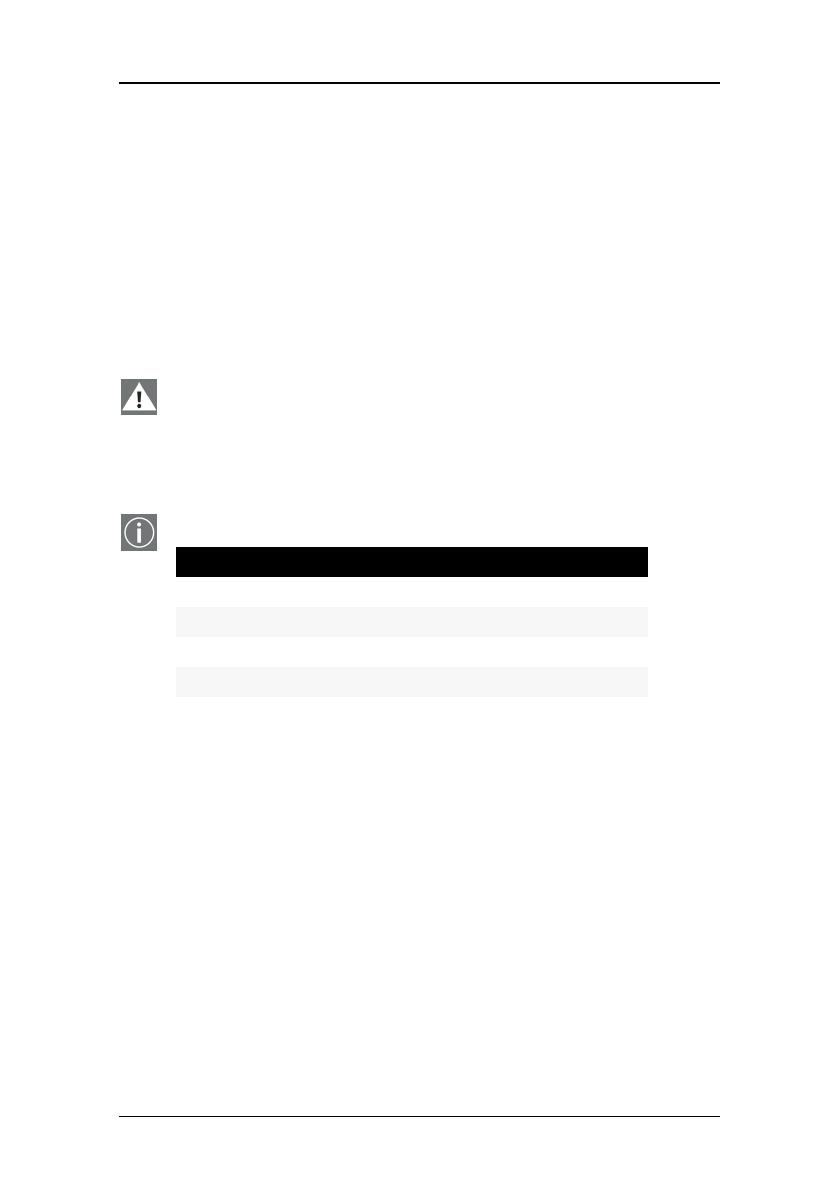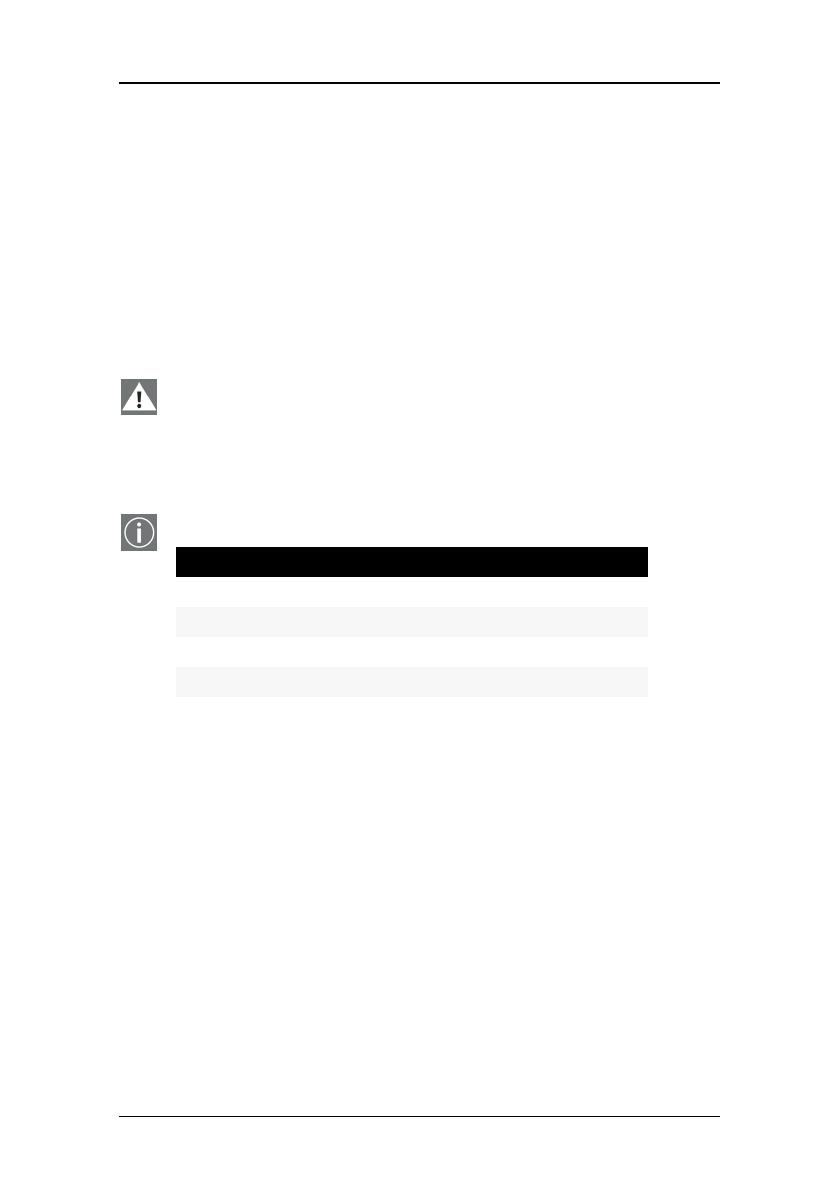
Installation driver version 5.2.10.1 or 6.2.9.8
6
New features
Disable RGB To Static Gray Color Translation
Select Disable RGB To Static Gray Color Translation if you wish to
have RGB values equally weighted, with 1/3 each.
When not selected, then the International Commission on
Illumination (CIE – Commission Internationale de I’Eclairage)
model will be adapted, which weights the colors as 59% Green,
30% Red, 11% Blue.
Note: You must have Administrator privileges for this machine to
be able to change the above option. If you do not have
Administrator privileges, this option will be grayed out.
Disable 10-bit grayscale
Note: This option is only available for the following systems:
Use this option for standard Windows
®
-based applications that
require 8-bit color support (256 colors), such as Internet Explorer,
Excel, etc.
Do not use this option for applications that require 10-bit pixel
support (1024 simultaneous shades of gray) and use extended
depth graphic libraries such as WinBarco.
Description of 10-bit grayscale
To show 1024 simultaneous shades of gray all BarcoMed “H”
series display controllers, such as the BarcoMed 1MP2FH, 2MP2H,
5MP2FH, BarcoMed Coronis or BarcoMed Coronis 5MP for
example, run in extended depth (10-bit) mode by default.
System Graphics Controller
Coronis 1MP BarcoMed Coronis or BarcoMed 1MP2FH)
Coronis 2MP BarcoMed Coronis or BarcoMed 2MP2FH)
Coronis 3MP BarcoMed Coronis or BarcoMed 3MP2FH)
Coronis 5MP BarcoMed Coronis 5MP