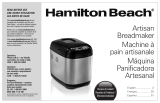Mellerware 26550550W User manual
- Category
- Bread making machines
- Type
- User manual

Mod el:
26550
550W

You are just a few easy steps away from
experiencing the aroma of fresh bread baking in
your new Mellerware Ma-baker Pro.
We at Mellerware understand the busy lifestyles that
we live today and that’s why when developing the
Mellerware Ma-baker Pro we made baking a loaf of
bread as easy as 1, 2, 3 - or for those with a little
more time can use the advanced technology to
create their own favourite recipes.
The features the latestMellerware Ma-baker Pro
technology and is leading breadmakers into the
new Millennium. The advanced technology of
the Ma-baker Pro ensures that your breadmaker is
easy to use, fully programmable and has a Baking
Progress Monitor, so that you know exactly what
stage your machine is at in the bread making
process.
The has been designedMellerware Ma-baker Pro
with a true Gluten Free Recipe. Specific program
modifications have been developed to ensure that your
Mellerware Ma-baker Pro will allow those with Gluten
intollerances, to bake successful Gluten Free
recipes. The Gluten Free preset menu also acts as
the basis for a Yeast Free recipe.
With your you have 76 bakingMa-baker Pro
and dough options including your Basic White,
Gluten/Yeast Free, Whole Wheat, Sweet, French,
Damper, Pizza & Pasta dough and it even creates
delicious fresh jam that tastes great on a freshly
baked damper loaf.
You have a choice of 4 traditional horizontal loaf
sizes from 750g up to a 1.5kg loaf and a choice of
3 crust settings to suit any size family and appetite.
Baking with your is so easy toMa-baker Pro
do and with the 15 hour pre-set timer you can set
it the night before and wake up to a freshly baked
loaf.
Before you start, we suggest that you read this
booklet to ensure that you achieve the best results
from your .Ma-baker Pro
We’ve done everything we can do to make bread
baking a breeze, but if you have any concerns
regarding the performance and use of your
breadmaker, please call:
Mellerware Customer Service (Share call)
0860 111 5006
2
Congratulations.
Control P

3
Contents.
Using your Ma-baker Pro Safely 4-5
Features of your Ma-baker Pro 6-7
The Control Panel including baking progress monitor 8-9
Baking Process Monitor 9
Quick reference Help Card 10
Menu Settings 11-12
Using Your Ma-baker Pro 13
Easy to follow steps to baking with the Ma-baker Pro 14
The Art and Science of Baking Great Tasting Bread 15-16
Important Measuring Tips 16
Fruit and Nut Dispenser 17
The Baking Process 17
Programming your Ma-baker Pro 18-20
How to use the Time Delay 21
Power Interruption Program Protection 21
What Ingredients to use 22
Handy Hints to a better loaf 23
Care and Cleaning 24
Help Guide 25
Recipes 26-73
The Time Cycle Chart 74-75
Program Setting Times and Display Information 76
Troubleshooting 77-78
Questions and Answers 79-80

1. Read all instructions, product labels and
warnings. Save these instructions.
2. Remove all foreign matter from the
bread pan.
3. Wipe over bread pan and kneading blade
before use.
4. Peel off plastic film from control panel and
remove all static labels.
5. Always use the breadmaker from a 220-240V
AC power outlet.
6. Do not allow anything to rest on the power
cord or allow it to touch any hot surface.
Do not plug in the cord where people may walk
or trip on it or allow the cord to dangle over
the edge of a table or benchtop.
Whilst in use.
1. This breadmaker is ‘cool touch’, but does get
quite warm during operation. Be careful to
keep your hands and face away from the unit.
2. Do not open the lid or remove the bread pan
during operation except as indicated in the
instructions.
3. Do not place anything on the breadmaker lid.
Do not cover vents.
4. This breadmaker unit has built-in Power
Interruption Program Protection to maintain
your baking cycle, in the advent of an
interruption in your power supply (black out).
Any extended power outage may result in the
program being cancelled see page 21 for full
details.
5. Do not touch moving parts.
Were to use.
1. Use only on a stable, heat-resistant surface.
2. Do not use the breadmaker where it will
be exposed to direct sunlight or other heat
sources, such as a stove or oven.
3. Do not place on top of any other appliance.
4. Keep the breadmaker out of reach of children
as it does get quite warm. Also, if any buttons
are accidentally touched during operation,
baking may stop.
5. Place the unit at least 50 millimetres
away from walls as they may discolour
from the heat.
After use.
1. Always turn the unit off and remove the
plug from the power outlet after use,
and before cleaning.
2. Use oven mitts when taking out the baking pan
after baking.
3. Allow the breadmaker to cool down before
cleaning or storing.
4. Read instructions before cleaning. Do not
immerse the unit or plug in water. This will
cause electric shock or damage to the unit.
Safety Precautions.
1. Do not use attachments not recommended by
Mellerware. They may cause fire, electric shock or
injury.
2. Do not use outdoors or for commercial use, or
for any purpose other than its intended use.
3. Do not operate the unit if the cord or plug
is frayed or damaged. Do not operate if the
appliance has been dropped or damaged
in any manner. Return appliance to the
nearest Mellerware Appliance Service Centre for
examination, repair or mechanical or electrical
adjustment.
4. Remove the plug by grasping the plug - do not
pull on the cord.
4
Using your Ma-baker Pro Safely.

5. Use of extension cords: A short power supply
cord has been provided to reduce the risk of
injury resulting from becoming entangled in
or tripping over a long cord. Extension cords
should be used with care. The cord should
be arranged so that it will not drape over the
benchtop where it can be pulled by children or
tripped over accidentally.
6. Electrical power: If the electric circuit is
overloaded with other appliances, your
breadmaker may not operate properly.
The breadmaker should be operated on
a separate electrical circuit from other
operating appliances.
7. This appliance is not intended for use by young
children or disabled persons unless they have
been adequately supervised by a responsible
adult to ensure that they can use the appliance
safely.
8. Young children should be supervised to ensure
that they do not play with the appliance.
This unit is intended for household use only.
5
Using your Ma-baker Pro Safely.
If you have any concerns regarding the performance and use of your appliance, please call our
Mellerware’s share call number - 086 111 5006
Ensure the above safety precautions are understood.


Your Ma-baker Pro is a fully
programmable dough and bread making machine
that allows you to easily make fresh bread in only
a few hours.
There are a host of other features:
Automatic Fruit & Nut dispenser
Automatically releases ingredients into the dough
during the kneading cycle. Takes the guess-work
out of recipes. See page 17 for more information.
8 programmable memory settings
Advanced technology enables full
programmability and saving of your favourite 8
recipes. Either start your recipe from scratch,
or base it on one of the first 8 preset menus.
See page 18 for more information.
76 baking and kneading options
Including Basic White, Gluten/Yeast Free, Whole
Wheat, French, Sweet, Cake, Damper, Jam, Pasta &
Pizza Dough.
Quick reference Help Cards
Slide out handy reference cards makes operation
easy. No need to rely on the instruction booklet.
See page 10 for more information.
Baking Progress Monitor
Shows each stage of the bread baking process.
See page 9 for more information.
Horizontal loaf sizes up to 1.5kg
4 horizontal loaf sizes up to 1.5kg with a choice of
3 crust settings to suit any size family and appetite.
15 hour Time Delay
Wake up to the smell of fresh hot bread in
the morning with the 15 hour time delay setting.
See page 21 for more information.
Power Interruption Program Protection
Stores your program in the advent of a black out
or power surge. When power resumes so does
your program. See page 21 for more information.
Cord wrap
Tidy cord wrap stores unwanted cord at the back
of the breadmaker when not in use.
Cool Touch exterior
Makes it safer when baking bread, particularly
when children are present.
Large viewing window
Allows you to watch each stage of the
breadmaking cycle.
60 minute Keep-Warm function
Keeps bread warm for 1 hour after baking.
Features of your Ma-baker Pro
7

8
The Control Panel.
The control panel on the Ma-baker Pro is
designed to ensure easy use and makes baking a
loaf of bread a pleasure.
The simple to use control panel enables you to
select your desired baking program and features
a large LCD window making it easy to see your
selected menu and the completion time for the
setting.
Display Window
The LCD window indicates the program setting
selected from (1) to (12) and the CRUST Colour and
Loaf SIZE.
The display will show the number of hours and
minutes until the cycle is complete - “0:00”.
Menu
Press the MENU button to select automatic
breadmaking menus from (1) to (12). Each of these
menu settings are explained further on page 11
Each time you press the MENU button it cycles
through the menus from (1) to (12).
The default menu when the breadmaker is turned
on is MENU 1.
Crust
Press the CRUST button to select the desired crust
colour - Light, Medium or Dark.
The default setting is Medium.
Size
Press the SIZE button to select the loaf size - 750g,
1.0kg or 1.25kg (1.5kg).
A 1.5kg loaf size is achieved by simply utilising the
1.25kg setting. See page 29 for more information.
The default setting is 1.0kg.
Favourite Recipes
Press the RECIPE button ( ) to cycle through
your saved favourite recipes, the BOOK icon will
be displayed on the LCD. If you have not saved any
recipes these will be empty and the LCD window
will read “0:00”.
Modify
Allows you to create your own recipes, or modify
your program during the cycle. This button must
be held for 2 seconds to activate any modifications.
If modifying your program during baking this
button acts as a Pause button, and must be pressed
again to continue the cycle.
Save
Allows you to save your favourite programs that
you have modified to suit your own personal
tastes. When a menu is saved it is indicated by a
beep from the control panel.
Delay/Adjust
Allows you to delay the completion of your
desired program up to 15 hours, or use it during
programming to adjust the time of the current
stage of your breadmaking cycle by pressing the
+/- ( / ) buttons.
Cancel
This button allows you to instantly cancel out of
programming or cancel the breadmaking process.
Once you have pressed this button it returns you to
the beginning of the current cycle.
Control Panel

The baking progress monitor is located at the
top of the LCD screen. The monitor displays
each of the stages of the breadmaking cycle and
under each icon are a series of boxes. During the
breadmaking cycle one of these boxes is blacked
out to indicate which stage of the cycle you are in.
Pre-Heat
The pre-heat feature is part of the Wheat and
Jam settings only. During the pre-heat stage
the Ma-baker Pro is pre-warming the
ingredients before the first kneading stage
commences.
Knead
Signals that the loaf is in either of the 2 kneading
or the 2 knock-down stages.
Rise
Signals that the loaf is in one of the 3 rising stages.
During the different rise stages a low temperature
is used which assists the rising process.
Bake
Signals that the loaf is in the bake stage. This is
the final stage of the breadmaking cycle at which
a higher temperature is used to bake the bread.
Keep Warm
The Keep Warm feature starts when the bread has
completed the baking stage and keeps the bread
warm for up to 60 minutes.
Baking Progress Monitor.
Start/Pause
Press the START/PAUSE button to commence
selected setting or begin timer countdown for
delay timer.
If you would like to pause the current
breadmaking cycle all you need to do is press
the START/PAUSE button. The time will flash
indicating that you are in ‘PAUSE’ mode. To resume
the baking cycle you must press the button again.
To stop the operation or cancel a timer setting,
press and hold for 2-3 seconds until you hear
a beep.
-
Battery
When the breadmaker loses power the battery
icon ( ) will be displayed. This indicates that the
machine is relying on an internal battery supply.
9
The Control Panel - cont.
9
Baking Progess Monitor

10
Quick Reference Help Cards.
The 3 handy reference cards are easily accessible and slide out of the side of the control panel.
Quick Guide
The Quick Guide card reminds you how to use your
Ma-baker Pro in 3 easy steps.
Favourites
This card is for you to list all your Favourite Recipes
from (1) to (8), which you have saved. It is specially
coated so you can write on it.
Program
The Program card takes you through the simple steps
of programming your favourite recipes.

(1) Basic
Press the MENU button once and the LCD window
will show ‘1’. Use this setting to make traditional
white bread. You have a choice of 3 crust colours
- Light, Medium or Dark.
The Ma-baker Pro will default to a 1.0kg
loaf with a Medium crust colour setting.
To select a crust setting other than Medium, press
the CRUST button once for a Dark loaf or twice for
a Light loaf.
If you require a loaf size other than a 1.0kg, press
the SIZE button until you reach your desired loaf
size.
(2) Turbo
Need bread in a hurry? The Turbo setting is used
to decrease the overall completion time of your
bread.
The breads made using this setting may be shorter
and denser because of a decrease in rising times.
Tip: The Turbo setting should only be selected
when baking White, Wheat, Sweet & French
breads.
To use the Turbo setting, place ingredients into
the bread pan and then place in the
Ma-baker Pro and press the MENU button twice, the
LCD window will show ‘2’.
(3) Gluten Free/Yeast Free
The Ma-baker Pro is the first
breadmaker to have a set recipe specifically
designed to meet the needs of many people who
have intolerances to gluten.
Due to the use of different ingredients in Gluten
Free bread there are a few handy hints which you
should read before you commence baking. Refer to
the Gluten Free instructions in the recipe section.
This setting is also the basis for the Yeast Free loaf.
Refer to the Yeast Free instructions in the recipe
section.
Press the MENU button three times, the LCD
window will show ‘3’.
(4) Wheat
Whole wheat breads require more rising time
to accommodate the slower rising action with
whole-wheat flour. Therefore, it is normal for
whole wheat breads to take longer to bake and be
heavier in texture.
Press the MENU button four times, the LCD
window will show ‘4’.
Note: When the Wheat setting has been selected
the first knead will not commence straight away.
This is due to a 30 minute Pre-Heat feature in the
Wheat setting to ensure a good result.
(5) Sweet
This cycle is for breads that require additional
ingredients such as sugar, dried fruits or chocolate
to sweeten the bread.
Press the MENU button five times, the LCD window
will show ‘5’.
Tip: To prevent the crust from becoming too dark,
a Light crust colour is recommended.
(6) French
This cycle is for breads with crispier crusts, such as
French and Italian breads.
Press the MENU button six times, the LCD window
will show ‘6’.
Tip: This style loaf best suits loaves which are low
in fat and sugar
11
Menu Settings.

(7) Cake
Make a variety of sweet and savoury home made
cakes on this setting. You can use this setting to
mix and bake cakes. We recommend the use of
pre-packaged cake mixes. Select the Light crust
colour to prevent the sides from burning.
Refer to the Cake instructions in the Recipe section.
Press the MENU button seven times, the LCD
window will show ‘7’.
(8) Damper
Have damper style bread ready in 1 hour & 20
minutes for a 1kg loaf. Make a variety of sweet
and savoury damper style breads on this setting.
Once the Damper cycle is complete, you may need
to select the Bake function to bake for a further 15
minutes to ensure a crisp crust. Alternatively this
can be achieved by using the Programming mode.
(See page 18 for more information)
Due to use of Self Raising flour in the Damper
recipes the taste may be similar to that of a scone.
Refer to the Damper instructions in the Recipe
section.
Press the MENU button eight times, the LCD
window will show ‘8’.
(9) Jam
You can now have fresh jam all year round.
Use this setting to make fresh savoury and
sweet jams.
Refer to the Jam instructions in the Recipe section.
Press the MENU button nine times, the LCD
window will show ‘9’.
Note: As with the Wheat setting the Jam setting
also features a 30 minute Pre-Heat to ensure good
results.
(10) Bake
When you select the Bake setting, the
Ma-baker Pro will immediately start baking. This
setting will bake for 1 hour and can be controlled
manually by pressing the START/PAUSE button to
stop the function at any time.
This setting can be used to complete the bread
baking process in case of a power failure.
If there has been a power failure, allow the
dough to rise in the bread pan without power
until it reaches
3
/
4
of the way up the bread pan.
Reconnect electricity and select program setting
(10) Bake, and press START.
This setting can also be used to increase cooking
time. If your bread is still dough-like at the
completion of a bread cycle or you would like your
bread cooked for a longer time, simply select the
bake function to continue cooking.
Note: You may need to wait 10-15 minutes for the
machine to cool down, before you select the Bake
program. If you attempt to use the Bake option
before the machine has cooled down, an error
message will appear on the display - “E:01”, (see
page 76 for more information).
Press the MENU button ten times, the LCD window
will show ‘10’.
(11) Pasta Dough
This setting allows you to make pasta dough
for fresh pasta. Feed the pasta through a pasta
machine to make fettuccini, ravioli and lasagne.
Refer to the Pasta instructions in the Recipe
section.
Press the MENU button eleven times, the LCD
window will show ‘11’.
(12) Pizza Dough
This setting allows you to create a variety of
doughs for croissants, bread rolls and pizza,
to bake in a conventional oven.
Refer to the Dough instructions in the Recipe
section.
Press the MENU button twelve times, the LCD
window will show ‘12’.
12
Menu Settings - cont.

Before using your Ma-baker Pro
for the first time
We recommend that you remove the baking pan
(instructions to do so are explained below) and
wipe over the bread pan and kneading blade with
a damp cloth and dry thoroughly.
Do not immerse the bread pan in water unless
necessary. Do not use harsh abrasive cleaners
as they may damage the non-stick surface. Do
not place any parts of your breadmaker in the
dishwasher.
Removing the baking pan.
Open the lid of your Ma-baker Pro and
remove the baking pan by taking hold of the
baking pan handle and lifting it straight up.
It is a good idea to remove the baking pan before
adding ingredients so that no ingredients are spilt
into the baking chamber and onto the element.
Adding Ingredients
We recommend that you add the ingredients into
the bread pan in the order listed. All ingredients
should be at room temperature and measured
carefully.
Replacing the baking pan
To return the baking pan to the baking chamber
simply position the baking pan into the baking
chamber and push down until it slots into position.
Lay the handle flat toward the side of the bread
pan.
Close the lid securely, plug the machine into
a 230-240 volt AC power outlet and turn
the power ON.
Note: When the machine is first plugged in,
the LCD window will beep and flash “0.00”
until a program is selected.
13
Using your Ma-baker Pr.o

14
Easy to follow steps to baking with the
Ma-bake.r
The following instructions are designed to guide
beginners through the baking process step by step.
These instructions are specifically for the Bread,
Dough or Pasta recipes from the recipe section of
this booklet.
All recipes listed in this booklet use local
ingredients and Standard Metric
Measuring tools (spoons, cups and measuring
scales).
We advise that all ingredients should be weighed
for accuracy.
Step 1. Add ingredients.
Simply add ingredients to the baking pan.
Ingredients should be added in the following
order:
1. Liquid Ingredients
2. Dry Ingredients
3. Yeast
Tip: For a good result it is important that the
ingredients are added in the correct order and are
weighed for accuracy.
Step 2. Select menu setting
PresstheMENUbuttontomakeyourdesired
selection. As you press the MENU button you
move through each of the recipes from (1) to (12)
and as you scroll through the recipes the number is
displayed on the LCD window.
Step 3. Select crust colour
Press the CRUST button to select your choice of
crust colour. You are able to choose from the
Light, Medium or Dark crust colours on selected
settings (refer to the chart on page 74).
Unless you select a crust colour theMa-baker Pro
will automatically default to a Medium crust colour.
Step 4. Select loaf size
Press the SIZE button to select the desired loaf size
- 750g, 1.0kg or 1.25kg (1.5kg).
Unless you select a size the Ma-baker Pro
will automatically default to a 1.0kg loaf size.
Step 5. Press start.
Note: If nothing has been selected the
Ma-baker Pro will default to a 1.0kg loaf with a
Medium crust colour setting on Menu 1.
Press the START button to commence selected
setting. The LCD window will display the hours
and minutes until the cycle is complete.
Step 6. Hot fresh homemade bread
At the end of the baking cycle the machine
will beep and the display will read “0.00”. The
Ma-baker Pro will automatically switch to
a Keep Warm cycle for 60 minutes. Warm air will
circulate throughout the baking camber, to help
reduce condensation.
A red light, in which is located on the control panel
(to the right of the LCD window), will flash for
approximately 15-20 minutes. Once the red light
has stopped flashing, using oven mitts, remove the
baking pan from the baking chamber by lifting it
straight up.
Allow the bread to cool in the bread pan for 10
minutes before removing. Then with the oven
mitts tap the sides and base of the baking pan and
turn upside down and gently shake until the bread
slides out. If necessary, use a plastic spatula to
loosen bread from the side of the pan.
Place the bread on a wire rack and allow the
bread to cool. We recommend that sufficient
cooling time is approximately 15 minutes to ensure
optimum bread texture and this also makes slicing
easier.
After using your Ma-baker Pro
Unplug the machine and allow it to cool for 30
minutes before commencing another program.
If you attempt to use the tooMa-baker Pro
soon, it may beep and the display will read ‘E:01’,
indicating the has not cooledMa-baker Pro
sufficiently. Wait until the Ma-baker Pro
has cooled and then press START .

Baking bread is part chemistry and part artistry.
Your does mostMa-baker Pro
of the work for you; but there are still some
things you should know, about each of the basic
ingredients and the bread baking process.
The ingredients in basic bread are very simple:
flour, sugar, salt, liquid (such as water or milk),
possibly a fat (such as butter or margarine), and
yeast. Each of these ingredients performs a specific
job, and each lends a special flavour to the final
masterpiece.
That’s why it is important to use the right
ingredients in exactly the right proportions to
ensure you get the most delicious results!
Yeast
Yeast is actually a microscopic plant. Simply stated,
without yeast, your bread will not rise. When
moistened by a liquid, fed by sugar and carefully
warmed, yeast produces gasses that power the
dough to rise. If the temperature is too cold, the
yeast will not be activated, if it’s too warm, it
will die. Your takes care ofMa-baker Pro
this worry for you by maintaining just the right
temperature in the baking chamber at all times.
Some yeasts may require the use of a bread
improver. The Bread Improver will provide
additional gluten to the flour to produce a better
loaf.
Note: We do not recommend the use of fresh or
compressed yeast in your breadmaker. Mellerware
recommends the use of dry yeast only. Always
ensure it is used well within the use-by date, as
stale yeast will prevent the bread from rising.
Flour
In order for the bread to rise, the flour has to
have a sufficiently high protein content. Mellerware
recommends the use of a good quality plain or
bread flour. Some recommended brands are listed
on page 22.
Note: Do not use self-raising flour in any recipes,
except for program (8) Damper.
Unlike white flour, wheat flour contains bran and
wheatgerm which are heavy and inhibit rising.
Wheat breads therefore, tend to be heavier in
texture and smaller in size. A lighter larger loaf
can be achieved by combining wheat flour with
white flour for whole wheat bread recipes.
Sugars
Sugars sweeten the bread, brown the crust, lend
tenderness to the texture and supply the yeast with
food. White or brown sugar, molasses, maple or
golden syrup, honey and other sweeteners may be
used in equivalent quantities.
Note: Artificial sweetener can be substituted in
equivalent amounts, however the taste and texture
of your bread will vary.
Liquids
When liquids are mixed with the proteins in flour,
gluten is formed. Gluten is necessary for the bread
to rise. Most recipes use powdered milk and water,
but other liquids such as milk, fruit juice, beer
and water can be used. It’s a delicate balance:
experiment with quantities of these liquids to
obtain optimum results as a recipe with too much
liquid may cause the bread to fall during baking
while a recipe with too little liquid will not rise.
Note: Liquids should be used at room temperature.
15
The Art and Science of Baking Great
Tasting Bread.

Each ingredient in a loaf of bread plays a specific
role, so it is extremely important to measure the
ingredients correctly to get the best results.
Note: For optimum results, we recommend
weighing ingredients on a kitchen scale. This is
especially important with flour. Because flour
aerates, an accurate amount is needed to achieve
an optimum loaf of bread.
Weight measurements are given for each recipe.
If kitchen scales are not available, use the
measuring cup and measuring spoon provided and
ensure these instructions are followed:
Dry ingredients
Use a standard metric measuring spoon or
measuring cup. Do not use tableware spoons or
coffee cups and level off. For flour simply spoon
the flour loosely into the measuring cup and level
off with a flat knife. Do not pack dry ingredients
down into the cup or tap the cup unless otherwise
stated in the recipe.
Liquids
Fill a standard metric measuring spoon or
measuring cup to the level indicated. Check your cup
measurementbyplacingthemeasuringcuponaflat
surface and reading the measurement at eye level.
Solid fats
Fill a standard metric measuring spoon or
measuring cup to the level indicated and level off
with a flat knife.
Last Things Last!
Always place the liquids in the bread pan first, the
dry ingredients in next, and the yeast in last. This
will ensure a well risen and evenly baked loaf.
Important measuring tips.
Salt
In small amounts, salt adds flavour and controls
yeast action. Too much salt inhibits rising, so be
sure to measure amounts correctly. Any ordinary
table salt may be used.
Fats
Many breads use fats to enhance the flavour and
retain moisture. Typically, we mostly use margarine
in the recipes; softened butter or oil may be used
in equivalent quantities.
Note: If you choose not to add any fat, your bread
may vary in taste and texture.
Eggs
Eggs are used in some bread recipes; they provide
liquid, assist with the raising and increases the
nutritional value of the bread. They add extra
flavour and are usually used in the sweeter type of
breads.
16
The Art and Science of Baking Great
Tasting Bread - cont.

Your has an automatic FruitMa-baker Pro
& Nut dispenser which automatically releases dry
ingredients into the dough during the kneading
cycle. This will occur approximately 8 minutes
before the completion of knead 2, ensuring that
the dried fruits & nuts are not crushed and the
pieces remain whole and are evenly dispersed.
The capacity of the fruit & nut dispenser is 1 cup
of dry ingredients and is an available option on
all menu settings but we recommend use only on
the Basic (1), Gluten/Yeast Free (3), Wheat (4) and
Sweet Bread (5).
The Fruit & Nut dispenser is yet another feature of
your , which was designed for,Ma-baker Pro
added convenience to you, taking the guess-work
out of recipes.
17
Fruit and Nut Dispenser.
Mixing, Kneading, Rising, Baking.... Here’s
a glimpse of how your Mellerware.
Ma-baker Pro automatically does all the steps
for you.
Mixing and kneading
In standard bread baking, the baker mixes the
ingredients first by stirring, then by kneading the
dough by hand. The mixesMa-baker Pro
and kneads the dough automatically for you.
Rising
When making bread by hand, the dough is placed
in a warm place to rise after mixing, so that the
yeast can ferment and produce gas. After mixing
the dough, the baker maintains the
optimum temperature for rising during this part of
the process.
If you are using the Dough Only cycle, the
baker will stop at the end of the
first rising. The dough can now be removed and
shaped - focaccia, pizza or any other creations, and
placed in your own oven for baking.
Knock Down
Once the dough has risen, the baker will typically
“knock down” the dough. This process helps to
break apart large, unwanted pockets of air and
gas that have developed through rising, giving
the bread a more even and appetising texture.
The handles this processMa-baker Pro
automatically for you by turning on the kneading
blade for just the right amount of time.
Second Rise
After it is knocked down, the bread bounces
back, it rises a second time. Some breads require
shorter or longer rising times. For example,
wheat breads require a long rising time because
the flour contains bran and wheat germ which
inhibits rising. The regulatesMa-baker Pro
the temperature and timing of this second rise
automatically for you based on your selection.
Bake
The automatically regulatesMa-baker Pro
baking time and temperature for perfect results
every time!
Cool
In standard baking, the baker removes the bread
from the pan immediately to keep the crust from
turning soggy. However the Ma-baker Pro
has a 60 minute keep warm feature which helps
remove the hot air from the baking chamber
after the bread is done. This keeps the crust from
getting soggy. After removing the bread leave to
cool for at least 15 minutes before slicing.
Fruit and Nut Despenser
The Baking Process.

Pre-Heat : Your Ma features a Pre-Heat function which helps to-baker Pro
bring the ingredients to the optimum temperature for the yeast to activate
when the kneading cycle begins. This is mainly used on Wheat breads and
when making Jam, but is also handy to use on cold days.
Kneading : The Kneading cycle turns your ingredients to dough and is the most vital
stage of breadmaking. It mixes the ingredients, activates the yeast and
forms the frame work for the dough to rise
Although included as part of the kneading cycle, the knock down controls
the expansion of gas in the rising cycles (ridding unwanted air pockets).
18
Programming your Ma-baker Pro
?
?
?
?
?
The advanced technology of your breadmaker
allows you to program 8 of your own recipes.
By following these few simple instructions your
favourite recipes will be at your fingertips.
Before commencing programming of your
favourite recipes, it’s important that you have a
good understaning of each of the stages of the
breadmaking cycle.
Note: The order in which each of these stages are
discussed below are not true to the sequence of
the breadmaking cycle, each consecutive stage has
been numbered
?
to
?
.
Baking Progess Monitor
The adjustable time for Pre-Heat is: 0 - 99 minutes.
The adjustable time for Knead 1 is: 0 - 10 minutes.
The mixing paddle speed: Slow
The adjustable time for Knead 2 is: 0 - 30 minutes.
The mixing paddle speed: Fast
The adjustable time for Knockdown 1 is: 0 - 30 seconds.
The mixing paddle speed: Fast
The adjustable time for Knockdown 2 is: 0 - 30 seconds.
The mixing paddle speed: Fast
?

Rising : The temperature of your increasesMa-baker Pro
causing the dough to expand and rise.
Baking : The temperature of your increases again whichMa-baker Pro
encourages the dough to expand further.
Keep Warm :
19
Programming your Ma-baker Pro - cont
?
When programming you can either use one of
the existing menus or you can start from scratch
by simply pressing the BOOK icon ( ) and
following
steps 3 to 5 below.
1. Before you start programming your own recipe,
select from one of the existing menu’s from (1)
to (8). This will be the basis of your new recipe.
Simply press the MENU button to cycle through
the menus.
Note: Refer to the Time cycle chart on page 74,
so you can choose the most appropriate menu.
2. To commence programming press the MODIFY
button for 2 seconds.
The control panel will beep once, the
BOOK icon ( ) will show on the LCD window
and the first stage of the breadmaking cycle -
Preheat ( ) will flash.
3. To adjust times press the +/- ( / ) buttons.
When you have selected the desired time, press
the MODIFY button to move to the next stage
of the breadmaking cycle.
Then press the +/- ( / ) buttons again to select
your desired times. Repeat this until all times
have been entered.
Note: The process is completed when a longer
double beep is heard, the BOOK icon ( ) will
flash and the total breadmaking cycle time is
displayed.
Note: Don’t forget, you can use the Quick
Reference Help Cards as a reminder.
The adjustable time for Rise 1 is: 0 - 99 minutes.
Temperature: Warm
?
The adjustable time for Rise 2 is: 0 - 99 minutes.
Temperature: Warm
?
The adjustable time for Baking is: 0 - 99 minutes.
Temperature: High
?
The adjustable time for Keep Warm is: 0 - 99 minutes.
Temperature: Warm
The adjustable time for Rise 3 is: 0 - 99 minutes.
Temperature: Warm
?

20
Programming your Ma-baker Pro - cont
4. Once you have finished programming, you can
either save your recipe now, by simply pressing
the SAVE button, the BOOK icon ( ) will stop
flashing and the control panel will beep 3 times.
Your recipe has now been saved into one of the
8 Favourite Recipe slots.
OR
You can test your recipe first, without yet saving it
by simply pressing START. If you then want to save
the recipe you must ensure that you press SAVE
before the end of the KEEP WARM ( ) mode.
Note: You can not save the recipe once the
Keep Warm cycle is complete.
5. To cancel the programming process at any stage
simple press the CANCEL button.
Reprogramming a Favourite Recipe
You can make changes to, or replace any of your
saved Favourite Recipes at any time.
1. Select the recipe you wish to modify by pressing
the BOOK icon ( ) button. This will allow
you to scroll through Favourite Recipes
(1) to (8).
2. To commence programming press the MODIFY
button for 2 seconds.
Thecontrolpanelwillbeeponceandthefirst
stage of the breadmaking cycle - Preheat ( )
will flash.
You can now follow the instructions as given in
the programming section, steps 3 - 5.
Modifying Recipes During the
Baking Process
The advanced technology in this breadmaker
allows you complete baking freedom. You may
even modify a recipe as it cooks. Simply push the
MODIFY button, this will pause the machine, and
use the +/- ( / ) buttons to modify the current
stage. You will need to push the MODIFY button
again to resume the breadmaking cycle.
Previewing Menus and Favourite Recipes
1. You can preview any program prior to
beginning the breadmaking process by pressing
the MODIFY button. Continuously press the
MODIFY button to scroll through all stages.
2. To exit from previewing a Menu or Favourite
Recipes press the CANCEL button. This will
automatically return you to the beginning of
the current Menu or Favourite Recipes.
Page is loading ...
Page is loading ...
Page is loading ...
Page is loading ...
Page is loading ...
Page is loading ...
Page is loading ...
Page is loading ...
Page is loading ...
Page is loading ...
Page is loading ...
Page is loading ...
Page is loading ...
Page is loading ...
Page is loading ...
Page is loading ...
Page is loading ...
Page is loading ...
Page is loading ...
Page is loading ...
Page is loading ...
Page is loading ...
Page is loading ...
Page is loading ...
Page is loading ...
Page is loading ...
Page is loading ...
Page is loading ...
Page is loading ...
Page is loading ...
Page is loading ...
Page is loading ...
Page is loading ...
Page is loading ...
Page is loading ...
Page is loading ...
Page is loading ...
Page is loading ...
Page is loading ...
Page is loading ...
Page is loading ...
Page is loading ...
Page is loading ...
Page is loading ...
Page is loading ...
Page is loading ...
Page is loading ...
Page is loading ...
Page is loading ...
Page is loading ...
Page is loading ...
Page is loading ...
Page is loading ...
Page is loading ...
Page is loading ...
Page is loading ...
Page is loading ...
Page is loading ...
Page is loading ...
Page is loading ...
Page is loading ...
-
 1
1
-
 2
2
-
 3
3
-
 4
4
-
 5
5
-
 6
6
-
 7
7
-
 8
8
-
 9
9
-
 10
10
-
 11
11
-
 12
12
-
 13
13
-
 14
14
-
 15
15
-
 16
16
-
 17
17
-
 18
18
-
 19
19
-
 20
20
-
 21
21
-
 22
22
-
 23
23
-
 24
24
-
 25
25
-
 26
26
-
 27
27
-
 28
28
-
 29
29
-
 30
30
-
 31
31
-
 32
32
-
 33
33
-
 34
34
-
 35
35
-
 36
36
-
 37
37
-
 38
38
-
 39
39
-
 40
40
-
 41
41
-
 42
42
-
 43
43
-
 44
44
-
 45
45
-
 46
46
-
 47
47
-
 48
48
-
 49
49
-
 50
50
-
 51
51
-
 52
52
-
 53
53
-
 54
54
-
 55
55
-
 56
56
-
 57
57
-
 58
58
-
 59
59
-
 60
60
-
 61
61
-
 62
62
-
 63
63
-
 64
64
-
 65
65
-
 66
66
-
 67
67
-
 68
68
-
 69
69
-
 70
70
-
 71
71
-
 72
72
-
 73
73
-
 74
74
-
 75
75
-
 76
76
-
 77
77
-
 78
78
-
 79
79
-
 80
80
-
 81
81
Mellerware 26550550W User manual
- Category
- Bread making machines
- Type
- User manual
Ask a question and I''ll find the answer in the document
Finding information in a document is now easier with AI
Related papers
Other documents
-
West Bend 47410 User manual
-
West Bend BREADMAKER User manual
-
West Bend 41400 User manual
-
West Bend 41400CF User manual
-
West Bend BREADMAKER User manual
-
West Bend Bread Maker 41400 User manual
-
West Bend 47413 User manual
-
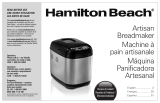 Hamitton Beach Hamilton User manual
Hamitton Beach Hamilton User manual
-
West Bend 41077 User manual
-
Elation FT-20S Power Supply Base User manual