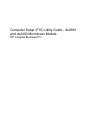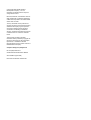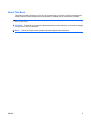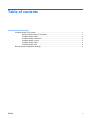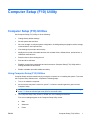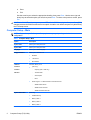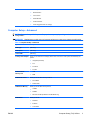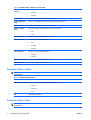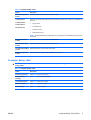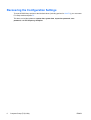Computer Setup (F10) Utility Guide - dx2390
and dx2400 Microtower Models
HP Compaq Business PC

© Copyright 2008 Hewlett-Packard
Development Company, L.P. The
information contained herein is subject to
change without notice.
Microsoft, Windows, and Windows Vista are
either trademarks or registered trademarks
of Microsoft Corporation in the United States
and/or other countries.
The only warranties for HP products and
services are set forth in the express warranty
statements accompanying such products
and services. Nothing herein should be
construed as constituting an additional
warranty. HP shall not be liable for technical
or editorial errors or omissions contained
herein.
This document contains proprietary
information that is protected by copyright. No
part of this document may be photocopied,
reproduced, or translated to another
language without the prior written consent of
Hewlett-Packard Company.
Computer Setup (F10) Utility Guide
HP Compaq Business PC
dx2390 and dx2400 Microtower Models
Second Edition (April 2008)
Document Part Number: 464027-002

About This Book
This guide provides instructions on how to use Computer Setup. This tool is used to reconfigure and
modify computer default settings when new hardware is installed and for maintenance purposes.
WARNING! Text set off in this manner indicates that failure to follow directions could result in bodily
harm or loss of life.
CAUTION: Text set off in this manner indicates that failure to follow directions could result in damage
to equipment or loss of information.
NOTE: Text set off in this manner provides important supplemental information.
ENWW iii

iv About This Book ENWW

Table of contents
Computer Setup (F10) Utility
Computer Setup (F10) Utilities ............................................................................................................. 1
Using Computer Setup (F10) Utilities .................................................................................. 1
Computer Setup—Main ....................................................................................................... 2
Computer Setup—Advanced ............................................................................................... 3
Computer Setup—Power ..................................................................................................... 4
Computer Setup—Boot ........................................................................................................ 4
Computer Setup—Exit ......................................................................................................... 5
Recovering the Configuration Settings ................................................................................................. 6
ENWW v

vi ENWW

Computer Setup (F10) Utility
Computer Setup (F10) Utilities
Use Computer Setup (F10) Utility to do the following:
●
Change factory default settings.
●
Set the system date and time.
●
Set, view, change, or verify the system configuration, including settings for graphics, audio, storage,
communications, and input devices.
●
View settings for processor and memory.
●
Modify the boot order of bootable devices such as hard drives, diskette drives, optical drives, or
USB flash media devices.
●
Restrict a device from booting the unit.
●
Run hard drive self-tests.
●
Establish a supervisor password that controls access to Computer Setup (F10) Utility and the
settings described in this section.
●
Enable or disable removable media boot ability.
Using Computer Setup (F10) Utilities
Computer Setup can be accessed only by turning the computer on or restarting the system. To access
the Computer Setup Utilities menu, complete the following steps:
1. Turn on or restart the computer.
2. As soon as the computer is turned on, press F10 when the monitor light turns green to enter
Computer Setup.
NOTE: If you do not press F10 at the appropriate time, you must restart the computer and again
press F10 when the monitor light turns green to access the utility.
3. The Computer Setup Utility screen is divided into menu headings and actions.
Five menu headings appear on the Computer Setup Utility screen:
●
Main
●
Advanced
●
Power
ENWW Computer Setup (F10) Utilities 1

●
Boot
●
Exit
Use the arrow keys to select the appropriate heading, then press Enter. Use the arrow (up and
down) keys to select the option you want, then press Enter. To return to the previous screen, press
Esc.
CAUTION: Do NOT turn the computer power OFF while the ROM is saving the Computer Setup (F10)
changes because the CMOS could become corrupted. It is safe to turn off the computer only after exiting
the F10 Setup screen.
Computer Setup—Main
NOTE: Support for specific Computer Setup options may vary depending on the hardware
configuration.
Table 1 Computer Setup—Main
Option Description
System Time Allows you to set system time.
System Date Allows you to set system date.
Language Allows you to select language.
Floppy Diskette A: Allows you to set drive A to:
●
Disabled
●
1.44 MB 3.5”
●
Not Installed
1st Drive
2nd Drive
3rd Drive
4th Drive
For each, allows you to:
●
(view only)
◦
Capacity (Size - HDD only)
◦
Transfer Mode
◦
SATA Speed
◦
NCQ
●
Smart Support - run HDD self-test for selected channel:
◦
SMART Status Check
◦
SMART Short Self-Test
◦
SMART Extended Self-Test
System Information (view only)
●
Installed Memory
●
Memory Bank 1
●
Memory Bank 2
●
Memory Bank 3
2 Computer Setup (F10) Utility ENWW

●
Memory Bank 4
●
BIOS Revision
●
Core Version
●
Model Number
●
Product Number
●
Asset Tag (press Enter to change)
Computer Setup—Advanced
NOTE: Support for specific Computer Setup options may vary depending on the hardware
configuration.
WARNING! Setting items on this menu to incorrect values may cause your system to malfunction.
Table 2 Computer Setup—Advanced
Option Description
CPU Type (view only)
CPU Speed (view only)
Cache RAM (view only)
Primary Video Adapter Allows you to select the boot display device when more than 2 video options are offered by the
system:
●
Integrated (Onboard)
●
PCI
●
PCI-Ex16
●
PCI-Ex1
Onboard Video
Memory Size
●
1MB
●
8MB
DVMT Mode Select Allows you to set video memory mode to:
●
Fixed Mode
●
DVMT Mode
DVMT/Fixed Memory Allows you to set video memory size to:
●
128MB
●
256MB
●
Maximum DVMT (available for DVMT Mode only)
PS/2 Mouse Allows you to set:
●
Disabled
●
Enabled
●
Auto Detect
ENWW Computer Setup (F10) Utilities 3

USB Legacy Mode
Support
Allows you to set:
●
Disabled
●
Enabled
Onboard LAN Allows you to disable/enable onboard LAN controller.
Onboard LAN Boot
ROM
Allows you to disable/enable the boot ROM of the onboard LAN chip.
SATA1 Controller Allows you to disable/enable the SATA1 Controller.
SATA1 Controller
Mode
If SATA1 Controller is enabled, allows you to set the mode to:
●
IDE
●
AHCI
SATA2 Controller Allows you to disable/enable the SATA2 Controller.
Onboard Audio Allows you to set the onboard audio to:
●
Auto
●
Disabled
●
Enabled
Internal Speaker Allows you to set the internal speaker to:
●
Disabled
●
Enabled
Supervisor Password Allows you to change supervisor password.
User Password Allows you to change the user password.
Computer Setup—Power
NOTE: Support for specific Computer Setup options may vary depending on the hardware
configuration.
Table 3 Computer Setup—Power
Option Description
After AC Power Failure Allows you to select system restart behavior after power loss:
●
Stay Off
●
Power On
●
Auto
XD Disables/enables XD bit.
Computer Setup—Boot
NOTE: Support for specific Computer Setup options may vary depending on the hardware
configuration.
Table 2 Computer Setup—Advanced (continued)
4 Computer Setup (F10) Utility ENWW

Table 4 Computer Setup—Boot
Option Description
Boot-time Diagnostic
Screen
Disables/enables POST diagnostic messages display.
1st Boot Device
2nd Boot Device
3rd Boot Device
4th Boot Device
Allows you to specify which device groups will boot first, second, third, and fourth or to disable any
of the four:
●
Floppy Group
●
CD-ROM Group
●
Hard Drive Group
●
Network Boot Group
NOTE: MS-DOS drive lettering assignments may not apply after a non-MS-DOS operating system
has started.
Floppy Group Boot
Priority
Specifies boot device priority within removable devices.
CD-ROM Group Boot
Priority
Specifies boot device priority within CD/DVD drives.
Hard Drive Group Boot
Priority
Specifies boot device priority within hard drives.
Network Group Boot
Priority
Specifies boot device priority within bootable network devices.
Computer Setup—Exit
NOTE: Support for specific Computer Setup options may vary depending on the hardware
configuration.
Table 5 Computer Setup—Exit
Option Description
Exit Saving Changes Press Enter to exit saving changes.
Exit Discarding
Changes
Press Enter to exit discarding changes.
Load Setup Defaults Press Enter to load setup defaults.
Discard Changes Press Enter to discard changes.
Save Changes Press Enter to save changes.
ENWW Computer Setup (F10) Utilities 5

Recovering the Configuration Settings
To reset all BIOS Setup options to their default values (including options for Ctrl+F10), you must enter
F10 Setup mode and press F5.
This does not include updates to system date, system time, supervisor password, user
password, and CPU frequency multiplier.
6 Computer Setup (F10) Utility ENWW
-
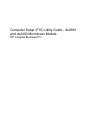 1
1
-
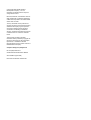 2
2
-
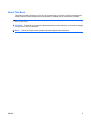 3
3
-
 4
4
-
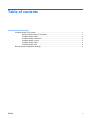 5
5
-
 6
6
-
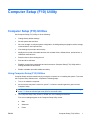 7
7
-
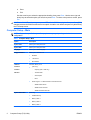 8
8
-
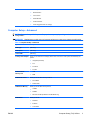 9
9
-
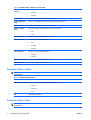 10
10
-
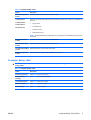 11
11
-
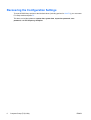 12
12
Compaq NV441UT - Compaq dx2400 Microtower PC User guide
- Type
- User guide
- This manual is also suitable for
Ask a question and I''ll find the answer in the document
Finding information in a document is now easier with AI
Related papers
-
Compaq dx2818 - Microtower PC User manual
-
Compaq dx1000 - Microtower PC Setup Manual
-
Compaq Compaq dx2390 Microtower Utility Manual
-
Compaq Compaq dx2390 Microtower Service & Reference Manual
-
Compaq 5850 - Deskjet Color Inkjet Printer User manual
-
Compaq 6005 - Pro Microtower PC User guide
-
Compaq Compaq dc5800 Microtower PC User manual
-
Compaq dx1000 - Microtower PC Service & Reference Manual
-
Compaq dc5750 - Microtower PC User guide
-
Compaq dx7300 - Microtower PC Utility Manual
Other documents
-
HP Compaq dx2300 Microtower PC User guide
-
HP COMPAQ DX7500 MICROTOWER PC User guide
-
HP Compaq dx7400 Small Form Factor PC User guide
-
HP Compaq dx2300 Microtower PC Reference guide
-
HP Compaq dx2420 Microtower PC Reference guide
-
HP Compaq dx2250 Microtower PC User manual
-
HP Compaq dx2200 Microtower PC User guide
-
HP Compaq dx2300 Microtower PC User guide
-
HP Compaq dx2250 Microtower PC User manual
-
HP COMPAQ 6000 PRO MICROTOWER PC User guide