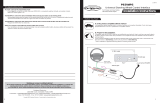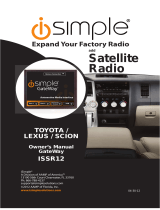Page is loading ...

PXDP
iPOD INTERFACE
Peripheral Electronics®,
a division of AAMP of America™
13160 56th Court Clearwater, Florida 33760
866-788-4237 in the US or 727-572-9255 ext.262 for international calls
©2006 AAMP™ of Florida, Inc.
TOP VIEW
1 2
3
4
5
6
7
8
DIP
ON
DIN CONNECTOR / DIP SWITCH VIEW
22-PIN HARNESS VIEW
rm11.29.06
IMPORTANT NOTE
iPod Firmware MUST be updated BEFORE any other step is taken.
Otherwise, the iPod will not operate properly. See page 1 for further details.
PROFESSIONAL INSTALLATION
STRONGLY ADVISED
Instruction Manual

Table of Contents
Pages
CHAPTER 1-Getting Started
1.1 Introduction 1
1.2 Precautions 1
1.3 Conguration & Harnesses 2
1.4 Programming the PXDP 3
CHAPTER 2-General Installation
2.1 Installation Location 4
2.2 Pre-Installation Checklist 4
2.3 Wiring Connections 4-5
2.4 Installation at Changer Location 5-6
2.4 Installation at Radio 6
CHAPTER 3 -Operation
3.1 Operation 7
3.2 Troubleshooting 8
3.3 Warranty 9
3.4 Warning 9
3.5 FCC Statement 9

Chapter 1- Getting Started
1.1 Introduction
Thank you for purchasing the PXDP iPod Interface, by Peripheral Electronics
®
.
The PXDP is designed to provide endless hours of listening pleasure through
most vehicles’ factory radios. To ensure that your iPod performs correctly in your
car or truck, we recommend that you read this entire manual before attempting
installation of the PXDP interface.
The PXDP interface will allow you to connect your iPod to a factory radio that
has the ability to control a CD changer. The PXDP is designed to be used with
Generation 3, 4, Mini, Photo iPods, and video capable iPods.
1.2 Precautions (Important, Please Read)
UPDATING iPod FIRMWARE
For proper operation of the PXDP, your iPod must be updated with the most
recent version of Firmware from Apple. This is done on your computer. To Update
the software on the iPod go to http://www.apple.com/ipod/download/. Follow the
directions on the website to complete the download. There is no charge for this
update.
PREVENTING DAMAGE TO YOUR VEHICLE OR iPod.
• The manufacturer recommends unplugging the iPod when not in use.
To eliminate the risk of an electrical short, we recommend disconnecting the car
battery in most vehicles, except in the following situations:
• Vehicles equipped with on-board navigation should not have the car’s battery
disconnected. Doing so may cause loss of memory settings. These settings
would then have to be reprogrammed by an authorized car dealer for a fee to
be paid by the vehicle’s owner. For these vehicles, we recommend extreme
caution when handling exposed 12V power or ground wires/connectors.
•Vehicles that incorporate a security-code protecting the radio. If the car’s battery
or the radio’s power plugs are disconnected, the radio will not operate without
re-entering the security-code. If you have access to the security-code, feel
comfortable disconnecting the battery and the radio’s power connectors. Other
wise, do not disconnect the battery and exercise extreme caution while handling
exposed 12V power or ground wires/connectors.
PROPER MOUNTING LOCATION
Securely install the interface in a location free from; heat, humidity, moving parts or
direct sunlight. Beware of hot-air ow from your vehicle’s climate control system.
We recommend securing the interface to a suitable location, free of sharp metal
edges, using; double sided tape, Velcro or wire ties.
1

2
1.3 Conguration and Harness Selection
This section will instruct you on how to properly identify and/or conrm the proper
interface dip-switch conguration and vehicle specic harness selection.
Please go to:
http://www.peripheralelectronics.com/apps
Use this guide to locate your vehicle, inform you of the proper dip-switch
conguration for the interface, and the vehicle specic harness that you will need for
your particular vehicle.
Depending on the type of PXDP kit you purchased, it might include a bundle of
different vehicle harnesses or none at all. If the kit contains many harnesses, only one
will be needed for your specic vehicle. If the kit came without any vehicle harness,
your authorized Peripheral® dealer will have the harness for you to purchase separately.
As you consult the online application guide, please take a moment to review our
IMPORTANT COMPATIBILITY NOTES listed below each of the vehicle manfactuers.
These notes will inform you of any issues or circumstances that can affect the
compatibility of our product with your factory audio system and accessories. Some
situations result in the loss of use of some factory audio players. Please read and
understand these notes before proceeding to the application guide.
PXDP interface
Docking cable
Vehicle specic harness

3
1.6 Programming the PXDP
Now that you have identied the correct harness and dip-switch conguration
using the application guide, it is now time to program the interface.
To program the interface, set the dip-switches located on the side of the interface
(see Fig.1 below) to the congguration listed for your vehicle in the online applica-
tion guide:
http://www.peripheralelectronics.com/apps
Switches are in their default setting of “off” in the up position and are turned “on”
when switched down. Refer to the chart on the bottom of this page.
This programs the PXDP to the vehicle it is being installed in. The dip-switches
MUST be set before the interface is plugged into the vehicle. Otherwise the PXDP
will not work correctly.
TOP VIEW
1 2
3
4
5
6
7
8
DIP
ON
DIN CONNECTOR / DIP SWITCH VIEW
22-PIN HARNESS VIEW
Fig.1 Side view of Interface with dip switches
Dip Switch Conguration Chart
1 2 3 4 5 6 7 8
Cong. #1 ON off off ON off off off ON
Cong. #2 ON off off off off off off ON
Cong. #3 off off off ON off off off ON
Cong. #4 off ON off off off off off ON
Cong. #5 ON ON off off off off off ON
Cong. #6 off off ON off off off off ON
Cong. #7 ON off ON off off off off ON
Cong. #8 off ON ON off off off off ON
Cong. #9 ON ON off ON off off off ON
http://www.peripheralelectronics.com/apps
See for cong settings:

2.1 Installation Location
Most installations will require you to remove the factory radio in order to plug in the vehicle
specic harness. Some vehicles may require you to connect the interface to a factory
pre-run CD changer cable. The location of these CD changer cables will vary by vehicle.
Some common locations of these cables are in the trunk, behind the glove box, and in or
under a center console. ( see Fig.2 below)
2.2 Pre-Installation Checklist
At this time and before beginning the installation:
• You have read and understand the precautions outlined in section 1.2
• Your iPod’s Firmware should have been updated. (section 1.2)
• You should have your radio’s security code.(when applicable, see section 1.2)
• The dip-switches on the interface should have been set with the proper conguration.
(see section 1.3)
• You should have in your possession the correct harness for your vehicle. (see sec. 1.3)
• You have determined your installation location. (see section 2.1)
If any of these steps has not been taken, STOP. Only when ALL of these steps have been
taken should you proceed with the rest of the installation.
Common Connection Locations
MENU
SEEK
SCAN
RDS
VOL
PWR
TUNE
DSP
BAND
TAPE
DISC
INFO
TRAF
SEEK
TYPE
AUTO
EQ
AUTO
VOI
3 41 2
5 6
Fig. 2
iPod
PXDP
interface
Vehicle Specic Harness
(Sold Separately)
Refer to Application Guide
correct harness
iPod Docking Cable
Chapter 2- General Installation
2.3 Wiring Connections
Some vehicle specic harnesses require wiring connections that involve splicing of wires.
If you are not condent in making these connections to your radio’s wiring harness, we
recommend you seek professional installation. You can visit www.peripheralelectronics.com
and click on the dealer link at the top of the page to nd an authorized professional installer.
4

5
Make these connections only after verifying the proper circuit on your radio harness with a
voltmeter. With the key OFF and the negative test lead of the voltmeter rmly touching a
bare metal chassis part of your car, begin probing the wires in the main radio harness with
the positive test lead. The constant 12V+ circuit should read a continuous 12 volts or higher.
Once you’ve identied the constant 12V+ circuit, strip back about 1/8” of the insulation. Now
take the positive test lead and insert it into the wire stranding so that you can now probe for a
suitable ground location in the dash cavity using the negative test lead. Bare chassis metal
is the recommended ground spot. The voltmeter will read a constant 12 volts or higher when
you have found a good ground point. Attach the BLACK ground wire to this spot with either
an existing bolt or screw or use a metal piercing screw. You also have the option of splicing
into the ground wire in the main radio harness. Probe the remaining wires with the negative
test lead until you again nd a circuit that reads a constant 12 volts on the voltmeter. When
you’ve found a circuit that reads constant 12 volts, turn the dash light dimmer control to make
sure you have not probed the illumination dimmer circuit. If the circuit continues to read a
constant 12 volts or higher regardless of the dimmer position, you have found the ground
wire. If not, continue testing until you do. Some vehicles do not have a ground wire in their
main radio harness and instead ground through their mounting brackets to the dash. In these
cases, you will have to ground the black wire to the bare metal chassis inside the dash . Once
the ground wire is connected, please nish your wiring connections by splicing in the external
YELLOW wire from the vehicle specic harness.
Vehicle Specic Harnesses that require wiring connections:
PXHFD1 – connect the Yellow wire to constant 12V+ & connect the Black wire to ground.
PXHFD2 – connect the Yellow wire to constant 12V+ & connect the Black wire to ground.
PXHFD3 – connect the Yellow wire to constant 12V+ & connect the Black wire to ground.
PXHGM3 – connect the Yellow wire to constant 12V+ & connect the Black wire to ground.
PXHVW2 – connect both the Black and Black/White wires to ground.
2.4 Installation at the CD Changer Location
In this section you will learn how to install the PXDP in the factory CD changer location. If your
vehicle is equipped with a factory CD changer you will need to disconnect it from the factory pre-
run harness in order to connect the PXDP interface. If your vehicle is not equipped with a factory
CD changer, you will need to locate the factory pre-run harness. This may involve the removal of
the; center console, glove box, or carpeted side panels in the trunk. Please consult your vehicle’s
dealership or a local car audio professional for instruction or assistance with locating the factory CD
changer connection if necessary.
1. Connect your vehicle specic Harness to the factory pre-run CD changer harness in the
vehicle.
2. Make any necessary wiring connections on your vehicle specic harness. Please see
section 2.3 for details on making these wiring connections.
3. Now that the interface is connected to the radio, you will need to test the operation of the interface
before permanently running the white iPod docking cable or re-assembling the dash. First, connect
the white iPod cable to the iPod. The iPod should indicate that it is being charged. Turn on the fac-
tory radio and press the button that would activate the factory CD changer to select the iPod. It may
take up to three minutes for the interface to initialize to the radio (this only happens the very rst
time you select the iPod). Once the iPod has been selected, press Play on the iPod. You should
be able to hear the music on your iPod through your factory radio. Now press the “Next Track”
button on the radio. The iPod should change to the next song on the iPod. By pressing the “Previ-
ous Track” button on the radio the iPod should change to the previous song. With the operation
of the interface conrmed, you may continue with the installation. If you experience difculties in
operation, please see our troubleshooting chart in section 3.2.
Continued on next page

6
4. Decide on a convenient location to mount your iPod.
5. Run the docking cable from the interface to the desired mounting location. Use caution to not cut,
pinch, or crimp the cable during this step. Avoid moving parts, vehicle wiring harnesses and areas
of excessive heat when routing the cable.
6. Secure the interface in the vehicle using; double sided tape, Velcro or wire ties. Make sure to
check for proper clearance and avoid moving parts. Take into account the size of the interface and
the wire harness and do not force the interface and harness into a space that is too tight, damage
to the harness may result.
7. Now that the interface is secured and the docking cable has been run, you are ready to enjoy
your iPod in your vehicle!
2.5 Installation at the Radio
In this section you will learn how to install the PXDP behind the radio. If your vehicle is
equipped with a factory CD changer or other external audio source, you will need to discon-
nect it from the back of the radio in order to connect the PXDP interface.
1. Carefully remove the radio from the vehicle. If your radio uses a Security Code, make sure
that you have the code before unplugging the radio. Some vehicles require the use of special
tools to remove the radio. Please consult your vehicle’s dealership or a local car audio pro-
fessional for instruction or assistance with radio removal if necessary.
2. Make any necessary wiring connections on your vehicle specic harness. Please see
section 2.3 for details on making these wiring connections.
3. Connect the Vehicle Specic Harness to the CD changer port on the back of the radio. Be
sure to make a rm connection but do not force it. If there is difculty making the connection,
please consult the application guide to conrm your vehicle specic harness selection.
4. Now that the interface is connected to the radio, you will need to test the operation of the
interface before permanently running the white iPod docking cable or re-assembling the
dash. First, connect the white iPod cable to the iPod. The iPod should indicate that it is be-
ing charged. Turn on the factory radio and press the button that would activate the factory
CD changer to select the iPod. It may take up to three minutes for the interface to initialize
to the radio (this only happens the very rst time you select the iPod). Once the iPod has
been selected, press Play on the iPod. You should be able to hear the music on your iPod
through your factory radio. Now press the “Next Track” button on the radio. The iPod should
change to the next song on the iPod. By pressing the “Previous Track” button on the radio
the iPod should change to the previous song. With the operation of the interface conrmed,
you may continue with the installation. If you experience difculties in operation, please see
our troubleshooting chart in section 3.2.
5. Decide on a convenient location to mount your iPod.
6. Run the docking cable from the interface to the desired mounting location. Use caution to
not cut, pinch, or crimp the cable during this step. Avoid moving parts, vehicle wiring har-
nesses and areas of excessive heat when routing the cable.
7. Secure the interface in the dash cavity behind the radio using; double sided tape, Velcro or
wire ties. Make sure to check for proper clearance and avoid moving parts. Take into account
the size of the interface and the wire harness and do not force the interface and harness into
a space that is too tight, damage to the harness may result.
8. Now that the interface is secured and the docking cable has been run, you may reinstall
the radio and replace any panels that may have been removed to access the radio. You are
ready to enjoy your iPod in your vehicle!

7
3.1 Operation
SELECTING THE IPOD
To select the iPod from the radio, press the button that would normally activate
the factory CD changer. This button varies by vehicle manufacturers. In some
applications (using cong.#8) the PXDP is accessed like an XM reciever, In these
cases you will press the appropriate activation button. Some radio models require
pressing the “Seek >” button once, after pressing the CD button. Yet, it may also
be necessary to press Play on the iPod itself to begin playback. In some cases, if
it is the rst time selecting the iPod from the radio it may take up to three minutes
for the PXDP to initialize.
CONTROLLING THE IPOD FROM THE RADIO
With the PXDP interface, the radio will control the iPod as if it were a factory CD
changer. Therefore, operation will be done by using the same buttons you would
use to control a factory CD changer. For more details on your particular radio,
consult your vehicle’s owner’s manual.
The PXDP interface allows you to skip songs forward and backwards and also
to fast forward and rewind through a particular song. In general, most radios will
utilize “seek” or “track” buttons to control these functions.
CONTROLING THE IPOD FROM THE IPOD
The PXDP interface allows you to keep full control of the iPod from the click
wheel. You can browse les and change playlist on the iPod. You can also skip
songs forward and backwards from the iPod. The PXDP interface does not
disable any functionality of the iPod!
RADIO DISPLAY DURING IPOD OPERTION
Some factory radio’s may show DISC and TRACK numbers on the display of the
radio. The PXDP interface does not send any information from the iPod to the
radio. This means that the DISC and TRACK numbers shown on the display will
not and can not reect the song number on the iPod due to the complex nature
of the music library. Some factory radio’s may ash zero’s on the display of the
radio, or toggle back and forth between Tracks “1” and “2”. All these are normal
behaviors and do not represent a malfunction.
CONTROLING THE IPOD FROM THE STEERING WHEEL CONTROLS
If your vehicle’s steering wheel controls have the ability to select track and control
the forward and rewind functions of your factory CD changer, then they will also
control these same functions on the iPod.
Chapter 3- Operation

8
Symptom Cause Remedy
No Power Blown fuse in vehicle fuse
block.
Replace fuse with same
amp rating. If the fuse
blows again, call tech
support.
No Power Bad connection Check cable and wiring
connection.
Alternator noise is heard
(Changes with Engine RPM)
Improper wiring creates a
ground loop
Install a Ground loop isola-
tor or seek professional
service from a local car
audio shop.
You can hear music from
the iPod but you cant con-
trol it from the radio.
The Firmware on the iPod
may not be updated.
Update the Firmware on
the iPod. See section 1.2
of this manual.
Radio is not recognizing
PXDP interface
Bad cables or cables are
not connected properly
between converter box and
car radio
Check connection and
cables, push in rmly.
Radio is not recognizing
PXDP interface
Wrong conguration on the
interface
Select the right pcongu-
ration for your car. (See
section 1.3)
Radio is not recognizing
PXDP interface
Yellow and black wires are
not connected to Constant
12V+ and Ground. (When
applicable)
Please read wiring instruc-
tions in chapter 2 of this
manual and see if your car
requires to connect the
yellow and black cable to
power and ground
iPod Audio is Low or
Distorted
PXDP interface is con-
nected with an external CD
changer or other external
factory audio source
Disconnect the factory
external audio source.
iPod is not charging Yellow and black wires are
not connected to Constant
12V+ and Ground. (When
applicable)
Please read your vehicles
section in this manual and
see if your car requires to
connect the yellow and
black cable to power and
ground
For consumer technical support call:
866-788-4237 in the US or 727-572-9255 ext.262 for international calls
Hours: 9:30 am-6:00 pm E.S.T. MON - FRI
3.2 Trouble Shooting

9
3.3 Warranty
One Year Limited Warranty
The quality controls used in the manufacture of this product will ensure your satisfaction.
This warranty applies only to the original purchaser of this product from an authorized
Peripheral Elecronics dealer.
This warranty covers any supplied or manufactured parts of this product that, upon inspec-
tion by Peripheral Electronics authorized personnel, is found to have failed in normal use
due to defects in material or workmanship. This warranty does not apply to installation
expenses.
Attempting to service or modify this unit, operating this unit under conditions other than the
recommended voltage will render this WARRANTY VOID.
Unless otherwise prescribed by law, Peripheral Electronics shall not be liable for any per-
sonal injury, property damage and or any incidental or consequential damages of any kind
(including water damage) resulting from malfunctions, defects, misuse, improper installation
or alteration of this product.
All parts of this Peripheral Electronics product are guaranteed for a period of 1 year as
follows:
Within the rst 12 months from date of purchase, subject to the conditions above, Peripher-
al Electronics will repair or replace the product at their discretion, if it is defective in material
or workmanship providing it is returned to an Authorized Peripheral Electronic’s Dealer, with
PROOF OF PURCHASE from an authorized Peripheral Elecronics dealer.
3.4 Warning:
This equipment may be reset by unintentional electrostatic discharge during operation.
Exposure to direct sunlight or extreme heat may cause damage or malfunction.
3.5 FCC Class B Radio Frequency
Interference Statement
This equipment has been tested and found to comply with the limits for a Class B digital
device, pursuant to Part 15 of FCC rules. These limits are designed to provide reason-
able protection against harmful interference in a residential installation. This equipment
generates, uses, and can radiate radio frequency energy and, if not installed and used in
accordance with the instructions, may cause harmful interference to radio communications.
However, there is no guarantee that interference will not occur in a particular installation. If
this equipment does cause harmful interference to radio or television recption, which can
be determined by turning the equipment off and on, the user is encouraged to try to correct
the interference by one or more of the following measures:
1. Reorientate or relocate the receiving antenna.
2. Increase the separation between the equipment and reciever.
3. Connect the equipment into an outlet on a circuit differant from that of which
the reciever is connected.
4. Consult the dealer or an experienced radio / television technical for help
Notice : The changes or modications not expressly approved by the party responsible for
compliance could void the user authority to operate the equipment.

Peripheral Electronics®,
a division of AAMP of America™
13160 56th Court Clearwater, Florida 33760
866-788-4237 in the US or 727-572-9255 ext.262 for international calls
©2006 AAMP™ of Florida, Inc.
www.peripheralelectronics.com
/