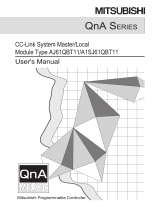A - 1
SAFETY PRECAUTIONS
(Always read these instructions before using this product.)
Before using this product, thoroughly read this manual and the relevant manuals introduced in this manual
and pay careful attention to safety and handle the products properly.
The precautions given in this manual are concerned with this product. For the safety precautions of the
system, refer to the User's Manual for each controller.
In this manual, the safety precautions are ranked as " WARNING" and " CAUTION".
Note that the CAUTION level may lead to serious consequences according to the circumstances.
Always follow the precautions of both levels because they are important for personal safety.
Please save this manual to make it accessible when required and always forward it to the end user.
[Design Instructions]
[Startup/Maintenance Instructions]
WARNING
● When data change, program change, or status control is performed from a personal computer to a running controller,
create an interlock circuit outside the programmable controller to ensure that the whole system always operates safely.
Furthermore, for the online operations performed from a personal computer to a controller, the corrective actions against a
communication error due to such as a cable connection fault should be predetermined as a system.
CAUTION
● The online operations performed from a personal computer to a running controller (Program change, operating status
change such as RUN-STOP switching, and remote control operation) have to be executed after the manual has been
carefully read and the safety has been ensured.
When changing a program while a controller is RUN, it may cause a program corruption in some operating conditions.
Fully understand the precautions described in the manuals and Help function of each controller before use.
WARNING
CAUTION
Indicates that incorrect handling may cause hazardous conditions,
resulting in death or severe injury.
Indicates that incorrect handling may cause hazardous conditions,
resulting in miner or moderate injury or property damage.

A - 2
CONDITIONS OF USE FOR THE PRODUCT
(1) Mitsubishi programmable controller ("the PRODUCT") shall be used in conditions;
i) where any problem, fault or failure occurring in the PRODUCT, if any, shall not lead to any major or
serious accident; and
ii) where the backup and fail-safe function are systematically or automatically provided outside of the
PRODUCT for the case of any problem, fault or failure occurring in the PRODUCT.
(2) The PRODUCT has been designed and manufactured for the purpose of being used in general
industries.
MITSUBISHI SHALL HAVE NO RESPONSIBILITY OR LIABILITY (INCLUDING, BUT NOT LIMITED
TO ANY AND ALL RESPONSIBILITY OR LIABILITY BASED ON CONTRACT, WARRANTY, TORT,
PRODUCT LIABILITY) FOR ANY INJURY OR DEATH TO PERSONS OR LOSS OR DAMAGE TO
PROPERTY CAUSED BY the PRODUCT THAT ARE OPERATED OR USED IN APPLICATION NOT
INTENDED OR EXCLUDED BY INSTRUCTIONS, PRECAUTIONS, OR WARNING CONTAINED IN
MITSUBISHI'S USER, INSTRUCTION AND/OR SAFETY MANUALS, TECHNICAL BULLETINS AND
GUIDELINES FOR the PRODUCT.
("Prohibited Application")
Prohibited Applications include, but not limited to, the use of the PRODUCT in;
• Nuclear Power Plants and any other power plants operated by Power companies, and/or any other
cases in which the public could be affected if any problem or fault occurs in the PRODUCT.
• Railway companies or Public service purposes, and/or any other cases in which establishment of a
special quality assurance system is required by the Purchaser or End User.
• Aircraft or Aerospace, Medical applications, Train equipment, transport equipment such as Elevator
and Escalator, Incineration and Fuel devices, Vehicles, Manned transportation, Equipment for
Recreation and Amusement, and Safety devices, handling of Nuclear or Hazardous Materials or
Chemicals, Mining and Drilling, and/or other applications where there is a significant risk of injury to
the public or property.
Notwithstanding the above, restrictions Mitsubishi may in its sole discretion, authorize use of the
PRODUCT in one or more of the Prohibited Applications, provided that the usage of the PRODUCT is
limited only for the specific applications agreed to by Mitsubishi and provided further that no special
quality assurance or fail-safe, redundant or other safety features which exceed the general
specifications of the PRODUCTs are required. For details, please contact the Mitsubishi representative
in your region.

A - 3
REVISIONS
The manual number is written at the bottom left of the back cover.
Print date Manual number
Revision
Oct., 2009 SH-080902ENG-A First edition
Apr., 2010 SH-080902ENG-B
MELSEC-L series
CONDITIONS OF USE FOR THE PRODUCT, Section 3.4, Section 3.10
MANUALS, GENERIC TERMS AND ABBREVIATIONS IN THIS MANUAL,
Section 1.1, Section 1.2, Section 2.1, Section 3.3, Section 3.4, Section 3.5,
Section 3.6, Section 3.7, Section 3.8, Section 3.9, Section 3.10, Section 3.12,
Section 4.1, Section 4.2, Section 4.3, Section 4.4, Section 5.1, Section 5.2,
Section 6.2
Sep., 2010 SH-080902ENG-C
MELSEC-FX series
Section 3.4, Section 3.10
GENERIC TERMS AND ABBREVIATIONS IN THIS MANUAL,
Section 1.1, Section 1.2, Section 2.1, Section 3.1, Section 3.3, Section 3.4,
Section 3.5, Section 3.6, Section 3.7, Section 3.8, Section 3.9, Section 3.11,
Section 3.13, Section 4.1, Section 4.2, Section 4.3, Section 4.4, Section 5.1,
Section 5.2, Section 6.2
Apr., 2011 SH-080902ENG-D
GENERIC TERMS AND ABBREVIATIONS IN THIS MANUAL
HOW TO READ THIS MANUAL, Section 1.1, Section 1.2, Section 2.1, Section 3.1,
Section 3.3, Section 3.4, Section 3.5, Section 3.6, Section 3.7, Section 3.8,
Section 4.1, Section 4.2, Section 4.4, Section 5.1, Section 5.2, Section 6.2
Nov., 2011 SH-080902ENG-E
MANUALS, GENERIC TERMS AND ABBREVIATIONS IN THIS MANUAL,
Section 3.4.4
Section 1.1, Section 1.2, Section 2.1, Section 3.1, Section 3.2, Section 3.3,
Section 3.4, Section 3.5, Section 3.8, Section 3.9, Section 3.11, Section 3.13,
Section 4.1, Section 4.2, Section 4.3, Section 4.4, Section 5.2, Section 6.1,
Section 6.2
Jun., 2012 SH-080902ENG-F
Section 1.1, Section 1.2, Section 2.1, Section 3.4, Section 3.5, Section 3.8,
Section 4.1, Section 4.2, Section 4.3, Section 4.4, Section 6.2
Nov., 2012 SH-080902ENG-G
Section 1.2, Section 3.2, Section 3.4, Section 3.11, Section 5.2
Model Addition
Addition
Correction
Model Addition
Addition
Correction
Addition
Correction
Addition
Correction
Correction
Correction

A - 4
Japanese Manual Version SH-080763-J
© 2009 MITSUBISHI ELECTRIC CORPORATION
Jun., 2013 SH-080902ENG-H
Section 3.4.5
Section 2.1, Section 3.4.1, Section 3.4.4, Section 3.11
Dec., 2013 SH-080902ENG-I
Section 3.4.6, Section 3.4.7
MANUALS, GENERIC TERMS AND ABBREVIATIONS IN THIS MANUAL,
Section 3.4.2, Section 3.4.3, Section 3.4.4, Section 3.5.1, Section 3.6, Section 3.7,
Section 3.9, Section 3.11, Section 5.2
This manual confers no industrial property rights or any rights of any other kind, nor does it confer any patent licenses.
Mitsubishi Electric Corporation cannot be held responsible for any problems involving industrial property rights which may occur
as a result of using the contents noted in this manual.
Print date Manual number
Revision
Addition
Correction
Addition
Correction

A - 5
INTRODUCTION
Thank you for purchasing the Mitsubishi integrated FA software, MELSOFT series.
Before using the product, thoroughly read this manual to develop full familiarity with the functions and performance
to ensure correct use.
CONTENTS
SAFETY PRECAUTIONS ...................................................................................................................... A - 1
REVISIONS ........................................................................................................................................... A - 3
INTRODUCTION ................................................................................................................................... A - 5
CONTENTS ........................................................................................................................................... A - 5
MANUALS.............................................................................................................................................. A - 7
HOW TO READ THIS MANUAL .......................................................................................................... A - 11
GENERIC TERMS AND ABBREVIATIONS IN THIS MANUAL........................................................... A - 13
1OVERVIEW 1 - 1 to 1 - 10
1.1 MELSOFT iQ Works 1 - 2
1.2 Features 1 - 3
2 SCREEN CONFIGURATION 2 - 1 to 2 - 4
2.1 Screen Configuration 2 - 2
3 OPERATING PROCEDURE OF MELSOFT NAVIGATOR 3 - 1 to 3 - 60
3.1 Procedure of MELSOFT Navigator from Start to End 3 - 2
3.2 Starting MELSOFT Navigator 3 - 3
3.3 Creating Workspaces 3 - 4
3.4 Creating System Configuration Diagram 3 - 8
3.4.1 System configuration to be created ..............................................................................................3 - 8
3.4.2 Creating module configuration diagrams...................................................................................... 3 - 9
3.4.3 Creating network configuration diagrams...................................................................................3 - 20
3.4.4 Creating CC-Link configuration diagrams...................................................................................3 - 22
3.4.5 Creating AnyWireASLINK configuration diagrams ..................................................................... 3 - 24
3.4.6 Creating Ethernet configuration diagrams ..................................................................................3 - 26
3.4.7 Creating CC IE Field configuration diagrams ............................................................................. 3 - 28
3.5 Creating Projects 3 - 30
3.5.1 Creating new projects................................................................................................................. 3 - 30
3.5.2 Allocating projects to controllers................................................................................................. 3 - 35
3.6 Setting Parameters 3 - 38
3.7 Checking System Configuration 3 - 47

A - 6
3.7.1 Checking system configuration .................................................................................................. 3 - 47
3.7.2 Checking power supply capacity and I/O points ........................................................................ 3 - 48
3.8 Editing Projects 3 - 49
3.8.1 Editing projects........................................................................................................................... 3 - 49
3.8.2 Utilizing existing projects (import) .............................................................................................. 3 - 50
3.9 Reading/Writing/Verifying Controller Data 3 - 53
3.10 Saving Workspaces 3 - 56
3.10.1 Saving workspaces with specified names.................................................................................. 3 - 56
3.10.2 Overwriting workspaces ............................................................................................................. 3 - 57
3.11 Printing Workspaces 3 - 58
3.12 Closing Workspaces 3 - 59
3.13 Exiting MELSOFT Navigator 3 - 60
4 USING SYSTEM LABELS 4 - 1 to 4 - 20
4.1 Registering System Labels in MELSOFT Navigator 4 - 2
4.1.1 Registering system labels in MELSOFT Navigator ...................................................................... 4 - 3
4.1.2 Assigning devices to system labels.............................................................................................. 4 - 5
4.1.3 Using system labels in GT Designer3 .......................................................................................... 4 - 8
4.2 Utilizing Existing Labels as System Labels 4 - 11
4.2.1 Registering labels as system labels ........................................................................................... 4 - 12
4.2.2 Using system labels in motion controller projects ...................................................................... 4 - 15
4.3 Using System Labels on another personal computer 4 - 17
4.4 Checking System Labels 4 - 19
5 CREATING SYSTEM BACKUP DATA 5 - 1 to 5 - 6
5.1 Setting Batch Read Password 5 - 2
5.2 Executing Batch Read Function 5 - 4
6 USING PROGRAM JUMP FUNCTION 6 - 1 to 6 - 5
6.1 Example of System Configuration 6 - 2
6.2 Program Jump Function 6 - 3

A - 7
■ MANUALS
The manuals related to this product are shown below.
Refer to the following tables when ordering required manuals.
Related manuals
1) MELSOFT Navigator
For details of operations, refer to the Help function of MELSOFT Navigator.
2) GX Works2
Manual name
Manual number
(Model code)
GX Works2 Version 1 Operating Manual (Common)
Explains the system configuration of GX Works2 and the functions common to a Simple project and
Structured project such as parameter setting, operation method for the online function. (Sold separately)
SH-080779ENG
(13JU63)
GX Works2 Version 1 Operating Manual (Simple Project)
Explains operation methods such as creating and monitoring programs in Simple project of GX Works2.
(Sold separately)
SH-080780ENG
(13JU64)
GX Works2 Version 1 Operating Manual (Structured Project)
Explains operation methods such as creating and monitoring programs in Structured project of GX
Works2. (Sold separately)
SH-080781ENG
(13JU65)
GX Works2 Beginner's Manual (Simple Project)
Explains fundamental operation methods such as creating, editing, and monitoring programs in Simple
project for users inexperienced with GX Works2. (Sold separately)
SH-080787ENG
(13JZ22)
GX Works2 Beginner's Manual (Structured Project)
Explains fundamental operation methods such as creating, editing, and monitoring programs in
Structured project for users inexperienced with GX Works2. (Sold separately)
SH-080788ENG
(13JZ23)

A - 8
3) GT Designer3
4) MT Developer2
Refer to the Help function of MT Developer2.
Manual name
Manual number
(Model code)
GT Designer3 Version 1 Screen Design Manual (Fundamentals)
Explains the system configuration, screen configuration, basic operations for dialog boxes, methods
such as creating new project and transferring data to GOT, and convenient screen editing operations of
GT Designer3. (Sold separately)
SH-080866ENG
(1D7MB9)
GT Designer3 Version 1 Screen Design Manual (Functions) (1/2, 2/2)
Explains common settings, object function specifications, setting methods, and arranging methods of GT
Designer3. (Sold separately)
SH-080867ENG
(1D7MC1)
GT Designer3 (GOT2000) Screen Design Manual
Explains the system configuration, screen configuration, basic operations for dialog boxes, methods
such as creating new project and transferring data to GOT, and convenient screen editing operations of
GT Designer3. (Sold separately)
SH-081220ENG
(1D7ML9)
GOT1000 Series Connection Manual (Mitsubishi Products) for GT Works3
Explains Mitsubishi products that can be connected to GOT and their connection method.
(Sold separately)
SH-080868ENG
(1D7MC2)
GOT1000 Series Connection Manual (Non-Mitsubishi Products 1) for GT Works3
Explains non-Mitsubishi products that can be connected to GOT and their connection method.
(Sold separately)
SH-080869ENG
(1D7MC3)
GOT1000 Series Connection Manual (Non-Mitsubishi Products 2) for GT Works3
Explains non-Mitsubishi products that can be connected to GOT and their connection method.
(Sold separately)
SH-080870ENG
(1D7MC4)
GOT1000 Series Connection Manual (Microcomputer, MODBUS Products, Peripherals) for GT Works3
Explains the connection method between GOT and peripherals such as a bar code reader.
(Sold separately)
SH-080871ENG
(1D7MC5)
GOT2000 Series Connection Manual (Mitsubishi Product) For GT Works3 Version1
Explains Mitsubishi products that can be connected to GOT and their connection method.
(Sold separately)
SH-081197ENG
(1D7MJ8)
GOT2000 Series Connection Manual (Non Mitsubishi Product 1) For GT Works3 Version1
Explains non-Mitsubishi products that can be connected to GOT and their connection method.
(Sold separately)
SH-081198ENG
(1D7MJ9)
GOT2000 Series Connection Manual (Non Mitsubishi Product 2) For GT Works3 Version1
Explains non-Mitsubishi products that can be connected to GOT and their connection method.
(Sold separately)
SH-081199ENG
(1D7MK1)
GOT2000 Series Connection Manual (Microcomputer, MODBUS Products, Peripherals) For GT Works3
Version1
Explains the connection method between GOT and peripherals such as a bar code reader.
(Sold separately)
SH-081200ENG
(1D7MK2)
GT Simulator3 Version 1 Operating Manual
Explains the system configuration, screen configuration, and operation methods of GT Simulator3 used
in GOT1000 series (GT16/GT15/GT11) and GOT-A900 series. (Sold separately)
SH-080861ENG
(1D7MB1)
GT SoftGOT1000 Version 3 Operating Manual for GT Works3
Explains the system configuration, screen configuration, and operation methods of monitoring software
GT Soft GOT1000. (Sold separately)
SH-080860ENG
(1D7MA9)
GT SoftGOT2000 Version1 Operating Manual
Explains the system configuration, screen configuration, and operation methods of monitoring software
GT Soft GOT2000. (Sold separately)
SH-081201ENG
(1D7MK3)

A - 9
5) Motion Controllers
6) RT ToolBox2
Manual name
Manual number
(Model code)
Q173DCPU/Q172DCPU Motion controller Programming Manual (COMMON)
Explains the Multiple CPU system configuration, performance specifications, common parameters,
auxiliary/applied functions, and error lists. (Optional)
IB-0300134
(1XB928)
Q173DCPU/Q172DCPU Motion controller (SV13/SV22) Programming Manual (Motion SFC)
Explains the functions, programming, debugging, and error lists of Motion SFC. (Optional)
IB-0300135
(1XB929)
Q173DCPU/Q172DCPU Motion controller (SV13/SV22) Programming Manual (REAL MODE)
Explains the servo parameters, positioning instructions, device lists, and error lists. (Optional)
IB-0300136
(1XB930)
Q173DCPU/Q172DCPU Motion controller (SV22) Programming Manual (VIRTUAL MODE)
Explains the dedicated instructions, servo parameters, positioning instructions for mechanical system
program comprised of a virtual main shaft or mechanical module required to execute the synchronous
control, device lists, and error lists. (Optional)
IB-0300137
(1XB931)
Q173HCPU/Q172HCPU Motion controller Programming Manual (COMMON)
Explains the Multiple CPU system configuration, performance specifications, common parameters,
auxiliary/applied functions and error lists. (Optional)
IB-0300111
(1XB911)
Q173HCPU/Q172HCPU Motion controller (SV13/SV22) Programming Manual (Motion SFC)
Explains the functions, programming, debugging, and error lists of Motion SFC. (Optional)
IB-0300112
(1XB912)
Q173HCPU/Q172HCPU Motion controller (SV13/SV22) Programming Manual (REAL MODE)
Explains the servo parameters, positioning instructions, device list, and error lists. (Optional)
IB-0300113
(1XB913)
Q173HCPU/Q172HCPU Motion controller (SV22) Programming Manual (VIRTUAL MODE)
Explains the dedicated instructions, servo parameters, positioning instructions for mechanical system
program comprised of a virtual main shaft or mechanical module required to execute the synchronous
control, device lists, and error lists. (Optional)
IB-0300114
(1XB914)
Q173HCPU/Q172HCPU Motion controller (SV43) Programming Manual
Explains the dedicated instructions to execute the positioning control by Motion program of EIA language
(G-code), servo parameters, positioning instructions, device list, and error lists. (Optional)
IB-0300115
(1XB915)
Q173CPU(N)/Q172CPU(N) Motion controller (SV13/SV22) Programming Manual (Motion SFC)
Explains the Multiple CPU system configuration, performance specifications, functions, programming,
and error codes of the Motion SFC. (Optional)
IB-0300042
(1XB781)
Q173CPU(N)/Q172CPU(N) Motion controller (SV13/SV22) Programming Manual (REAL MODE)
Explains the servo parameters, positioning instructions, device list, and error lists. (Optional)
IB-0300043
(1XB782)
Q173CPU(N)/Q172CPU(N) Motion controller (SV22) Programming Manual (VIRTUAL MODE)
Explains the dedicated instructions, servo parameters, positioning instructions for mechanical system
program comprised of a virtual main shaft or mechanical module required to execute the synchronous
control, device lists, and error lists. (Optional)
IB-0300044
(1XB783)
Q173CPU(N)/Q172CPU(N) Motion controller (SV43) Programming Manual
Explains the dedicated instructions to execute the positioning control by Motion program of EIA language
(G-code), Multiple CPU system configuration, performance specifications, functions, programming,
debugging, servo parameters, positioning instructions, device list, and error lists. (Optional)
IB-0300070
(1CT784)
Manual name
Manual number
(Model code)
CR750/700/500 series RT ToolBox2 / RT ToolBox2 mini User's Manual
Explains operation methods such as creating and monitoring programs, and connecting with robots.
BFP-A8618
The Operating Manual is included on the DVD-ROM/CD-ROM of the software package in PDF file format.
Manuals in printed form are sold separately for single purchase. Order a manual by quoting the manual number
(model code) listed in the table above.

A - 10
● Purpose of this manual
This manual explains the features and operations of iQ Platform supporting engineering environment
MELSOFT iQ Works.
Manuals and the Help function for reference are listed in the following table according to their
purpose.
For information such as the contents and number of each manual, refer to the list of 'Related
manuals'.
Purpose Manuals and HELP function for reference
Creating GX Works2 projects
GX Works2 Version 1 Operating Manual (Common)
GX Works2 Version 1 Operating Manual (Simple Project)
GX Works2 Version 1 Operating Manual (Structured Project)
GX Works2 Beginner's Manual (Simple Project)
GX Works2 Beginner's Manual (Structured Project)
Creating MT Developer2 projects Help function of MT Developer2
Creating GT Designer3 projects
GT Designer3 Version 1 Screen Design Manual (For GOT 1000 Series)
GT Designer3 (GOT2000) Screen Design Manual
Creating RT ToolBox2 projects CR750/700/500 series RT ToolBox2 / RT ToolBox2 mini User's Manual
Using system labels
GX Works2 Version 1 Operating Manual (Common)
GX Works2 Version 1 Operating Manual (Simple Project)
GX Works2 Version 1 Operating Manual (Structured Project)
GX Works2 Beginner's Manual (Simple Project)
GX Works2 Beginner's Manual (Structured Project)
Help function of MT Developer2
Using data backup function
Using program jump function Motion controller programming manual of Q173D/Q172D, Q173H/Q172H, Q173/Q172

A - 11
■ HOW TO READ THIS MANUAL
This section explains how to read this manual according to your purpose when using MELSOFT iQ
Works.
Please use this manual with referring to the following descriptions.
1) To learn about the overview of MELSOFT iQ Works
Chapter 1 OVERVIEW
Chapter 1 explains the features of MELSOFT iQ Works.
2) To learn about the screen configuration of MELSOFT iQ Works
Chapter 2 SCREEN CONFIGURATION
Chapter 2 explains the screen configuration of MELSOFT Navigator.
3) To learn about the operating procedures of MELSOFT Navigator
Chapter 3 OPERATING PROCEDURE OF MELSOFT NAVIGATOR
Chapter 3 explains a sequence of the basic operation from start-up to creating and saving methods
of workspaces and projects.
4) To learn about the system labels
Chapter 4 USING SYSTEM LABELS
Chapter 4 explains the functions to utilize labels used in a project for controller projects in a
workspace.
5) To learn about the data backup
Chapter 5 CREATING SYSTEM BACKUP DATA
Chapter 5 explains the functions to read programmable controller projects, motion controller
projects, and GOT projects from respective controllers in batch and create their backup data using
MELSOFT Navigator.
6) To learn about the program jump function
Chapter 6 USING PROGRAM JUMP FUNCTION
Chapter 6 explains the function which can start motion SFC programs/servo programs, that are
linked with motion controller programs, using the SFCS and SVST instructions of ladder programs.

A - 12
This explains notes requiring attention or useful functions relating to the information given on the
same page.
● Symbols used in this manual
The following shows the symbols used in this manual with descriptions and examples.
No. Symbol Description Example
[ ] Menu name on a menu bar [Workspace]
Toolbar icon
" " Item name in a workspace "Configuration diagram B"
" " Item name in a screen "Open Startup Screen at Start"
Button on a screen
- Keyboard key
Ctrl

A - 13
■ GENERIC TERMS AND ABBREVIATIONS IN THIS MANUAL
This manual uses the generic terms and abbreviations listed in the following table to discuss the
software packages and programmable controller CPUs. Corresponding module models are also listed if
needed.
Generic term and abbreviation Description
MELSOFT Navigator
Generic product name of the integrated development environment for SWnDND-IQWK-E/
SWnDNC-IQWK-E (iQ Platform supporting engineering environment MELSOFT iQ Works)
(n: version)
GX Works2
Generic product name for SWnDNC-GXW2-E
(n: version)
MELSOFT Navigator compatible GX Works2 is GX Works2Version 1.15R or later.
MT Developer2
Generic product name for SWnDNC-MTW2-E
(n: version)
MELSOFT Navigator compatible MT Developer2 is MT Developer2 Version 1.09K or later.
GT Designer3
Generic product name for SWnD5C-GTWK3-E
(n: version)
MELSOFT Navigator compatible GT Designer3 is GT Designer3 Version 1.05F or later.
GX Developer
Generic product name for SWnD5C-GPPW-E
(n: version)
MELSOFT Navigator compatible GX Developer is GX Developer Version 8.95Z or later.
RT ToolBox2
Generic product name for 3D-11C-WINE/3D-12C-WINE
MELSOFT Navigator compatible RT ToolBox2 is RT ToolBox2 Version 2.00A or later.
Q series Generic term for MELSEC-Q series
L series Generic term for MELSEC-L series
FX series Generic term for MELSEC-F series
Controller Generic terms for programmable controller, motion controller, and GOT
Network Generic terms for CC-Link IE controller network, MELSECNET/H, and Ethernet
Personal computer
Generic term for personal computers on which Windows
®
operates
GOT
Generic term for Mitsubishi Graphic Operation Terminal GOT1000 series and GOT2000
Series
System configuration diagram Generic terms for network configuration and module configuration
GX Works2 project Projects that created/saved with GX Works2 (GX Works2 format project)
GX Developer project Projects that created/saved with GX Developer (GX Developer format project)

A - 14
MEMO

1 - 1
1
OVERVIEW
2
SCREEN
CONFIGURATION
3
OPERATING PROCEDURE
OF MELSOFT NAVIGATOR
4
USING SYSTEM
LABELS
5
CREATING SYSTEM
BACKUP DATA
6
USING PROGRAM
JUMP FUNCTION
1OVERVIEW
This chapter explains the features of MELSOFT iQ Works.
1.1 MELSOFT iQ Works. . . . . . . . . . . . . . . . . . . . . . . . . . . . . . . . . . 1-2
1.2 Features . . . . . . . . . . . . . . . . . . . . . . . . . . . . . . . . . . . . . . . . . . . 1-3

1 - 2
1 OVERVIEW
iQ Works
1.1 MELSOFT iQ Works
MELSOFT iQ Works is an integrated engineering software product which includes GX Works2, MT Developer2, GT
Designer3, and RT ToolBox2.
While sharing design information such as system designs and programming in the whole control system, the
system designing efficiency and the programming efficiency are improved, and thus the total programming cost is
reduced.
This manual explains the system management method using MELSOFT Navigator.
Q series, L series, and FX series are supported in MELSOFT Navigator, however, this manual explains the
operations of Q series.
To start MELSOFT Navigator and engineering software products, select an item registered in the start menu by
following the procedures below.
• MELSOFT Navigator : Select [MELSOFT Application]
⇒ [MELSOFT iQ Works] ⇒ [MELSOFT Navigator].
• GX Works2 : Select [MELSOFT Application]
⇒ [GX Works2] ⇒ [GX Works2].
• MT Developer2 : Select [MELSOFT Application]
⇒ [MT Works2] ⇒ [MT Developer2].
• GT Designer3 : Select [MELSOFT Application]
⇒ [GT Works3] ⇒ [GT Designer3].
• RT ToolBox2 : Select [MELSOFT Application]
⇒ [RT ToolBox2] ⇒ [RT ToolBox2].
MELSOFT iQ Works
GX Works2
(PLC programming and
maintenance software)
MT Developer2
(Motion programming and
maintenance software)
MELSOFT Navigator
(System management software)
Design information
database
Share design information
among software products
GT Designer3
(HMI screen creation software)
RT ToolBox2
(Robot total engineering
support software)

1 - 3
1
OVERVIEW
2
SCREEN
CONFIGURATION
3
OPERATING PROCEDURE
OF MELSOFT NAVIGATOR
4
USING SYSTEM
LABELS
5
CREATING SYSTEM
BACKUP DATA
6
USING PROGRAM
JUMP FUNCTION
1.2 Features
1.2 Features
This section explains the features of MELSOFT iQ Works.
■ Project management using graphical system configuration diagrams
Projects are managed by using graphically displayed diagrams of the actual hardware equipment
configuration of the whole system, linking each equipment and the project.
Programmable controller project
GOT project
Activate the Module Configuration
window by double-clicking a module
configuration diagram on the
Network Configuration window.
Activate the project linked
to the respective module by
double clicking a module on
the Module Configuration
window.

1 - 4
1 OVERVIEW
iQ Works
■ Improved project management efficiency
● Multiple project management using a workspace
Multiple project data (programmable controller projects, motion controller projects, GOT projects,
and robot controller projects) can be managed totally using a workspace.
Created date and modified date of each project can be confirmed with the project list.
Programmable controller
project
Motion controller project
GOT project
Robot controller project
Page is loading ...
Page is loading ...
Page is loading ...
Page is loading ...
Page is loading ...
Page is loading ...
Page is loading ...
Page is loading ...
Page is loading ...
Page is loading ...
Page is loading ...
Page is loading ...
Page is loading ...
Page is loading ...
Page is loading ...
Page is loading ...
Page is loading ...
Page is loading ...
Page is loading ...
Page is loading ...
Page is loading ...
Page is loading ...
Page is loading ...
Page is loading ...
Page is loading ...
Page is loading ...
Page is loading ...
Page is loading ...
Page is loading ...
Page is loading ...
Page is loading ...
Page is loading ...
Page is loading ...
Page is loading ...
Page is loading ...
Page is loading ...
Page is loading ...
Page is loading ...
Page is loading ...
Page is loading ...
Page is loading ...
Page is loading ...
Page is loading ...
Page is loading ...
Page is loading ...
Page is loading ...
Page is loading ...
Page is loading ...
Page is loading ...
Page is loading ...
Page is loading ...
Page is loading ...
Page is loading ...
Page is loading ...
Page is loading ...
Page is loading ...
Page is loading ...
Page is loading ...
Page is loading ...
Page is loading ...
Page is loading ...
Page is loading ...
Page is loading ...
Page is loading ...
Page is loading ...
Page is loading ...
Page is loading ...
Page is loading ...
Page is loading ...
Page is loading ...
Page is loading ...
Page is loading ...
Page is loading ...
Page is loading ...
Page is loading ...
Page is loading ...
Page is loading ...
Page is loading ...
Page is loading ...
Page is loading ...
Page is loading ...
Page is loading ...
Page is loading ...
Page is loading ...
Page is loading ...
Page is loading ...
Page is loading ...
Page is loading ...
Page is loading ...
Page is loading ...
Page is loading ...
Page is loading ...
Page is loading ...
Page is loading ...
Page is loading ...
Page is loading ...
Page is loading ...
Page is loading ...
Page is loading ...
Page is loading ...
Page is loading ...
Page is loading ...
Page is loading ...
Page is loading ...
/